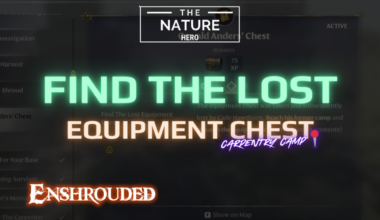Many players are frequently experiencing crash issues on the PC Gamepass of Persona 3 Reload.
This crash is frustrating the players as it happens in the middle of the game and they cannot even save their progression.
The reason for the game pass crash may be due to enabling full-screen optimisation, outdated graphics driver, poor graphic settings etc.
Continue reading to find out more about the Persona 3 Reload crashing on PC Game Pass and how to solve it.
Table of Contents Show
Persona 3 Reload Crash On PC Gamepass Bug
However, players are experiencing bugs and crashes on Persona 3 Reload on PC game pass consistently.
The game asks whether you want to close the game, and when you press no, the game closes on its own.
Some are also reporting experiencing the unreal engine crash log popping up frequently.

The players who are trying to play Persona 3 on Game Pass are facing the hurdle of the game crashing.
What’s interesting is that these crashes don’t care how powerful your gaming system is.
People are saying the crashes happen when you’re just starting the game or while you’re right in the middle of playing.
Many players are sharing about their run-ins with the Persona 3 Reload Gamepass Crash via Steam and Reddit.
The Games Crashes During The Gameplay
Some players face the crash while launching the game whereas some face it in the middle of the game.
The game works for around 10 to 20 minutes however, after that interval a prompt appears to close the game without saving options.
The frustrating part of the bug is that even if you press no, the game freezes and crashes to the desktop.
Some players also face the vcruntime140.dll error during these crashes.
Fixes for Persona 3 Reload Gamepass Crash
Despite the headaches caused by the Persona 3 Reload Gamepass Crash, there are solutions you can try to solve the issue.
The first step is to try limiting the frame rate to 60 fps.
Frame Rate limiting does not entirely solve the crashing issue but it reduces the frequency of crashes.
If you are encountering the vcruntime140.dll error, then deactivate or unplug one of the monitors connected to your system.
Sometimes GPU overclocking can also be the reason for the game to crash frequently.
Hence, you must turn off the GPU if it is overclocked to solve the crash issue.
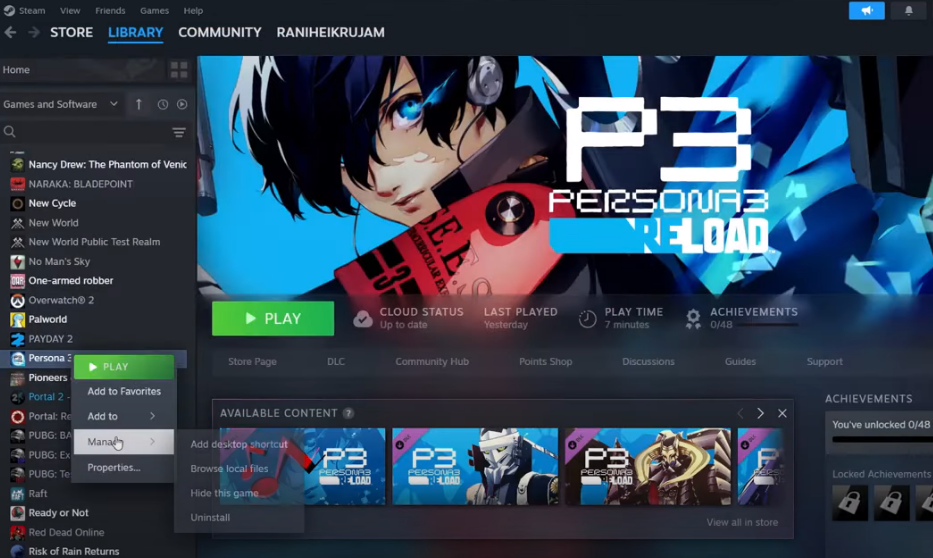
If you are facing the problem of game crashing during gameplay then lower graphical settings.
Sometimes poor graphical settings especially reflections can lead to crashing issues.
The solution to the Persona 3 Reload crashing on PC game pass is to change the game’s default to full screen.
Many players who tried this solution suggested that it worked for them to solve the crashing issue.
Troubleshoot The Persona 3 Reload Crash On PC Gamepass
You can try the troubleshooting steps below to solve the crashing issue on the PC game pass of Persona 3 Reload.
- The first step is to restart your PC and run the game as an administrator from the game installation folder.
- If you are a game pass user then you must create a shortcut and run the game as an administrator.
- If you are a Steam user the right click on the game> Manage> Browse local files.
- Hence go to the P3R binaries win 64 and run the game exe as administrator.
- Next, you must disable the full-screen optimization in the local files.
- Another step to solve the crashing issue is to verify the game files.
- Steam users: Right-click> Manage > Properties > Install files tab > Verify Integrity of Game Files.
- Game Pass users: Right-click on the game > Manage > Files > Verify and Repair.
- Likewise, you must also update the graphics driver so visit the NVIDIA/AMD website and download the latest driver.
- Perform a clean installation and restart your computer.
- The next step is to run the game on dedicated graphics.
- For Steam users: Graphics settings > Browse for the game exe, add, and select high performance.
- For Game Pass users: Select the Microsoft Store app, browse for the game exe, add, and select high performance.
After this step, you must download and run both x86 and x64 versions from the Microsoft website.
In addition, you must also allow the game’s exe files in the antivirus and firewall settings allowed list.
If you are using Windows security then allow the app through control folder access and Windows Defender firewall.
You must try unplugging external devices disabling the steam overlay and check if the issue resolves.