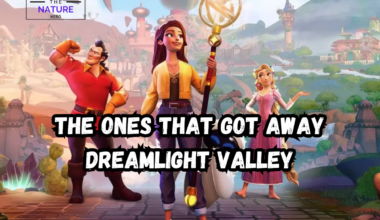Many users are facing issues with the Vortex Starfield mods, as it is currently not working.
In contrast, players are unable to use exclusive features and items while exploring or playing the missions.
Continue reading to discover the solutions to use the Vortex mod conveniently in Starfield.
Table of Contents Show
Vortex Mod In Starfield
The Vortex mod is an external mode that can combine well with the Nexus, the best mod for most online games.
It supports popular games, including Starfield, Remnant, Baldur’s Gate and GTA V.
Players use the Vortex mod to manage and customize various mod profiles simultaneously.
Moreover, the mod’s UI is quite the latest and is available with more extensions and plug-ins.
Using such a model brings a higher enhanced in-game experience and additional features for more convenience.
However, the Starfield Vortex mods can face a few problems in the usage.
How to Solve Vortex Mods Not Working On Starfield
There can be various reasons players are unable to access the Vortex mods feature in Starfield;
1. Check The File Name
The file names of the Starfield mod should end with .ini, which refers to text-based documents.
Players need to edit or create a new file name if the name doesn’t match the StarfieldCustom.ini file name.
Further, players must visit Documents > My Games > Starfield on the PC to do that.
Players will see a list of files, then double-click the right mouse button and create a new StarfieldCustom.ini text document.
In addition, players should also keep the lower and uppercase similar to what is shown.

Once the player creates a new file, ensure to go to save the file.
Further, delete all the extra custom Starfield files in the folder.
2. Check The File Location
Many users unknowingly transfer the Votex mods to some random folders after downloading them.
The mod should be kept in the folder where the Starfield is stored.
Players can manually keep the file by visiting the Managed section of the mod.
Further, ensure to click the three dotted lines and select Manually Set Location.

Players can also see the file location if they got the Starfield through Steam.
Head to the Steam application and search for Starfield in the directory.
Then, go to the Manual settings and launch the Browse local files.
3. Enable The Mod
There can be instances where players download the Vortex mods but haven’t enabled the option.
If players have downloaded the two mods files, ensure to enable both of them.

Lastly, players can also disable the mods, including the location and HP, disable enemy health and hit the marker in some events.
The mods may provide a significant advantage get while playing the missions, but the challenging aspects would enhance the gaming experience.
The Bottom Line
Players must check the file name and file location and enable the mods in the Nexus mods.
If any of the above methods don’t work, try re-installing the Vortex Mod.
Players can get features including locations, higher HP, and even disable enemy health using the Vortex mod.