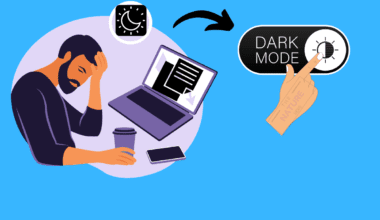If you are concerned about saving the batteries on your wireless keyboard, then turning it off may be a great idea!
However, not many users know that the wireless keyboard can be turned off. Simply setting it aside in sleep mode until reusing it is the most undertaken practice.
You can turn off your wireless keyboard by accessing the On/Off button on the back or the side of the keyboard; otherwise, remove the batteries to turn them off entirely.

Turning the wireless keyboard off when not used will help prevent batteries from draining and extend their life.
Read more to find out how to access the wireless keyboard’s power button to complete access to the peripheral.
Table of Contents Show
How to Turn On and Off Wireless Keyboard?
Most wireless keyboards quickly turn on or off with a single click.
The manufacturers ensure that the wireless peripheral is equipped with a power button to switch it on and off. Still, the location of the power button of each wireless keyboard will vary according to the maker.
For example, Logitech G wireless keyboard has a power switch on the right side of the keyboard above the number pad. G-keys on the keyboard are shortcut keys commonly used to run macros (perform several keystrokes within a single click), open or close software, run various commands or assign shortcut keys.
Other Logitech wireless keyboard models may have the power switch on the bottom or above the keys.
Depending on other models and makers, the On/Off switch is usually found on the back or side of the keyboard.
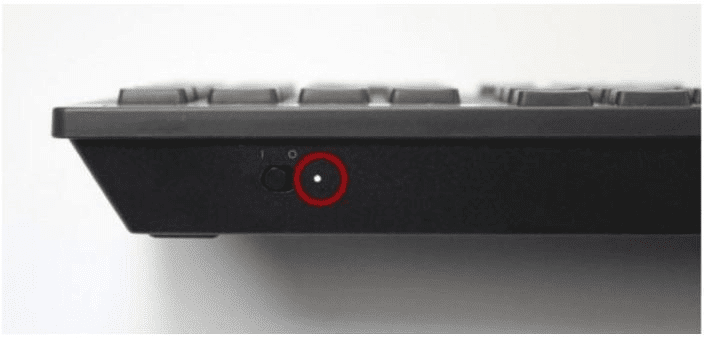
You can toggle the switch to turn it off when not used. Otherwise, press the power button if available.
If your wireless keyboard lacks a power button, try disconnecting the bluetooth connection with the PC or laptop.
Otherwise, you can turn it on or off by removing the batteries.
Monitor the Battery Life of the Wireless Keyboard
Start with monitoring the wireless keyboard battery life to assess its health and the amount of power it consumes.
On Windows 10
- Press on the Windows logo and choose SETTINGS.
- Look up DEVICES and click on BLUETOOTH & OTHER DEVICES.
- The wireless keyboard will be listed under the “Mouse, keyboard, & pen” section.
- Check the battery icon to assess the battery level.
On iMac and Mac Devices
- Start the CONTROL CENTER (in macOS Catalina or later) and tap on BLUETOOTH.
- The connected Bluetooth devices from the list will show the current battery level as graphics with a numeric percentage.
Otherwise, you can use the patented software provided by the manufacturer to determine the battery life.
| Keyboard | Battery Status |
|---|---|
| Razer | Check the battery indicator color to determine the battery status. Green indicates charged, yellow indicates low, and red indicates depleted. |
| Logitech | Open the built-in Logitech device software on your PC or laptop and check the dashboard to find the battery status. |
| Corsair | Use Corsair's software Icue to assess the device's battery health. Go to Settings > Devices to find the wireless keyboard. |
| Zagg | Press the battery key in the lower-left corner. 3-Green flashes indicate 50% or more 3-Yellow flashes indicate 25-50% 3-Red Flashes indicate less than 25% |
Should I Turn off Wireless Keyboard When Not in Use?
A standard wireless keyboard battery would last anywhere from 12 to 36 months.
You need not turn off the wireless keyboard because it will go into power-saving mode when unused.
The peripheral is designed to turn off automatically after a certain period of inactivity, but turning off the peripheral when not using will prevent the risk of draining battery life.
Leaving the peripheral connected to Bluetooth will keep it active, gradually draining the battery juices.
This problem may become evident as the peripheral gets older. Therefore, turning it off will help extend the battery and peripheral life.
Also Read: How to Turn Off Wireless Keyboard?
Do I Need to Turn Off Magic Keyboards?
If you own a magic keyboard and mouse, you must be wondering whether you should turn it off when not using it.
You need not turn off the magic keyboards because, interestingly, the magic devices do not stay active when they are not in use.

The devices power down and stay in standby mode after some time of inactivity.
Otherwise, you can turn it off when you are away from the device for a long, such as on weekend getaways, holidays, or travel.
Just turn the power switch to the Off position. You will see a notification saying the device is disconnected.
Type on the keyboard to check whether the device is still active, as it is in some cases, as complained about by the users.
How to Improve the Battery Life of a Wireless Keyboard?
You should always look to improve or extend your wireless keyboard’s battery life so you can use it longer.
Here are a few tips that may help improve the battery life without needing to replace it sooner.
- Turn the Device When Not Using: Turn off the device when not using it to prevent the risk of accidentally typing the keypads or bumps, such as when traveling.
- Restrict Keyboard-Intensive Activities: Spend less time playing computer games that require pressing the A, S, W, D, and power keys.
- Keep the Device Close to the PC: Keeping the wireless keyboard closer to the computer or laptop will lessen the distance between the two devices and reduces strain on the battery life.
- Keep Away From Metal Objects/Surface: Keep your wireless devices away from electrical appliances, especially smartphones, speakers, and large metal objects, to reduce interferences.
- Assess and Replace Batteries: Always replace all sets of batteries from the device when drained or depleted to avoid further damage to the keyboard.
Final Verdict
Turning off the wireless keyboard when not used will significantly reduce strain on the battery and the device’s life.
Use the power switch at the back, above the keys, or at the side to instantly turn it on or off.
Additionally, use this guide to improve your wireless keyboard’s life and battery.
Related Article: Can a Computer Keyboard Break Easily?