Although wireless peripherals are more convenient and mess-free, they are plagued with an issue of limited battery life!
The wireless keyboard owners would know the batteries hardly last a few months to a few years.
Therefore, be careful about what wireless keyboard brand you choose and how long their batteries last.
The wireless keyboards use rechargeable Lithium-ion or alkaline batteries that last between 3 months to a few years or more when you use the device in moderation.

Moreover, the keyboard using primary AA batteries would deplete more quickly, requiring frequent replacements.
Read on to find out how long your wireless keyboard brand battery will last and whether you can extend its life.
Table of Contents Show
How Long do Wireless Keyboard Batteries Last?
There is no doubt that wireless keyboards are more comfortable and more practical than regular keyboards.
You can remotely connect it to the PC or laptop and use it almost anywhere. However, the wireless peripheral is only as good until its batteries last.
Generally, the wireless keyboard batteries would last between 3 to 36 months, with one rechargeable battery lasting 150 to 190 hours on one charge, depending on the makers and brand.
Therefore, you need to be wary about the wireless keyboard (brand) you use, the type of batteries it employs, and whether they are rechargeable.
Please see the table below to compare the battery life of various keyboard brands.
| Brand | Battery Life | Specification |
|---|---|---|
| Logitech MK295 | 3 years | It uses 2 AAA batteries with longer battery lifespan. |
| Razer's Black Widow | 2-3 years | The batteries last 192 hours before recharging |
| CORSAIR K100 AIR WIRELESS | 2-3 years | Up to 50 hours with RGB effects or 200 hours with backlighting off |
| SteelSeries Apex Pro | 1 year or more | The battery would last 30-40 hours before recharging. |
| Redragon k596 Vishnu | 1-2 years | The battery lasts 10 hours before requring a recharge. |
However, the wireless keyboard’s battery life would depend on the usage and enabled features.
The keyboard that sees continuous usage of 6 hours or more would drain the battery quickly, requiring frequent recharges. Similarly, enabling backlighting and RGBs will drain the batteries more quickly.
Modern gaming wireless keyboards from Redragon, Logitech, and Razer often have extra features enabled, which may consume more power.
Generally, these keyboards require recharging batteries every 1 to 3 days and replacements every 1 to 2 years.
On the other hand, the Magic keyboard battery should last about a month, but older Apple keyboards would hardly last a few days.

The secret behind Magic keyboard batteries lasting significantly longer than other brands is its ability to efficiently use the battery, enable battery-saving mode, and reduce power consumption on extra features like lighting.
Why do Batteries in Wireless Keyboards drain so fast?
As previously mentioned, many reasons may cause wireless keyboard batteries to drain faster.
Here are a few reasons why your wireless keyboard battery drains quickly.
1. User-specific Activity
Some user-specific activities, such as gaming and continuous keyboard use, may cause the peripheral’s battery to drain faster.
The wireless keyboard battery would usually require recharging every 2 to 3 days, but relentlessly using the keyboard will drain it quickly, requiring a frequent recharge.
The battery will require frequent recharging as it ages, which may drain it more quickly.
2. Extra Enabled Features
Modern wireless keyboards have extra features such as keyboard backlighting and RGB lighting.
Enabling these features every time you use the keyboard will consume more power, requiring frequent recharging.
Some keyboards allow dimming the lighting or turning it off after specific activity to preserve battery life.

3. Bluetooth Interference
Continuous Bluetooth interference from other wireless devices may drain the keyboard’s battery life.
Similarly, enabling high polling rates and LED effects may drain the battery quickly when you have a low-quality keyboard.
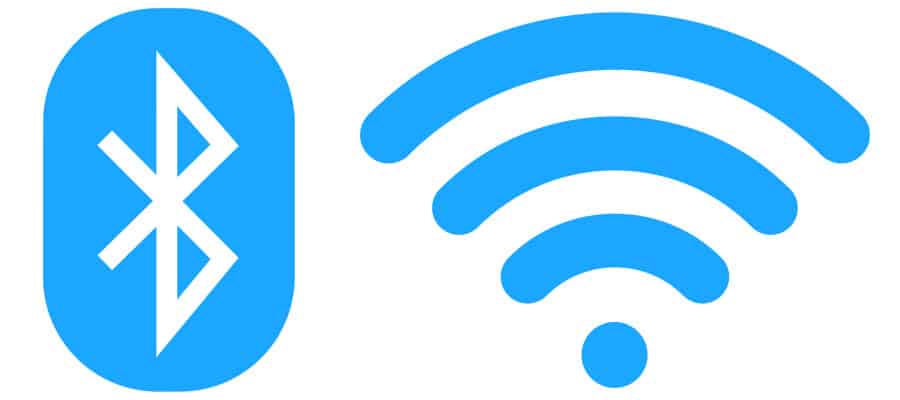
When moderately used, the wireless keyboard batteries would last longer.
However, you must adopt tips to use the wireless keyboard effectively and reduce excess battery consumption.
Tips to Extend Battery Life in Wireless Keyboard
Here are some proven tips to help save your wireless keyboard’s battery from draining.
1. Turn off the Device
Turning off the wireless keyboard during inactivity will prevent unnecessary device standby time.
Moreover, it will prevent the device from continuously turning on from accidental typing on the keypad and bumps when traveling.
2. Restrict Keyboard-Intensive Activities
Limiting keyboard-intensive activities such as typing to only a couple of hours a day will help save batteries from draining.
Similarly, limiting gaming activity relying on typing keys will also help save the battery’s shelf life.
3. Turn off RGBs and Backlighting
Use the dedicated software provided by the keyboard manufacturers to turn off RGBs and backlighting.
Otherwise, you can dim the light or even automate it to turn off after some time of inactivity, especially the Magic keyboard.
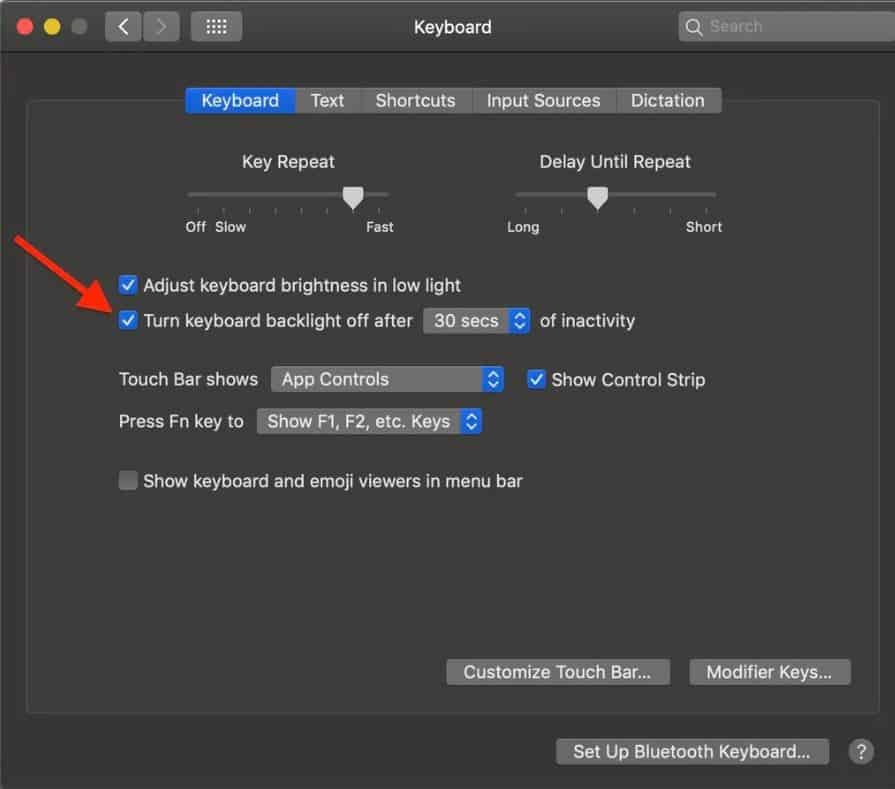
4. Keep the Peripheral Close to the PC
Shortening the distance between the PC and the wireless keyboard will prevent incessant interference from draining the battery.
Unlike wired devices, wireless devices need to be in close range of the device.
5. Keep Away From Metal Objects/Surface
Metal objects or surfaces such as smartphones, speakers, and metal tools interfere with Bluetooth and RF signals.
Clean your desk space of all metal objects to solve this problem.
6. Invest in Quality Peripherals
Always buy quality wireless keyboards with longer battery shelf life, dedicated software, and a warranty.
Using good wireless keyboards will help prevent batteries from draining quickly.
How to Check the Battery Life of a Wireless Keyboard?
Monitoring the battery life is a great idea to keep a tab on the wireless keyboard’s power consumption.
In fact, most wireless keyboard makers provide dedicated software to assess battery life and health.
| Keyboard | Battery Status |
|---|---|
| Razer | Check the battery indicator color to determine the battery status. Green indicates charged, yellow indicates low, and red indicates depleted. |
| Logitech | Open the built-in Logitech device software on your PC or laptop and check the dashboard to find the battery status. |
| Corsair | Use Corsair's software Icue to assess the device's battery health. Go to Settings > Devices to find the wireless keyboard. |
| Zagg | Press the battery key in the lower-left corner. 3-Green flashes indicate 50% or more 3-Yellow flashes indicate 25-50% 3-Red Flashes indicate less than 25% |
Otherwise, you can check the wireless device’s settings (Windows 10 and Mac) to assess the battery life.
Conclusion
Wireless keyboards are plagued with limited battery life and problems solely caused by them.
Therefore, always buy quality wireless peripherals from a reputed brand and use power-saving tips to extend the battery life.
Follow this guide to keep track of your wireless keyboard usage and battery life on the go.
Please drop in your comment to let us know whether this guide has been helpful to you!
Related Article: Are all Computer Keyboards Universal?


