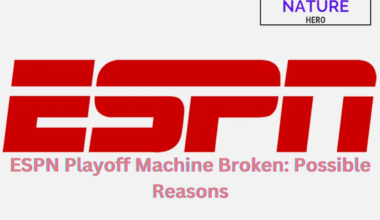Fortnite allows players to conveniently play Duos on one screen using the Split Screen functionality.
However, the latest update is causing issues with the split screen in Fortnite, and it is not working.
Continue reading to learn more about why the split screen is not working in Fortnite and how to fix this issue.
Table of Contents Show
Split Screen Mode In Fortnite
The Split Screen mode enables multiple players to collaborate and play on one shared screen divided into two parts.
However, the split screen mode is limited to Xbox and PlayStation consoles.
You can play the Fortnite Split Screen mode on PS5, PS4, Xbox One or Xbox Series X.
Further, you must have a second account and an additional controller to play the split screen.
The second controller must be turned on and connected to your console from the main menu settings.
After this, you can invite the second player by selecting the account to join in your Fortnite lobby.
Split Screen Not Working In Fortnite: Causes
The developer team has disabled the split screen mode to solve some issues, causing the Split screen to not work in Fortnite.
Along with this functionality, the ‘Ready Up’ and ‘Keep Playing Together’ buttons are also not working.
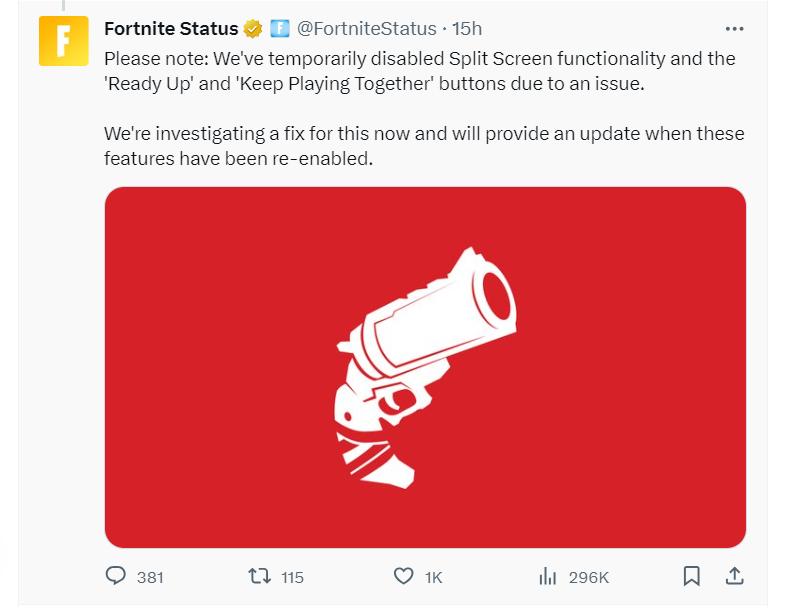
Apart from this, sometimes this functionality may not work due to incompatible game modes or devices.
Since the split screen is only available in the latest version of the PlayStation and Xbox.
Further, the PC, Nintendo Switch and mobile devices do not support the Fortnite Split Screen.
Also, you cannot play the split screen mode while playing the Solo Mode, Creative Mode or Limited Time Modes.
Split Screen Not Working In Fortnite: Fixes
The Fortnite team is working to find out about the problem related to the Split Screen.
Further, they’ll provide you with any updates regarding the fixes for the issue on their official Twitter account.
In the meantime, there are some general fixes that you can try when your Split Screen is not working.
Some of the possible fixes are mentioned below:
1. Connect Second Controller To Your Console
First, you must sign in to your Epic Games account, and the second player should also sign in.
After you connect the controller to your console, another player’s name displays on the screen so you can assign the controller.
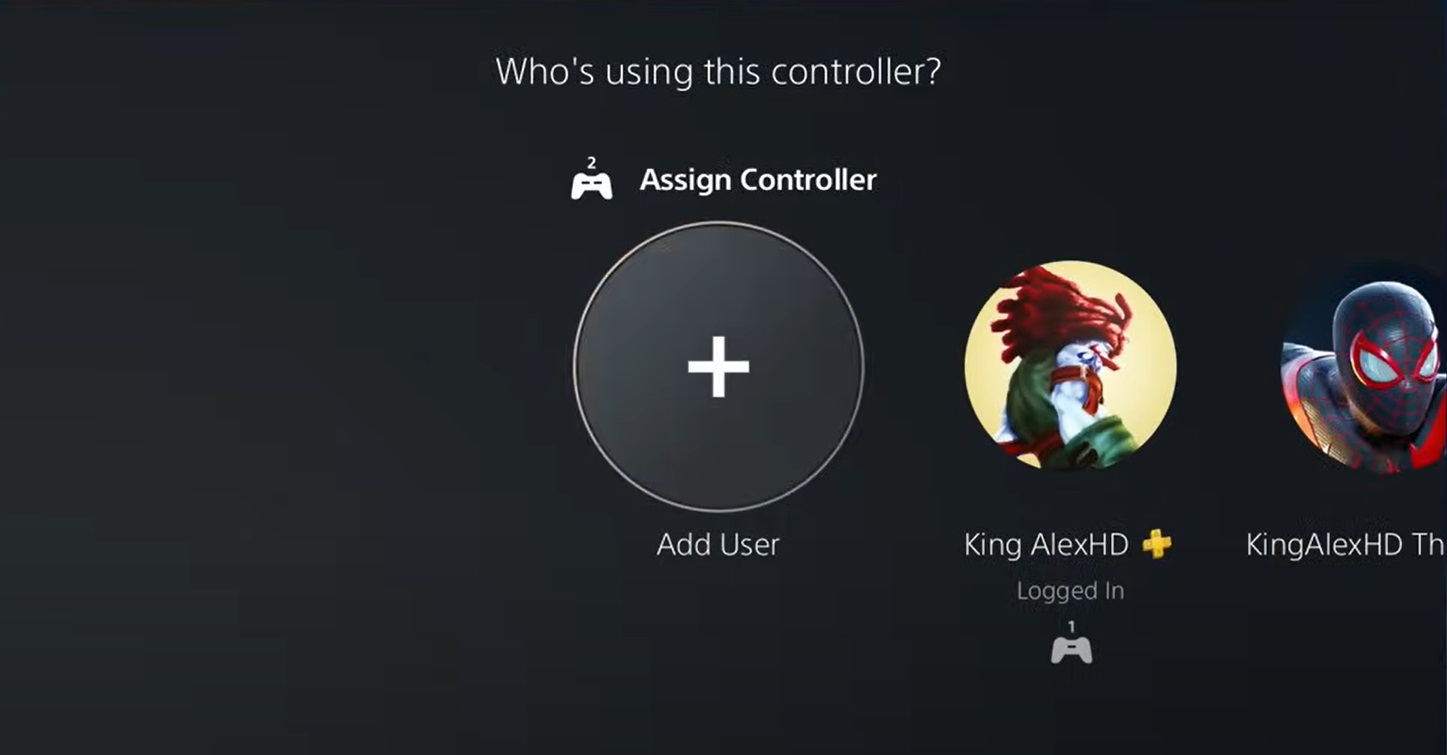
This allows you to invite another player easily, and they’ll appear in your lobby.
2. Update Your Controller
Make sure to update your controller to the latest version as soon as it becomes available.
The older version may not be compatible with the split screen mode, so you may face the issue while playing.
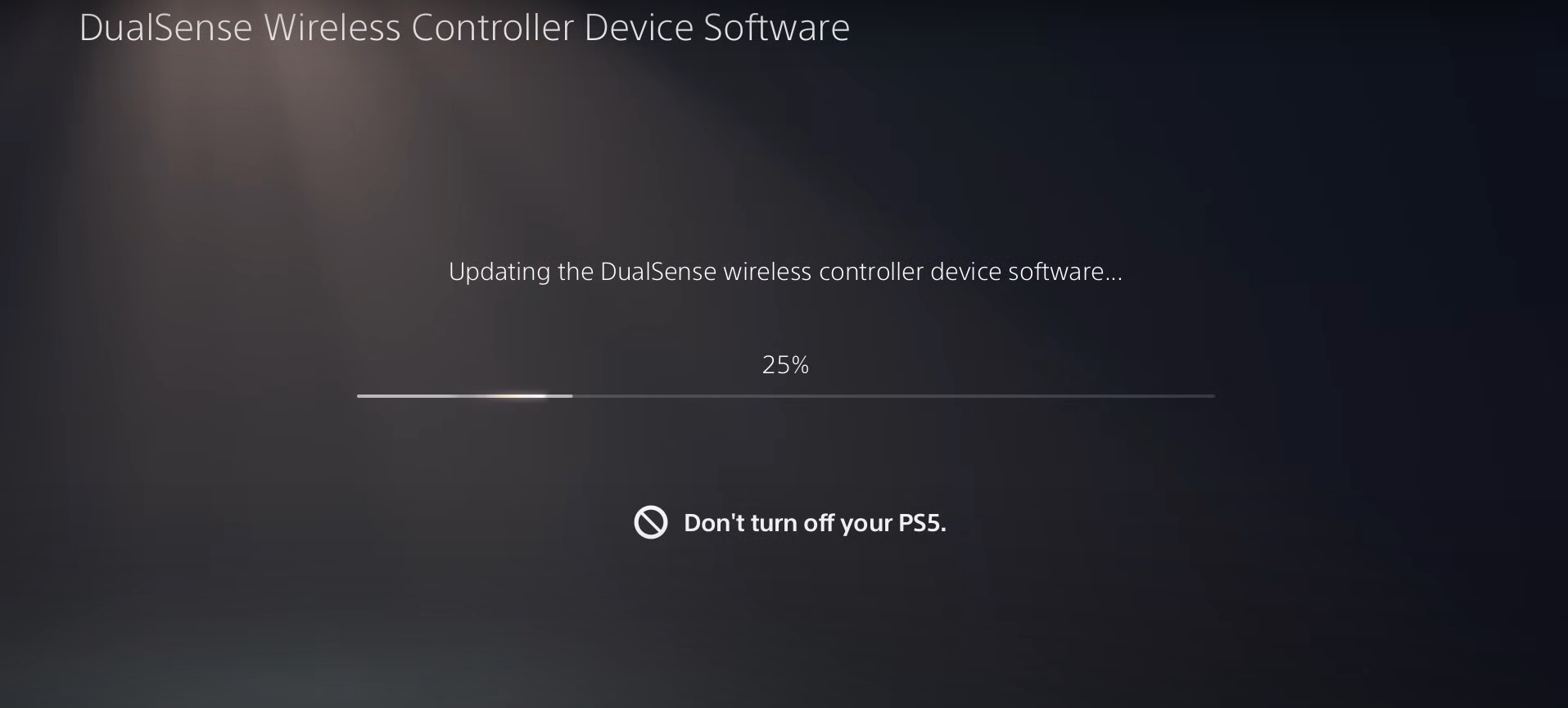
Updating also removes any bug within the game and allows you to sign in to your second account for split-screen mode.
The Bottom Line
While many players were speculating that Fortnite removed the split screen after it stopped working.
However, this is only a temporary disablement due to certain issues and developers are working on the fixes.
Thus, in this case, you need to wait for some time until the team comes up with the solution.
So stay updated for the official announcement and notices on the game’s social media handles.