YouTube is a popular video-sharing platform with millions of daily active users.
However, it may sometimes experience different kinds of bugs and errors that cause difficulty for the users.
This article will address all the issues related to YouTube recommendations broken and how to solve them.
Table of Contents Show
What Are YouTube Recommendations?
YouTube Recommendations are videos displayed on your homepage when you open your YouTube.
Also, when you play a certain video, other video recommendations pop up on the right side of the screen.
The YouTube Recommendation feature is extremely helpful for users to easily find the videos of their interest on the homepage.
The recommendation algorithm works on the basis of search and watch history, subscriptions, liked videos and disliked videos.
Furthermore, other factors such as your location also affect the recommendation you receive.
It helps find appropriate videos from billions of videos uploaded on YouTube.
As you watch more videos, YouTube learns from that watching pattern and builds a feed with relevant content.
However, sometimes irrelevant content and broken recommendation is shown on your YouTube homepage.
This can be irritating for many users as they don’t want to watch the videos they have no interest in.
YouTube Suggested Videos Not Showing: Causes
There can be various reasons that your suggested videos are not showing, one of them being you have incorrect settings on YouTube.
Some possible causes of this issue are discussed:
1. YouTube Watch History Off
This is one of the main reasons that your YouTube recommendation is not working.
If you have turned off your watch history in the settings, then YouTube cannot show the relevant videos in your recommendation.
The YouTube algorithm provides recommendations to users based on their previously watched videos.
So, if the watch history is off, then you cannot get relevant video recommendations.
2. Account Not Signed In
When you are signed into your account, your subscriptions and preferences are synced to YouTube.
Thus, if you are not logged into your YouTube account, then the recommendation doesn’t work.

This makes the YouTube algorithm provide inappropriate or no suggestions on the homepage.
3. Technical Errors
Sometimes, there are technical errors from the YouTube development side rather than from the user side.
If this is the case, you need to wait until YouTube brings some fixes.
Also, some of the network issues might cause YouTube not to show the recommendations.
YouTube Recommendations Broken: Fixes
This issue can be frustrating, but it is easily fixable with some simple solutions.
If your YouTube Recommendation page is broken, then you can try these easy fixes:
1. Turn On Watch History
Users can fix the recommendation broken issue by simply turning on the watch history.
Since the recommendation algorithm works based on the user’s watch history. Turning this on can solve the issue.

You can turn on watch history from the settings.
2. Turn On Recommended Videos
You can turn on the option for recommended videos from the settings. This simple step gives you a notification for the videos you may like.
To turn on recommended videos follow the simple steps:
- Go to the settings of your YouTube
- Select Notification
- Turn on the option Recommended Videos under Your preference

3. Click On Not Interested Option
If you don’t like the recommended video on your homepage, you can choose not interested by clicking on the three dots on that video.
This removes the video from your feed, and the algorithm understands not to show it again.

Additionally, you can also choose ‘Don’t recommend channel‘ if you don’t want to see any videos from that channel.
4. Reset YouTube Search And Watch History
You can simply clear YouTube search and watch history, as this will revert your YouTube interests into a new state.
Besides, it allows you to teach the algorithm about your interest from the beginning.
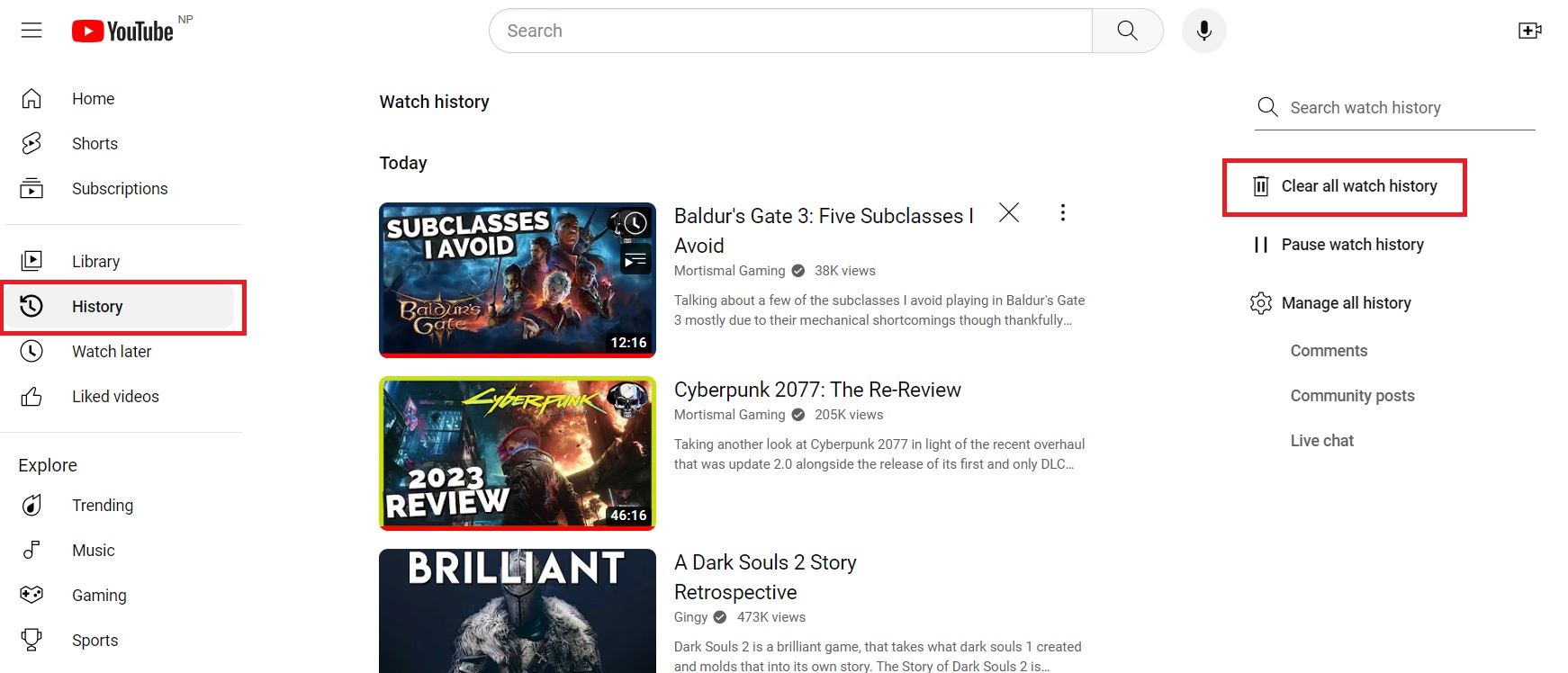
Over time, the YouTube algorithm learns about your topics of interest and shows new recommendations.
5. Private Browing Windows
You can use the private browsing windows by pressing Ctrl + Shift + N on Chrome to open YouTube.
This option is suitable when you don’t want your watched videos to affect your recommendation in your personal YouTube account.
Furthermore, private browsing windows don’t store the information in your watch history panel.
6. Limit Your YouTube Account To Yourself
When multiple users share the same YouTube account, then there may arise a conflict of interest.
The algorithm recommends mixed videos from the search history of all the users. This can be irrelevant to other users using the account.
So, you shouldn’t share your account with anyone to prevent it from getting inconsistent recommendations.
Moreover, you can easily sign out your account from all other devices from the settings.
Further, keep on watching the videos that interest you to receive the relevant suggestions from YouTube. The more you watch, the algorithm gains more information about what you like.
The Bottom Line
YouTube recommendation feature keeps the users engaged with the relevant videos in the feed.
Also, YouTube constantly comes with new updates and bug fixes.
However, recently users are facing the YouTube Recommendations broken issue.
You can solve this issue by turning on the watch history on settings or other fixes mentioned above.


