Do you feel your Monitor’s display seems insufficient for smooth video or image editing? If so, your Monitor’s low resolution is to be blamed.
In fact, a low-resolution Monitor even makes it difficult to read fonts or watch High Definition content properly.
Therefore, it is time you switch to a high-resolution display, like a 4K Monitor.
Moreover, a sharp display of images helps prevent eye strain caused by constantly ogling small, blurred texts.
However, 4K Monitors may require a high-spec computer, and they do not come cheap.
Therefore, you should assess the screen resolution needed for work and find yourself the best option.
Table of Contents Show
What is a 4K Monitor?
A 4K Monitor is a notch up to high-resolution displays that render high-resolution images in accurate size and color.
The term “4K” means a horizontal resolution of 4,096 pixels, defined by the Digital Cinema Initiatives (DCI) and has a screen resolution of 3840 x 2160 pixels.
On the other hand, the suffix “K” stands for Kilo or Thousand.
If you are wondering, a resolution refers to the number of pixels that compose the picture on the screen.
Therefore, a 4K Monitor will display more pixels per inch, making the image appear sharper and more detailed.
However, do not be confused when people say Ultra HD, 4K UHD, or 2160p. They are all synonyms for 4K.
4K vs. 2K vs. HD
Many people believe that 4K is just a notch up to HD, but that is not true.
A 4K resolution is about four times the resolution of regular HD (1080p), two times 2K (1440p), and nine times 720p.
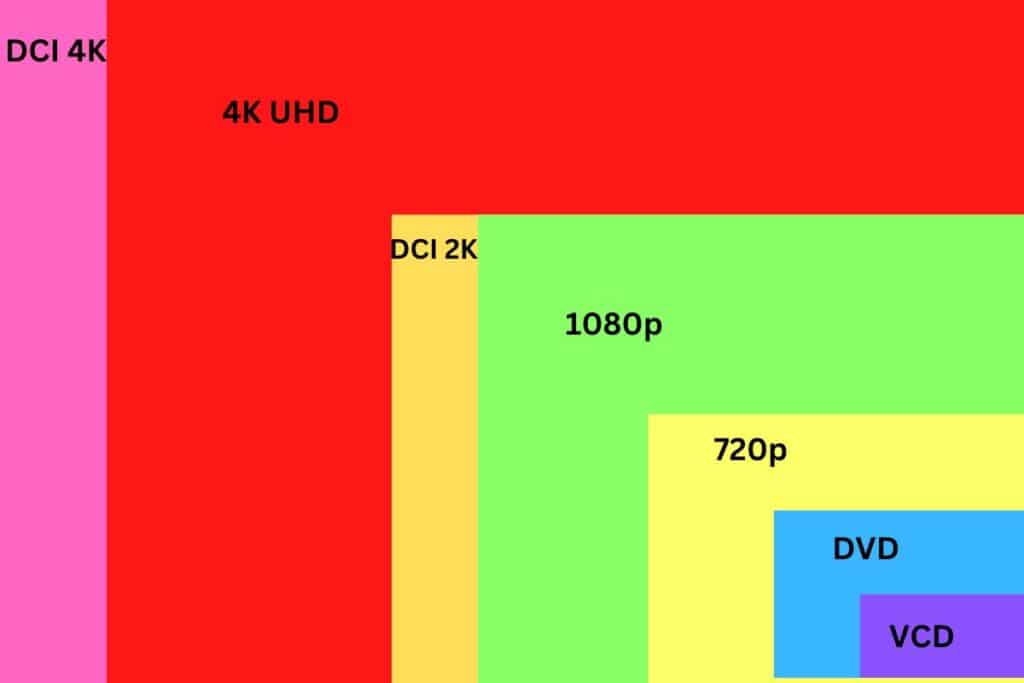
Therefore, a 4K Monitor will display a far more sharp and more accurate image than just HD or 2K.
Here are some fundamental differences between 4k, 2k, and HD.
| 4K | 2K | HD (1080p) |
|---|---|---|
| Resolution: DCI 4K (4096x2160p) and UHD 4K (3840x2160p) | Resolution: 2560x1440p | Resolution: 2048x1080p |
| It features a horizontal pixel count of around 8 million. | It features a horizontal pixel count of around 4 million. | It features a horizontal pixel count of around 2 million (2,211,840). |
| They are often used for movie and music video shooting and online content streaming. | Often used for cinema projection as a “Master format.” | Commonly used format for video shooting and streaming on YouTube and TV. |
| Although 4K videos and pictures can be streamed on small screens, it is best viewed on-screen with 27” or above | 2K videos and contents are best viewed on a 25-32” screen, TV, computer, or laptop. | HD contents are appropriate for a 22” screen, tablet, mobile, and laptop. |
| 4k Monitors demands more graphic cards and may also have slightly high input lag while playing latest games. | Compared to 4k, you might notice less input lag. | Upgrading 1080p to 1440p or 4K may cause increased input lag. |
| 4K Monitors are highly expensive. | 2K Monitors are less expensive than 4K. | HD Monitors very economic for home office setup. |
| 4K Monitors are best for jobs like video editing, streaming and gaming that may require sharper resolution. | 2K Monitors demands less graphic cards and yet provide sharper resolution which is best for office works. | HD Monitors provide great refresh rates and response time compared to 4K. |
However, higher resolution alone does not promise a better image. It would help if you equally looked into factors like contrast and color that provide a natural feel to any image.
Moreover, running 4K Monitors requires a top-notch computer system to prevent response-time lag.
Therefore, you should look into all of these factors to decide better.
How does 4K Affect your Computer System?
The higher the resolution, the more graphical rendering, frequent refresh rate, and quick response times it will need, affecting the overall performance.
Buying a 4K Monitor alone will not offer you a pleasant gaming or editing experience unless your computer has a supporting graphic tool.
Consider using powerful graphic cards like Nvidia’s RTX 3080 directly targeted at 4K.
However, the need for a high-spec computer may also depend on whether you are just watching a 4K video/image or rendering a video file/image in 4K format.
Watching 4K content on a computer with lower specs is very much possible.
Still, editing and rendering may require powerful computer processors, higher graphics, memory, and storage space.
Regarding CPU usage, it remains the same whether you use HD or Ultra HD, but the Graphics Processing Unit (GPU) usage will increase exponentially, especially with editing.
Therefore, 4K viewing will not affect your computer system unless you run large applications or play 4K games.
Watch the video to learn the difference between 4K, 2K and HD below,
Is 4K Monitor Good for Regular Office Work?
You can use 4K for a home office, but buying a 4K Monitor does not come cheap.
Here, we have compiled a list of a few pros and cons of using a 4K Monitor to decide whether it is a perfect fit for your home office.
Also read: What monitor size is better for office use?
Pros of Using a 4K Monitor for Regular Office Work
Here are a few advantages of using a 4K Monitor for your home office.
1. Sharper Image Display
The UHD resolution undoubtedly offers a sharper and clearer image because it displays over 8 million pixels.
Compare that to your usual HD or 1080p Monitor screen that hardly displays 1 million pixels.
With 4x as much space to use in 4K, you can scale up every minute detail up to 200% to take a closer look.
Those involved in photo/video editing or graphics designing will mostly enjoy its benefits.
2. Easy on the Eyes
Increased resolution and sharpness are better for your eyes because you can easily view images and fonts without straining the retina.
On the other hand, seeing smaller or unclear images and fonts puts your eye under strain because you must squint your eyes to focus harder.
Many users mistake higher resolution as the cause for digital eye strain (DES), but the issue of digital eye strain is more a cause of constant computer use, inappropriate lighting, and insufficient breaks.
A report by The Vision Council points out that 59% of people who routinely use computers and digital devices experience symptoms of DES.
3. It Reduces Flickers
A significant advantage of using a 4K Monitor is that it prevents the noticeable “flickers” prevalent in old computer screens like a CRT Monitor.
Flickers seen on screen were the major contributor to eye strain before the advent of high-definition displays with fewer or no flickers.
The old Monitors with a refresh rate of less than 75 hertz increased the rate of flickers causing quick eye fatigue among users.
Thankfully, high-definition displays like LED and LCD Monitors have almost eradicated it, and the 4K Monitor is known for the flicker-less viewing experience.
Read our article on how long should you sit in front of a computer to offset the risk of digital eye strain.
4. No Longer Expensive
Buying a 4K Monitor was expensive, but because everyone started switching to 4K lately, the price has decreased considerably.
4K computers may be more affordable than you think. In fact, a 4K screen comes a lot cheaper when you are buying it only for general work.
You can get a 32-inch curved 4K Monitor from Samsung for just $312 on Amazon, while a flat 4K Monitor would come for less than $250.
However, it may be slightly costly when buying a 4K screen for gaming.
5. Better Color and Contrast
4K Monitor offers a far better color range than 2K and lower Monitors.
It supports 99% of the sRGB color space, making it a brilliant Monitor for users who work around colors, such as photographers, web developers, and graphic designers.
A 4K High Dynamic Range (HDR) set with 10-bit color can display over 1 billion shades, making a picture appear more natural.
The 4K resolution also offers a contrast ratio of 3000:1, where anything between 1000:1 to 3000:1 color ratio provides the best viewing experience.

Cons of Using a 4K Monitor for Regular Office Work
Here are a few disadvantages of using a 4K Monitor for your home office.
1. It Takes Toll on Graphics Unit
A 4K rendition of images will take up more GPU than any lower rendition because the increase in resolution will demand graphics processing.
However, simply watching a 4K movie or image will not take up significant GPU, but you need a high-spec Computer to run the video and image smoothly.
Therefore, running a 4K Monitor will require a high-spec computer unit which may be slightly expensive.
Find whether your device supports an external monitor.
2. More Power Consumption
Running a 4K Monitor will burn more power than lower resolution Monitors.
The high dynamic range employed by 4K Monitors expands the display’s luminance (brightness) range, including color and contrast, which takes up more power.
A recent study concluded that 4K Monitors use 30 percent more power than 720 or 1080 HD Monitors.
Moreover, the increase in screen size will also take up more energy.
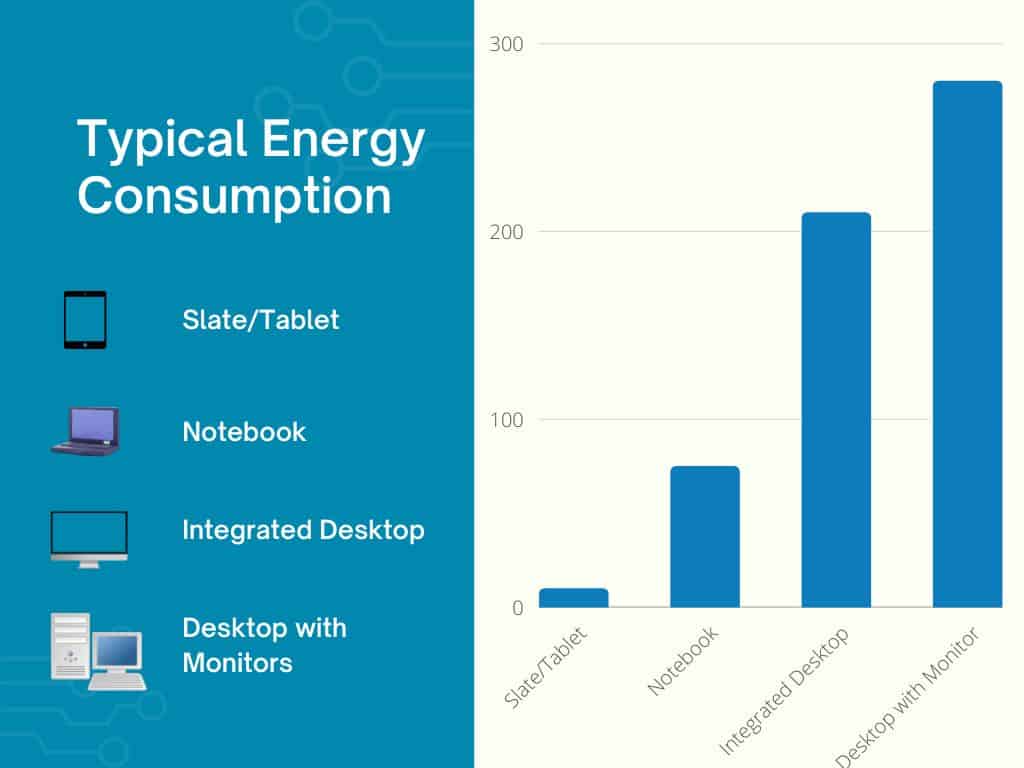
Typically desktop Monitors consume between 20 to 100 watts of power, but it will significantly increase when you use a large screen appropriate for 4K.
Hence, it may slightly spike your home office’s energy bills.
3. Slightly Expensive
4K LED Monitors are somewhat more expensive than low-range, low-resolution Monitors like LCD.
You would have to pay slightly more to buy a LED screen.
A budget-priced LCD Monitor would cost about $100-$200 on average, while the same LED Monitor could cost $200-$300.
However, LED Monitors to consume less energy than LCD, saving on recurrent energy bills.
What to Consider Before Getting a 4K Monitor for Office Work?
4K Monitors come in different sizes, specs, pixel density, and prices; hence, not all products are the same.
Therefore, you should consider a few essential factors before getting a 4K Monitor for your home office.
1. Monitor Size and Type
Bigger will always be better when it comes to 4K viewing.
A 4K Monitor above 22 inches provides the best viewing experience because it displays the accurate resolution of 4k images and video.
You should look for 4K Monitors starting from 24 inches and above.
Once you decide on the size next, look for the best Monitor type for web surfing, editing, or gaming.
- TN panels -It has simple features and is slightly affordable.
- IPS Panels -It is best for gaming and video editing.
- IGZO Panels –It has an improved transistor-based design for color accuracy but consumes more energy.
Related Article: What is the best Monitor size for office work
2. Refresh Rate
The refresh rate for the 4K experience is essential because a slower refresh rate will make 4K viewing slower.
Most 4K Monitors come with a 30Hz refresh rate which may not be enough for heavy-duty work.
A 4K Monitor with at least 75Hz will be appropriate for most heavy-duty work like video editing.
Similarly, gamers should pick 4K Monitors with a higher refresh rate to get a better speed range.
3. Aspect Ratio
Most 4K Monitor manufacturers make screens with a 16:9 ratio, perfect video and image viewing.
It would be enough for daily home office uses as well.
However, if you are a gamer, you should pick something with 21:9 aspect ratio to get a fuller screen experience when playing.
4. Cable Support
Not all 4K Monitors have standard cable plug-ins.
Most manufacturers may include uncertified DP cables that cause issues regarding connectivity.
Faulty cable connections may transfer the wrong voltage which can damage your Monitor, and an HDMI cable with less carry capacity may not support 4K delivery.
Always choose a Monitor cable with 4K HDMI 2.0 support. Most HDMI 2.0 can support 4K resolution but at a maximum frame rate of 60Hz.
To achieve 120Hz and 144Hz, you must downgrade the resolution to 1440p or 1080p or get an HDMI 2.1 that easily supports 4K gaming and editing at 120Hz.
Read more to discover whether you can hot-plug HDMI cable.
5. Flat or Curved Screen
Both screen types have their benefits, but curved screens take a step ahead for a more immersive viewing experience.
Flat-screen displays images in a straight line that may distort the sides when seen from the viewer’s side.

Meanwhile, the curved screen uses its curved design to offer undistorted images on all sides.
The curved screen design also prevents screen glare by a significant amount.
Related Article: Are curved Monitors good for gaming?
6. Brightness and Contrast Ratio
Adjusting brightness should not be an issue because the brightness button comes standard with all Monitors.
However, you should be wary when choosing the contrast ratio.
You should choose Monitors that provide a higher contrast ratio because the higher the rating, the better the contrast between bright and dark reflections on the screen.
Choose 4K Monitors with a 3000:1 to 4000:1 contrast ratio.
To minimize the damage done by the Monitor screen, consider adjusting the brightness of your screen with your surrounding.
Brightness adjustment of up to 300-350 cd/m2 is standard with almost 4K Monitor; hence make good use of it.
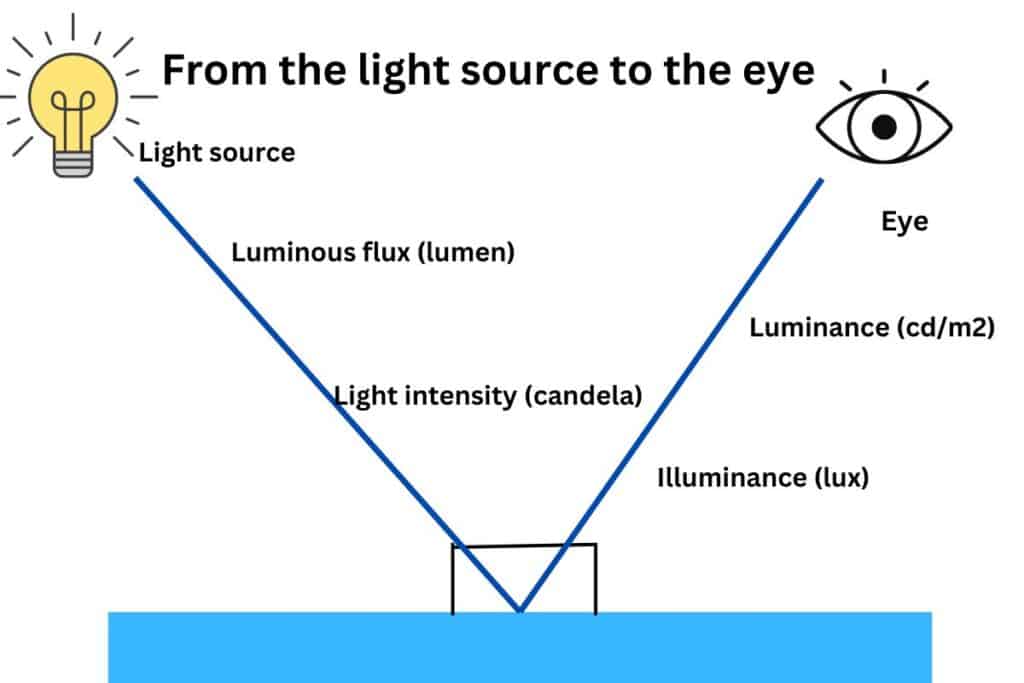
For instance, an office with a normal brightness of 300-500 lux would require a display brightness of around 100-150 cd/m2.
7. Window Scaling
Scaling is another vital aspect when buying a 4K Monitor because not all computers’ user interface is designed to support larger width and height natively.
When you connect a 4K Monitor to a computer with a lower resolution, the image is often scaled inappropriately, which may make reading the font and images difficult.
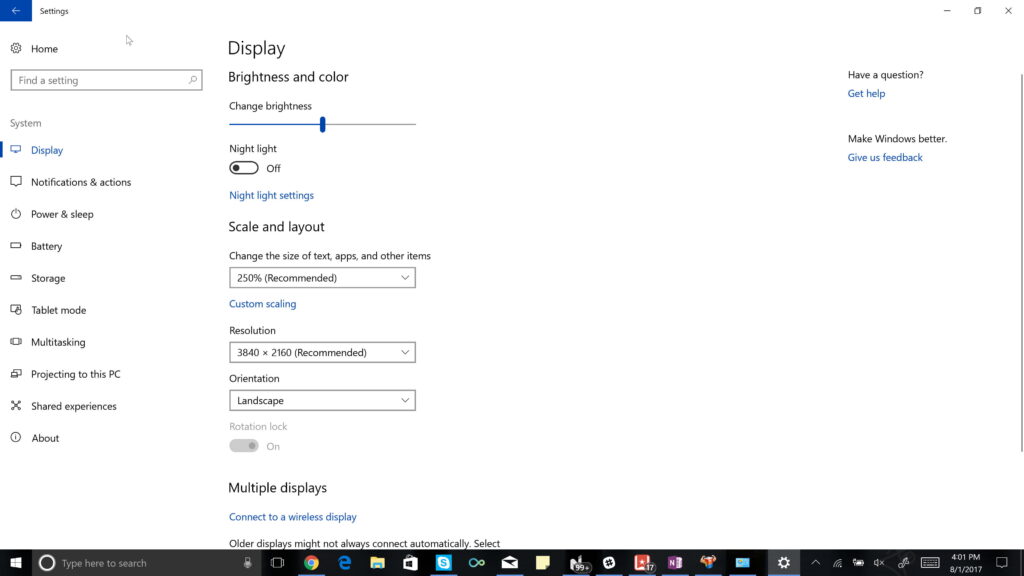
It may require scaling images differently on the computer and 4K display.
Therefore, before getting a 4K screen, consider looking into your computer settings and check whether it lets you scale the images to fit perfectly on a 4K screen.
Best 4K Monitors for Regular Office Work in 2026
Some of the best 4K Monitors for home office use include general work, editing, and gaming.
| 4K Monitors | Specification | Image |
|---|---|---|
| DELL S2721QS | The 27" 4K display with higher pixel density delivers sharp images and text. It comes with HDR support and a 'FreeSync' variable refresh rate |  |
| Dell P2721Q | It has a sleek design, plenty of ports, and excellent contrast and color accuracy with a 27 4K display. |  |
| HP Z27k G3 | A 27" 4K monitor with a sleek and minimalist design and a sharp display. It also emits low blue light that is easy to eyes. |  |
| Philips Brilliance 279P1 | 27" inch display with IPS screen technology, Power-Saving Power Sensor, and height adjustability. |  |
| Dell UltraSharp 27 | A 27" 4K monitor with In-plane switching technology and anti-glare treatment for an effortless viewing experience. |  |
Can you Connect a 4K Monitor with a Laptop?
Depending on your work, a 4K display on a laptop can become a helpful tool.
Users who work with superior image quality, such as photography or video editing, can benefit significantly from the 4K display.

Mainly, they can benefit from a larger screen, over 15 inches, that renders a better 4K image display.
However, the low hardware specification of your laptop can be a worrying factor when using a 4K Monitor for heavy works like gaming and editing.
Although an external monitor’s display resolution depends on the Monitor itself, the graphics output will entirely rely on your laptop’s GPU.
Knowing if your laptop can support the high pixel ratio required for rendering 4K images is essential.
A comment on the SuperUser Forum points out the same.
- For smoother video, all screen data is replaced many times per second (the frame rate). There is a limit to the total volume of graphics data the laptop can move.
- It might be able to write, say, a giant spreadsheet as a 4K image to a screen; it might not be able to refresh a 4K screen fast enough for a video that would be acceptable to watch.
Therefore, you need a high-spec laptop with GPU and frame rate to support 4K videos, gaming, and editing.
Although you can use a low-spec laptop, it would not offer the accelerated effects required for smooth editing and gaming.
On the other hand, a MacBook would require at least 8GB of RAM and enough pixels to edit up to 30 streams of 4K ProRes video.
Related Article: Can My Laptop Support Ultrawide Monitor?
Would a 4K Laptop be a Good Alternative?
Alternatively, you can buy a laptop with 4K capabilities to work with an external 4K Monitor.
Generally, the laptop with a 4K display has powerful hardware and drivers that enable smooth 4K image rendering and RGB color spectrum.
There are as well many tell-tale benefits to owning a 4K laptop, including
- Sharper Image -4K display will provide a tremendous immersive viewing experience, especially for gaming.
- Clarity -4K display guarantees clear, crisp, and smoother text and graphics.
- Ease in editing -High resolution guarantees more pixels per inch; hence, you can work with high-resolution images and videos.
However, one of the most prominent side-effects of using 4K display on laptops is poor battery life and hardware’s life span, such as gaming and editing.
As a solution, you should consider buying a laptop with higher-resolution panels that do not quickly suck up battery life or wear out the motherboard, GPU, and cooling system.
Here is a list of a few 4K laptops that will be great for gaming and editing.
| Laptop | Specification | Image |
|---|---|---|
| Dell XPS 13 (Model 9310, 4K) | Intel Core i5/i7 with 32GB RAM and Intel IRIS Xe Graphics support gaming and editing. 13.4 inch OLED display that uses up less energy. |  |
| Alienware m17 R3 | Intel Core i7/79 with AMD Radeon RX 5500M/Nvidia GeForce RTX GPU and 32GB RAM It comes with a 15.6 inch OLED display but is quite expensive. |  |
| Gigabyte Aero 17 HDR | Intel i9 with Nvidia RTX 2070 Max-Q graphics, 16GB RAM, and 512 SSD. Large display (17.3 inches) for better viewing. |  |
You might be curious to learn if your laptop can support ultra-wide Monitors.
The Bottom Line
4K Monitors are not just for gamers and editors but also for heavy text readers and busy screen users who can equally benefit from sharp, high-resolution images.
The sharper image display, correct color range, and higher pixel ratio will elevate your working experience.
With so many options in the market, choosing the correct 4K screen worth your money and appropriate for the home office is essential.
Follow the above guide to find everything about a 4K Monitor appropriate for your work or recreational use.
Read more to discover the causes and fixes for mouse lagging on your second Monitor.



2 comments
If I had it to do over, I would have bought a 1080 or 1440 monitor with a higher refresh rate then a 4K monitor with 60Hz refresh. On one of my PC’s, I can’t even do 60Hz refresh. I end up with 30Hz which sort of defeats the 4K resolution. The other issue is scaling because it never seems to be perfect. I never had issues with 1080 monitors running at 100% scale. I think a big enough monitor you can do 100% scale even with a 1440 monitor. 4K seems to be more about a race to infinity in pixels. I am beginning to question how much resolution we need on a computer monitor?
It entirely depends on your need. 4K resolution is great for watching 4k videos, editing, gaming, etc. 1440p would work great as well and you would not know the difference between 1440p and 4K display on a smaller screen.
It comes down to the monitor size. 4K display on a smaller screen would only look crisp. Get a larger monitor to utilize all the extra pixels.
Scaling is always an issue on a computer and external monitors with different resolutions. Just enable “Extended desktop mode” on the display setting and connect to a 4k monitor using a display port or display port over thunderbolt. Hdmi will likely only be able to run the monitor on 30hz@4k.