ChatGPT has become popular among students, researchers and others for various purposes since 2022.
However, many users have complained that they can’t log in to ChatGPT recently.
Continue reading to learn why your ChatGPt isn’t working, why you can’t log in to your ChatGPT account, and how to fix it.
Table of Contents Show
Why Can’t I Log in to ChatGPT?
Open AI develops a communication model called ChatGPT, which can follow conversations through multiple queries and generate a noteworthy explanation.
However, when users try to log in to ChatGPT, they get stuck in the loophole.
After entering the login credentials, they are routed to the same login page repeatedly.
Moreover, if you see the warning, you must sign up for an OpenAi account before proceeding, which means you haven’t yet.
To access it, you must first create an OpenAI account.
Many users are complaining about the login issues on ChatGPT. There might be several causes why you can’t log in to ChatGPT.
- Unstable Internet Connection
- Technical Issues or Server Down
- Incorrect Login Credentials
- Blocked Account
- Redirection to Another Page
- High Traffic
- Security Settings
- Cache and Cookies
In addition, several new users are facing server peak load, causing difficulty in log-in.
As a result, cleaning the cache memory and cookies regularly is not recommended.
9 Ways To Fix Can’t Log In To ChatGPT Issue
For ChatGPT login or not working issues, you must use one particular browser and save it for the future.
Before attempting other fixes, try restarting the device on which you are experiencing ChatGPT account login issues.
A simple restart sometimes resolves critical problems in your devices, such as in-app problems and other connectivity issues.
Here are some other fixes you can try to resolve the ChatGPT login issue.
1. Check Your Internet Connection
ChatGPT works within your browser. If the internet connection is not stable or slow, you won’t be able to log in to your ChatGPT account.
Therefore, ensure a stable internet connection while using ChatGPT on your device.
Furthermore, you can also check your internet connection via Fast.com or Speed test by Ookla.
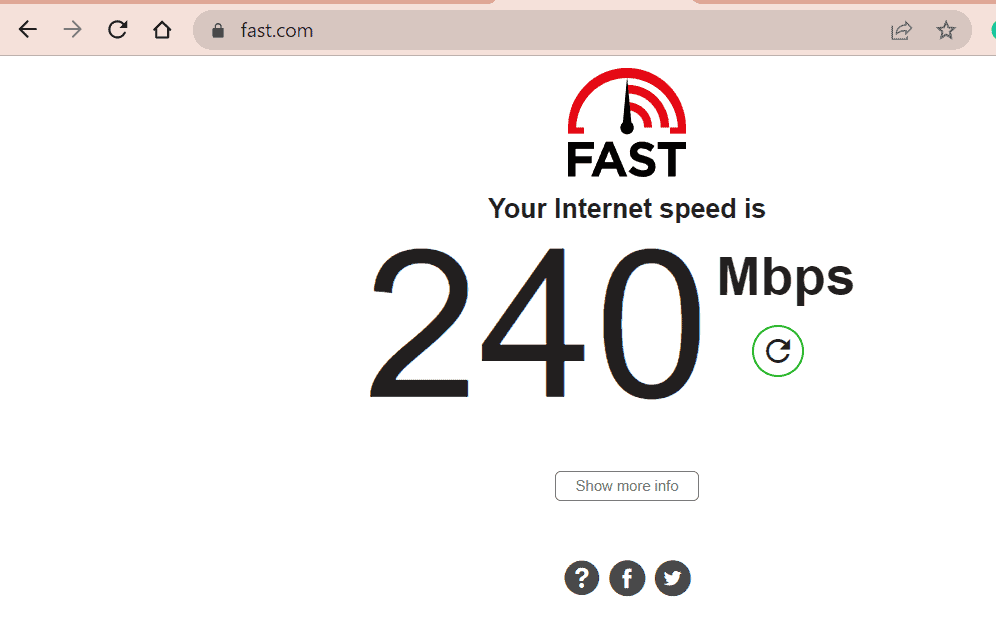
You can try these fixes to solve your fluctuating internet connection;
- To reconnect to the internet, turn off your Wi-Fi for around 10 seconds and then turn it back on.
- Also, you can restart your Wi-Fi for a stable connection.
Alternatively, you can try a cellular or wired network to log in to your ChatGPT account.
2. Use a VPN (Virtual Private Network)
If you can’t log in to your ChatGPT account or your ChatGPT account isn’t working, it could be due to some security settings.
If the website is configured to allow only specific IP addresses, you won’t be able to log in to the ChatGPT account with other IP addresses.
In such cases, VPN is the game-changer that lets you choose your server location and hides your IP address.
Similarly, if the problem is related to geographical restrictions, you can try using VPN to log in to your ChatGPT account.
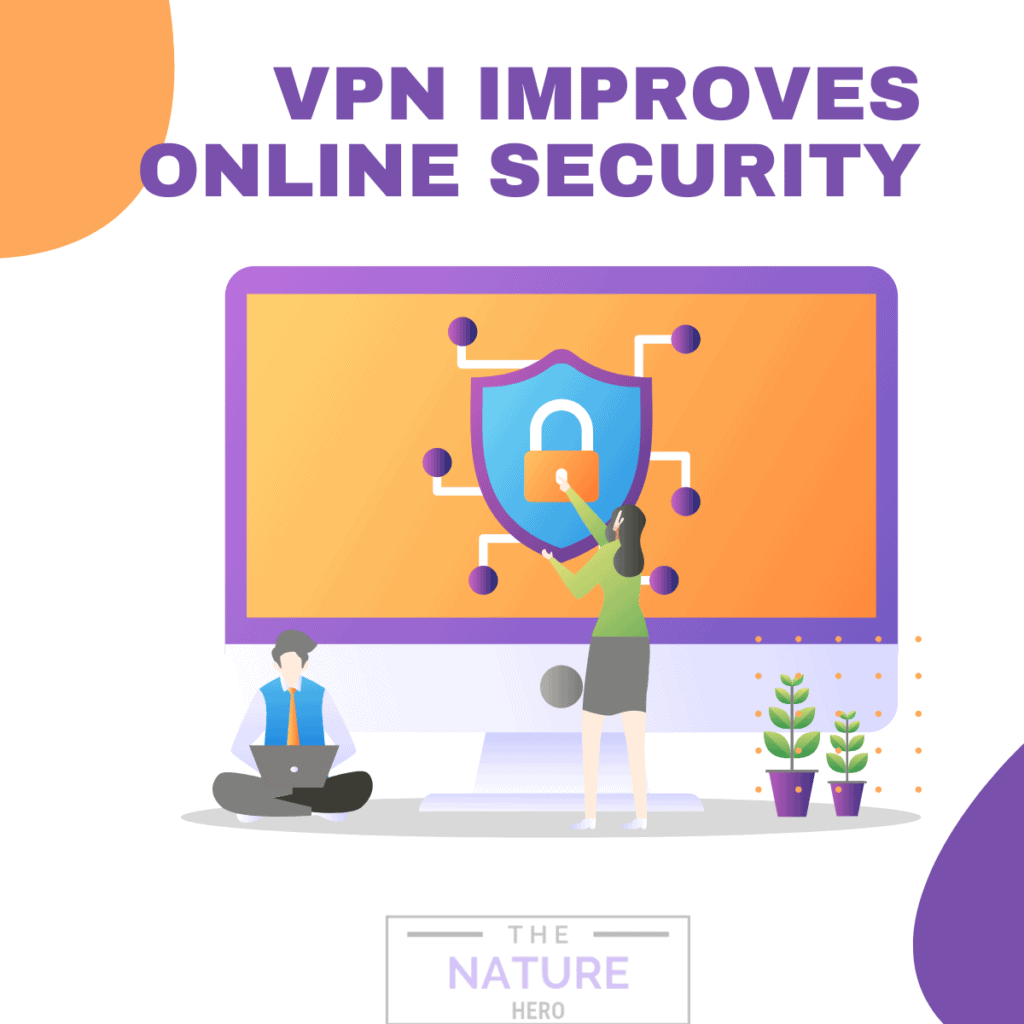
VPN encrypts your internet connection and allows you to bypass geographical restrictions. You will find different top VPNs for ChatGPT.
You can easily bypass ChatGPT not available in your country with a VPN.
Furthermore, you can use Nord VPN, well-known for its fast connection speed.
3. Refresh Your Browser
Refreshing your browser can sometimes fix various issues. It can even resolve ChatGPT login issues.
Always remember to save changes before refreshing your browser.
You can follow these steps to refresh your browser to fix ChatGPT not working issue;
- First, you need to close the browser’s window completely.
- Also, close all the opened tabs from your browser.
- Click the browser’s icon to reopen it on your device.
After completing the process, you can check if you can log in to your ChatGPT account successfully.
4. Clear the Browser’s Cache and Cookies
Corrupt cache and cookies may hamper different websites and apps, including ChatGPT.
Clearing cache and cookies do not erase important browser or system information but will delete your temporary files and login data.
If you receive Something went wrong or Oops… message, then you must clear the browser cache and cookies.
Follow these steps to clear your Google Chrome browser’s cache memory and cookies.
- Open Google Chrome and click three horizontal dots(⋮) in the right-hand corner.
- Click the Settings option.
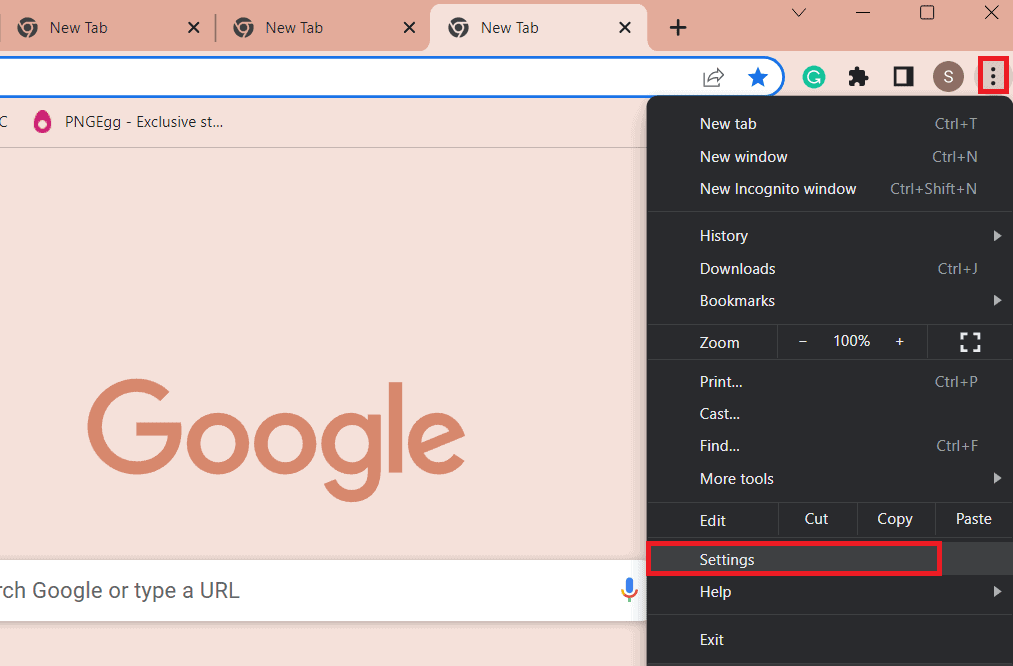
- Then, select Privacy and Security > Clear Browsing Data.
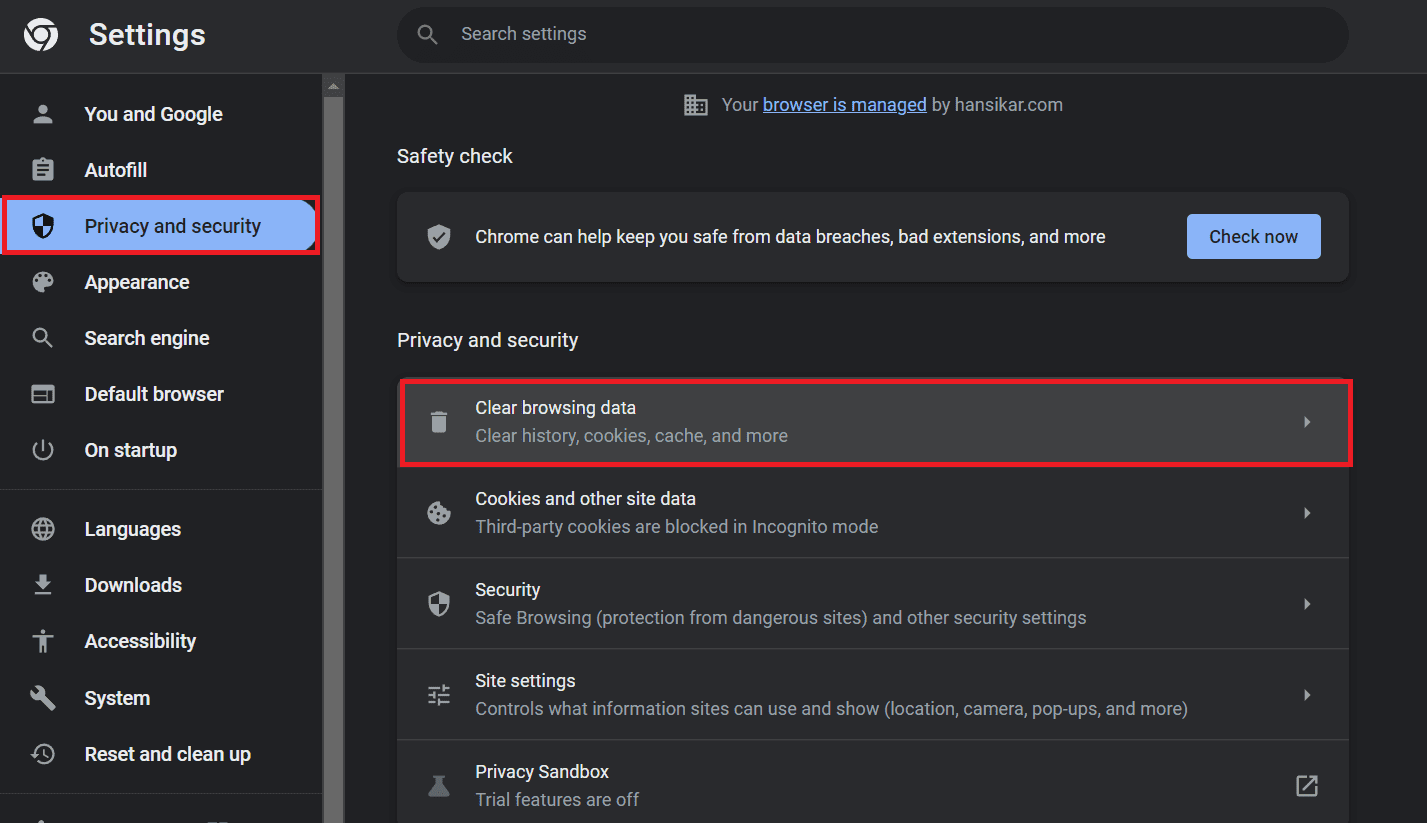
- Select the All Time in the Time range option and check the option Cookies and other site data and Cached images and files.
- Finally, click on Clear data.
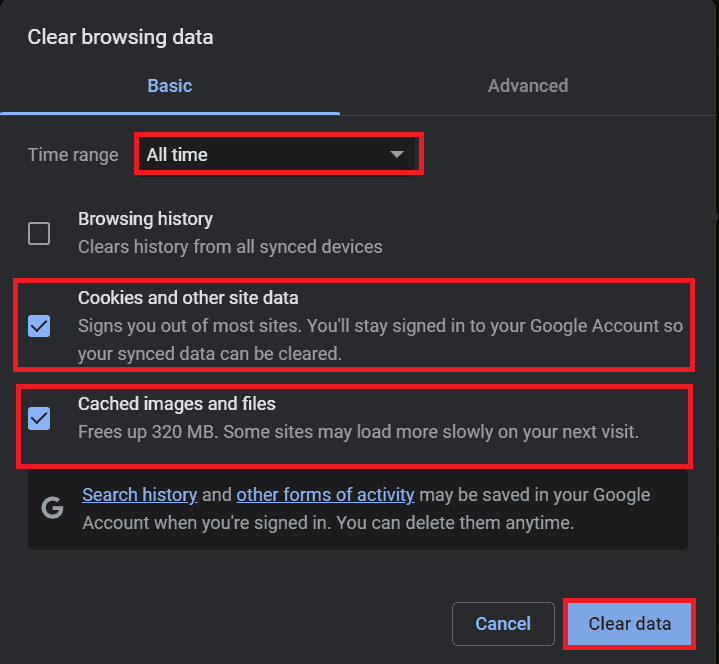
Refresh your browser and attempt logging in again. If the problem persists, try logging in with different browsers.
5. Remove Unused Browser Extensions
Third-party add-ins or extensions may prevent you from logging into your ChatGPT account.
If you are not using such extensions or add-ins, you must remove/disable them to resolve the issue.
Follow these steps to disable the third-party extensions.
- First of all, open any browser (Chrome) on your PC.
- Select the extension icon on the top panel.
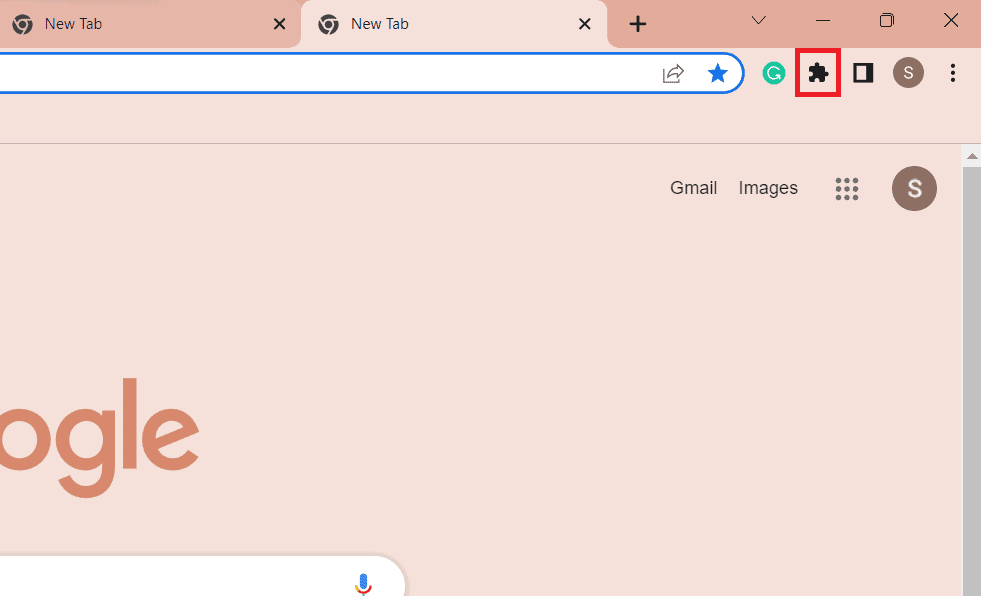
- Click the Manage extensions option at the bottom of the pop-up window.
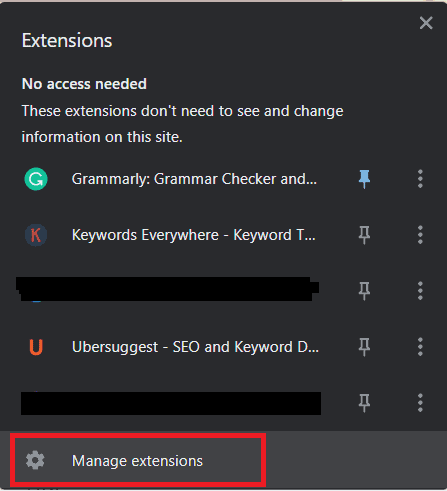
- Select the extension you want to disable and select Remove.
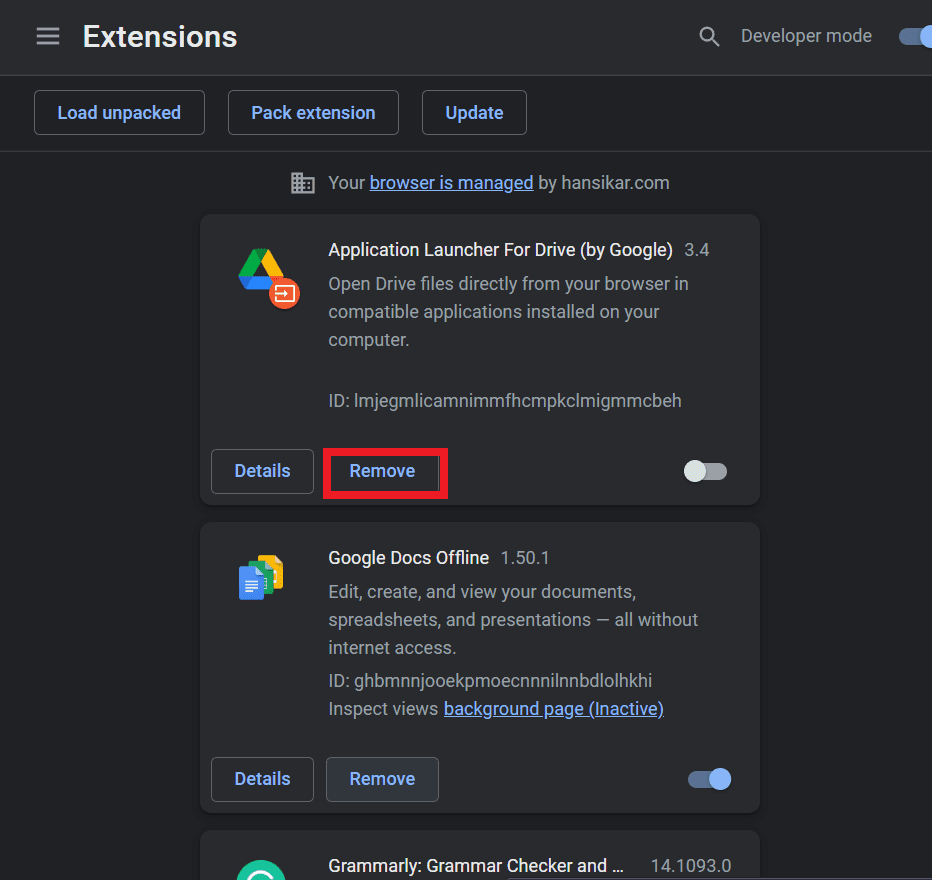
6. Use the Browser in Incognito Mode
Using the browser in incognito mode prevents extensions or add-ins from interfering with the program.
You can try logging in to your ChatGPT account from incognito mode.
Follow these steps to use the browser in Incognito mode;
- First, click the three-vertical dot(⋮) in the browser’s upper right corner.
- Click on the New incognito window. Alternatively, press Ctrl+Shift+N to open the incognito window directly on your Chrome Browser.
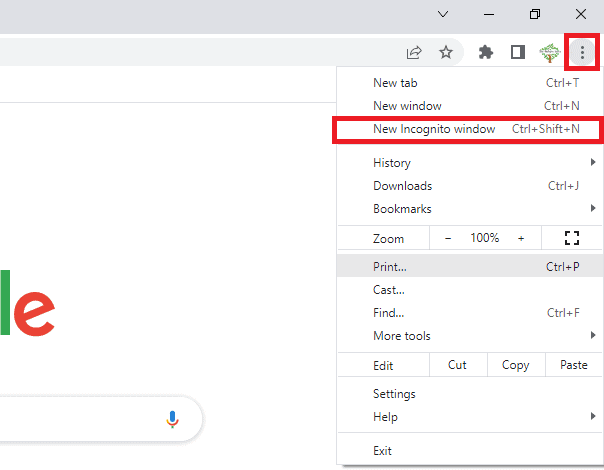
7. Use Valid Login Credentials
You can’t log in to your ChatGPT account if you have entered the wrong login credentials.
To eradicate this issue, you must enter valid account login credentials, or you can create a new account if you do not have one.
Sometimes, the problem can be with the password you set earlier. You need to reset your ChatGPT account password occasionally.
You can follow these steps to reset your ChatGPT account password:
- First, go to the ChatGPT page and enter your valid email associated with your account.
- Click on Forget Password option.
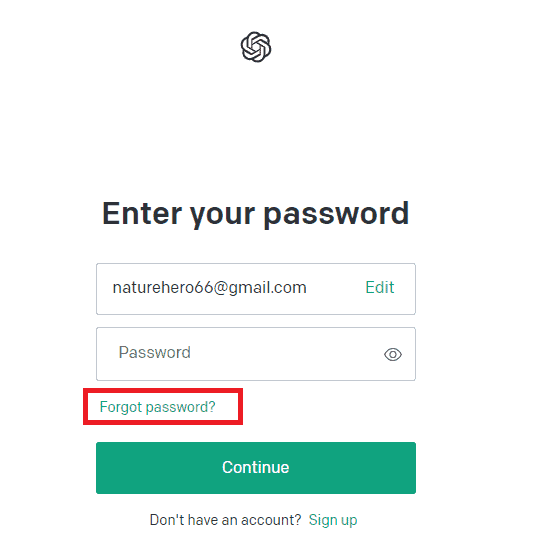
- You will receive an email with a link to reset your password when you enter the same valid email.
- Click on the link from the email and set a new strong password.
- After setting a new password, try logging in with the email and new password.
8. Use The Correct Authentication Method
If you see the message, There is already a user with that email address or Wrong authentication method on your device; you may have tried a different login method.
Your account will only be authenticated if you use the same login method you used during registration.
Furthermore, you must use the same method if you have registered via a Google account while logging in.
9. Check If The Open AI Server Is Down
ChatGPT has crossed millions of users within a short period.
If too many users try to access the resources simultaneously, you may face problems with account login.
You will receive ChatGPT is at capacity right now message, which means that the chatbot servers are overloaded and unable to handle your request.
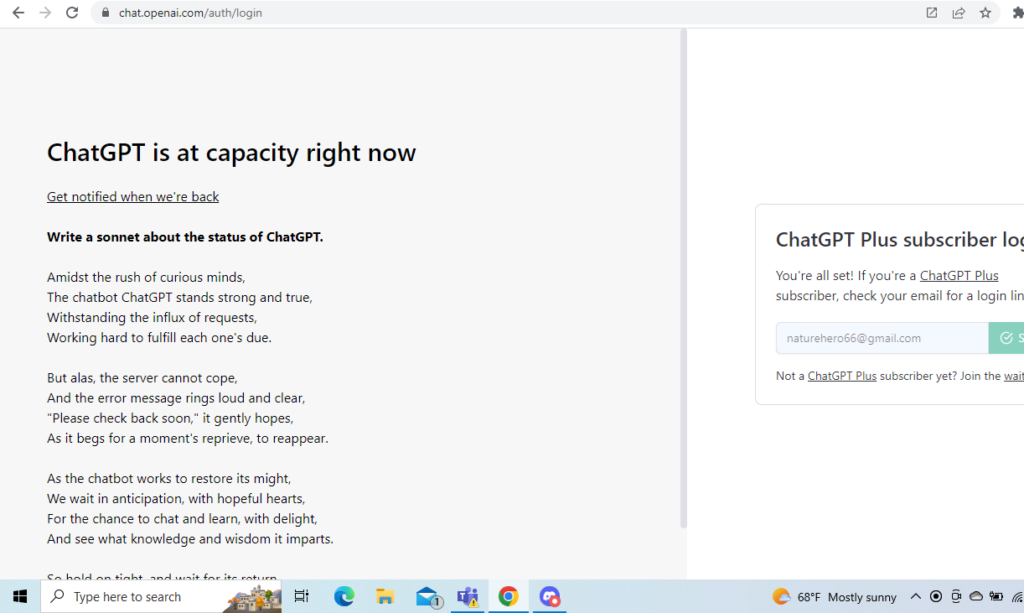
Furthermore, ChatGPT can occasionally go down for a few seconds/minutes or even hours, causing a ChatGPT outage.
In such a case, you cannot do anything from your side to resolve the issues.
You can check the Open AI status at Downdetector. Alternatively, you can check on the OpenAI status.
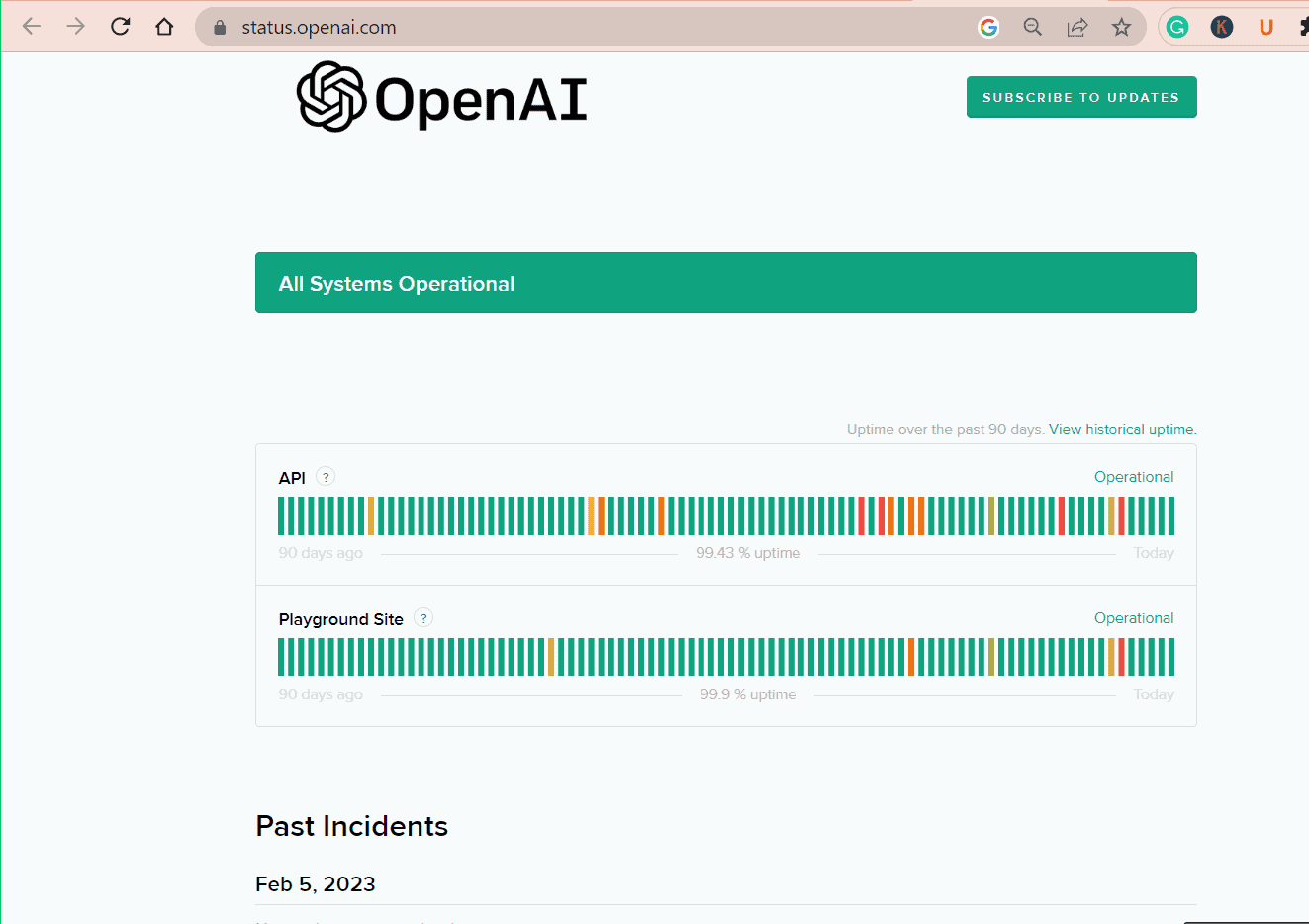
In the meantime, you must wait for any authorized report from the Open AI Support team.
If you still face problems logging in, share a screenshot of the problematic page via message or email with the ChatGPT Customer Support team for further assistance.
Alternatively, you can contact Open AI ChatGPT support team for further support.
10. Try Using ChatGPT Plus
If you face login issues after trying the above fixes, you must subscribe to ChatGPT plus.
ChatGPT plus subscribers will receive additional benefits such as ChatGPT access even in peak hours, faster response times, priority access and other improvements.
You will get immediate help with any issues, such as being unable to log in to the ChatGPT account after subscribing to ChatGPT plus.
The Bottom Line
After reading the article, I hope you can now fix the ChatGPT login and not working issue.
If you still have trouble logging in to ChatGPT, I recommend you use a desktop device.


