Are you scared of your laptop catching on Fire? This article is not meant to scare you but, there are slight chances of your laptop catching on Fire if used recklessly.
But, like every electrical equipment, there is always risk associated with electrical Fire.
Due to the coronavirus pandemic, the working module has shifted to working from home, which has increased your laptop workload.
So, you must maintain caution while using a laptop.
The chances of a laptop catching on Fire are low, but not none. A laptop can catch on Fire due to damaged fans, malfunctioning laptop batteries, overheating, prolonged charging, etc. However, simple maintenance and safety practices can greatly reduce computer Fire hazards.
So, what causes the laptop to catch Fire? What can be done in case of such incidents?
This article has got you covered. Read on to discover the causes and ways to prevent the laptop from catching Fire.
After all, some simple measures can prevent serious casualties and the destruction of property.
Table of Contents Show
Possible Causes for Laptops Catching on Fire
An electrical Fire caused by a laptop can be extremely dangerous. It can lead to serious injuries or casualties.
There have been instances of laptop Fire, causing the entire House to burn down. Here are some of the main reasons for laptop Fire so that you can prevent them.
1. Ineffective Working of Fans
Damaged or malfunctioning fans are one of the main reasons for laptop overheating, as it causes the laptop components to heat up.
Another reason for laptops causing overheating and eventually laptop Fire is manual changing of the laptop settings.
To have quiet work time, users change their laptop settings to reduce the fan speed, resulting in overheated laptops.
Also, while watching movies, the power management profile for playing DVD movies can reduce fan noise, which causes the laptop to overheat.
If you have problems with the laptop overheating even when the fans are running, you need to reset these settings to lower the risk of overheating.

Laptop fans need the vents open to work properly. If your desk is cluttered or the laptop’s vents are blocked by anything, the fans cannot circulate cool air to keep the laptop cool.
In addition, dust can accumulate in vents and the fan over time, blocking the fan from operating properly or circulating air.
Read more: How often should you clean your laptop?
2. Overheating of Laptop
When the lithium-ion cells reach a temperature of 302°F, they become thermally unstable and release flaming gases.
Many of us habitually leave laptops on a cushion or pillow. But unfortunately, this is a very high-risk fire hazard.
Placement on soft unstable surfaces also blocks air inflow toward the laptop fan or vent. The blockage can also overheat the laptops.

Thermal paste transfers heat from the CPU and GPU to the heat sink, cooling the laptop.
Unfortunately, thermal paste deteriorates and becomes useless with time. Most thermal paste lasts four-year before it starts to lose its effectiveness.
The degradation causes the CPU and GPU to accumulate heat, and the laptop becomes overheated.
In addition, dust can build up inside laptop vents over time. It can stop airflow if it is not cleaned from time to time.
All of the mentioned reasons would lead to overheated laptops, significantly raising the risk of catching Fire.
You can use a lap desk like LapGear Designer Lap Desk, which provides comfort to your legs and a stable surface for your laptop.
Read more: Should you put Laptop on bed?
Signs of Laptop Overheating
Unlike many Personal Computers, the components of a laptop are close together, leaving little room for air to circulate.
Since laptops are prone to overheating, keeping an eye out for indicators of thermal stress and preventing the fans from becoming clogged protects your system from irreversible harm.
Here are some signs of overheating so that you can prevent the laptop from burning down your room.
- The fan is always on and makes loud buzzing noises.
- The system crashes or displays a blue screen of death (BSOD).
- The laptop shuts down unexpectedly on its own.
- The laptop has trouble doing simple things like starting a new web browser.
- Lines emerge on your laptop screen.
- Unintended Error notifications.
- Heated laptop’s bottom components, such as the fan, RAM, CPU, and battery.
Stop Laptops from Overheating
You can save laptops from overheating if you are cautious about a few things like those mentioned below.
- Check the laptop vents for dust accumulation and the fans from time to time.
- You can use Compressed Air 3.0- Multi-Use Electric Air Duster to blow out the dust in your laptop fans.
If you do not want to use compressed air for dusting your Laptop then read on to find out other alternative ways to clean your Laptops without compressed air.
- Use your laptop on firm, flat surfaces like a table or the floor at all times.
- Never close the laptop’s air vents.
- Use a lap desk to elevate your laptop, so the airflow from beneath is not obstructed.
- Lower fan speed can cause your laptop to overheat quickly. Use SpeedFan for Windows to control the fan speed.
Read more to learn about amazing Laptop stand benefits.
3. Malfunctioning of Laptop Batteries
Malfunctioning of Laptop batteries can cause extreme overheating. Overheating can lead to increased chances of Fire.
Most laptops use Lithium-ion batteries for operation. However, these batteries are susceptible and can cause overheating problems when over or undercharged.
You must charge the battery with maximum voltage to store more energy. However, excessive voltage can harm Lithium-ion batteries and damage them permanently.
Caution should be maintained even while discharging the battery as frequent discharges at low voltage can lead to loss of its capacity.
For instance, HP had received eight complaints of batteries overheating, melting, or charring in 2019, as per the Consumer Product Safety Commission.
In addition, CPSC reported 300 Lithium-ion batteries overheating and catching Fire between 2003 and 2005 in the United States.

It appears that a dormant laptop in sleep mode poses a lower risk of Fire than one in use. However, the battery is most likely to overheat if there is a faulty laptop battery.
The laptop batteries can have built-up gas and heat over time due to decay or physical damage to the battery components.
If you leave a swollen lithium-ion battery in your laptop, it can be extremely dangerous. It may be ruptured, allowing dangerous gases to escape.
The gases can cause the battery to explode and catch Fire.
4. Prolonged Charging
Computers are built to be used while charging and automatically shut down if the system overheats.
Meanwhile, laptops are not built for this purpose as they have extra battery life. In addition, overheating would damage the components and the fan.
When the fan is damaged, the laptop can overheat, causing an increased Fire risk.
While there is a low Fire risk due to prolonged charging of laptops, the risk is increased if left on charge for long durations over flammable materials like mattresses, cushions, or couches.

The heat may get trapped inside the laptop due to prolonged charging and damaging components like the CPU.
There has been a reported incident in Llanfawr Close, Holyhead, where leaving the laptop on charge overnight on a couch burned down the entire couch.
However, there are meager chances of an unplugged Laptop catching on Fire.
Therefore, be on the safe side and unplug your laptop while sleeping. If necessary, charge the laptop over a hard surface like a desk with unblocked airways.
5. Thermal Runaway of Laptop Batteries
According to research, laptop batteries can explode or release a jet flame during thermal runaway. The explosion can also cause the laptop to catch Fire.
When the Lithium-ion battery is exposed to high heat or short circuit, exothermic reactions can occur, which triggers a self-increasing temperature loop called thermal runaway which can cause batteries to explode.
The lithium-ion battery’s thermal runaway sets off an uncontrolled chain reaction. Within milliseconds, the temperature increases rapidly, releasing the energy held in the battery.
As a result, temperatures of roughly 400°C are generated, the battery becomes gaseous, and a Fire breaks out that is difficult to put out.
Thermal runaway is a concern that begins at 60°C and gets exceedingly dangerous at 100°C.
If the laptop has a defect, it causes the battery to generate more heat than it can tolerate; this might result in an explosion.
In addition, excessive storage temperatures above 60 degrees Celsius, overcharging, manufacturer faults, and product manipulation can harm lithium-ion batteries.
An explosion might occur when a battery is overheated to the point that it ruptures rather than burns.
The risk of the battery exploding increases if it is exposed to a spark. The cobalt oxide in the battery might be to blame for most of the thermal runaway.
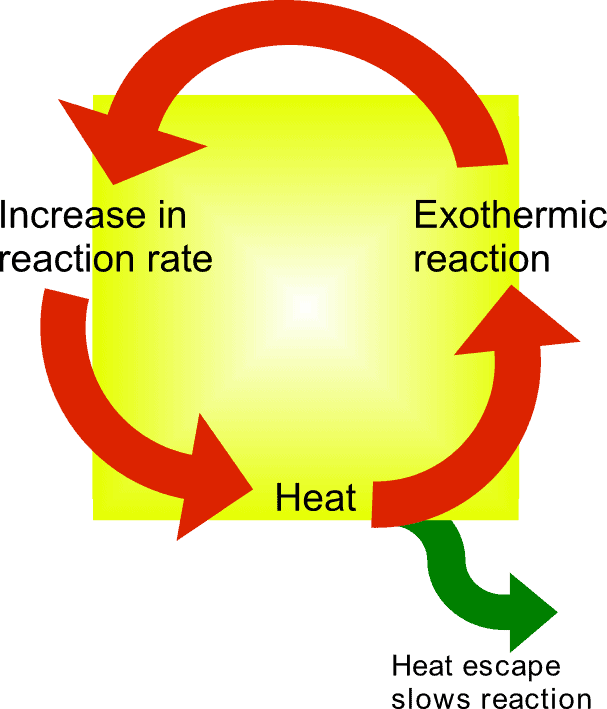
6. Burning of Cables
To charge and work, You must plug laptops and desktop computers into a power outlet.
Unfortunately, these power lines can overheat for many reasons, including wear and tear.
In addition, cords may catch Fire if used in this scenario for an extended time.
Overheating in laptops is mostly caused by production flaws, yet the products are rarely recalled for faulty cables.
You might use extension cables when working in an office or sharing a charging port. This is because overlading the extension cables might lead to a Fire.
Normally, extension cables can withstand a load of around 3,500 watts.
Related Article: Can you plug power strip into surge protector?
7. External Environment Might cause Laptops to Overheat
The external environment can also cause laptop Fire like high temperatures. Therefore, you should use laptops at temperatures between 50 and 95 degrees Fahrenheit.
Using a laptop or charging it under blankets or in a room with no ventilation interferes with the laptop’s air circulation through vents and overheats it.
Read more: Can you use laptop in the sun?
Are Laptop Battery Chargers a Fire Hazard?
Laptop chargers are not a Fire hazard if they are original and have no defects.
However, you might be tempted to use a cheap charger for temporary purposes, which might charge your laptop but poses a great Fire hazard.
They might not explode or burst into flames but can produce electrical sparks.
A tiny spark would be enough to burn down your home if any flammable items are near it when charging.
For instance, a laptop left charging on the bed burnt down the whole room due to a spark produced by a laptop charger in King’s Heath.
Such sparks occur because the fuse fitted into the charger plug might be counterfeit.
In original chargers, Silica sand is meant to fill fuses. However, duplicate chargers have empty fuses, which increases Fire risk.
Using a faulty laptop battery or charger can also cause extreme overheating.
Wrong types of chargers charge the laptop at different voltages than required, which causes the laptop to explode.
Check the laptop specification for voltage and current requirements and match the charger to the specifications before charging.
Another Fire risk caused by chargers is physical damage to the chargers. Signs of damaged chargers are burnt marks around the on, managed charge pin, or torn wires.
The damaged charger might charge your laptop just fine, but a small spark can cause serious Fire hazards, so you should replace the harder if such signs are present.
Can a Dead Laptop Battery Explode?
You wouldn’t think that a dead laptop battery can cause any harm, but the reality is different. Even dead laptop batteries can explode if mishandled.
It means charging, using, dropping, or keeping the battery in a heated area.
The risk is significantly high if the laptop battery is swollen. Laptop batteries can swell over time due to heat and gas accumulation.
You should be careful not to rupture the battery as it can release harmful gases that are toxic to breathe.
How Hot is too Hot for Laptops?
Laptops operate at a normal temperature of 30-65 °C for general usage. However, the maximum tolerable limit varies according to the processors used.
For instance, Intel Core i7 operates at an average temperature of 50-65 °C, while AMD Athlon has 85-95 °C.
Refer to the table below for temperature ranges and their effects on laptops.
| Temperature | State | Result |
|---|---|---|
| 30-65 °C | Normal temperature in General Usage | Normal Operation |
| 70°C | Slightly high but tolerable temperature in general usage. | Normal Operation |
| 70-90°C | Normal temperature while gaming and heavy usage. | Normal Operation |
| 90-95 °C | Maximum temperature limit | Overheated GPU starts throttling. |
| 100°C | Over tolerance Limit | Starts thermal runaway |
| 220 - 687 °C | Extremely overheated | Exothermic reaction |
| 850 -900°C | Extremely overheated | Battery release burnable gas Possibility of laptop explosion. |
What to do if your Laptop Catches Fire?
Even if we know all the causes of an electrical Fire starting from the laptop, there might still be incidents, and it’s better to be prepared to prevent catastrophes.
If your laptop happens to catch on Fire, stay calm and follow these steps to be safe.
- To begin, unplug the laptop as it stops the electricity from causing more sparks.
- Move flammable items like papers, blankets, and cushions away from Fire.
- If the Fire is still small, the next measure would be to move the device outside. Moving outside allows the fumes to escape and protects the laptop from catching Fire and destroying the House or belongings.
- Pour baking soda over the flames after unplugging the power source. Baking soda includes sodium bicarbonate, a chemical component typically found in Class C Fire extinguishers.
- A Fire blanket is an excellent alternative if you don’t have a Fire extinguisher or baking soda.
- If your electricity is still on, never use water to put out any size of an electrical fire.
- Call 911 and then get everyone out of the House, including pets.
How to Prevent Laptops from Catching a Fire?
Even if you know all the measures, it’s better to be safe than sorry.
Use necessary measures for placing laptop, using it and the necessary equipment to prevent Fire. Then, follow the after-mentioned tips for safety.
- Use an air conditioner in the room where you keep your laptop.
- You should not store objects on top of your laptop.
- Clean your laptop once a year.
- If your fan is operating while the laptop overheats, pause for a moment to allow the laptop to cool down.
- You should not place laptops inside the bag while it is on.
- When the laptop is fully charged, disconnect it from the power source.
- Use only chargers that are compatible with your device.
- Instead of using duplicate adaptors, utilize power boards with overload protection while charging several devices simultaneously.
- Purchase a laptop chilling pad or cooler.
- Check the laptop’s air vents now and again to see if any dust or dirt restricts the airflow.
- If the power cord is broken, you should replace your lithium-ion batteries after two to three years of use. The aged components continue to degrade and may begin to produce more thermal runaways.
- Avoid storing, using, or charging batteries in extreme heat or cold.
- You should protect batteries from harm like crushing, rupturing or submerging in water.
- When traveling, avoid storing all of your lithium-ion battery-containing devices together, particularly on a flight.
- Do not place your laptop closer to other equipment like printers. Any electrical type of equipment can cause electrical fire due to malfunctioning cables, components, etc.

Some Reported News of Laptop Catching Fire
Laptop Fire have occurred in various ways over the years.
A laptop caused a house Fire in Wrightsville, York County, while the plastic cabinet was left in charge.
Fortunately, there were no casualties, but such incidents could lead to injuries and property loss. For detailed news, read this news article.
Herald Sun reports the incident of a young family that lost everything they had in March 2016, when their overheating laptop burned down their home in Melbourne’s east.
UCLA reports an incident of a Dell laptop in the Family’s living room, bursting into flames following an explosion.
The Dell laptop’s lithium-ion battery has reportedly caused the Fire. Dell recalled 4.1 million laptop batteries in 2006 due to a Fire hazard.
According to Austin Fire Department, A Fire broke out at an apartment in northwest Austin on 4th November 2021 in the morning, displacing one individual.
The source of the incident, according to investigators, was a laptop that was charging and caught Fire.
A sprinkler put out the Fire, but not before it had caused $8,000 in damage. For full news coverage, read this news article.
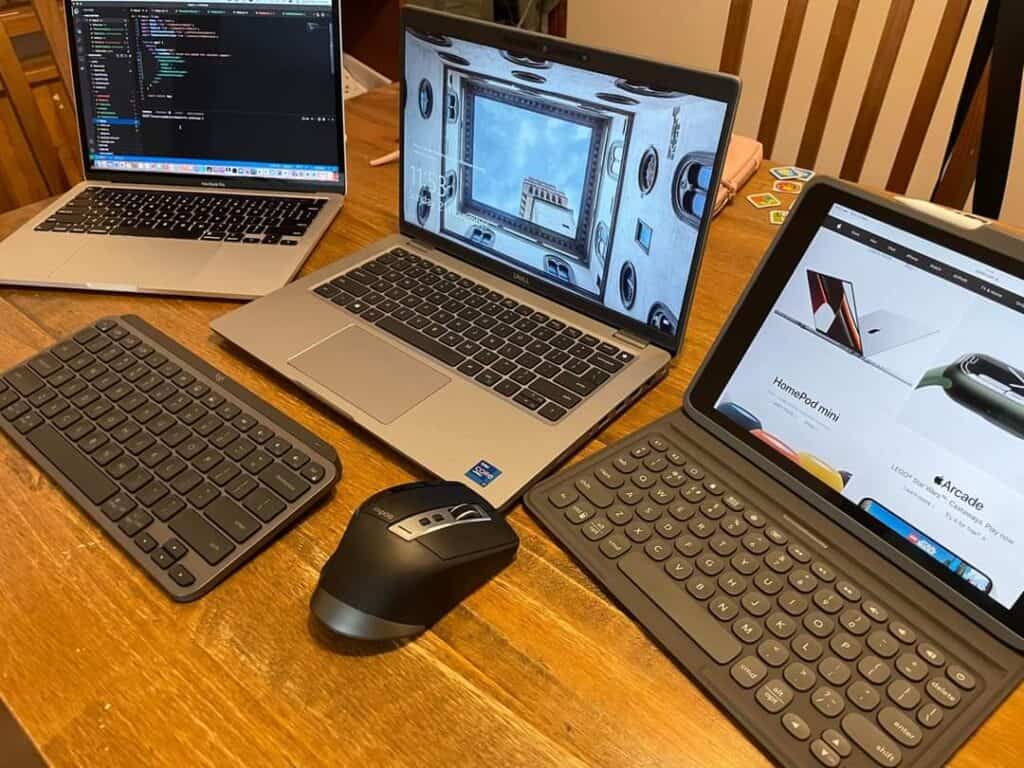
Albert and Logan News reported an incident of a House Fire in 2021. The tenants of a Logan residence believed their laptop may have started the Fire.
Following a home Fire in Orpington on 1st November 2021, the London Fire Brigade (LFB) has warned about lithium-ion batteries hazards.
The Fire destroyed much of the first floor and a portion of the semi-detached House’s exterior.
Final Verdict
Aside from manufacturing errors, the causes of laptop Fire are preventable through simple steps like using over a hard surface, unplugging when charged, using original chargers, etc.
Even when we maintain all the precautions, some errors will likely occur. In such situations, the use of Fire control methods can prevent the Fire from escalating.
We use laptops for work, personal use, study, gaming, etc., for so many purposes that using a laptop is almost a part of our daily routine.
The risk of Fire associated with laptops is low. However, the harm it could cause is tremendous.
Laptops do not catch Fire on their own; it is generally due to malfunctions like damaged batteries and fans or human errors like charging over flammable items and overcharging.
Overall, you do not have to fear your laptop bursting into flames but follow safety precautions to prevent the catastrophe.
Read more: Is it possible for desk lamp to catch on Fire?


