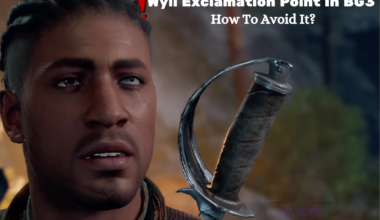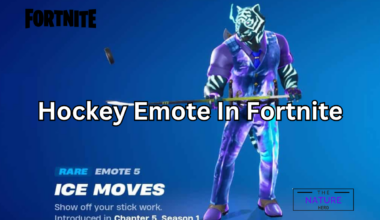The ARK Survival Ascended (ASA) game has some issues with the FPS, as the graphics are showing to be low quality.
There are several ways to improve the FPS. One of the ways includes turning off the clouds.
Continue to learn more about how to turn off the cloud to improve the FPS of the ARK Survival Ascended.
Table of Contents Show
How To Increase FPS Of ARK: Survival Ascended?
Changing specific settings allows you to enjoy the smooth performance of the game with amazing visuals.
You can boost the FPS using the in-game settings.
For this, simply go to Settings and select General, then select Video.
The first thing you can change in your settings is to change the window mode to Fullscreen, especially for the PC players.
Secondly, you can change the resolution scale and set it to 100%. Additionally, set the Graphic Presets to epic and save your changes.
Furthermore, for other settings, such as View distance, textures, and general shadows, you can choose according to your preference.

You need to ensure that Motion Blur, Light Bloom, Light Shaft and Low-light enhancements are off.
Along with all the video settings in general, the advanced settings help to enhance the game experience further.
Turning off the cloud is an advanced setting in ARK Survival Ascended, where you need to type the command.
However, the console access is, by default, turned off.
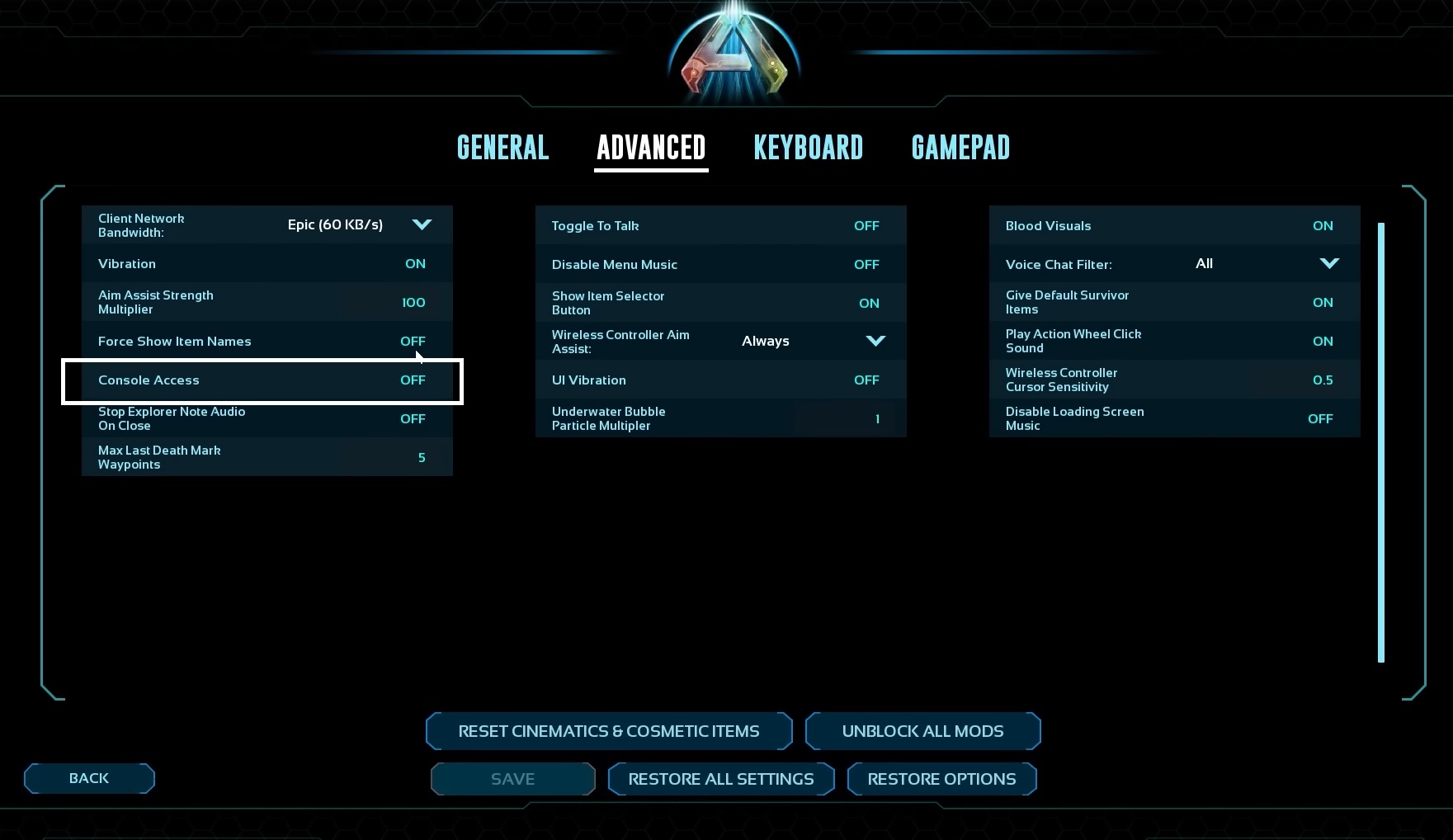
To set the console access, you can simply follow these steps:
- Go to Settings.
- Then, go to Advanced.
- Set console access to “ON“.
ASA Cloud Removal Command
In the ARK Survival Ascended, when you change the in-game general settings, the FPS increases.
However, it is still not the best. So, you can try to use the command to get the best FPS.
The cloud removal command r.VolumetricCloud is a command line that you can type in your console.
This significantly improves the performance of the game and boosts the FPS.

Using this command turns off all the dense clouds that are present in the game’s graphics.
Steps To Turn Off Clouds For FPS Boost
As the console access is turned on in the advanced settings, a Console Command button appears on the bottom left of your screen.
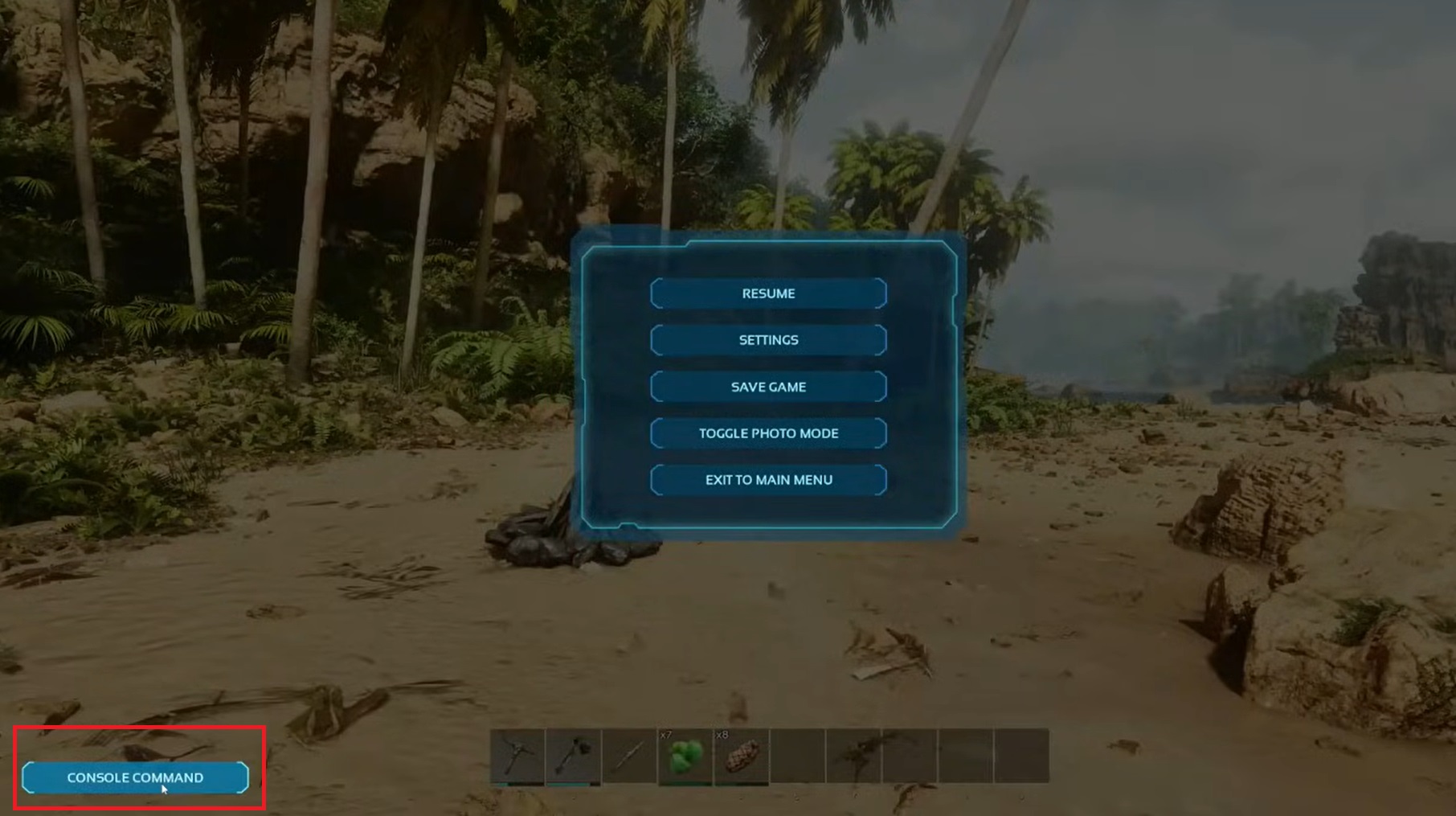
When you click on that, a Console Command UI appears where you can enter various commands.
Further, for the shortcut key to open the console, you can press “~.”
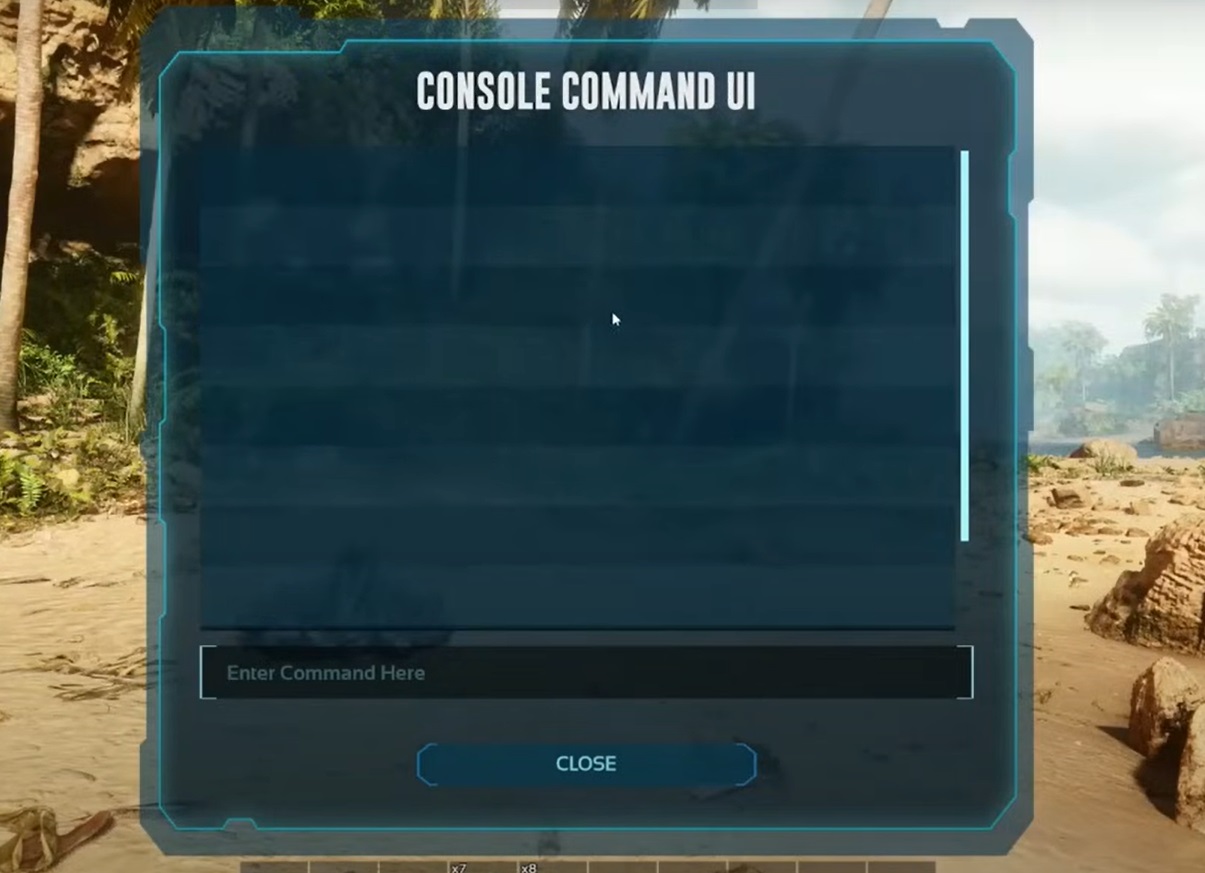
After the console opens, you can type in your command, i.e., r.VolumetricCloud 0.
After you hit the enter button, the clouds will be removed immediately.
This will gradually increase your FPS. However, the sky will look less realistic.
The Bottom Line
Moreover, you can turn off the clouds completely in ARK Survival Ascended with the help of the command.
You can simply write the command r.VolumetricCloud 0 in your console.
Overall, if you remove the cloud, it adds an additional FPS to your game.