BG3 is an epic RPG adventure game, but recently, players have faced an Action Bar Disappeared glitch that disrupts their gameplay.
Some players have also reported that their entire HUD disappears, preventing them from performing essential actions.
This article will address everything you need to know about the missing Action Bar glitch in BG3 based on player experiences and insights.
Table of Contents Show
Fix The UI And HUD Disappeared Glitch
Based on numerous records, Lae’zel, one of the key characters and companions in the narrative, seems to be linked to this issue.
Furthermore, the possibility of UI disappearing is suitable when the players choose the Githyanki as their character.

This situation can arise when the player is within or outside combat scenarios.
Indeed, it is a very problematic and irritating issue, causing players to be inactive.
Fortunately, the solution for this matter is quite simple to comprehend by following the tips below;
1. Fix The Issue When Not In Combat
If you are outside of the combat while running to this issue, you need to click on a party member or any other NPC you can talk to.
Indeed, this will prompt the dialogue window on your screen and allow you to engage in the conversation with the NPC.
Subsequently, you can back out and exit the conversation, which will result in restoring all UI and HUD elements to their usual display.
2. Fix The Issue During Combat
Addressing this problem during combat can be more aggravating for the players.
Besides, players must return to the main menu to look for the solution.
In addition, this course of action will potentially result in a time loss and hinder the campaign’s progression.
Fortunately, you can use a convenient quick save and quick load feature in BG3 that permits saving and loading the game at any point.
When the glitch occurs, press the F5 key on your keyboard to prompt a quick save and subsequently use F8 to commit a quick load.
How To Fix The Action Bar Disappeared In BG3?
Moreover, when players jump or push thrice or more in a row during the battle, the action bar disappears from the UI.
The spot in the UI stays empty, and players can’t use the shortcuts to perform the actions.
What’s more, the action bar doesn’t return even after restarting.
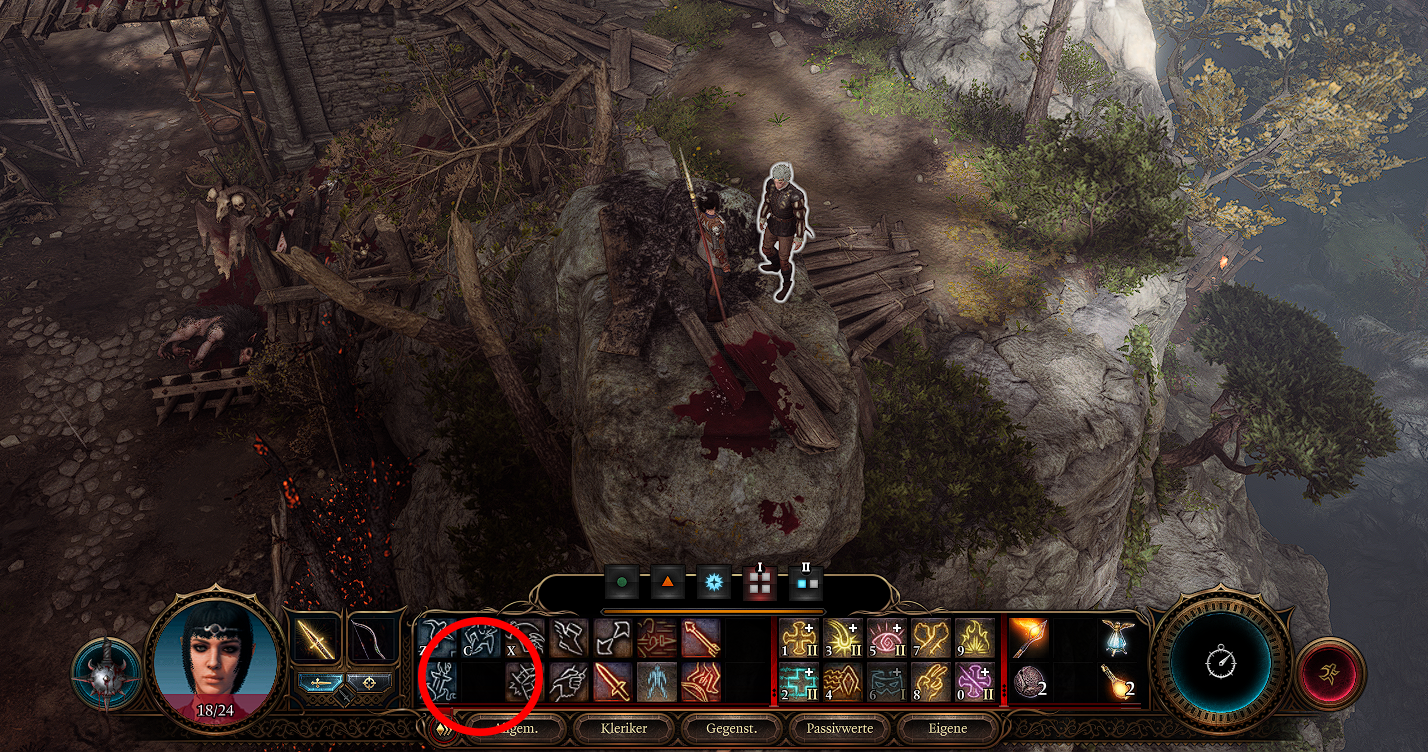
Due to this reason, players are unable to play the game since the character they choose to play cannot jump anymore.
1. Drag The Action Back Into The Action Bar
To fix this issue, search for the jump pictogram in the extended character menu and drag it back to the action hot bar.
- Open the Inventory with Tab.
- Select Spellbook at the top.
- Click on the corresponding tab (like common for common actions).
- Drag the action down back into your action hot bar.
2. Lock Your Action Bar
If you leave your action bar unlocked, the game doesn’t like you clicking too fast and will think you’re trying to drag the button off the bar.
This is one possible cause of the missing action bar glitch during the gameplay, which is not a bug but your interface being slow.
To prevent this from happening, you can lock your action bar by following these steps:
- Search for a small padlock icon placed at the left position where the action bar used to be.
- Click on the padlock icon, which serves as an Action bar lock button to lock your action bar.
Locking the hotbar should prevent you from accidentally removing actions and potentially encountering the glitch.
3. Manually Re-Add Missing Actions
If you’ve experienced the missing Action Bar glitch, you can manually re-add the actions to the action bar.
- Press C to open your character sheet, or you can also access it through the in-game menu.
- Head to the Special Actions section of your character sheet.
- Navigate to the bottom of this section to find the missing actions.
- Drag and drop these missing actions back to your action bar to make them accessible again.
The Bottom Line
The missing action bar glitch in Baldur’s Gate 3 can be frustrating, but you can fix this issue by following the tips provided in this article.
Like many complex games, BG3 also occasionally faces glitches nevertheless continue enjoying your adventure in the world of Faerun.
Players can also try restarting the game, using a different system or re-installing the game.
Continue reading to explore the Old Gallows Place and Enter The Inquisitor Chamber In BG3.


