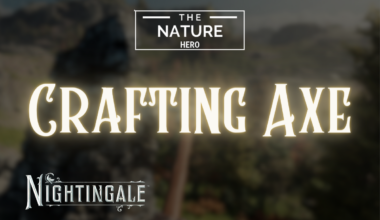If you’re a fan of Baldur’s Gate 3, you probably know how important it is to explore every corner of the game world.
You can use the BG3 Active search feature, which lets you interact with items and objects within your reach without moving your character.
In this article, we’ll tell you what an Active search is, how to use it, and its benefits and limitations.
Table of Contents Show
What Is BG3 Active Search?
Active search in Baldur’s Gate 3 lets you see and select the items and objects within your reach without moving your character.
Further, it can make your gameplay more convenient and efficient, especially in areas with many items or objects to interact with.
Additionally, it saves you time and avoids unnecessary movement in dangerous areas.
However, Active search does not reveal everything in the game world, such as traps, secret passages, or hidden enemies.
Benefits Of Active Search In Baldur’s Gate 3
Some of the benefits of Active search are:
- It can make your gameplay more convenient and efficient, especially in areas with many items or objects to interact with.
- It can help you find hidden items, loot chests and corpses, examine clues, and more without having to walk up to them manually.
- It saves time and avoids unnecessary movement in dangerous areas where you might trigger traps or enemies.
- It can give you more information about the items and objects you can interact with, such as their name, description, and rarity.

How To Use Active Search In Baldur’s Gate 3?
Active search is a function that allows you to interact with objects and items in the game world without having to walk up to them.
Players can use it by holding the A button on your controller.
This will create a circle around you and show you all the interactable elements within your reach.
Then, use the left thumbstick to toggle between them and press A again to select one.
Contrarily, you must still use your perception skills and other abilities to discover them.
List Of Some Active Search Commands in BG3
Some of the Active search commands are:
- Alt: This command highlights all the items and objects you can interact with within the environment.
- Right-click: This command opens a context menu for the item or object you selected with Active search.
- Ctrl+ Left-Click: This command allows you to force-attack an item or object selected with Active search.
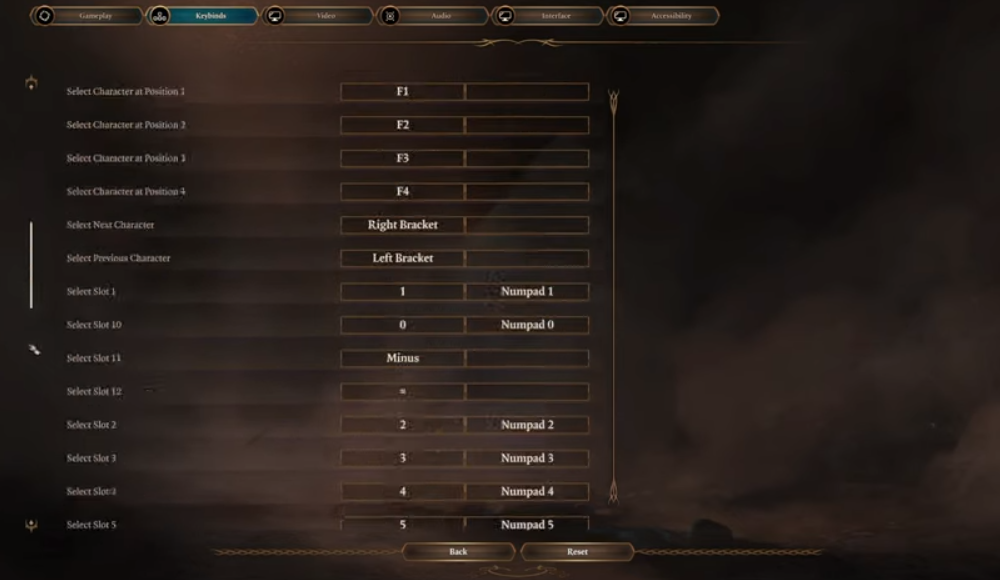
- Shift: This command shows the enemy cones of vision while using Active search.
- WASD: This command will let you move up, down and left.
- Q and E: It will pan or rotate the camera. The middle mouse button also does the same thing.
- G: To group everyone in the team.
These are some of the commands that’ll assist you in the game.
How To Add Active Search To Your Device?
You must install the Google app on your Android phone or tablet to add Active search.
Then, you can follow these steps:
- Add the Search widget to your homepage.
- Then, open the Google app on your Android phone.
- At the top right, tap your Profile picture or initial the Settings Search widget and Customize widget.
- At the bottom, tap the icons to customize the color, shape, transparency and Google logo.
- Finally, tap Done. This will add Active search to your device.
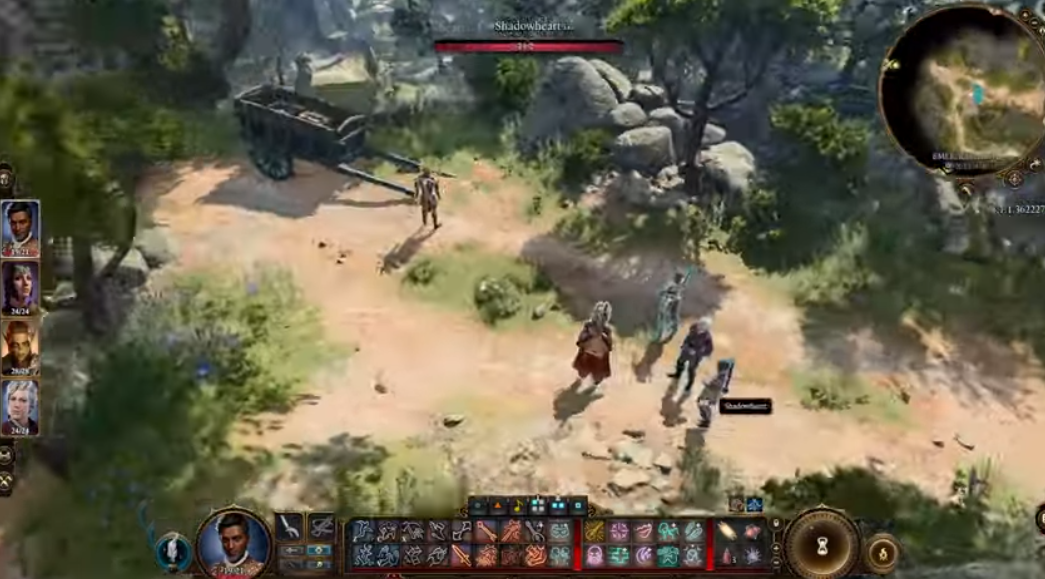
How To Turn On Or Off Recent Search History?
To turn on or off a recent search, you can follow these steps:
- On your Android phone or tablet, open the Google app.
- At the top right, tap your Profile picture or initial Settings Search widget.
- Turn Search history on this device on or off.
How To Use Active Search By Using Windows 11?
If you have a Windows 11 device, you can also use Active Search by using Windows Search from your taskbar.
You can turn on or off recent search history on your Windows 11 device by following these steps:
- Open Settings or key (Win+I).
- Click on Privacy & Security on the left side > Search permissions on the right.
- Turn On or Off Search history on this device for what you want under History.
Limitations Of Active Search In Baldur’s Gate 3
Some of the limitations of Active search are:
- It can miss some items or objects hidden or out of sight, such as behind walls or under furniture.
- Environmental factors like darkness, fog, or smoke can affect your visibility and search radius.
- Next, it can be interrupted by combat or dialogue, which can close the Active search list and force you to restart it.
- Further, it can be confusing or overwhelming when there are too many items or objects to interact with, especially if they have similar names or icons.
The Bottom Line
Active search has improved in recent updates. Further, it provides more information and options for the items and objects you can interact with.
Additionally, you can see and select the items and objects within your reach with Active search.
However, you must still use your perception skills and other abilities to discover hidden elements in the game world.