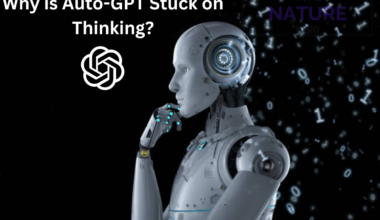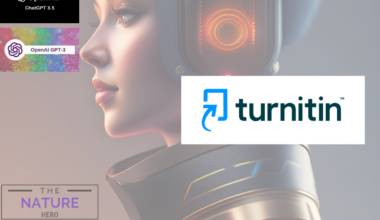The Chase Bank’s mobile banking Application called Chase app is recently not working.
Due to this issue, users cannot perform their daily bank activities, such as transferring money, paying bills, etc.
Continue reading to learn more about the Chase app, why it is not working, and how to fix it.
Table of Contents Show
What Is Chase App?
The Chase App is a mobile banking application provided by Chase Bank which allows you to manage your Chase accounts.
This app is free to download and install, where you can perform various banking activities.
Additionally, this app is handy for:
- Checking your account balances and transaction history
- Transferring money between Chase accounts and to other banks
- Depositing checks by taking a photo of them
- Paying bills electronically
- Setting up direct deposit and automatic bill pay
- Viewing and managing your credit card accounts
- Finding Chase ATMs and branches
- Accessing customer support
Therefore, a bank in your pocket uses the latest technology to protect your financial information.
Why Is The Chase App Not Working?
The Chase App might not be working due to various reasons; some possible causes are:
- If the Chase servers are down, the app will retrieve your account information since it cannot connect.
- This can be caused by scheduled maintenance, technical issues, temporary outrages or unexpected events.
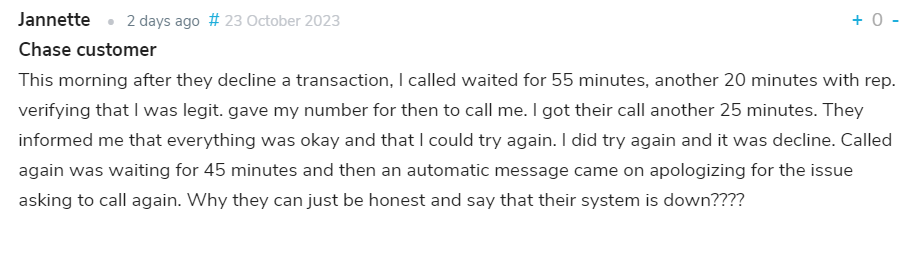
- A weak or unstable internet connection can cause the app not to function because it needs to connect to the Chase servers.
- If you are using an outdated version of the app, it can lead to compatibility issues with your device’s operating system.
- Without device storage, you won’t be able to install or update the app properly.
- If your app doesn’t have the necessary permission, such as access to your camera, storage or location, it may not work as expected.
- Accumulation of excessive data and cache.

How To Fix Chase App Not Working?
If you are having trouble using the Chase App, you can try the following troubleshooting methods:
1. Check Your Internet Connection
The Chase app requires a strong internet connection to work correctly.
However, weak or interrupted connectivity can affect the app’s performance.
So, ensure you are connected to a stable internet connection through Wi-Fi or mobile data.
If you use a cellular network, try moving to a different location to see if that improves the signal.
2. Update The Chase App
Older app versions may not be compatible with the latest Chase server or your device’s operating system.
Therefore, make sure you have the latest version of the Chase app installed on your device.’
To update the Chase app, follow these steps:
- Open the Google Play Store for Android or Apple Store for iOS.
- Search for Chase.
- If an update is available, tap on the Update button.
3. Clear The Cache And Data
Over time, the Chase app can accumulate unnecessary cache and data files that can become corrupted.
Likewise, to clear the cache and data from your device, follow these steps:
- Go to your device’s Settings app.
- Tap on Apps or Applications.
- Select the Chase app.
- Tap on Storage or Usage.
- Tap on Clear Cache and Clear Data.
4. Uninstall And Reinstall
Uninstalling and reinstalling the app can remove corrupted files and give the app a fresh start.
To uninstall the app, follow these steps:
- Go to your device’s app Settings app.
- Select the Chase app.
- Tap on Uninstall and confirm that you want to uninstall the app.
- Open the Google Play Store or Apple App Store.
- Search for Chase.
- Tap on the Install button to install the app.
5. Use The Chase Website
You can try using the Chase website instead of the app.
The website offers the same features as the app, such as checking balances, transferring money, and paying bills.
To access the Chase website, go to https://www.chase.com and log in to your account.
The Bottom Line
The Chase app is an accessible, convenient, and secure way to manage your money on the go but it can have some issues occasionally.
Additionally, you can try restarting your device, as it can often fix minor software glitches.
Access your device’s settings and grant the app the required permissions, such as camera, storage, and location access.
Hence, if all the above steps don’t resolve the issue, you can contact Chase’s official support team for assistance.