Thread is a great app for sharing text updates and joining public conversations with your friends and followers.
However, sometimes you may see the “content not available” message when you try to view a thread on Threads.
This can be annoying and frustrating, but there is a solution to this problem.
In this article, we will explore some of the possible causes and fixes for content not available in Threads and help you get the most out of it.
Table of Contents Show
Causes Of Content Not Available In Threads
A Threads is a new app built by the Instagram team for sharing text updates and joining public conversations.
It is intended to offer a space for real-time conversations online, a function that has long been Twitter’s core selling point.
You can log in using your Instagram account, and posts can be up to 500 characters long and include links, photos, and videos up to 5 minutes in length.
Sometimes, you may see a message saying “content not available” when you try to view a thread on Threads.
There could be several other causes of content not being available in Threads.
You can find some of the possible causes of it.
- The thread has been deleted by the author or by Instagram for violating the Community Guideline.
- The thread is from a private account that you don’t follow, or that has blocked you.
- The thread is from another account that has restricted you or that you have restricted.
- The thread is from an account that has been disabled or deleted.
- The thread contains a link or media that is not supported by Threads.
How To Fix Content Not Available In Threads?
There are a few simple steps that you can try to solve this problem and enjoy the app without any interruption.
You can follow these steps to fix this issue.
1. Check For Any Technical Issues
Threads logged over 30 million users in the first 24 hours of its launch, which could cause delays or errors.
Therefore, this app is experiencing high demand or server issues.
Sometimes, apps may not work correctly due to bugs, glitches, technical errors, network problems, or Threads server down.
Alternatively, you can check your internet connection and make sure it is stable and fast.
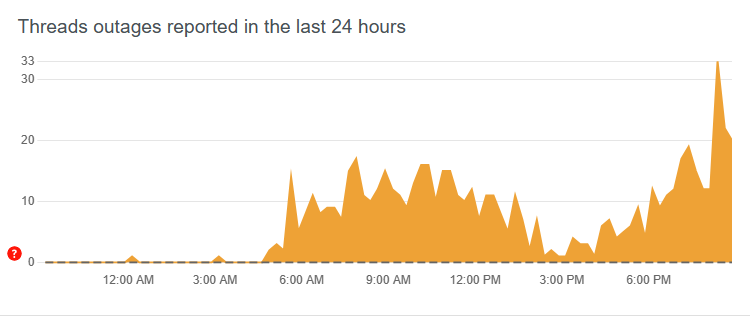
2. Reload/ Update /Re-install The Thread App
If the threads app is not updated to the latest version or has bugs or glitches, content not available error may occur.
Updating the app can fix these issues and improve the performance and functionality of the app.
You can check for updates by going to the App Store or Google Play Store and tapping on Updates or My Apps & Games.
Then, find Threads and tap on Update if there is one available.
Sometimes, the app may not load the content properly due to network issues or glitches, so refreshing it can solve the problem.
Therefore, you can refresh the app by swiping it down on the screen or closing and re-opening it.
This will reload the app and fetch the latest content from the server.
3. Clear App Cache And Cookies
The app cache and data are temporary files that the app stores on your device to make it run faster and smoother.
However, sometimes these files can get corrupted or outdated and cause problems with the app.
Clearing them can free up some space and reset the app to its default state.
To clear the app cache and data, follow these steps.
- Go to your device Settings and find Apps or Applications.
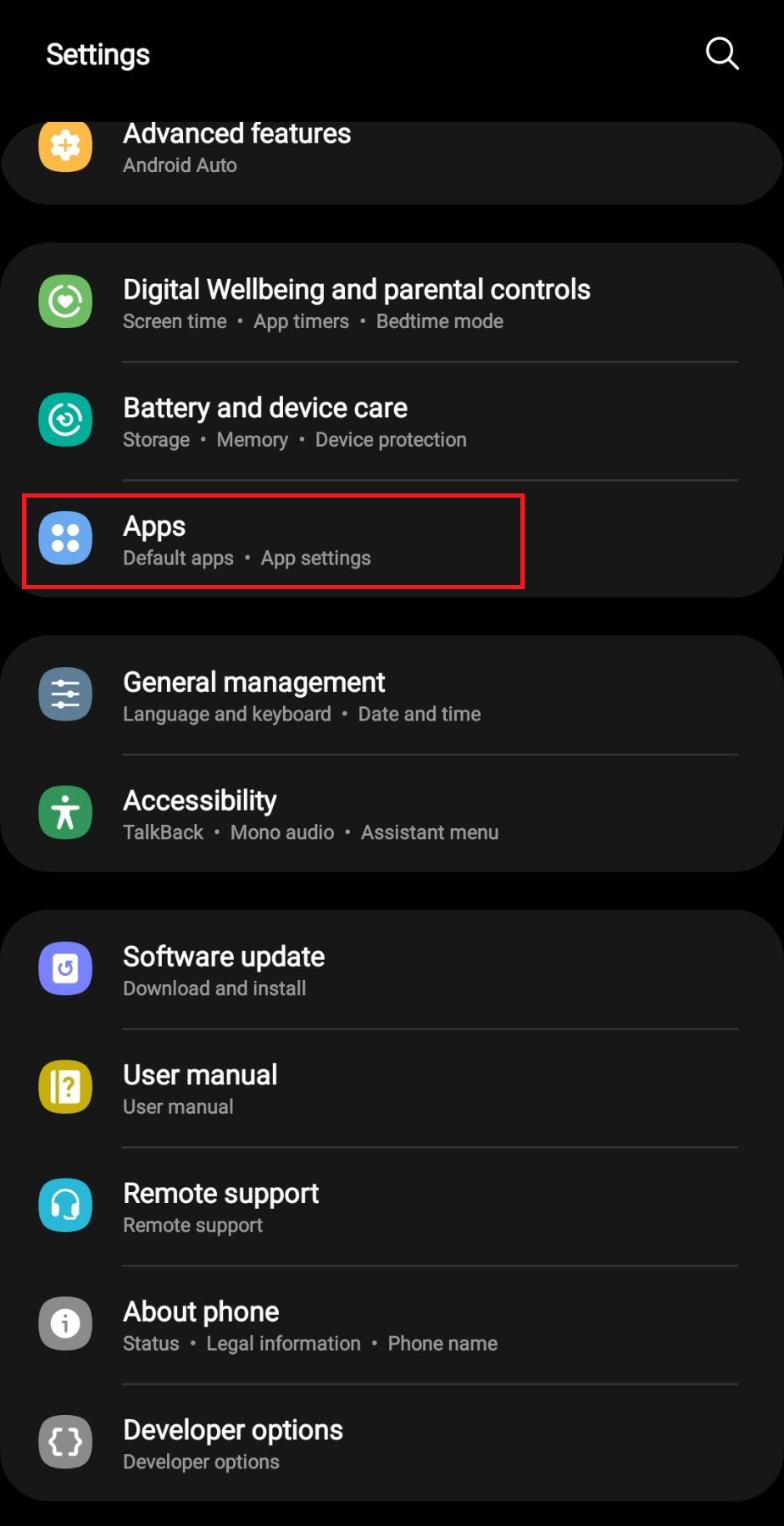
- Then, scroll down and find Threads and tap on it.
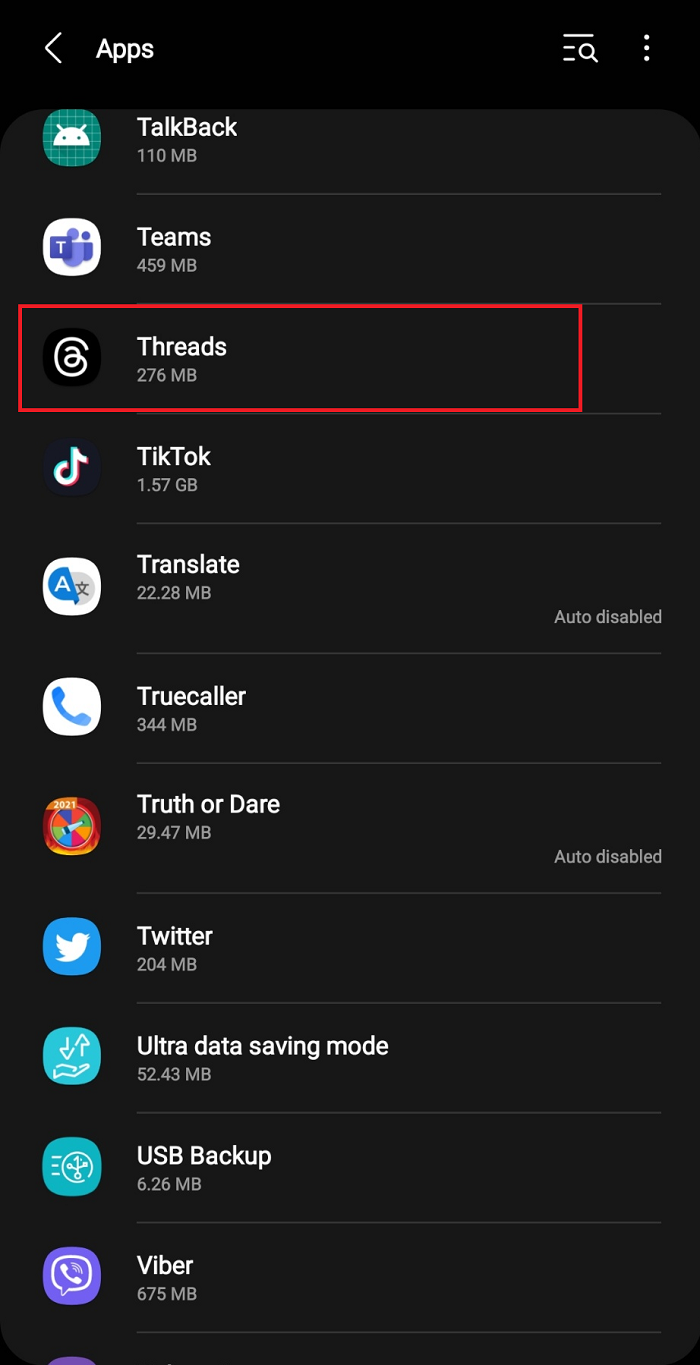
- Now tap on Storage or Manage Storage options.

- Then, tap on Clear Cache and Clear Data or Clear Storage option.

4. Report The Problem
If none of the above steps work, you may have encountered a bug or an error that Instagram needs to fix.
You can report the problem to Instagram through the app settings and help them improve the app.
Here is how you can do it.
- Go to your profile on Threads and tap on the three-line menu icon.

- Then, tap on Settings and scroll down to Help.

- Now, tap on Report a Problem and follow the instructions to submit your feedback.
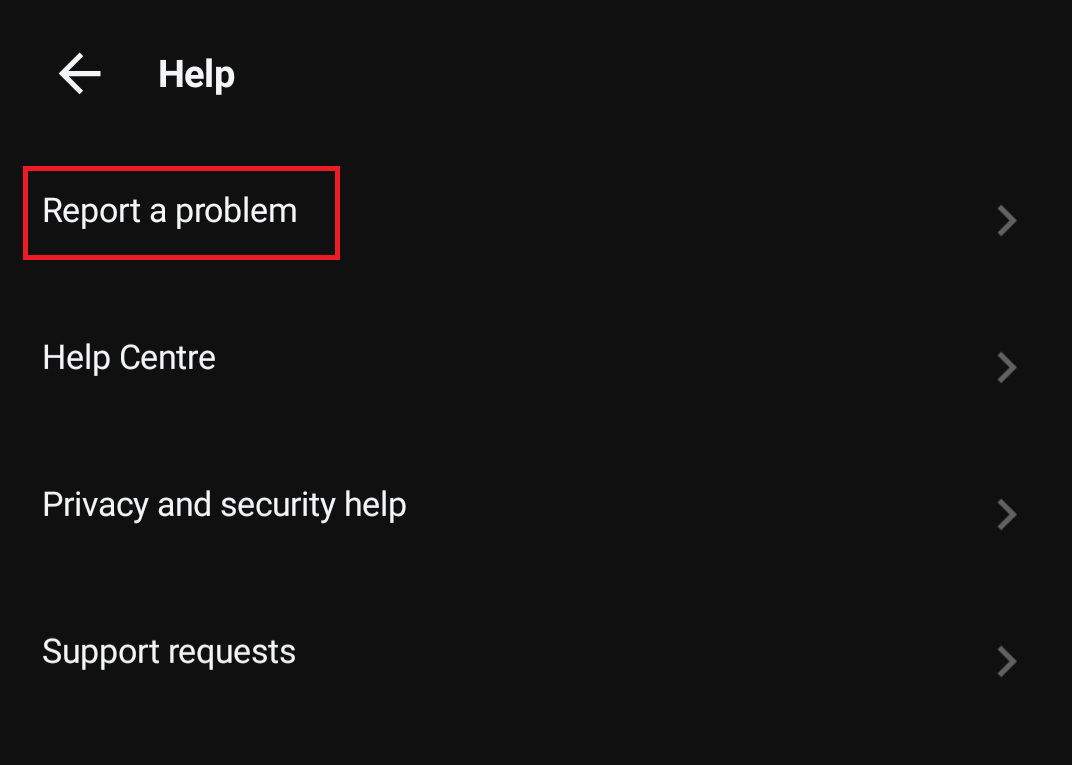
Additionally, you can try contacting Meta or Instagram via their website or social media channels.
Alternatively, you can check their help center pages for more information on using Threads or report any issues.
The Bottom Line
Content not available in threads is a common and frustrating problem that many users face when browsing a thread in the Threads app.
However, a simple and effective solution can help you access the missing content without any annoyance.
Hopefully, the above fixes work for you and let you enjoy the Threads app to the fullest.


