Forza Motorsport has amazing visuals and graphics that are appealing to players.
However, there are certain requirements that your PC must meet including system RAM, CPU, storage, etc. to run this game.
This article will address the causes of Forza Motorsport’s Unsupported CUP issue and how to fix them.
Table of Contents Show
Unsupported CPU Issue In Forza Motorsport
Forza Motorsport is one of the most visually impressive racing games of all time, but it has high system hardware requirements.
The game is available for players to play on Steam or Xbox.
However, the recently released version of the game is showing some bugs and issues, including the Unsupported CPU problem.
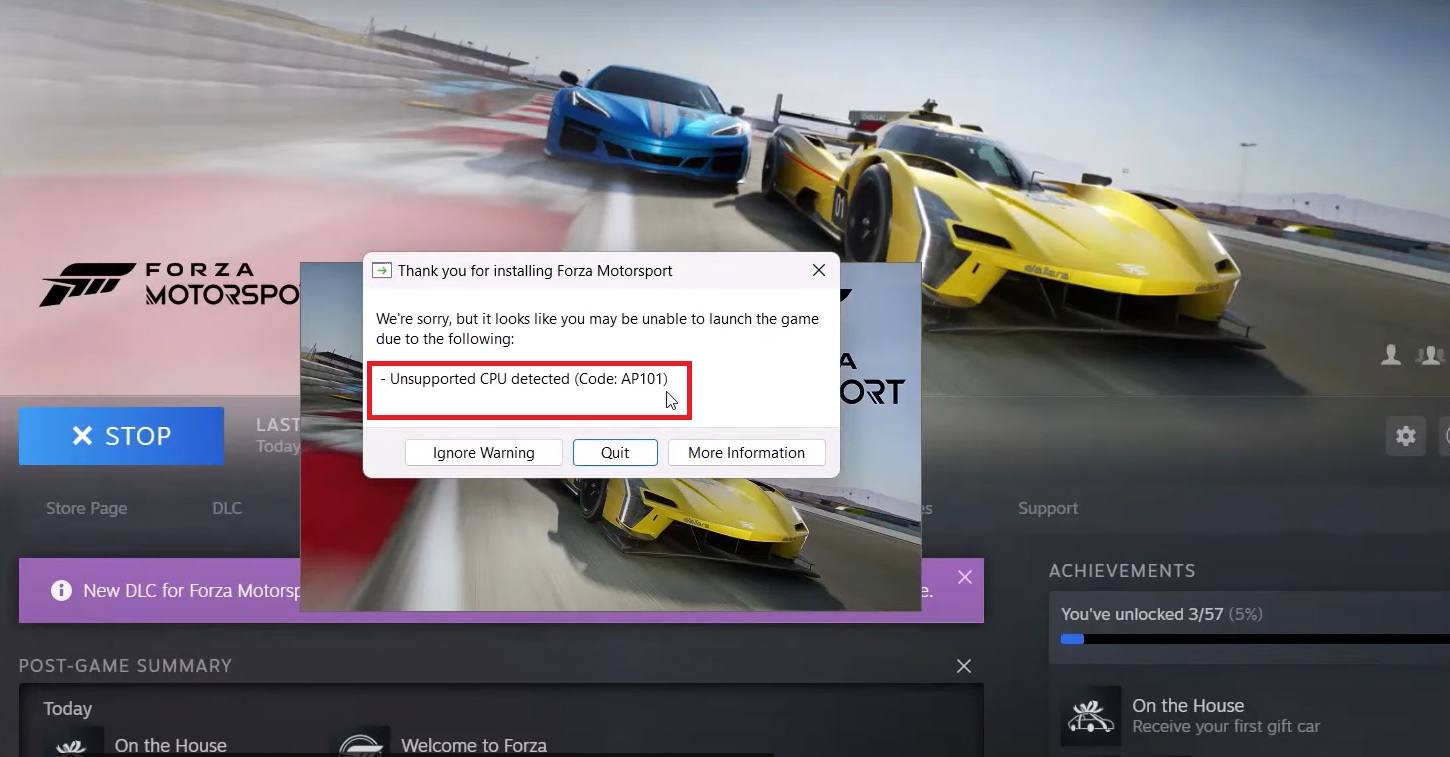
An error dialogue box is displayed when launching the game on your Windows computer.
The message says it cannot launch the game due to an unsupported CPU.
Forza Motorsport Unsupported CPU: Causes
The game is designed to run on specific CPUs. If your computer doesn’t meet the gaming requirements, it may cause this error.
Here are the minimum requirements to run Forza Motorsport on your PC:
- CPU: Intel i5-8400 6 Cores @2.8 GHz / AMD Ryzen 5 1600 6 Cores @3.2 Ghz
- CPU Cores: 6 physical cores
- System RAM: 8 GB Dedicated
- VRAM: 4GB
- GPU: Intel GTX 1060 (6 GB) / AMD RX 5500 XT
- Storage: SSD with 130 GB free space
Make sure that your CPU meets all the gaming requirements.
Similarly, another cause for this issue can be outdated system graphic drivers.
If the PC is not updated with the latest driver, it may not support the game and show an error while launching.
Forza Motorsport Unsupported CPU: Fixes
The error AP 101 indicates that your system’s CPU doesn’t meet its minimum requirements.
This issue is causing frustration among players. Some of the general fixes to this problem are discussed:
1. Ignore Warning
Don’t click on the quit option. You can just ignore the warning for some time.
It launches the game after that and lets you play the game.
The message only appears while launching the game but doesn’t cause any issues while playing if you ignore the warning.
2. Restart The Game
Sometimes, restarting the game can fix the temporary bugs and errors. You can restart the game to check if the issue still persists.
If it doesn’t work, uninstalling the game and reinstalling it again may help.
The reinstallation process installs the latest version of the game with new updates and bug fixes.
3. Updating Graphic Drivers
Updating the graphic driver ensures the game runs seamlessly as the game has high graphics requirements.
Additionally, you need to update other outdated system drivers that may be causing this issue.
The steps to update the device drivers are:
- Go to the settings of your computer.
- Click on Windows Update.
- Select Check for updates.
- Click View Optional updates.
- Click on Driver Updates and select all the drivers you want to update.
- Lastly, click on download and install.
4. Disable Antivirus And Firewall Software
The antivirus software like Kaspersky installed on your computer can sometimes prevent the gaming application from fully utilizing the CPU.
You can solve this by deactivating these antivirus and firewall software while starting the game.
5. Discussions On Gaming Communities
Reddit and Steam are some of the popular gaming communities where players share their experiences and problems encountered during the game.
You can read discussions on these platforms where you may find solutions to your issue.
Moreover, if any of the fixes don’t work for you, you can try contacting the game’s official support.
The official team can provide you with a customized solution.
The Bottom Line
Players can try launching the game from the desktop instead of running it on Steam to solve this issue.
If the issue persists even if it is compatible with the game, then you can try out various solutions mentioned above.
However, if nothing helps you should wait for a new official patch to solve the issue.


