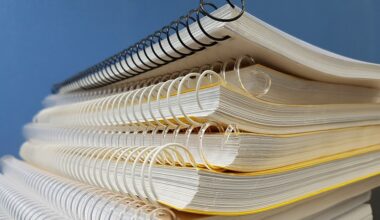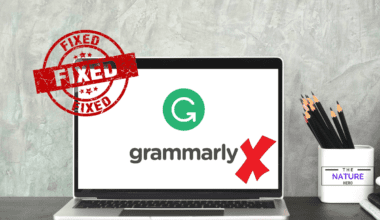Keyboards need more care than simply cleaning them up. To improve your typing experience, you should lubricate your Keyboard.
But how often do you lube your Keyboard?
I got a mechanical Keyboard last week, but I found it very difficult to use as the keypress was not smooth.
Therefore, I did some research and used lube on my Keyboard switches. Lubricating the Keyboard has made typing smoother and faster since then.
Continue reading the article to learn the frequency of using lube and the factors that determine it.
Table of Contents Show
Factors that Determine the Lubing Frequency
Lubing your Keyboard enhances your typing and gaming experience by making the keypress smoother and sound better.
Lubes, however, can wear away, leaving you with scratchier and rougher Keyboards.
The frequency of applying lube depends on the type of Keyboard, usage frequency, switch, etc.
1. Keyboard Usage
The lube wears off your Keyboard faster if you use the Keyboard more or intensively for gaming, requiring multiple presses per second.
Gamers and typists might observe that the lube wears off their Keyboard in six months. Meanwhile, regular Keyboard usage can cause the lube to last up to one to two years.
2. Type of Switch
The frequency of applying lube also depends on the switch type, linear and tactile.
Linear Switch
The Linear switches require frequent lube application as compared to tactile switches.
The switches will become smoother after adding lube. You should lube the linear switches every 6 to 8 months.
Tactile Switch
Tactile switches have a tactile bump that can mask the need for lube reapplication because the smoothness of the keys is not easily felt.
Therefore, they do not require lube reapplication for a few years. Lubing the tactile switches will improve the sound of each keystroke.
Clicky Switches
Clicky switches do not require lube. Lubing clicky switches can change its sound.
It can dampen the sound from the switch along with the spring, the stem, and the housing.

3. Type of Lube
The need for reapplication of lube also depends on the type of lube.
For instance, Perfluoropolyether (PFPE) lubes last over five to ten years due to their resistance to oxidation and temperature.
Additionally, Krytox 205G0 lube can last up to 6 months with heavy use but can last more than 20 years if left untouched.
How to Lube Keyboard Switches?
Lubing the switch is not difficult. But, you must use the right methods to avoid damaging the switches.
Lubing the Keyboard switches requires some equipment. Please go through the table below to gather them beforehand.
| Material Required | Benefits |
|---|---|
| Krytox by Chemours GPL 205 Grease | It is long lasting and resistant to oxygen and inert to most all chemicals. |
| Soft paint brush | Small bristles to lube each part |
| Switch Opener with Keycap Puller | Allows you to open the switch easily. |
| Switches Circuit Board Chip Puller Extractor | Allows you to pull the switch off easily. |
| U-K Keycap Puller | For Easy keycap removal |
| Piercing Ball Grabber Tool | Remove small parts of the switch |
| Switch Opener Acrylic Lube Station | It consists complete set of accessories which helps for easy setup for lubing. |
| Ziploc bag | Easy for bulk lubing |
Step 1: Keycaps Removal
Firstly, you must shut the Keyboard off or disconnect it from your PC. Then, you can pull the keycaps out using a keycap puller.
When pulling the keycaps out, keep the puller inclined at an angle away from the keys.
It prevents you from accidentally knocking off the keys and breaking them.
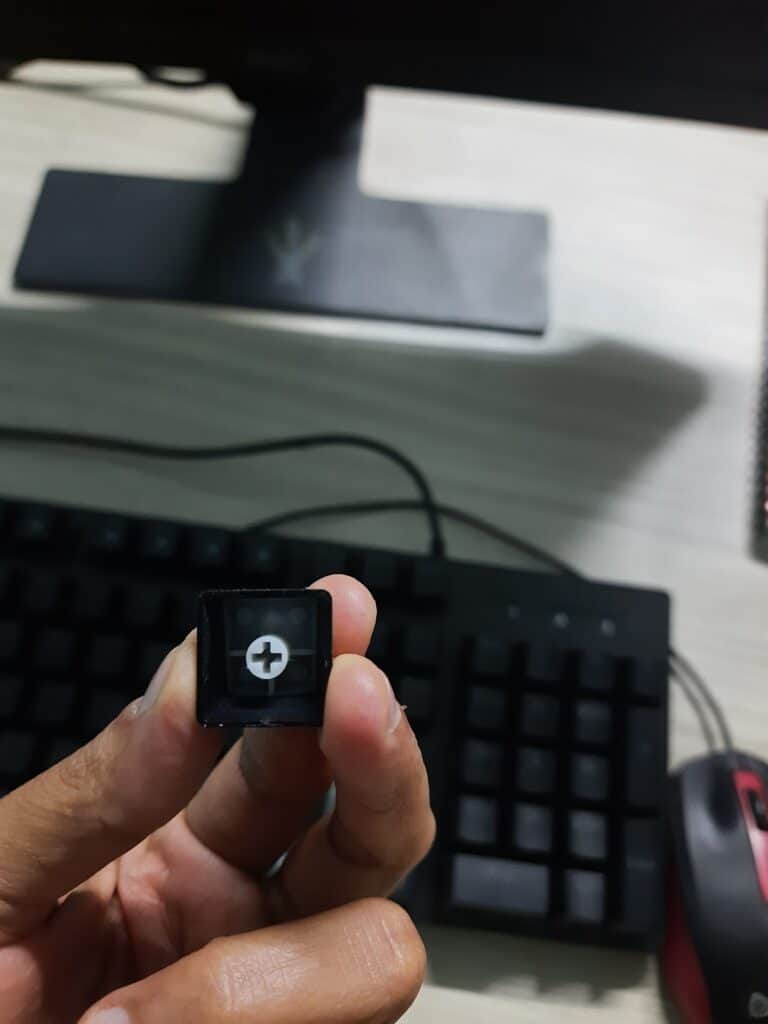
Step 2: Switch Removal
Switch removal is easier if you have a hot-swappable Keyboard. You can simply pull it apart.
You need to desolder the switch if you use a PCB Keyboard.
Make sure to clean your switches using compressed air or cotton swap with isopropyl alcohol.
Step 3: Remove the Switch’s Parts
Here are the steps to remove the switch’s parts;
- Gently press the switch opener.
- See where each part is, or look it up online to know the parts.
- Carefully take the parts out.
- You can use a switch puller or a small flathead screwdriver.
Step 4: Lubing the Lower Housing
- Place a small dab of lube on the paintbrush.
- Remember only to apply a little, just enough to see the sheen.
- Wipe the excess off on the lube’s cap.
- Start lubing the two rails on the inner side of the housing.
- Lightly spread the lube.
- Lube the center of the switch where the spring is present.
- Avoid lubing the copper leaves on a tactile switch.
Step 5: Spring Lubing
While lubing the spring, you can do it in two ways.
Lubing Each Switch
- Take a tweezer and hold the spring at its end.
- Take the brush and apply the lube in a circular motion.
- Apply lube on the outside first, followed by the inside.
- Insert the lubed side of the spring inside the hollow shaft.
- Then, move on to lubing the next side.

Lubing all the Switches at Once
- Place some lube in the Ziploc bag.
- Only place a small amount of lube inside the bag.
- Add the spring to the bag.
- Seal the bag but leave some air inside it.
- Shake the bag for 30 seconds to one minute.
- Take the springs out and rub the springs.
- Use tweezers to separate stuck springs.
Step 6: Lubing the Stem
- Lube the legs only if you have a linear switch.
- Lubing the legs on the tactile switch will decrease the tactile bump.
- Lube the rails and cylinders of the stem.
- You can also apply lube to the outside of the stem.
Step 7: Lubing the Upper Housing
Apply lube to the area of contact between the rails of the stem and the upper housing.
Step 8: Putting Switch Back Together
Put the switch together carefully. Ensure the switch is arranged correctly; ensure the switch does not feel shaky.
Take care not to bend the crosspoint contacts.
Step 9: Place the Switch Back on the Keyboard
If you have a hot-swappable Keyboard, you can press the switch inside the sockets.
However, if you have a PCB Keyboard, you must sell them back.

How Much Lube Should You Apply?
The amount of lube needed varies depending on the type of lube used.
However, a 5ml of standard lube like Krytox 205g0 is enough to lube two full-sized keyboards.
Problems Caused by Over Lubing
- Over lubing can change the sound of keys back to the membrane board, damping its sound.
- Using excessive lube can also reduce the tactility of the keys.
- Too much lube will make the keys feel too mushy when pressed.
- The switches can malfunction; the keypress becomes slower. This is because the lube blocks the spring action of the switch.
Depending on the Type of Keyboard Switches
The amount of lube required also depends on the type of switches on the Keyboard. Usually, 5 ml of lube is enough for over 500 switches.
Linear Switches
It would be best if you lubed the linear switches so that the white grease is not visible.
Linear switches require viscous lubes, so only a tiny amount is sufficient. Five ml of lube is enough for 500 linear switches too.
Tactile Switches
Too much lube in a tactile switch can cause a tactile bump similar to a linear switch.
As tactile switches require only a small amount of lube, 5 ml can last up to 600 switches.
Clicky Switches
Lubing is not recommended for clicky switches. Lubing can cause the risk of dampening its clicky sound.
Does Lubing Keyboard Make Any Difference?
Lubing the Keyboard can improve the overall typing and gaming experience by enhancing the feel and sound.
Here are some other benefits of lubing the Keyboard.
1. Better Acoustics
Lubing improves the sound of keystrokes which leads to a better typing experience.
The viscosity of the lube ensures a smooth keypress eliminating noises like scratchy noise, pings, etc.
Using lubes on your Keyboard will also improve the spring ping. Spring ping is the noise you would hear if you click a spring ballpoint pen.
Spring ping is more noticeable in the quiet Keyboards. Therefore, lubing will help improve the Keyboard’s overall sound in all actuation.
Read More: How to Get Used to a New Mechanical Keyboard?
2. Reduced Scratchiness
Lubing your Keyboard removes any scratchiness felt, especially while using mechanical Keyboards.
While using the mechanical Keyboard, you might feel some scratchiness due to the friction caused by a key press.
Lubes cushion the press and removes such scratchiness.
3. Increased Speed
The lube makes typing smoother by reducing the friction in each keystroke.
This can increase your typing speed as compared to using a non-lubed Keyboard.
Lubing your Keyboard does not make it slow but increases the typing speed by making the keypress smoother.
Using a lubed Keyboard, you can increase your typing speed by up to 10 words per minute.
Related Article: Are Gaming Keyboards Good for Typing?
Best Lubes for Keyboard in 2024
Different types of lubes are suitable for different switches and springs, etc.
Refer to the table for some of the best recommendations.
| Best Lubes for keyboard | Features |
|---|---|
| Krytox by Chemours GPL 205 Grease | Best Lube for Mechanical Keyboard Stabilizers smoother and buttery feel. Best for linear and tactile switches |
| Permatex Dielectric Tune-Up Grease | Useful for all kinds of switches |
| Super Lube Synthetic Oil with PTFE | Best for Linear Switches Recommended for the springs only to prevent spring ping. |
| Chemours Krytox GPL105 Bottle | Best for lubricating switch springs It is non-flammable, needs less amount and last longer. |
| Permatex 80345 White Lithium Grease | Best for all types of switches Withstands moisture, high heat and protects against rust and makes surfaces friction-free. |
| Finish Line Extreme Fluoro Grease | Made with 100% pure DuPont fluorinated ingredients. Intended for reducing friction and maximizing protection against extreme pressures and/or rotational heat. |
The Bottom Line
Lubing the Keyboard improves its smoothness, sound, and speed.
You can quickly lubricate your Keyboard with lubes that are compatible with your switches.
Lubes are required for Keyboards, but it is important to remember that over-lubrication can affect the sound of the Keyboard.
Frequently Asked Questions
Can I Use Vaseline as a Keyboard Lube?
You cannot use Vaseline for Keyboards as it is made of petroleum jelly, which can damage the plastic components.
It is very viscous and causes the keys to stick rather than making the keypress smooth.
What Type of Lube is Best for the Keyboard?
Both oil and grease-based lubes are suitable for Keyboards. However, they have different properties.
Oil-based lubes are more viscous than grease-based lubes. So, they are also easy to apply.
Mix the oil-based lube with oil in a plastic bag and spread it over the springs.
The application of grease is easy on the Keyboard switches, as grease can only be applied using a brush.
However, applying them to the switches is very difficult.
Related Article: How do I Type Quieter on Mechanical Keyboard?
Can You Lube Keyboard With Olive Oil?
Olive oil is safe for metals and works well as a lubricant.
However, using it to lubricate your Keyboard for an extended period can cause a build-up of residue inside the keys. This is due to the density of olive oil.
Similarly, cooking oils like vegetable oils can harden and rot over time. Therefore, it is unsafe to use a switch.
Likewise, baby oil can have minerals that can harden when accumulated. Also, dust accumulates more if baby oil is used inside switches.
Can You Lube Keyboard With Wd40?
You should not use Wd40 as a Keyboard lube as it has a low viscosity.
As a result, it will not lubricate the Keyboard but bring more problems like unwanted noise and scratched housing.
It also leaves residue behind when dried, which can cause damage to the keys.
Read More: How many keys are there on 65% Keyboard?