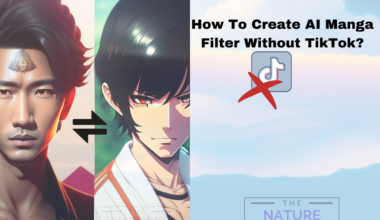Threads is a messaging app developed by Instagram’s parent company Meta that rivals Twitter.
The app provides a separate space for private conversations and offers various features.
In this app, you can also see the likes on your preferred post along with your own posts.
You can view the individual post to see the likes on the Threads app, and the number of likes will be displayed beneath it.
In this article, we will delve into the features of the Threads app and how to see like on this app.
Table of Contents Show
What Is Threads App?
Threads is a standalone messaging app created by Instagram, designed to enhance how users connect and communicate with their close friends.
The app aims to provide a more focused and streamlined experience for maintaining strong connections with your inner circle on Instagram.
It provides a dedicated space for private conversations, enabling users to share moments and stay connected with their closest contacts.
Features Of Threads App
Threads offers several notable features designed to enhance communication and engagement with your close friends on Instagram.
Here are some features of the Threads app:
- Status Updates: Share your current status with your close friends, whether it’s text, emojis, or a photo.
- Explore Feed: Discover new content and accounts recommended specifically for you based on your interests and connections.
- Privacy Controls: Set your privacy preferences, including who can see your activity, status updates, and location sharing.
- Account Switching: Seamlessly switch between multiple Instagram accounts linked to Threads.
- Linked With Instagram: Share your Threads posts directly to your Instagram story.
How To See Likes On The Threads App?
To see likes on the Threads app, you can follow these steps:
- Firstly, open the Threads app on your device.
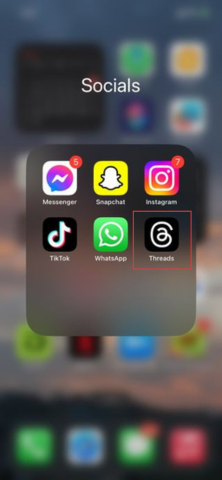
- Now, navigate to the main home screen, which displays the Threads and posts from your close friends.
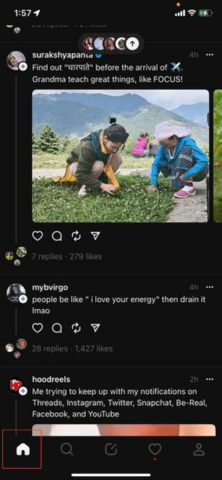
- Scroll through the feed to find a post for which you want to view the likes.
- Tap on the post to open it and view the details.
- Locate the section displaying the number of likes. This can typically be found below the post.
- The number of likes will be visible, indicating how many users have liked the post.
- Tap on the like count to see a list of users who have liked the post.

- You can scroll through the list to view the usernames of users who have liked the post.
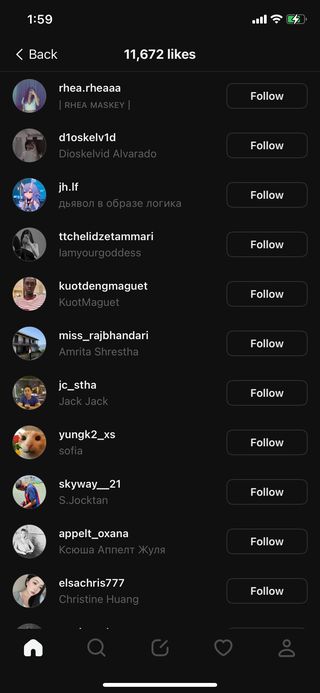
The Bottom Line
With its various feature, Threads offers a more personalized and streamlined experience for staying connected with your closest contacts.
It creates a separate space for private conversations and enhances the overall social experience within your inner circle on Instagram.
Hopefully, this article has helped you to gain insight into Thread’s features and how to see likes on this app.