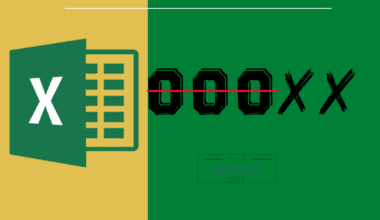Does your back, neck, or shoulder start hurting after only spending a few hours on the laptop? Do not worry, because you are not the only one.
Over 80% of users complain of chronic low back pain and other ailments after spending 4hr or more on the laptop.
You can dramatically offset the risks of awkward body posture by using a laptop stand, but be wary about using the laptop stand ergonomically actually to benefit from it.
You can do so by buying a quality laptop stand that allows height adjustments.
Read on to figure out where to get some of the best adjustable laptop stands and how to adjust them to raise ergonomic levels significantly.
Table of Contents Show
Why do you Need a Laptop Stand?
The laptop stand is maybe the best creation ever made after a laptop.
If you already use one, you will know how brilliantly it is—it increases airflow around the laptop to help keep it cool manage the cables and desk clutters.
Moreover, you can use it effectively to adjust the laptop’s height for both sitting and standing to prevent spending on expensive standing desks.
However, that is not all to it.
A laptop stand will raise the screen to your eye level and significantly improve body posture to reduce the harms of horrible working conditions.

Those who spend significant time on a laptop will experience strain on their neck and back.
In fact, 31 million Americans experience low-back pain at any given time, and one of the major reasons is excessive computer use.
It is a common cause of long-term disability, accounting for lost working days, reduced productivity, additional medical bills, and other disadvantages.
Hence, a laptop stand has multiple benefits to a user. Some of which are rather unforeseeable.
Related article: 14 Amazing Laptop Stand Benefits
How to Use a Laptop Stand Ergonomically?
Getting a laptop stand-alone would not solve your problems until you can use it correctly.
A laptop stands alone is no better than a stack of books, a box, or other items pushed under the computer to raise its height.
Therefore, you should understand how to use a laptop stand to increase your benefits.
1. Get an Adjustable Laptop Stand
Start with getting an adjustable laptop stand to adjust the frame to multiple height levels.
You may find many inexpensive laptops stands in the market that does not offer height adjustments.
Using one without a height-adjustability is equal to keeping a laptop on a flat desk surface, which does not promote a healthy working habit.
Therefore, if you want to use it ergonomically, get one that offers height adjustments to different levels.
However, not all adjustable laptops are the same. Some are portable, while others can be affixed to a desk.
Elevator laptop stand, bed laptop stand, and desk mount stand are adjustable yet non-portable options.
Choose a foldable laptop stand that can be folded and kept inside a laptop bag with ease for a more portable option.

2. Raise the Laptop Stand’s Height
The next thing to consider is to raise your laptop stand’s height, so your eye level rests at the laptop without hunching your back or neck.
Depending on the laptop stand’s specification, you can raise it at least 2-inches or a maximum of 18-inches.
This comes very in-handy because not all desks or chairs are built with a standard height.
Raising the laptop stand to at least 5-7 inches in height would suit working sitting on a chair.
For standing, increase the laptop stand’s size by 10 to 17-inches, according to your height.

3. Adjust Laptop Stand Angle
Similarly, you can adjust the laptop stand’s angle to sit perfectly parallel to your body posture.
Canadian Center for Occupational Health and Safety reports that it is more effective to place the screen at about 15 degrees (or slightly lower) below the horizontal line.
Moreover, you can adjust the angle to avoid screen glare when looking at the laptop.
Continuous screen glare could lead to eye strain and headaches, which can be reduced by setting your laptop screen at a correct angle.
4. Install an External Keyboard and Mouse
Typing on a laptop’s built-in keyboard while on a stand would be equally fatal as using a laptop with the wrong body posture.
Typing on the laptop when raised significantly puts your wrist and arm in the wrong position. Moreover, you would need to arch your back negatively to adjust the arm’s length.
Therefore, the keyboard should be placed at an ideal height that allows your elbows to be bent about 90 degrees.
Adding an external keyboard that quietly sits on the desk will ensure that your elbow stays at 90-degrees.
Similarly, the wrist should sit in a neutral or slightly negative position to offset the risks of carpal tunnel syndrome that may only be possible with an external keyboard.
The same applies to using a laptop’s mouse. An external mouse will keep your arm and wrist in their natural position when used.
Add an external keyboard and mouse to significantly increase the laptop stand’s ergonomics.
What to Look for in a Laptop Stand?
Not all laptop stands are built the same; hence, consider all their factors before deciding further.
Depending on your need, you will want a laptop stand that offers
- Height adjustability: A laptop stand could rise from 2″ to over 15″.
- Angle adjustability: Laptop stand that adjusts the screen’s angle to meet your eye level.
- Holding space: A holding space wide enough to hold small and large laptops.
- Material: Strong built quality yet lightweight like plastic, metal, or wood
- Accessories: Additional accessories like the USB cable, cooling fan, pocket to hold cellphone, etc.
Here is an insightful video to help you decide to buy a laptop stand.
Best Laptop Stand in 2024
Here are a few recommendations for some of the best laptop stands.
| Laptop Stand | Specification | Image |
|---|---|---|
| Nexstand Laptop Stand | Portable laptop stand that fits almost all laptops 11.6" or significant. Height adjustable with seven settings offering 5.5" to 12.6" of lift. |  |
| VIGLT Adjustable Laptop Stand | Durable laptop stands made from thick 6mm aluminum alloy. It fits all laptops from 10" to 17.3" and rises to 18" in height |  |
| Roost V3 Laptop Stand | Adjustable, light, and highly portable laptop stand fit up to 16" laptops. Seven adjustable stand heights from 6" up to 14" |  |
| Rain Design mStand | Inexpensive laptop stand with aluminum design and adjustable height up to 5.9" Includes back cable management with a cable organizer |  |
| LifeLong Laptop Stand | Adjustable laptop stand that fits 10-17" laptop. Portable and usable for both sitting and standing work. The adjustable arm extends up to 13” |  |
| Rain Design iLevel2 | An aluminum laptop stands with a front slider elevates the screen to eye level. Tilt design with heat escaping mechanism |  |
| Arae Adjustable Laptop Stand | Adjustable laptop stands with seven pointing sites for maximum height attainment. It could support up to 44 lb, 9-15.6" laptops |  |
| Computer Riser Notebook | The Z-type design supports a 10-17" laptop. Increases height up to 6" with 13 heat-vent holes |  |
Conclusion
Ergonomics is the primary factor you should look for when buying a laptop stand.
A correctly positioned laptop stand will support different working styles and prevent possible health risks.
Many laptop stands come with cooling fans, maximum height adjustability, and other accessories that make your work fun.
However, ensure to take frequent breaks to minimize the risks of overwork on your body posture, eyes, and productivity.
Related Article: Should You Put Your Laptop on Bed?