Does your upper arm start tingling, numbing, and painting just after spending time on the computer, or do you feel stiffness in your wrist and elbow?
The continuously hurting wrist is a sign of a “Mouse Arm,” painting the arm and joints may suggest a musculoskeletal ailment caused by the extensive use of a wrongly positioned keyboard and mouse.
If spending hours on your computer worries you about your health, consider introducing ergonomics into your workstation.
It allows blood to circulate in every part of your arm easily and rest your wrist and elbow properly to reduce joint stress.
If it does not suffice, read more about different ways to help introduce ergonomics into your workstation.
Table of Contents Show
Is it Normal for your Arms to Hurt While Working on the Computer?
Working tirelessly on the computer may cause different musculoskeletal disorders, mainly from using the keyboard and mouse.
When suddenly your wrist starts hurting, your arm feels heavy, or pain stretches to other parts of the arm, you should know something is off.
The primary culprits are sitting in the wrong position or placing the keyboard, mouse, and screen at the wrong distance or height.
Small and repetitive movements of the same muscles time and again for prolonged periods can cause Repetitive Strain Injury (RSI).

Although RSI primarily invites mouse arms, sitting in the wrong position and other improper hand actions can also cause physical ailments.
A report about Mouse Arm by Sydney Morning Herald indicated that the monotonous stress first causes small tears and strains in the fibers.
Although these regenerate quickly, tendonitis, permanent loss of strength, and chronic pain can follow if the work situation is not improved.
Therefore, it highlights the long-term effect of the wrongly positioned keyboard, mouse, and screen on your health and productivity.
Importance of Ergonomic Keyboard and Mouse Placement
The proper position of the keyboard, mouse, and computer screen plays a vital role in creating a comfortable workstation.
The more comfortable your workstation is, the longer you can work without difficulties.
Therefore, correctly positioning computer items can help prevent musculoskeletal disorders and promote healthy work habits.
1. Boosts Productivity
Vischer’s model suggests that improving physical comfort increases productivity in the workplace.
However, comfort does not necessarily mean a state of relaxation but a state free of pain.
Improving essential physical factors like sitting posture, the position of the computer and keyboards, and lighting helps eliminate pain to contribute directly to your productivity.
The need to continuously adjust your uncomfortable arm or wrists while working may create psychological discomfort and distraction.
When you are in discomfort, you may start wasting time on behaviors to cope with your pain.
Therefore, placing your keyboard and mouse right can significantly increase your productivity.
2. Reduces Physical Ailments
An ergonomic workstation is committed to promoting your health and safety.
With everything at the correct distance, height, and alignment, you can stop overreaching your arms.
The computer, keyboard, and mouse placement play an equally important role as the comfortable office chair in determining your workstation ergonomics.

You are in comfort when you are free of discomfort or pain when accessing your keyboard and mouse.
3. Improves Blood Circulation in the Arm
Desk work can take a toll on your body, especially inappropriately sitting on a chair or resting your arms.
The unnatural positioning of the arm for a longer duration may prevent blood from reaching the blood vessels in your elbow, wrist, and fingers.
Proper keyboard and mouse positioning improves your arm, wrist, and shoulder position when sitting in front of the computer, improving blood circulation.
The elbow should bend at a 90-degree angle, and the wrists should be straight to minimize pressure on the blood vessels.
4. Encourages Safety First
Workplace safety encompasses a safe workspace that promotes comfort and reduces hazards.
According to a study, many people complain about arm, neck, or shoulder problems causing significant work issues, including absenteeism.
The primary cause of these issues is an uncomfortable workspace that includes improper seating and the wrong computer and keyboard position.
The issues will likely rise with people spending significant time working on their computers.
The only proper way to address it is by positioning your keyboard and mouse to reduce physical discomfort, improving safety.
How to Optimize Keyboard Use to Minimize Its Negative Effects?
Here are a few ways to position your keyboard ergonomically to reduce stress on your body.
1. Choose the Right Keyboard
Keyboards are not just for typing but for many different things like gaming and designing. Therefore, you must find the right keyboard for your activity.
The keyboard designed for typing differs from the keyboard for gaming.
The typing keyboards are more ergonomic in design and offer a comfortable typing experience.
Moreover, they are designed with sensitive keystrokes that do not require pressing too hard to type on.
When getting a keyboard, consider getting an ergonomic keyboard designed to position your hands naturally and reduce the risks of carpal tunnel syndrome.
When choosing an ergonomic keyboard, you can find many options with different benefits.
| Keyboard | Benefits |
|---|---|
| Split keyboard | 1. Split keyboards are adjustable. You can split or adjust the two key modules so the home row is closer to shoulder width. 2. It proves to be beneficial for users with broad shoulders. |
| Contoured keyboard | 1. Contoured keyboard is an advanced version of the split keyboard. 2. The design maximizes comfort because it requires minimum arm and shoulder movement. |
| Handheld keyboard | 1. It features a QWERTY keypad and a touchpad with cursor control so that you easily operate it with a single hand. 2. Another handheld keyboard is designed like a game console that you can use with each finger. |
| Angle Split keyboard | 1. It is similar to a split keyboard but with a tented up the middle that keeps your index finger higher than the other fingers. 2. It boasts a slight negative tilt to keep your wrist straight at all times. |
Consider a small keyboard with a compact keypad for users with small hands, so you need not move your hand sideways.
Read on to learn whether gaming keyboard better for typing.
2. Adjust the Height of the Keyboard
Improper height and angle of the keyboard may encourage you to twist your wrists or lift your arms for extended periods, causing a tingling effect and pain.
The longer duress of the wrist is linked to Carpal Tunnel Syndrome (CTS), a pressure on a nerve in your wrist that invites tingling, numbness, and painful effect.
CTS also includes the following effects:
- Ache or pain in fingers, wrists, and arm
- Numbing and tingling effect
- A weak thumb or difficulty gripping
Therefore, consider placing your keyboard at 3-4 inches above your knees which allows bending your elbow about 90-degrees or an L-shape.
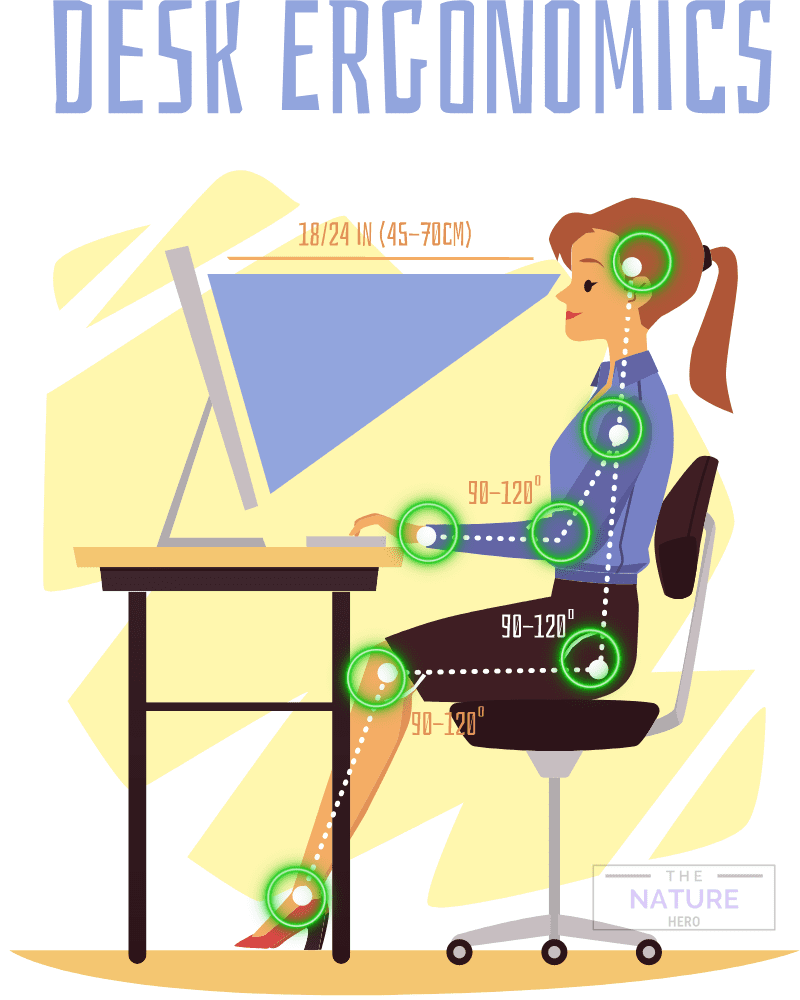
Adjust the chair’s height if adjusting the keyboard’s height seems impossible.
It will allow resting your elbow and lower arm over the desk and keyboard.
Therefore, reducing stress and encouraging regular blood flow throughout the arm.
3. Consider the Distance from the Screen
Per the rule of thumb, you should position yourself at least 18-20 inches (51 cm) from the screen to reduce eye strain.
Similarly, you should place your keyboard closer to your body than the monitor to maintain the 18-20 inches gap between your eyes and the screen.
Although there is no recommended distance between the monitor and keyboard, you should consider the abovementioned fact before positioning your keyboard from the screen.
Moreover, consider a wrist wrest or armrest when placing your keyboard.
In either way, the distance from the screen should allow you to rest your wrist or your arm appropriately.
Read more to find out whether you should use an armrest while typing.
4. Consider the Distance Between your Chair and the Keyboard
There is no exact distance between the chair and the keyboard, but ensure to leave enough gap of about 4 to 6 inches (100 mm-150 mm) in between to rest your wrists on regular intervals.
The distance between the chair and the keyboard should be so that it encourages keeping your arms bent in an L-shape or your elbows by your sides.
Place the keyboard around 5 cm from the front edge of the desk to allow ample space to rest and move your upper arm and mouse roughly in line with the keyboard, so you need not overarch your arms.
5. Neutral Keyboard Tilt
The neutral tilt of the keyboard allows you to keep your wrist relaxed and neutral in opposed to positive tilt or negative tilt that requires slight bending of the wrist.
Although upbeat tilt keyboards are easy to use because the keys become visible, they may slightly increase pressure on your wrist, causing soreness and carpal tunnel syndrome.
When sitting straight against the computer, choose a neutral keyboard tilt that allows you to rest your wrist in a straight position and make typing easier.
A neutral tilt is one of the better ergonomic options for keeping your wrists comfortable & strain-free.

If you wish to continue with a positive keyboard tilt, consider moving back and slightly reclining on the chair to keep your arms straight, reducing the need to bend your wrist.
Similarly, a negative keyboard tilt will only benefit you when typing or using the keyboard infrequently.
Related Article: Should you tilt your keyboard while typing?
6. Use Keyboard Mouse Tray
Keyboard trays are great for adjusting the keyboard and mouse height to reduce the risks of CTS and mouse arms.
You can lower, slide, angle, and pivot your typing surface as you need without bending your wrist.
Adding an adjustable keyboard tray can significantly improve the ergonomics of your workstation.
However, it may take a while to get used to a keyboard mouse tray if you are new to it.

Read more: Do you need a keyboard tray for standing desk?
7. Consider Wrist Support
The idea is to keep your wrist at a neutral position when working.
However, keyboards with wrist wrests have been found to increase pressure on the carpal tunnel up to 200 times, which is more prevalent among gamers, programmers, and writers.
Most people keep their wrists relaxed without using wrist support, but if you cannot do without one, consider sitting slightly back to allow your arms to straighten.
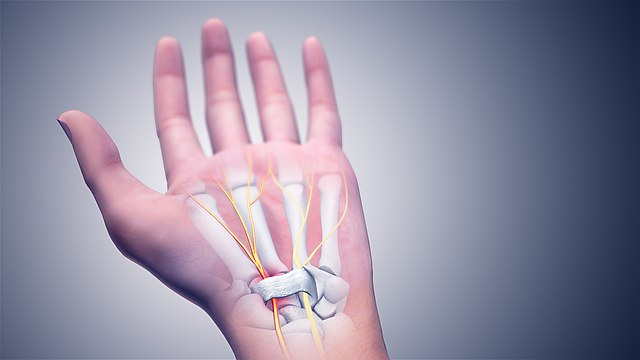
Your hands should move freely and be elevated above the wrist/palm rest while typing.
When resting, the pad should contact the heel or palm of your hand, not your wrist.
Otherwise, invest in good arm support from your ergonomic chair to keep the keyboard angled down and away from you.
Related article: Are Mechanical Keyboards Ergonomic?
8. Keep the Keyboard in the Center
As per the rule of thumb, you should keep your keyboard precisely in line with your center with the letter B right in front of you.
Otherwise, place the keyboard so that you will see the “H” and “G” keys fall right in line with your belly button.
A slight change in alignment can throw your shoulder, arm, and wrist off; hence, increasing the stress on the overall arm.
Moreover, placing the keyboard precisely in the center allows each arm to cover the respective sides without moving your body sideways.

9. Avoid Banging While Typing
It may be usual for users to tap on their keyboard hard when typing, but less do they realize that they are doing more damage than good.
By avoiding typing hard on your keyboard, you can significantly reduce the chances of developing frequent pain in the fingers and wrist.
Moreover, users already suffering from wrist and finger pain should avoid pressing keys hard to prevent further problems.
Related article: What Should be the Ideal Armrest Position?
How to Optimize Mouse Use to Minimize Its Negative Effects?
Here are a few ways to reduce the effect of the computer mouse.
1. Choose the Right Mouse
Start with choosing the right style of a mouse for your work.
A gamer would need an ergonomic mouse that supports high DPI (how the mouse cursor reacts to movement on the monitor screen) and high CPI (the movement picked up by the mouse sensor itself).
However, a regular mouse may be helpful for other tasks like casual surfing, scrolling through a document, and typing.
Moreover, a regular mouse is known for high latency (longer delay in response) than a gaming mouse.
Pick a vertical mouse that keeps your palm straight or a traditional mouse that causes twisting for regular computer users.

Whatever kind of work you do, do not forget to invest in a good, ergonomic mouse that is easy to grab and use.
Moreover, choose a mouse shape that fits your entire palm to reduce stress on the wrist caused by a tiny, curved mouse.
Using a tiny mouse may come in handy when traveling, but it is not recommended for prolonged use.
Instead, use a symmetrically shaped mouse that encourages arm movement over wrist movement.
Related Article: How to measure your hand size for mouse?
2. Position Your Mouse
Place your mouse close to your keyboard so you do not need to stretch to use them.
Here are some key takeaways about positioning and using the mouse.
- Place them on the same surface about two to three inches above your knees, making them easily accessible.
- Do not position your mouse and keyboard on different levels, as you may move your arm up and down.
- Maintain a straight line between the palm and the forearm to avoid stretching your hand sideways
3. Use an Appropriate Wrist Rest
According to a report, you should not rest your wrist or forearms on the mouse pad surface but try using your whole arm and shoulder to move the mouse.
Resting your wrist on a flat surface is known to cut off the blood supply; consider using a soft mouse pad with a raised surface that allows you to rest your wrist.
Therefore, consider investing in good mouse pads with mouse rests to keep your wrist in a neutral position and support your forearm.
4. Hold Correctly Using Your Elbow
When moving your mouse, use your elbow to control the movement of the mouse but your wrist.
The motion to move your mouse should come from the elbow but the wrist to prevent overstressing the Flexor Carpi Radialis tendon in your wrist.
Cornell University Ergonomics Web suggests that mouse movements should be made using the elbow as the pivot point, not the wrist.
Anything that impairs free movement of the forearm/hand and mouse will increase injury risks.
Therefore, avoid staking or flicking your mouse with your wrist to minimize the stress on the carpal tunnel.
Related article: What is the Correct Hand Position for Typing?
5. Use a Proper Mouse Grip
When gripping your mouse, try to exert as least pressure as possible to reduce stress on your hands.
Do not throttle your mouse but overlay your palm over it and move it gently over a mousing surface.

Each user may have a slightly different style of holding the mouse, including palm, claw, or fingertip grip.
Fingertip grip makes it easier to move and aim with higher sensitivity, there it is commonly used by gamers.
It shouldn’t matter how you hold your mouse but ensure not to hold it too tightly!
However, FPS gamers who use their mouse excessively can benefit from using a palm grip mouse that provides accurate aiming.
Related article: Is it Inappropriate to Type on Keyboard with Two Fingers?
Hand and Wrist Exercises for Computer Users
The repetitive use of the keyboard and mouse can result in pain or stiffness.
While positioning the keyboard and mouse is an excellent idea to help offset the effects of the mouse arm, regular hand and wrist exercises will help keep the problem at bay.
Here are a few ways to stretch your wrist and hand after extensive computer use.
1. Prayer Position Wrist Stretch
- Place your palms in prayer or Namaste position while squeezing your forearms and elbows together.
- Gently spread the elbows apart and lower your hand towards your belly until you feel a stretch in the wrists.
- Repeat the process a few times a couple of times a day.
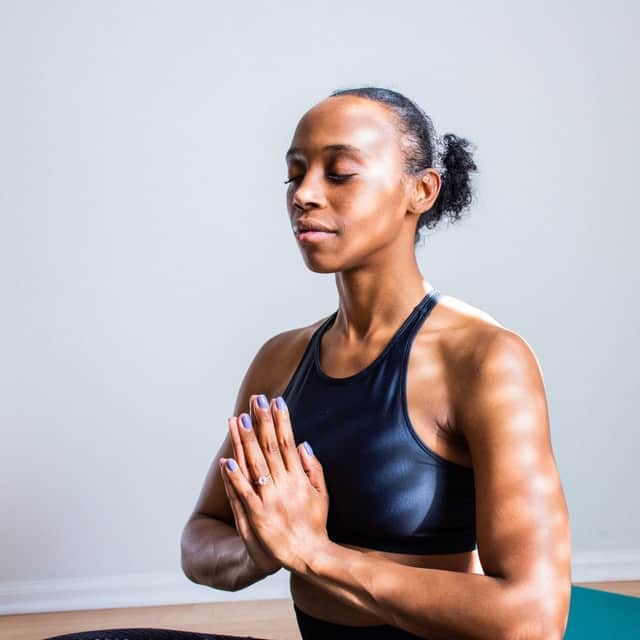
2. Wrist Circles
- Spread your forearms before your body while keeping your elbows touching your sides.
- Pretend you are grabbing onto something. Move your wrist up and down a few times and then sideways.
- Rotate your wrist in a circle towards the outside of your body, then several circles inside.
3. Open and Close Palms
- Spread your forearms before your body while keeping your elbows touching your sides.
- Make a fist and hold for a few seconds, then open your palm and spread your fingers wide for a few seconds.
- Repeat it a few times.
Final Verdict
Constant repetitive movements can easily lead to discomfort in different parts of your upper and lower arm, causing repetitive strain, which is made worst by a wrongly positioned keyboard and mouse.
If not treated on time, it can easily lead to Carpal Tunnel Syndrome, followed by costly medical procedures.
Therefore, start taking immediate measures today to offset the effects of keyboard and mouse by following the guide given above.


