Every gamer would agree that constantly clicking the mouse can become cumbersome, especially during a long gaming session.
Not just gamers but any other user facing difficulty with clicking the mouse or touchpad would want an auto-clicking feature.
The answer is mouse auto-clicking!
Alternatively, you can install free third-party apps or use browser extensions to click for you.
Read on to find out how to configure mouse auto-clicking on your device.
Table of Contents Show
How to Make Mouse Click Automatically?
Clicking the mouse button is a usual task for every computer or laptop user when working, gaming, or surfing the internet.
However, some applications, such as simulator gaming, may require constant clicking of the button to complete a mission.
Therefore, device settings, Hotkeys, and third-party apps or browser plugins enable many beneficial applications of mouse auto-clicking.
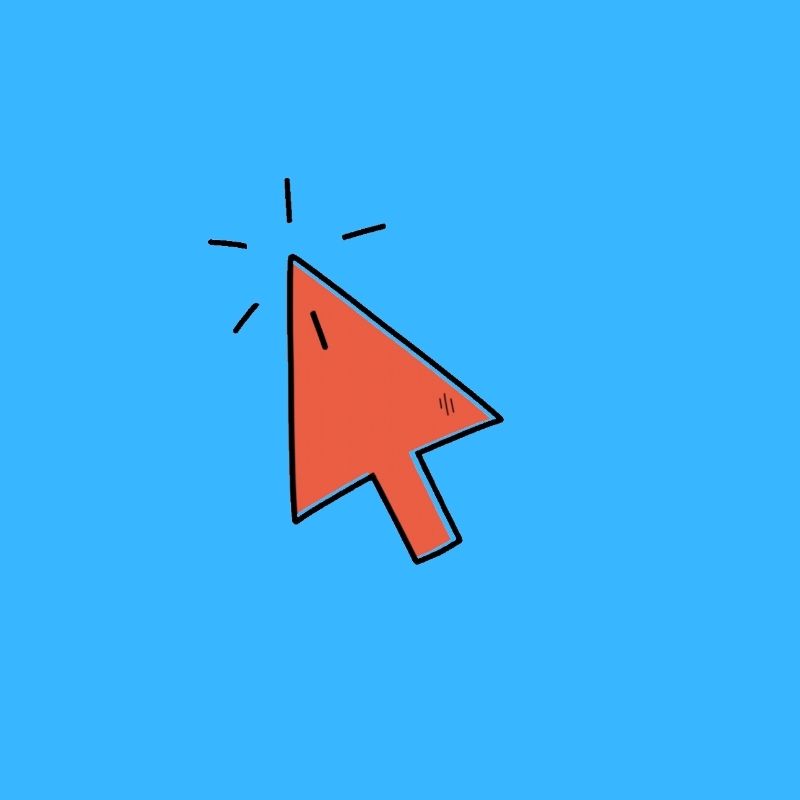
You can start by reconfiguring the mouse accessibility setting in your device (Windows or Mac) to set the auto-clicking.
How to Enable Mouse Auto-Click on Windows?
Unfortunately, Windows devices do not offer native settings to adjust auto-clicking.
Therefore, adjusting the auto-clicking on Windows devices is challenging but not impossible.
You can use third-party applications such as GS Auto Clicker, a browser plug-in, or Hotkeys to adjust auto-clicking on Windows 7, 10, and 11.
1. Using AutoClick
AutoClick is a third-party application that can be downloaded and installed on Windows PC or laptop.
Here is how to install and configure auto click application for constant mouse clicking.
- Start with downloading and installing AutoClick on your device.
- Follow the installation procedure as per the instructions.
- Once done, open the AutoClick from the program and wait for the interface to load.
- Choose the keyboard shortcut to start or stop clicking and press the “save keyboard key.”
- Choose the timer interval between clicking, where to click, the auto clicker’s background color, and mouse clicking speed.
2. Using Chrome Plug-in
This feature is standard with the Chrome browser and Chrome operating software.
- Start with installing the Chrome browser on your Windows device.
- Next, go to Chrome Web Store and search for AutoClicker.
- Click “Add to Chrome” and let it load in the taskbar.
- The plugin comes with keyboard shortcuts that enable and disables auto-click.
- Click Ctrl + ,(Comma) to start and Ctrl + .(Period)
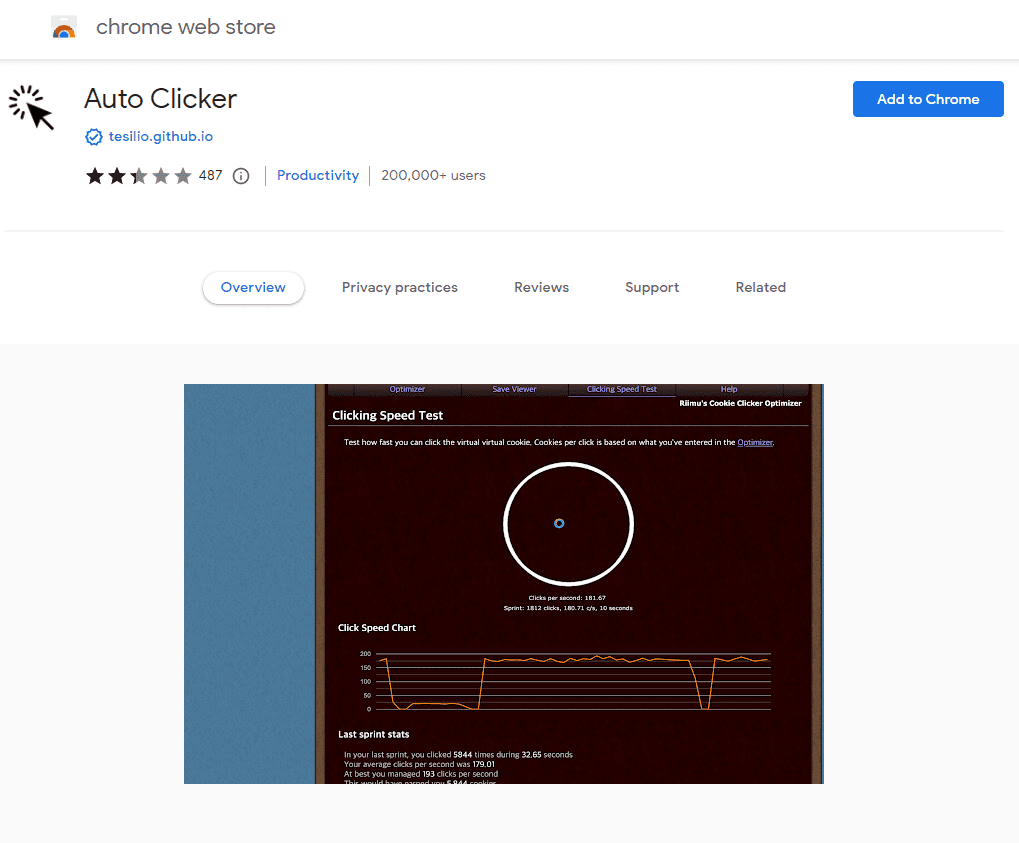
How to Enable Mouse Auto-Click on Mac?
Like Windows PC, Mac devices do not have inbuilt mouse auto-click options.
However, you can download auto-clicker software compatible with Apple OS to enable automatic mouse clicking.
Let us take a look at two different examples.
1. Use Mac Auto Clicker by Filehorse
Mac Auto Clicker or Auto Clicker by FileHorse is a free application designed for Mac PC or laptop.
You can set it to hit continuous mouse clicks or a set of clicks, delayed start option, interval between the clicks, and click-speed.
You can follow the FileHorse webpage to download, install, and use the application.
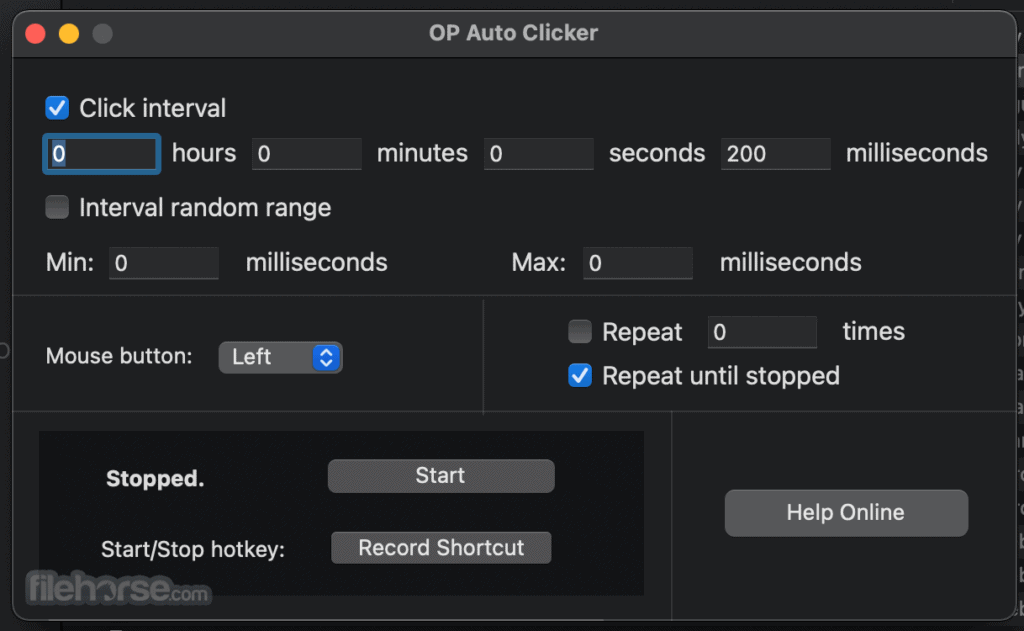
2. Use Auto Clicker for Mac
Auto Clicker for Mac is an auto-clicker system that can be installed on Mac devices.
You can set it to perform an infinite number of clicks wherever you put the cursor, enable stop and start to perform a set number of clicks, fix intervals between the clicks, and design keyboard shortcuts.
You can follow the Auto Clicker for Mac webpage to download, install, and use the application.
What is a ClickLock?
ClickLock is an inbuilt setting on Windows PC that allows you to automatically hold down the mouse button after you long press it briefly.
It may be helpful if you do more dragging objects, selecting blocks of text, opening menus, etc.
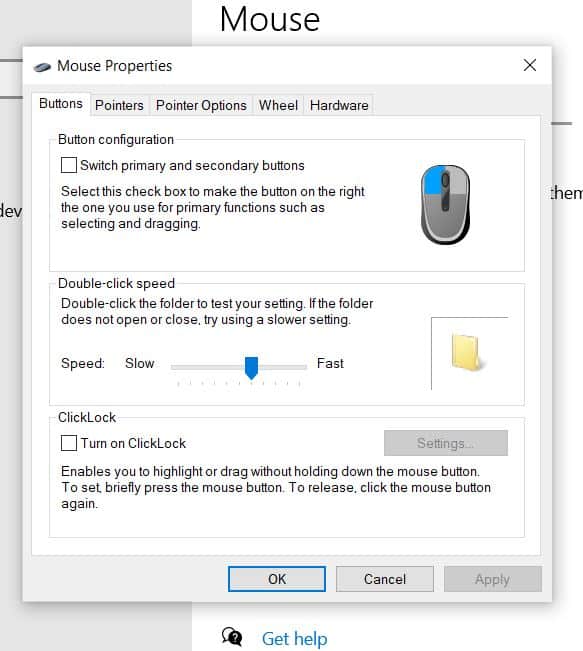
However, it may not become handy for the constant clicking required for gaming and other repetitive tasks.
Nonetheless, you can use this short-cut feature in many instances.
How to Turn ClickLock on Windows?
- Click Windows and type “Mouse settings.”
- Tap on the Mouse Settings icon to open the interface.
- Scroll down and click Additional Mouse Options.
- Under the Button tab, you will find a section, “ClickLock.”
- Check the “Turn on Clicklock” and click Ok.
- Tap on Settings to configure the time you need to hold down the mouse to activate the lock.
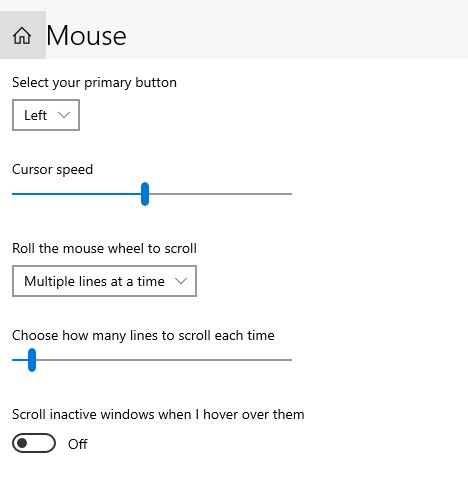
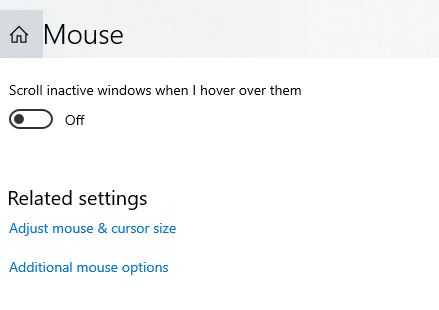
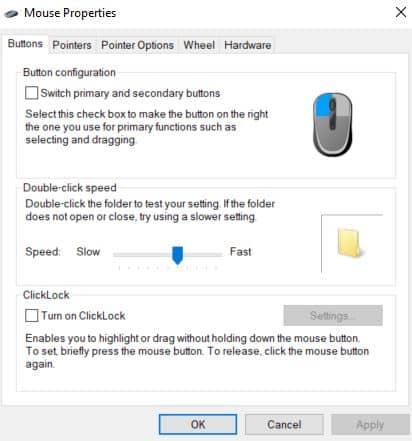
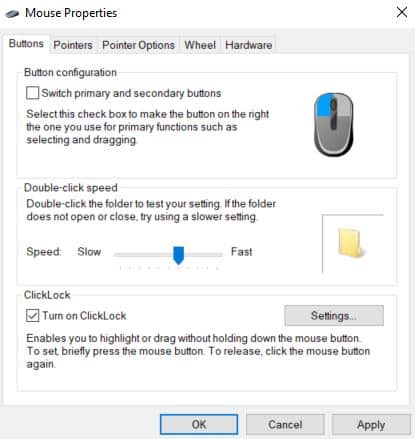
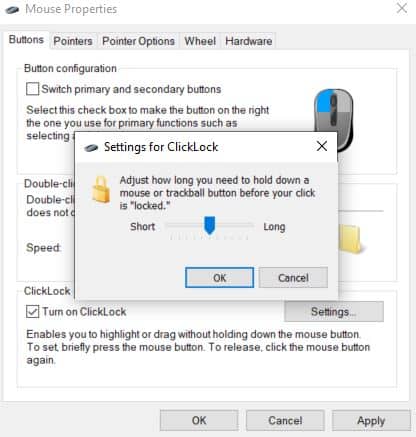
Voila! The ClickLock feature is enabled and ready to be used.
Press and hold down the mouse button to lock it, and click it to release the lock.
How to Disable ClickLock on Windows?
- Revisit the same settings as before and navigate to Additional Mouse Options.
- Navigate to the ClickLock section and uncheck “Turn on ClickLock” to disable the ClickLock feature.
- Press Ok and exit. It would restore to the default setting.
What is the Best Auto Clicker App?
We understand mouse auto-clicking is vital for most gamers and users to perform repetitive tasks.
Therefore, you need not worry if your computer or laptop does not offer an inbuilt feature to automate mouse clicks.
Here is the list of best auto-clicker applications that you can install on your device to configure mouse auto-clicks on the go.
| Auto Clicker App | Specification |
|---|---|
| Autoclicker.io | 1. It features colorful yet simple interface. 2. The application is free for use. 3. It allows click interval, mouse button, click type, repeat, etc. |
| GS Auto Clicker | 1. It offers an easy interface with all settings in one place. 2. You can automate mouse's left, right, and middle buttons. 3. Choose from single/double clicks, lock PC, shut down, log off, etc. |
| Speed Auto Clicker | 1. It offers repetative clicking feature. 2. It generates clicks up to 50,000 CPS. 3. Stimulate clicks, speed, interval, and start/end time. |
| PTFB Pro | 1. An auto-clicker with additional features. 2. It includes software automation, small footprint, macro recorder, and software testing. Con 1. It provides 30 days free trail. |
| Free Mouse Auto Clicker | 1. Allows setting an interval between 1/100 seconds to 100 hours. 2. Hotkeys can be customized to any key. 3. Set up single and double clicks according to your need. Cons 1. It can only generate auto-clicks for the right and left mouse buttons. 2. Advanced features are available but only for the paid version. |
Frequently Asked Questions
Is Using an Auto Clicker Allowed in Gaming?
You must use auto-clicker at your discretion when using auto-clicker in gaming.
Most gaming platforms, including competitive and online gaming, do not allow using an auto clicker and may outright ban you.
Read more: Is wireless mouse good for gaming?
Can the Same Auto Clicker be Used on Windows and Mac?
Most auto-click makers design applications for both Windows and Mac devices, which you can download for free.
However, not all auto clickers are compatible with various devices and OS.
Check the maker’s website before downloading.
Can Find a Mouse with an Inbuilt Auto-Clicker?
Many professional mouse manufacturers have started building a mouse with an inbuilt auto-clicker.
For example, the Logitech gaming mouse has software that allows tweaking mouse features for different purposes.
Conclusion
Mouse automatic clicking is an impossible feature to access on a computer or laptop, as they are unavailable.
However, you can still enjoy this feature by using reliable third-party apps and plugins.
Moreover, you can customize the auto-clicking to perform many different tasks on the go!
Related Article: How to Fix Mouse Lag on Second Monitor?


