As someone who spends a significant amount of time on the computer, I can confirm that it is a bad idea to rub your wrist and arm against the mouse pad.
There are two ways your wrist and arm may rub the mouse pad; wrong mouse pad height or incorrect hand posture.
In fact, most work-related injuries occur due to incorrect hand posture when using a computer mouse.
Remember that your lower arm and wrist remain parallel and a few centimeters above the mouse pad to avoid friction.
Read on to find the best arm and wrist position for using a mouse without worrying about injuries.
Table of Contents Show
Should Your Wrist Touch the Mousepad?
Avoid placing or touching the mouse pad with your wrist to prevent incorrect wrist position.
As a rule of thumb, your wrist should be straight and lying parallel to the mouse pad, without touching it, to encourage a proper position.
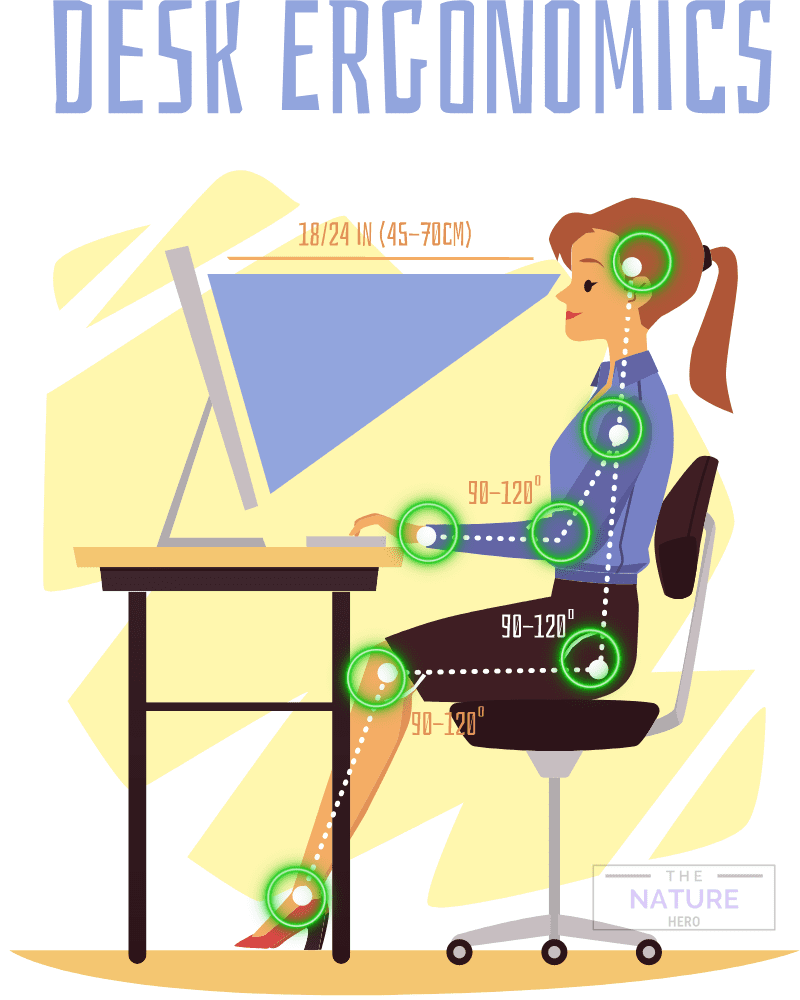
For example, if your wrist touches the top of the mouse pad, it means your wrist is bending upwards.
Similarly, placing the mouse close to your elbow may bend your wrist downwards.
Although a common practice among many computer users, physicians strongly prohibit it.
Even a prolonged, slight wrist bending may lead to tendon and ligament injury in the future, leading to damaged carpal tunnel, wrist strain, fatigue, and stiffness.
Some of the most common problems of wrong wrist position include;
A. Mouse Arm Syndrome
Mouse arm syndrome is a common symptom that causes increased muscle tension in different hand parts.
Caused by the wrong wrist or arm position, it leads to sore muscles and tendons throughout the arm.
Soon, it will be painful and leads to increased localized swelling.
In severe cases, chronification (the process of temporary pain progressing into persistent pain) occurs.
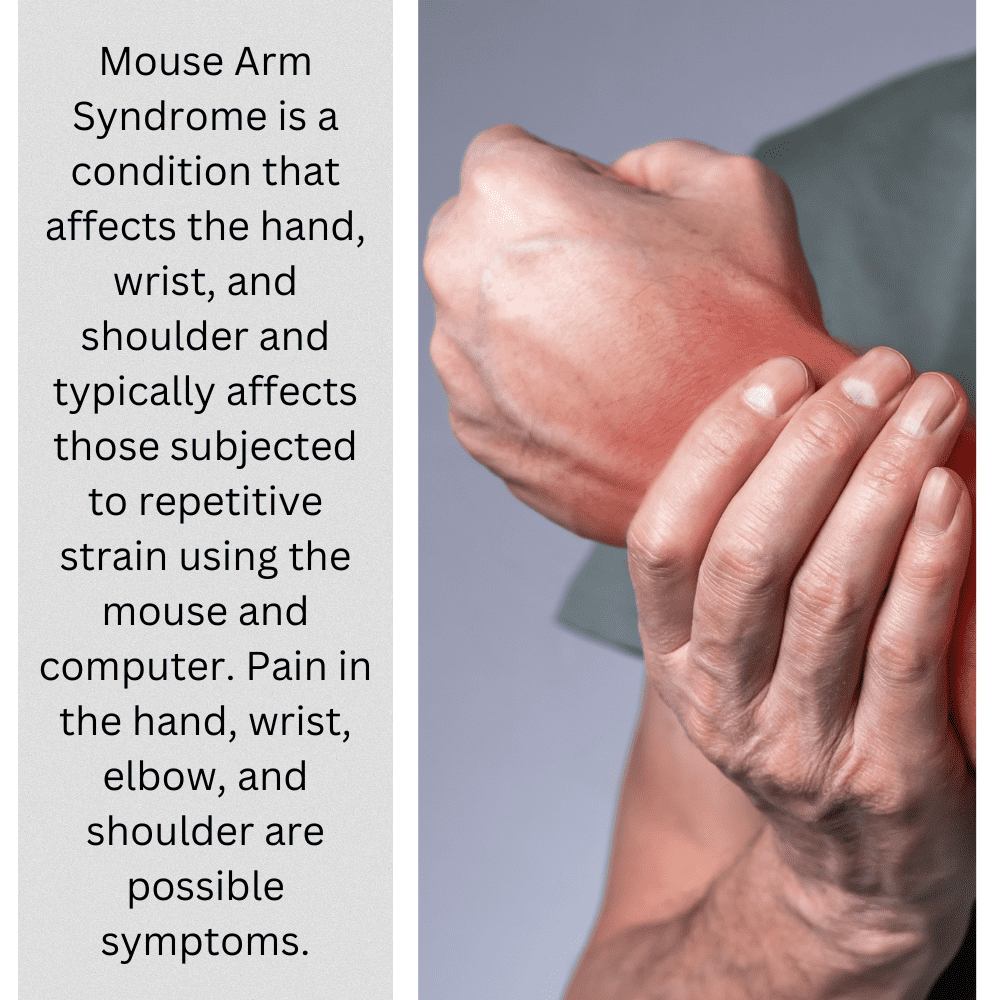
Regular physical therapy, muscle relaxation exercise, and forearm immobilization may help treat the mouse arm.
Also read an article regarding the weight of a mouse and a mouse on a wood surface.
How to Treat and Prevent Mouse Arm Syndrome?
Start with diagnosing mouse arm syndrome through a physical examination of the elbow to help pinpoint the problems and progression of the condition.
Treatment for the mouse arm is pretty basic.
1. Provide Support and Stabilization
Early intervention is the best course of action to prevent further damage. Use medical wrist braces or splints to reduce discomfort and keep your wrist straight.
Bauerfeind wrist braces like the ManuLoc or ManuTrain provide enhanced stability to the wrist.
2. Immobilization
Immobilizing the wrist temporarily may prove effective in minimizing pain and further damage.
Avoid using the mouse until the condition subsides. Otherwise, use a medical brace to rest and heal your wrist.
3. Rehabilitation With Physiotherapy
The physiotherapy exercise under the experts’ guidance will help reduce pain and damage.
It effectively reorganizes strained muscles and tendons, especially after prolonged mice use. Similarly, follow regular targeted exercises to ward off stiffness and muscle strain.
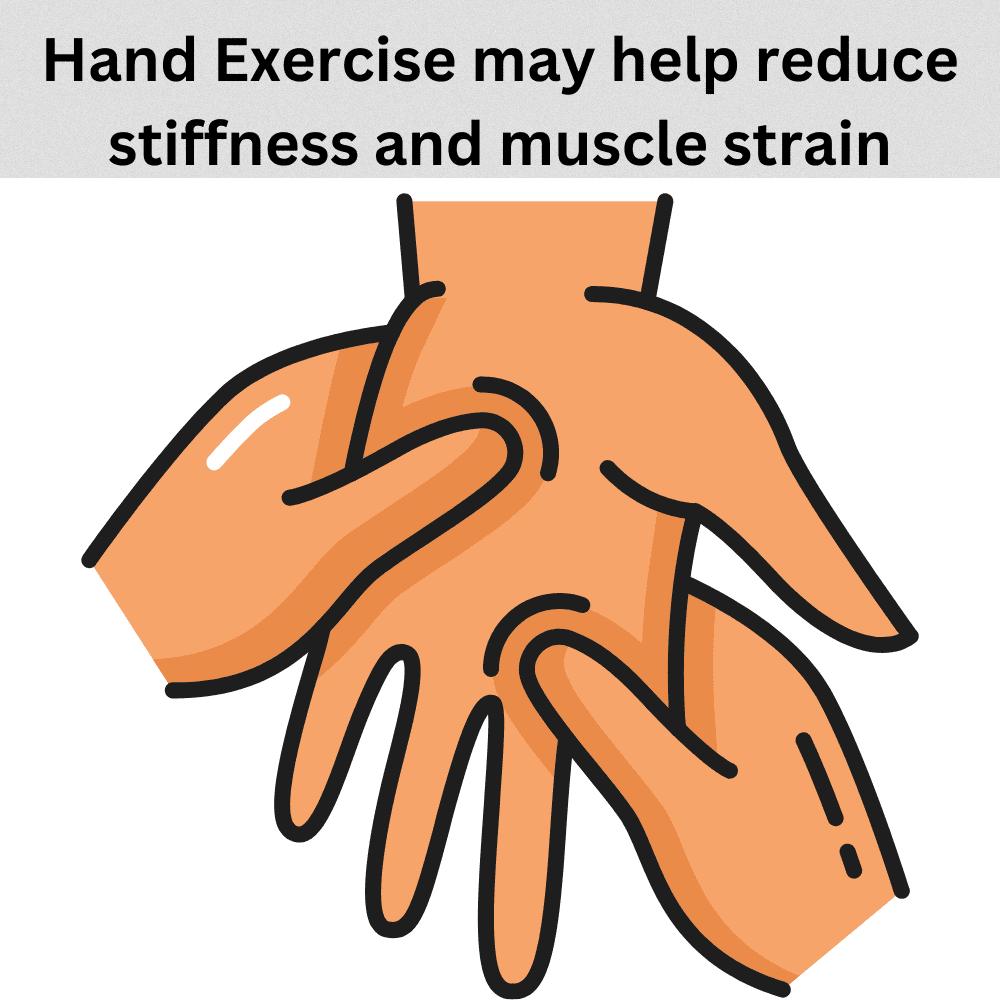
4. Progressive Muscle Relaxation (PMR)
PMR is more of a preventive measure to ward off mouse arms.
It includes stretching the muscles and tendons to help them relax, such as wrist extensor and flexor stretch and prayer stretch.
5. Ergonomic Re-design of Workplace
Introduce an ergonomic workplace to prevent chances of getting mouse arm syndrome.
Adjustable chair and proper desk height, mouse pad with a wrist rest, and custom armrest will help re-design your workplace for ergonomics.
Also read: What is the Best Mouse Pad Material?
B. Wrist Callus
The callus is thickened or hardened skin that forms on the wrist from repeated friction or rubbing on the mouse pad.
You would usually notice a callus on the side of your wrist that looks raised, slightly dark, and hard.
It often becomes a permanent trait in regular computer users.
Sometimes, the callus may cause a sting, burning sensation, or throbbing that could interfere with your daily activities.
When left untreated, it may lead to computer mouse dermatitis, causing dry red scaling rash or pigmented rash.
How to Treat and Prevent Wrist Calluses?
Treating calluses that appear on the wrist is pretty straightforward.
1. Apply Ice and Lotion
Apply some ice on the area for a few minutes and put some lotion or moisturizer on it afterward.
The ice will numb the area and open pores to let the lotion seep into the callus. Follow the same process couple of times a day.
2. Take a Break
Take a break from using the mouse until the condition subsides. It allows your wrist to rest and naturally heal the callus area.
3. Apply Epsom Salt
Soak the affected area with Epsom salt and water mixture. The Epsom salt will release magnesium sulfate into the water which will help dissolve dead skin cells.
4. Wear Wrist Bands
Wear physician-advised wristbands when using a mouse to prevent developing callus.
The cloth will act as a protectant and keep your wrist skin from rubbing against the mouse pad.
5. Change Your Habit
Place your wrist and forearm straight when using a mouse to prevent touching the mouse pad.
Introducing an ergonomic workspace will encourage keeping your wrist from touching the surface.
Best Mouse Pads With Wrist Support 2024
Here are some best mousepads to prevent wrist pain when working.
| Wrist Rest | Features |
|---|---|
| 3M Precise Mouse Pad With Gel Wrist Rest | 1. Precise mousing surface 2. Soft satin pillow for your wrist |
| Kensington Duo Gel Mouse Pad | 1. Gel pillow matches natural curve of wrist 2. Easy to clean and smooth surface |
| TECKNET Ergonomic Gaming Mouse Pad | 1. Gel-filled wrist pad provides smooth touch 2. Smooth surface helps in accurate tracking |
| Redragon P020 Gaming Mouse Pad | 1. Premium quality and provides wrist support 2. Provides accurate mouse accuracy |
| Gimars Ergonomic Mouse Pad Wrist Support | 1. Lightweight, comfortable and durable 2. Rubber base provides heavy grip and prevents sliding |
Also read Easy And Best Makeshift Mousepads
Should Your Arm Touch the Mousepad?
It will depend on many factors, such as the desk’s height, mouse pad size, and distance between the mouse and shoulder.
When your desk’s height is above your elbow height, you would naturally place your forearm on the mouse pad.
Similarly, you would rest your arm if you are using an extended mouse pad or when the mouse is placed at a close distance.
Although placing your forearm on the mouse pad may be natural, you are advised to refrain from it.
The users who spend most of their time using a mouse are more likely to rub their arms against the mouse pad for better aiming.
In some severe cases, resting the arm on the mouse pad for a prolonged duration may cut blood supply to the wrist and fingers and even lead to mouse arm syndrome.
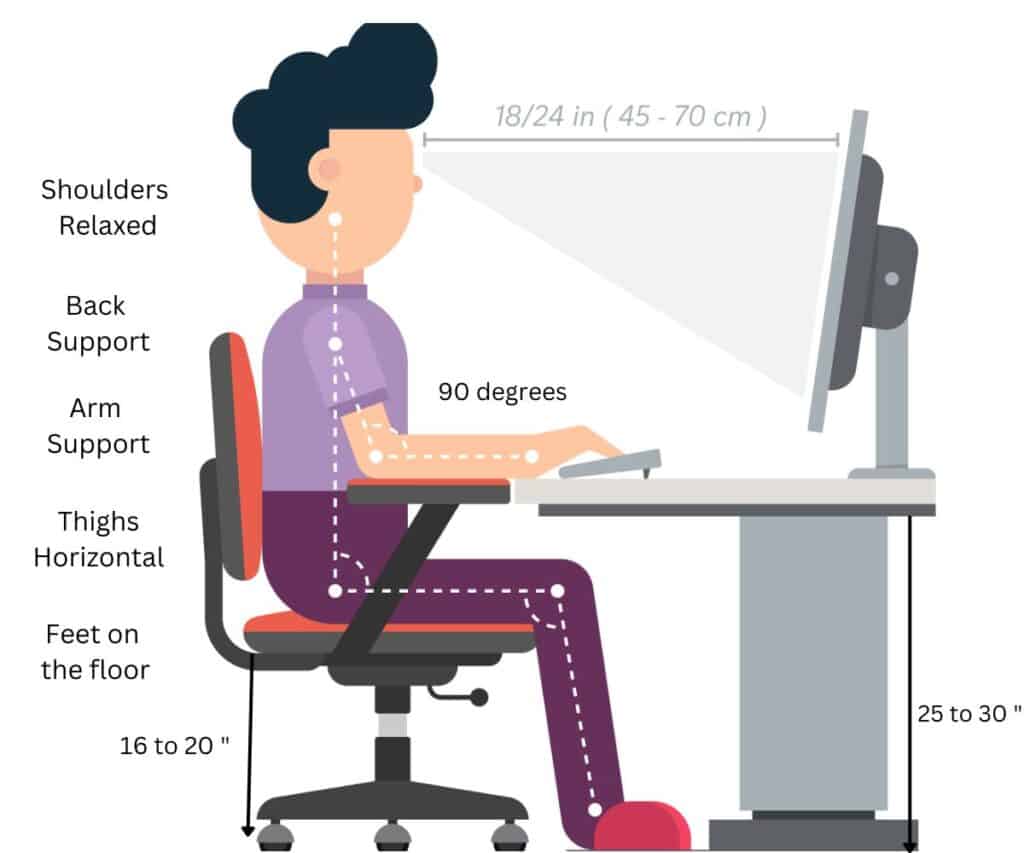
Hence, avoid placing your arm on the mouse pad, except during momentary breaks.
Find out what is an ergonomic position for keyboard and mouse.
Tips to Properly Use a Mouse
A mouse, when correctly used, will prevent the rubbing of the wrist on the mouse pad.
It all comes down to effectively using the mouse to prevent wrist and arm injury and increase productivity.
Here are some proven tips to properly use a mouse.
- Ensure your lower arm is in line with your wrist: ensure the wrist does not bend up or down when you place your palm on the mouse.
- Place the mouse pad at the correct height to ensure your arm stays neutral to your wrists.
- Get an adjustable chair to raise or lower the seat to the mouse pad’s height.
- Hold the mouse gently -do not firmly grip it to avoid additional strain on the palm.
- Avoid placing your wrist on the rest when using a mouse pad with a wrist rest. Instead, put the end of your palm over the wrist rest.
- Exercise your wrist and arm using flexor stretches daily.
- Invest in ergonomic computer mice of appropriate sizes.
- Take frequent breaks in between to allow your wrist and arm to rest and recover.
The Bottom Line
It is essential that you avoid placing your wrist and arm on the mouse pad because an incorrect wrist position is a primary factor in computer-related injuries.
From stiffness, shoulder pain, and ligament injury to carpal tunnel syndrome, there are many problems you may face.
Hence, take vital steps to reduce friction by better positioning your mouse or wrist or adjusting your seat or desk.
Follow the tips given above to use your mouse correctly.
Related Article: Should you use a mouse without a mouse pad?


