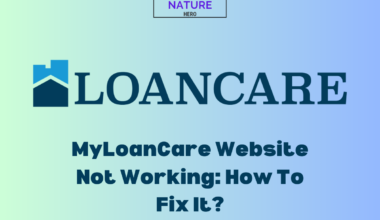Have you constantly encountered the Err message “Failed to load JavaScript” when using Outlook? Sometimes, it also says, “JavaScript required to sign in.”
In any case, the problems are exact, sharing common causes.
Nonetheless, you can quickly resolve these problems with some handy tips.
Continue reading this guide to fix Outlook failed to load Javascript issue.
Table of Contents Show
Outlook Failed To Load JavaScript – Causes
Outlook is a popular email platform by Microsoft, providing email service, calendar, contact, and other productivity features.
The platform relies entirely on JavaScript to enhance the user interface and enable dynamic interactions, such as event handling, data manipulation, and customization.
Many users complain about the JavaScript error in the Microsoft Community, claiming they cannot access their account in any browser.
By diagnosing the problem, we discovered that particular problems might lead to JavaScript loading issues.
1. Browser Settings
Disabling the JavaScript in the browser setting will prevent JavaScript code from running, leading to issues with Outlook’s functionality.
You will mostly fail to login into your email, where the browser will prompt you to install JavaScript first.
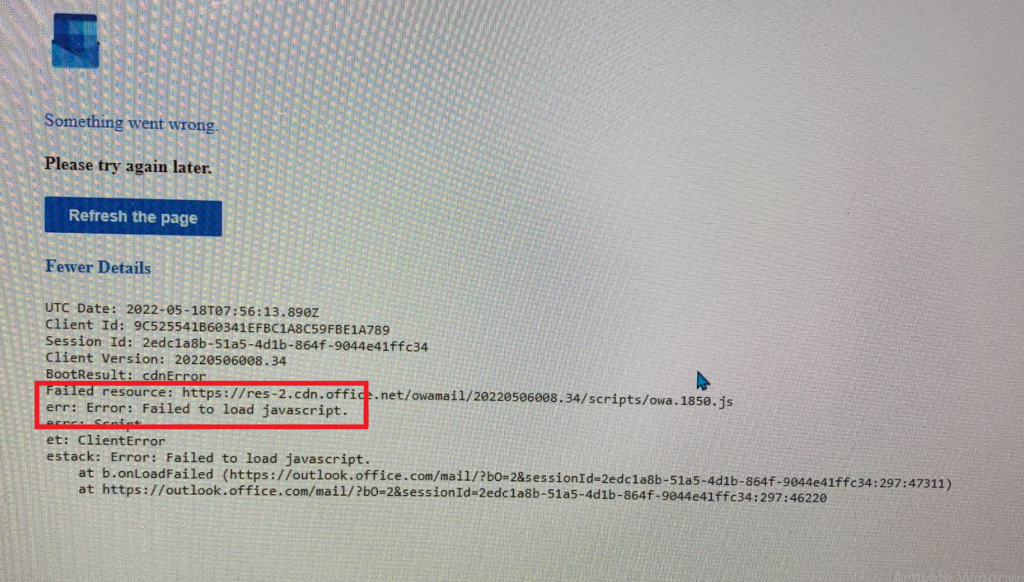
It is common when users freshly download and install a Chrome, Firefox, or Opera browser.
Some users even complain about the same issue when accessing Outlook and Microsoft apps like OneDrive, Teams, or Skype.
2. Security Settings
Some security software or browser extensions can block JavaScript execution for security reasons.
Especially, malware software or antivirus will disable JavaScript from running to protect against malicious attacks.
Additionally, if you have temporarily disabled JavaScript to prevent browsers from storing Cookies, you are likely to find that Outlook cannot load JavaScript.
It may fail to load or display Outlook correctly.
3. Browser Compatibility
Outlook’s JavaScript code may rely on specific browser features not supported or enabled in the user’s browser.
It mainly happens when developers try to use modern JavaScript features unsupported by older browsers or browser versions.
Here is the list of browsers that support JavaScript.
- Chrome (Above 106)
- Edge (107 and 108)
- Safari (15.6, 16.1, 16.2, 16.3, TP)
- Firefox (106, 107, 108, 109)
- Opera (92)
It can lead to compatibility issues and prevent the proper functioning of JavaScript-based components in Outlook.
4. Server-Side Issues
Occasionally, issues with the server hosting Outlook or problems with the server-side code can impact the loading of JavaScript.
It can result in failures or delays in executing JavaScript code, affecting the overall performance of Outlook.
However, it is not something you can fix, but wait until the server issue gets resolved.
Outlook Failed To Load JavaScript – Fixes
As previously mentioned, these problems are primarily resolvable and may only require your effort.
Here are a few reliable fixes for the problem.
1. Enable JavaScript In Your Browser
Start with enabling JavaScript in your browsers to fix the issue.
Open your web browser’s settings or preferences menu and locate the JavaScript or Content settings.
Follow these steps to enable Javascript in your browser;
- Click on the three-dot menu appearing at the top-right of your Chrome browser > Settings.
- Go to Privacy and Security > Site Settings.
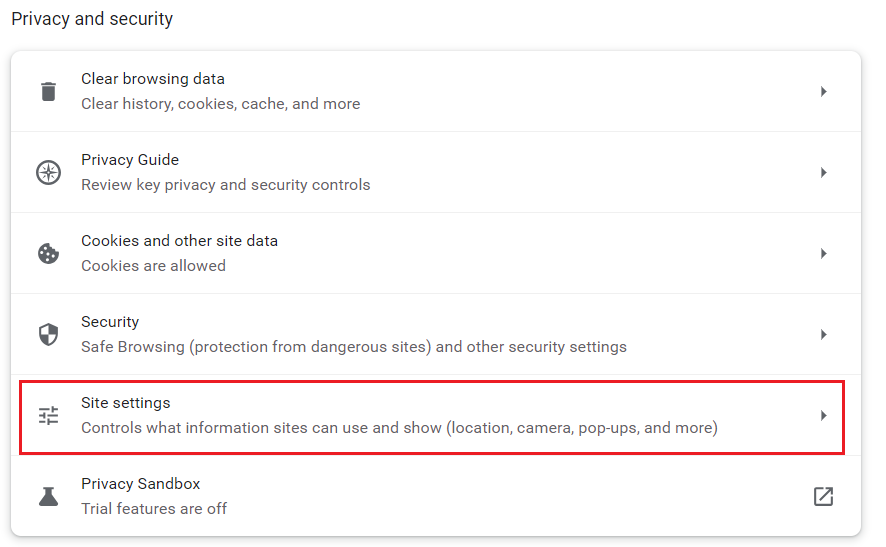
- Scroll down to find JavaScript and click on it.
- Click <> Sites can use JavaScript button.
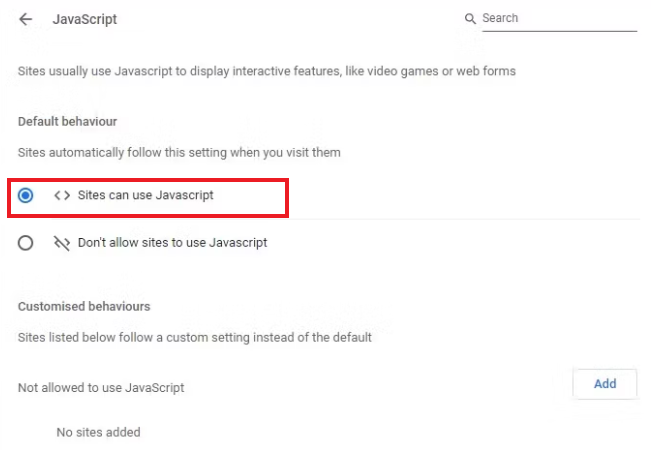
Once enabled, the browser will start allowing the loading of JavaScript. Refresh Outlook and start using it.
2. Clear Cookies Or Update Browser
You can turn off browser extensions or plugins that might interfere with JavaScript execution.
- Clear your browser cache and cookies by navigating to Settings > Clear Browsing Data to eliminate conflicting data.
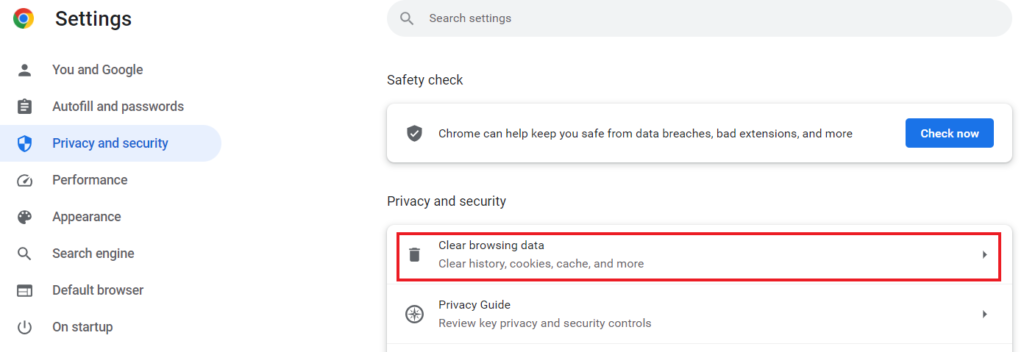
- Choose Cookies and other site data and click Clear.
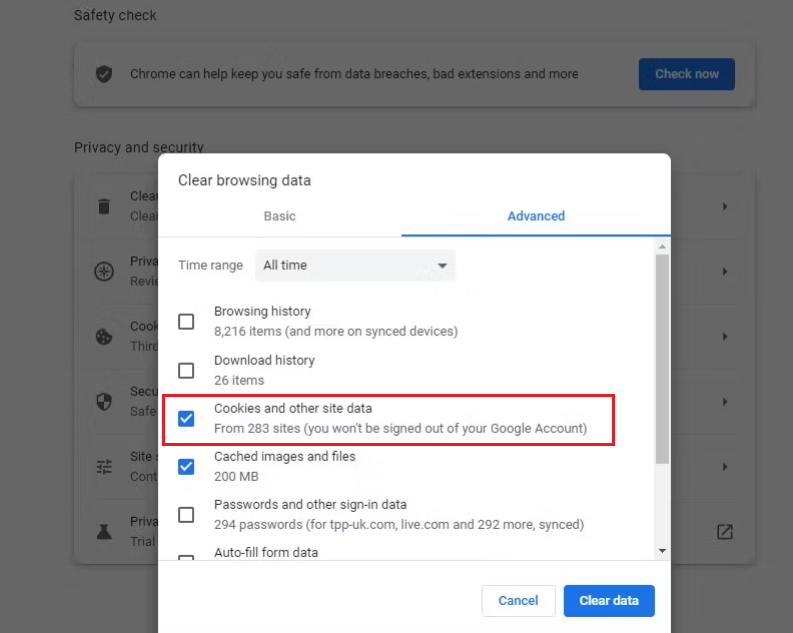
Otherwise, update your browser if you suspect it is running an older version.
- Go to Settings > Type ‘Update‘ in the search box.
- Check whether the browser is updated. If not, click ‘Update‘ to instantly run the latest browser.
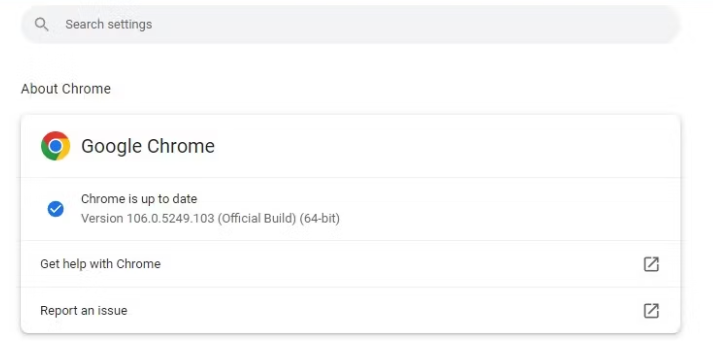
3. Disable Antivirus Software
Another alternative is to disable antivirus protection; however, you should do it cautiously, as it leaves your computer vulnerable to harm.
Here is how you can temporarily turn off the antivirus software.
- Look for the antivirus software icon in your system tray (For Windows 10).
- Right-click the antivirus icon and look for an option such as “Disable” or “Turn Off.”
- Select the appropriate option and choose how long to disable the antivirus (e.g., temporarily disable it for 1 hour until the next restart).
- Confirm any prompts or warnings that may appear.
Reload Outlook and check whether Antivirus caused the problem. If not, you can enable the antivirus again, following the same steps.
The Bottom Line
You may need to contact your system administrator if you are accessing Outlook through a work or school network.
Inquire if any network setbacks could be affecting JavaScript execution.
Otherwise, apply the fixes mentioned above to diagnose and solve the problem of JavaScript loading.
Frequently Asked Questions
Can Slow Internet Cause JavaScript Loading Issues In Outlook?
Slow or unreliable internet connections will affect JavaScript loading and the entire website.
If you suspect slow internet is the problem, consider troubleshooting your network connectivity, disabling VPN or proxy settings, and boosting the bandwidth through your Internet Service Provider.
How Does JavaScript Affect Outlook’s User Interface?
JavaScript creates interactive elements in the Outlook interface, such as buttons, menus, and forms.
It enables dynamic content updates without the need to reload the entire webpage.
Therefore, whatever you modify in the interface, is done by JavaScript.