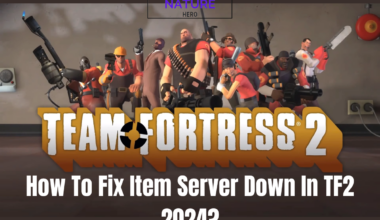Roblox is a popular online gaming platform that allows users to create and play games of various genres.
However, some users may encounter a frustrating issue when joining a server: a black screen.
Continue reading to learn why there is a black screen when joining a server in Roblox and its fixes.
Table of Contents Show
Black Screen When Joining Server In Roblox
A black screen when joining a server in Roblox is a common issue many users are reporting.
The possible causes of the black screen when joining a server in Roblox are:
- Outdated Roblox version
- Corrupt browser cache or data files
- Firewall or antivirus blocking Roblox
- Other Roblox files corrupted
Fixes To Black Screen In Mobile/iPad
If you face a black screen issue on your mobile or iPad device while playing Roblox, you may need to try some fixes to resolve it.
Follow the fixes below to fix the black screen when joining the server in Roblox.
1. Reinstall Roblox
Sometimes, the game files may get corrupted or outdated, causing the black screen problem.
You can try reinstalling Roblox from your device’s app store to fix this issue.
Make sure you have a stable internet connection and enough storage space before doing this.
2. Update Device’s Software
Sometimes, the black screen issue may be caused by an incompatible or outdated software version on your device.
You can try updating your device’s software to the latest version available to fix this issue.
Additionally, this may improve your device’s security and performance.
To update your device’s software, go to your device’s settings and look for the software update option.
Further, follow the instructions on the screen to complete the update process.
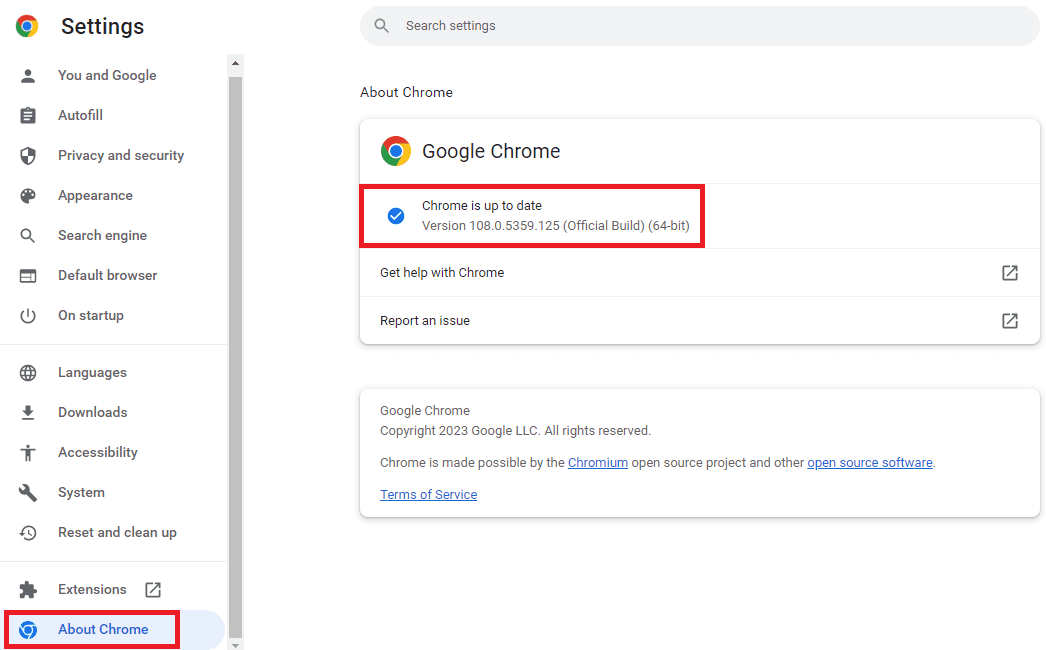
3. Clear Cache Or Data Files
The cache and data of Roblox may be interfering with the game’s performance.
You can try clearing the cache and data of Roblox from your device’s settings to resolve this problem.
This will also free up some memory space on your device.
However, this may also delete your game progress and settings, so make sure you have a backup of your data before doing this.

4. Disable Firewall Or Antivirus
The firewall or antivirus software you use may block the Roblox game from launching and causing the black screen issue.
To turn off your firewall or antivirus for Roblox, you can try the following steps:
- Find your firewall or antivirus program’s control panel in the taskbar
- Otherwise, it is probably in your device’s settings.
- Find the program permissions section.
- Find Roblox and allow it unrestricted access to the internet.
Alternatively, you can try turning off your firewall or antivirus software temporarily and see if that allows you to play Roblox.
However, this may expose your device to potential security risks, so turn it back on after playing Roblox.
5. Check Your Device’s Battery
If your device’s battery is low or overheating, it may affect the game’s performance and cause the black screen issue.
You can try charging your device or letting it cool down before playing Roblox to fix this issue.
You can also adjust your device’s brightness and sound settings to save battery power and prevent overheating.
6. Contact Roblox Support
If none of the above fixes work for you, you may need to contact Roblox support for further assistance.
You can visit their help page or send them an email with a detailed description of your problem and your device’s information.
They may be able to help you troubleshoot and resolve the issue.
The Bottom Line
If you see a black screen when you try to join a Roblox server, something is wrong with the game or your device.
Additionally, it is a frustrating issue to players when trying to join a Roblox server, preventing them from enjoying the game.
Contrarily, you can solve this by updating your driver, clearing your cache, changing your graphics settings, or joining a different server.