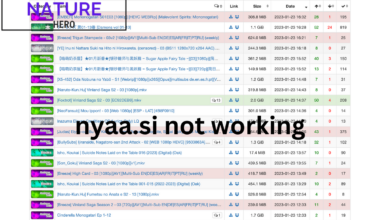Users have reported that the Spotify animation is not working for them when they tap on it.
It is an old issue occurring since 2021 with the exact description of the problem.
Table of Contents Show
Spotify Wrapped Animation Not Working Issue
Spotify Wrapped is an end-of-the-year summary of a user’s journey in Spotify.
Additionally, it is an interactive way for users to learn about their music journey through colorful animations.
However, some users are reporting that the animation does not play in their Spotify accounts.
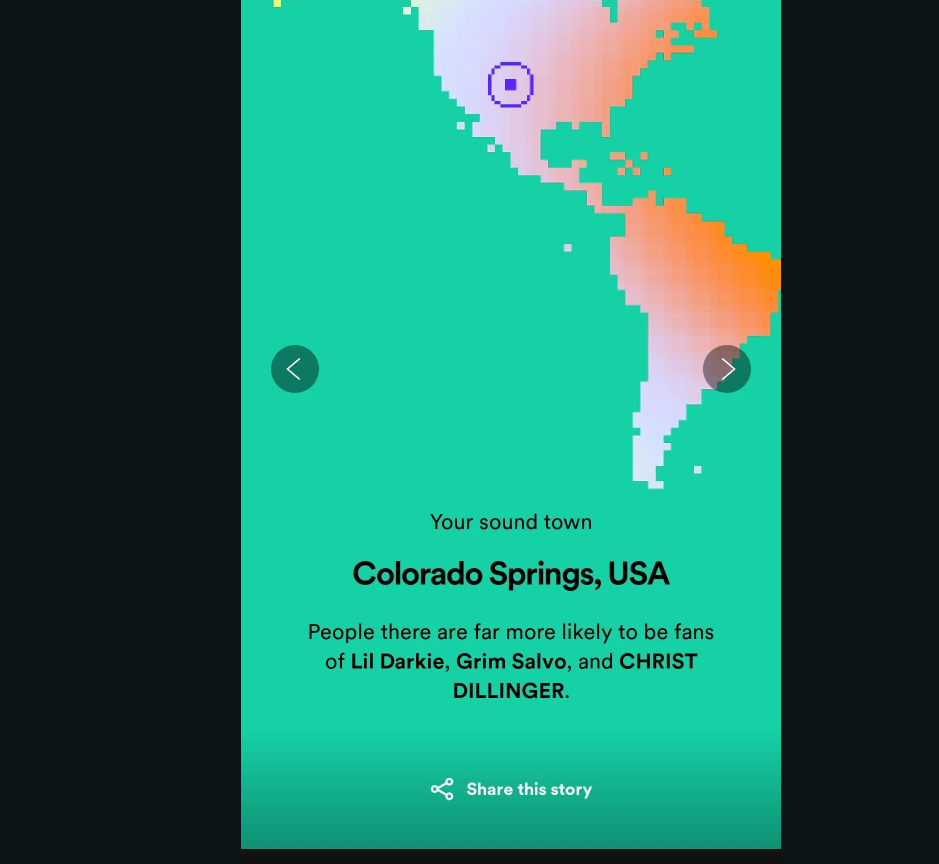
Upon clicking the Spotify Wrapped tab, users should see an animation, before a story plays for them.
Unfortunately, the app just plays the picture version of the animations even on high-end phones.
However, users can solve this issue with a simple fix by following the upcoming topics.
How To Fix The Spotify Wrapped Animation Not Working?
In general, the Spotify Wrapped animation does not work for cellphone users as there are no complaints from Spotify desktop.
Hence, users must assume that it has something to do with their device settings for Spotify.
In fact, users must enable the animation options on their phones for the animation to work.
Here are some steps that users should follow to solve this issue on their devices:
1. For IOS Spotify Users
Ios Users should mimic the following steps to allow animation access for the Spotify app.
- Firstly, go to your phone settings on your iPhone.
- Secondly, click on the Accessibility setting below the Home Screen option.
- Then, click on the Motion option in the Vision settings.
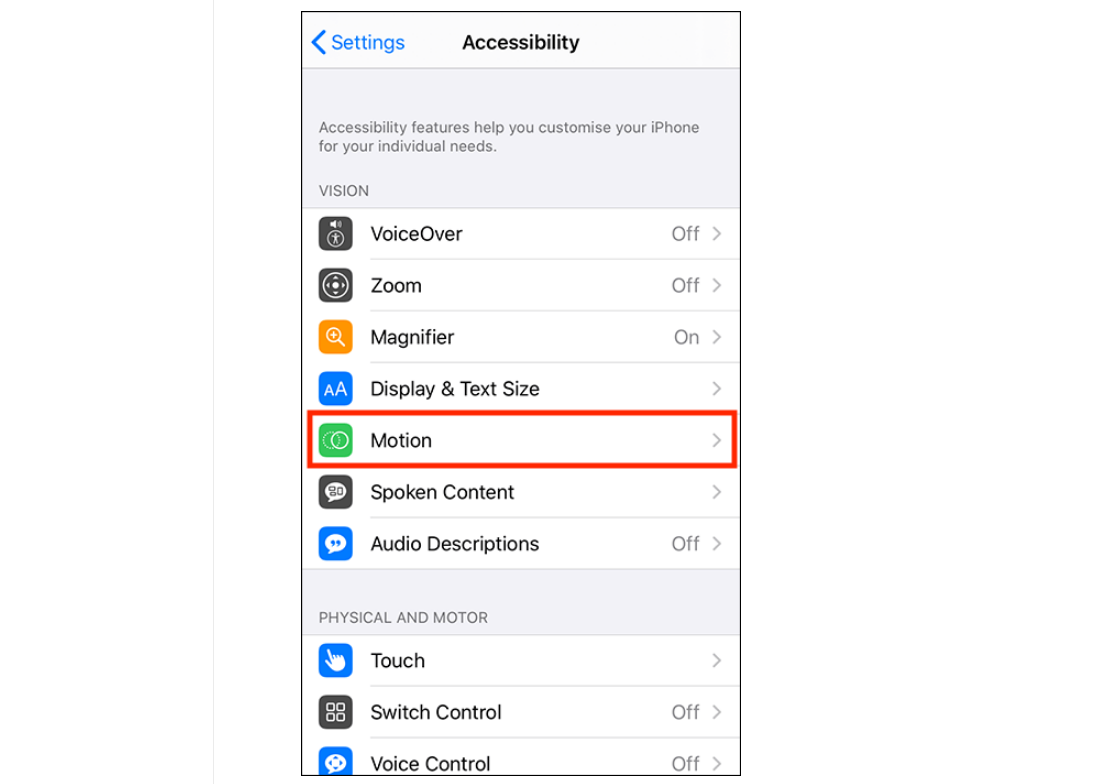
- Finally, disable the Reduce Motion option if it is enabled.
Afterward, open the Spotify App once again on your phone and click the Spotify Wrapped tab.
Users should be able to see the colorful animations on the tab auto-playing stories.
2. For Android Spotify Users
Although the steps for Android users are a bit different, the process is the same.
- Firstly, go to your phone settings on your Android device.
- Secondly, go to the Accessibility options after scrolling down.
- Then, navigate to the Visibility enhancement sections.
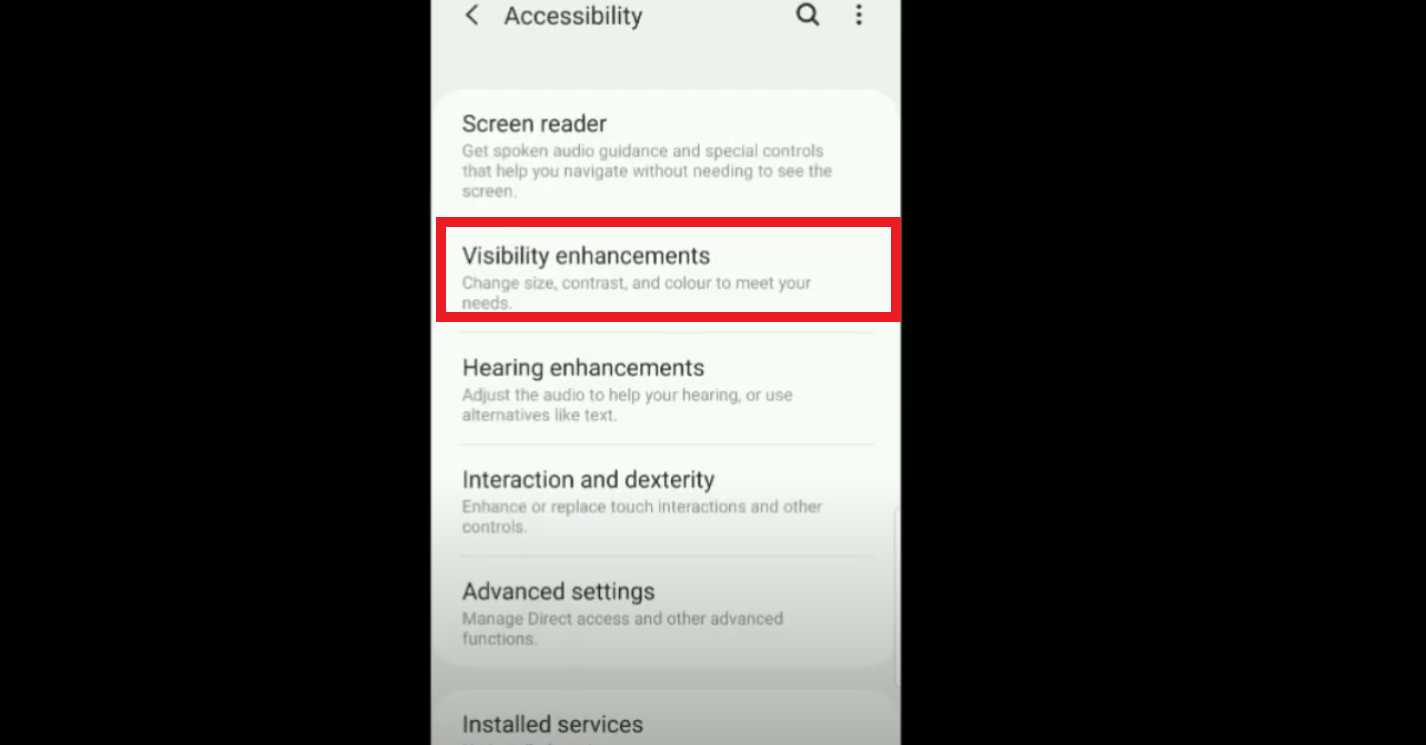
- Finally, track down the Remove Animations option and toggle it off.
At last, open the Spotify app once again and click on the Spotify Wrapped option.
3. Update The Spotify App To Get The Working Animation Feature
Sometimes users do not update the Spotify app in hopes of saving their phone storage.
However, users do not realize that Spotify’s dynamic environment requires them to update their apps.
Therefore, they should visit either the App Store or Playstore, depending on their device, and update Spotify.
Also, users must note that the animation feature might not work for old phones due to device incompatibility.
However, if these methods still do not work, they should contact Spotify’s support team.
The Bottom Line
The Spotify animation not working issue is a very common problem as multiple online users complain about it not working.
Nevertheless, users can try some easy fixes through online guidance to overcome this problem on the app.
However, if the animation is still not working, users should contact Spotify’s official support team.