Some users have reported that their Microsoft Word document has turned black with white text in recent days.
One of the possible causes of a black Word document is the use of dark mode.
Some people find this feature eye-pleasing, while others might not like black canvas.
Continue reading to find out why your Word document is black and how you can fix it step by step.
Table of Contents Show
Why is My Word Document Black?
Microsoft Word boasts a dark mode feature to help reduce screen glare and blue light.
Furthermore, Microsoft Office has a white background and dark fonts by default.
After switching to dark mode, you will see a dark interface with a black document.
It can be frustrating if your Word turns dark and images seem dull.
Some of the common reasons for black Word documents are:
- Enabled dark mode
- Using high contrast theme
- Enabled hardware graphics acceleration
- Enabled black page color
What to do When Word Document is Black?
Here are some fixes you can try to resolve the black Word document issue.
1. Turn Off the Dark Mode on MS Word
You will see a black Word document if you have enabled the black Office theme. Dark mode can be enabled and disabled easily within a few steps.
You must switch modes to default or white to make the document visible.
Turn Off Dark Mode on Word on Windows
Here is how you can disable dark mode in your MS Word.
- First, click File on the top left corner menu panel.
- Please scroll down to find Options and click on it.
- Select General on the left-hand side menu.
- Under Personalize your copy of Microsoft Office, you will find the Office Theme option.
- Then, click the small drop-down icon, select colorful or white, and click the Ok button to confirm and save the changes.
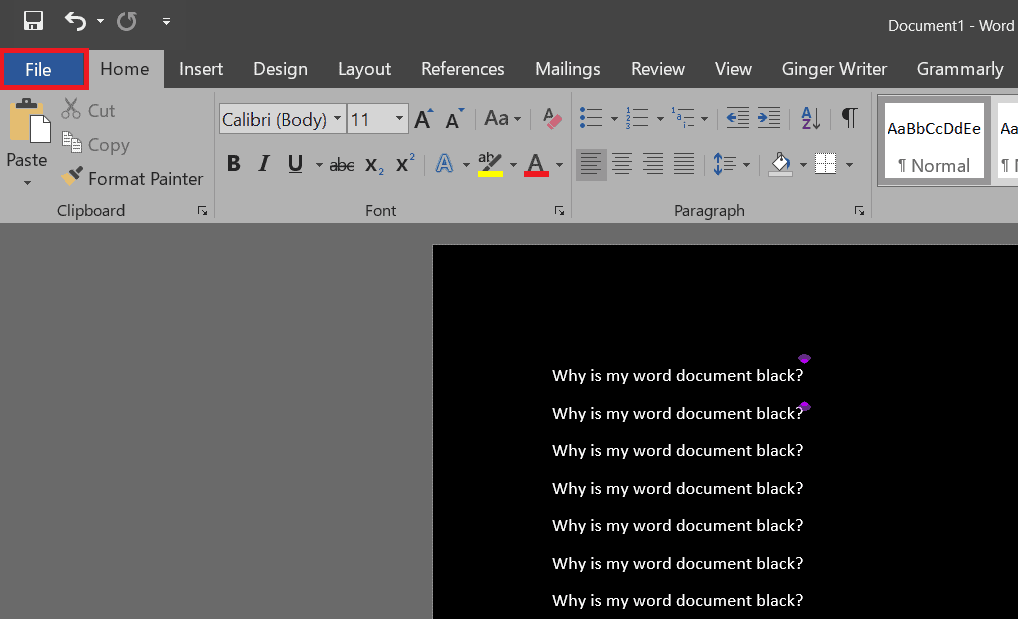
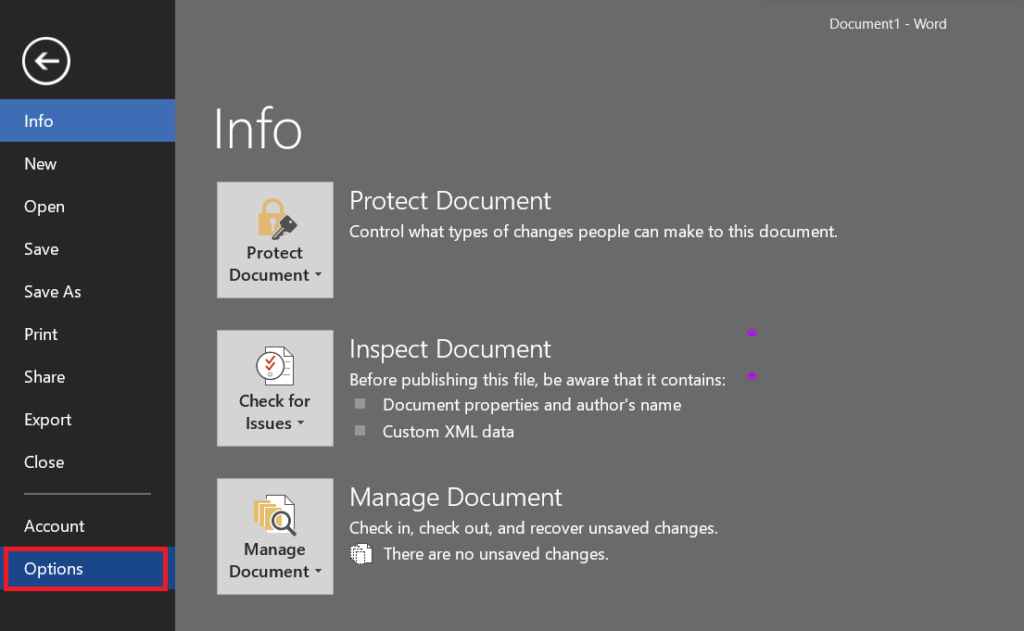
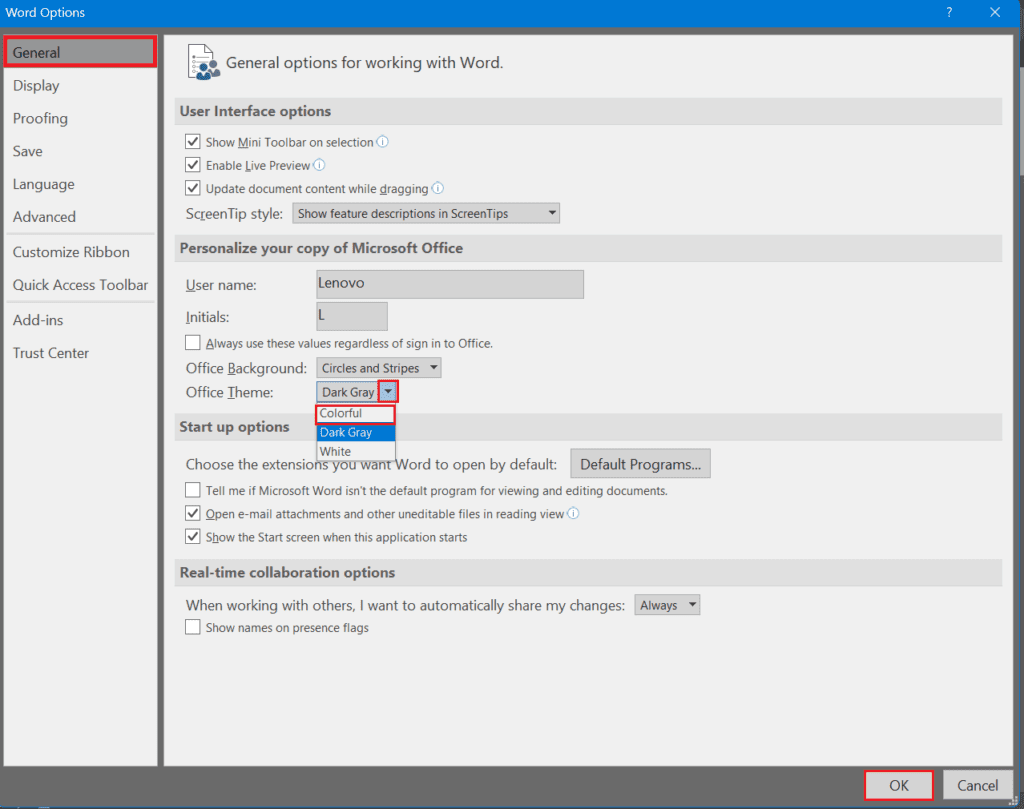
Eventually, relaunch the Microsoft Word application, and check if the dark mode is disabled or not.
Turn Off Dark Mode on Word on Mac
- In the beginning, launch the Word application on your Mac.
- Click Word in the top left-hand side corner.
- Then, click Preferences > General.
- Select the Turn Off Dark Mode option under Personalise option.
- Also, if you want dark mode but a white page color, then select Dark Mode has a white page color option.
2. Turn-Off Hardware Graphics Acceleration
You can also solve the Word document black issue by turning off hardware graphics acceleration.
Follow the steps outlined below;
- Click File on the top menu panel and go to Options.
- Then click the Advanced option on the left-hand side.
- Scroll down and find the Display option.
- Under Display, enable a small checkbox Disable hardware graphics accelerations.
- Finally, click the Ok button.
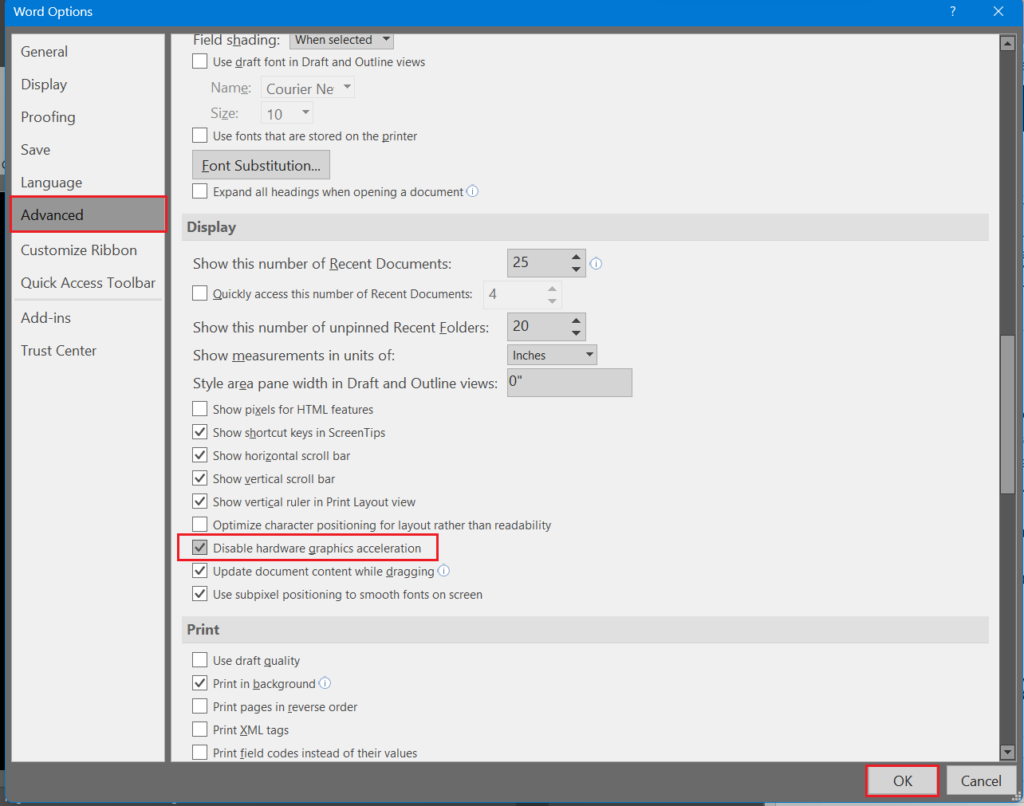
3. Turn Off High Contrast Themes
High-contrast themes use limited color with contrasting colors on a dark background.
Using high-contrast themes can sometimes cause a Word document to turn black.
You can turn it off with the steps mentioned below.
- First, press the Win+I key to open the settings.
- Click the Accessibility option and then select Contrast Theme.
- Click the small drop-down icon and select the None option.
- Finally, click on Apply button to switch the high-contrast theme to the default theme.
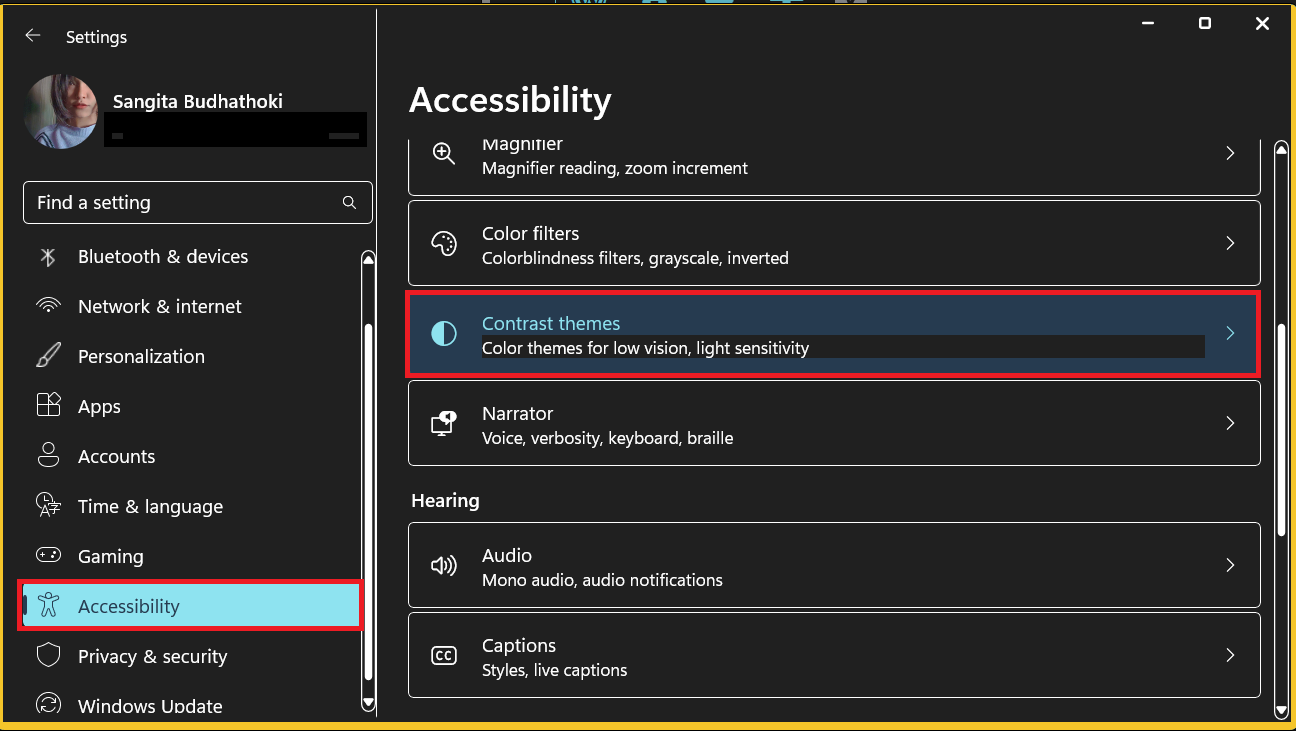
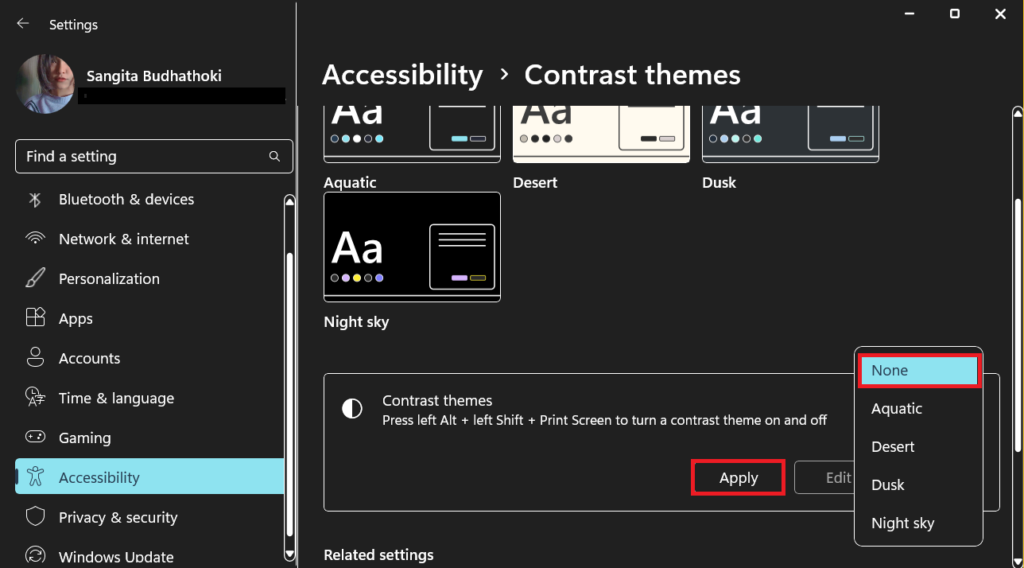
On Mac, you can easily turn off or adjust colors, contrast, transparency and color filter using the Accessibility shortcut.
For this, press Option + Command + F5 keyboard shortcuts.
4. Change the Color of the Page
Page Color is a feature in Microsoft Word that allows you to change the color of the pages in your document.
If you have selected the black page color, you will see a black page even after changing the theme to default.
Follow the steps outlined below to change the page color to white or any color;
- First of all, launch MS Word on your device.
- Go to the Design tab and select the Page Color option from the top left corner of your window.
- You can now change the page’s color to white or something you like.
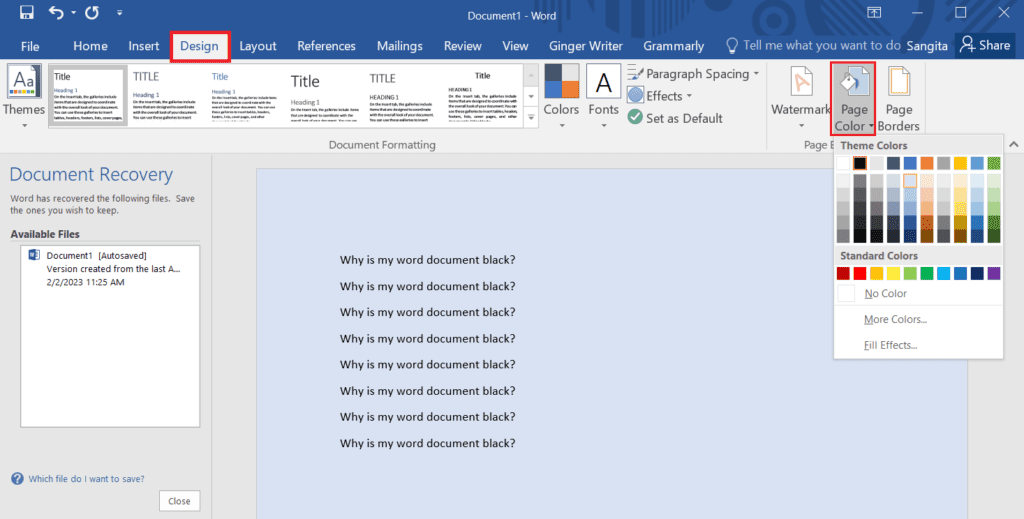
5. Turn Off Dark Mode on your Device
Enabling dark mode on your device can sometimes affect the design of the Word document page.
- First, press the Win+I key from your keyboard to open settings.
- Click Personalization > Colors.
- Here, select the Light option under choose your color option.
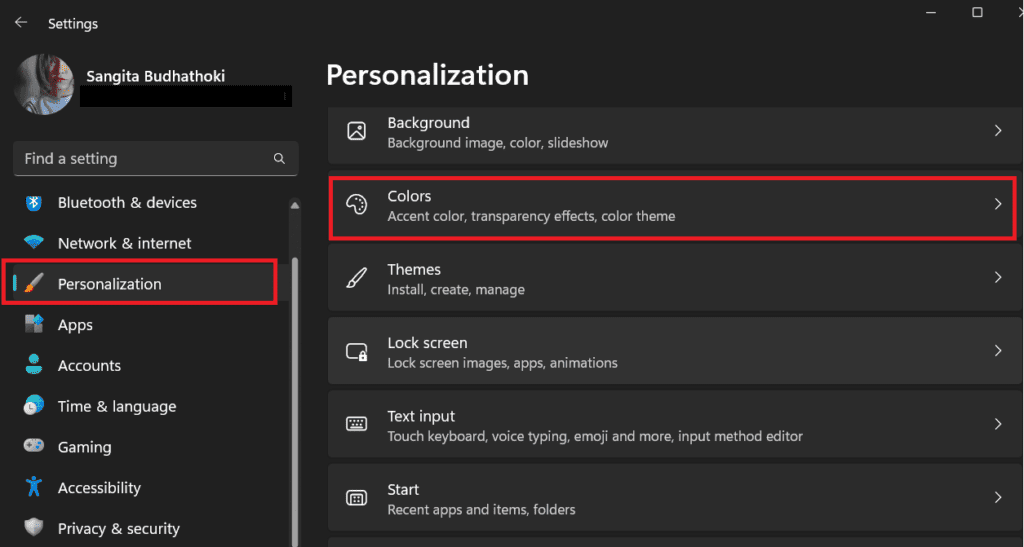
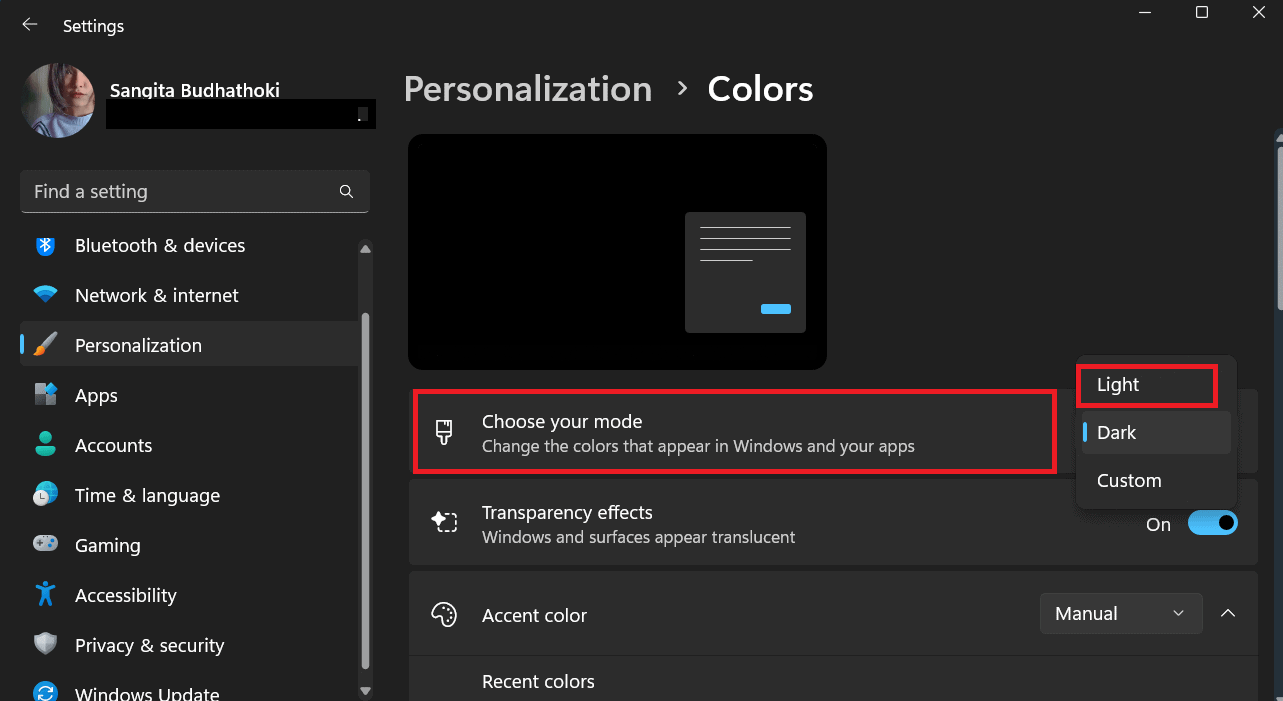
Follow the steps below to switch mode to light on Mac;
- Choose the Apple menu.
- Select System settings > Appearance.
- Then, choose the Light option.
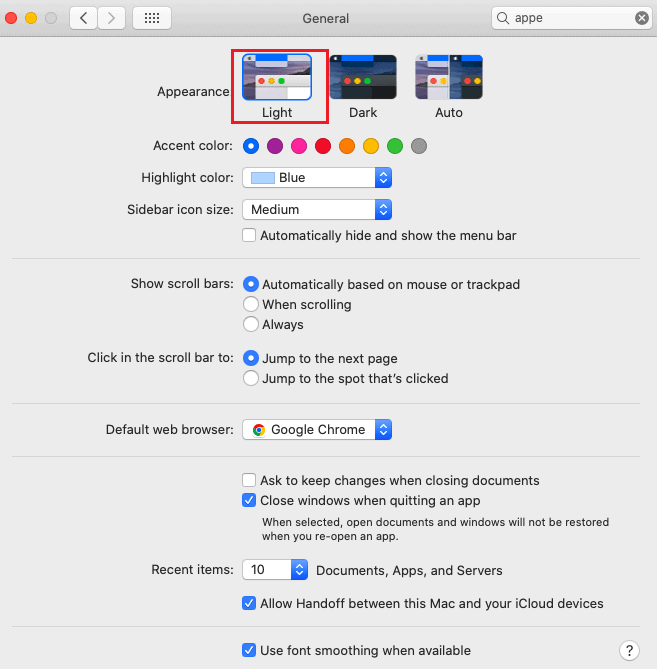
After switching mode to light on your device, launch MS Word and check whether your document is displayed in black.
The Bottom Line
You may see a black Word document if you have enabled dark mode or the page’s color has changed to black.
I recommend switching to light mode from dark mode and changing the page color to white or any color except black.
Hopefully, you can now fix the issue with the black Word document after reading the article.
Frequently Asked Questions
Is Dark Mode Better for Your Eyes?
Dark mode emits less blue light and reduces glare on your device screen. Users find reading and visualizing documents in dark mode easier.
You can also adjust the Microsoft theme to your comfort, such as dark grey, white, black etc.
How do I Get Rid of the Black Line in Word?
The black line in Word may appear due to the autoformatted paragraph border.
To remove the black line in Word, double-click on the line, press the backspace or delete the key from your keyboard.


