Some game updates can bring in game-breaking bugs, which causes the gameplay experience to be lackluster.
Continue reading to learn how to reset your switch and even the game update.
Table of Contents Show
Why Revert Game Update?
Players typically revert game updates due to major game-breaking bugs.
However, some players also revert game updates to gain an advantage over other players. Furthermore, reverting a game update can have its fair share of issues.
Additionally, game updates mostly focus on solving the issues that many players might not face but still occurs.
However, many players want to revert game updates solely to exploit certain glitches.
One prime example is players wanting to revert to the previous version of the Legend of Zelda: Tears of the Kingdom update.
The update patched major game-breaking issues, including duping resources and items. However, these players met with scrutiny from other players.
But there are times when specific updates get reverted due to the backlash of the players as well.
How To Revert Game Updates In Switch?
Nintendo does not allow players to revert game updates anymore. However, there are few workarounds for this.
Here are two methods to revert game update in switch.
Factory Reset Your Console
Follow these steps to factory reset your switch console;
- Select the System Settings.
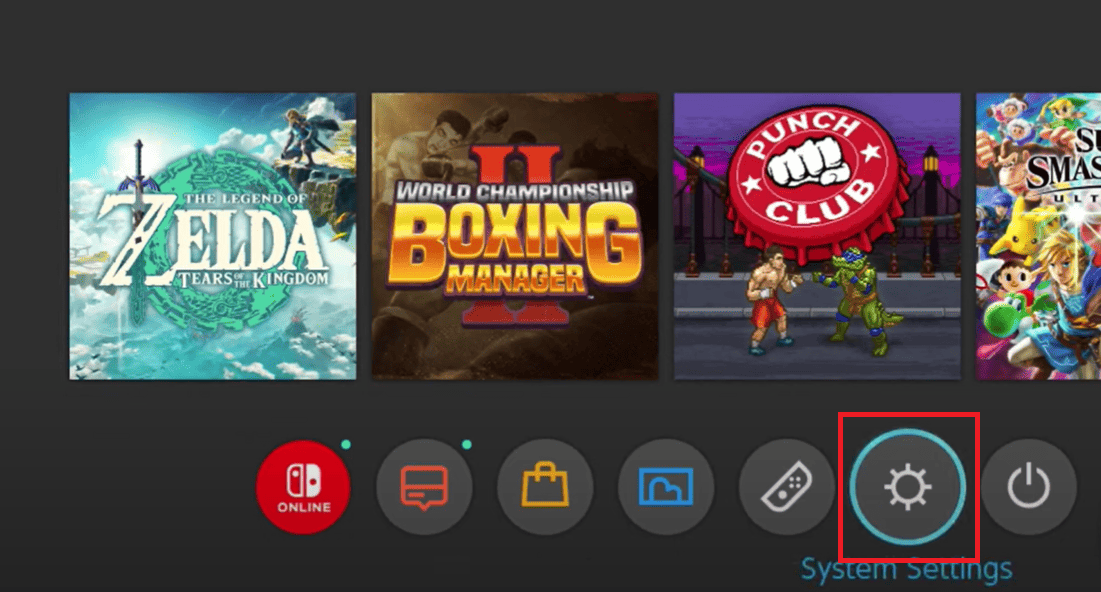
- Select System from the left-hand options and Scroll down to Formatting Options.
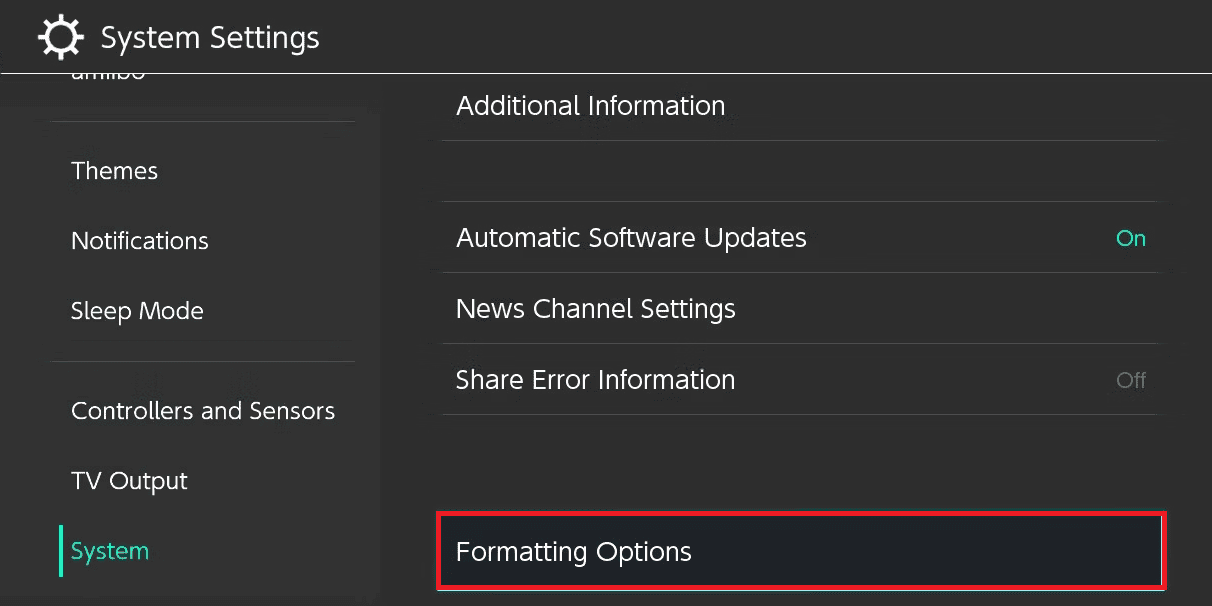
- Once selected, you can select Restore Factory Settings.
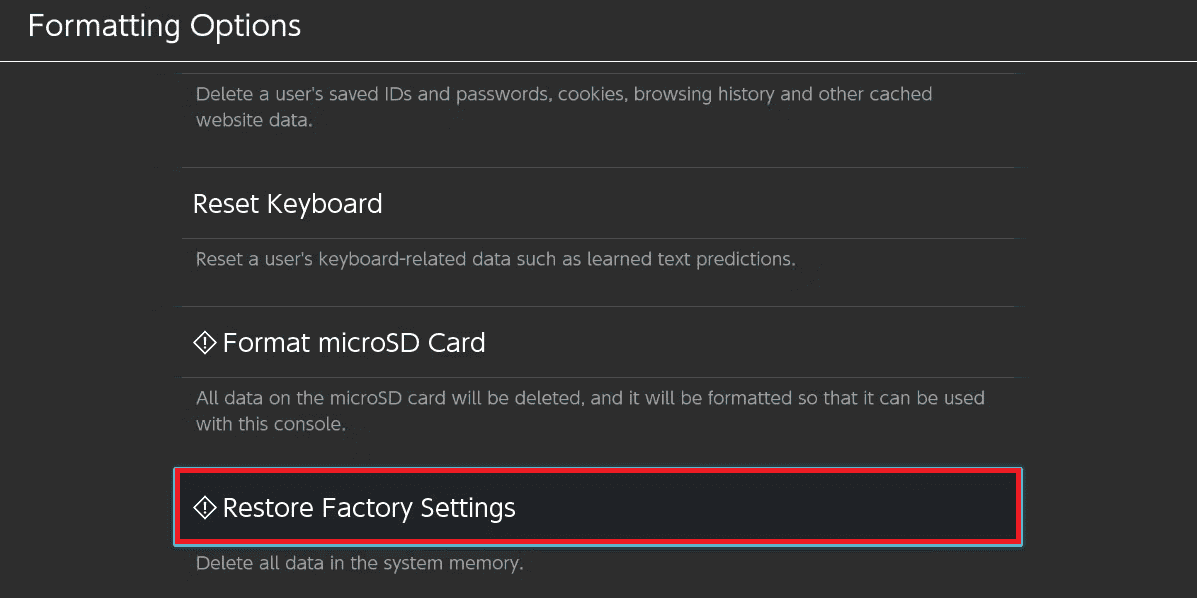
- Finally, select Next, and the switch should be Factory reset.
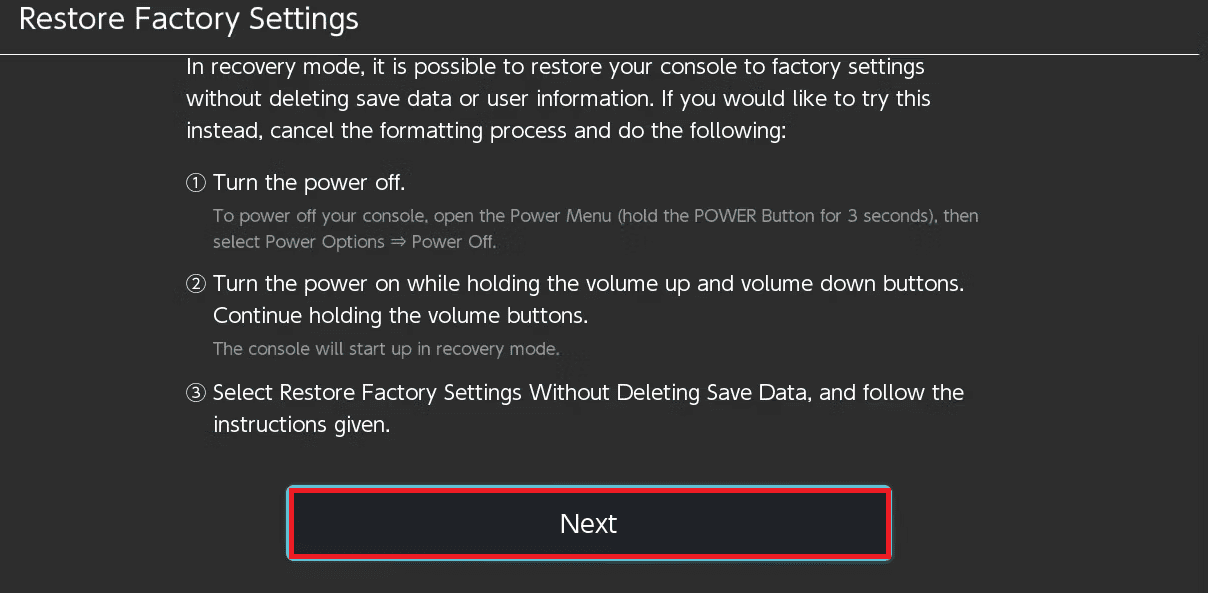
After the reset, your console will be in the same condition as you first bought it. However, factory resetting the console means you will lose all your data.
Additionally, when you download any games for the console, the console will automatically download its saved data.
Besides doing a full console reset, players possessing the Physical Cartridge can uninstall and reinstall the games using the Cartridge.
This method allows the players to play the games in their previous version.
Turn Off The Auto Update Switch
However, you must turn the auto-update off for the game on the console.
Here are the steps to turn off the Auto-update;
- The first thing you need to do is Head to System Settings.

- Select the system from the left-hand option and scroll down to the Auto-Update Software Section.
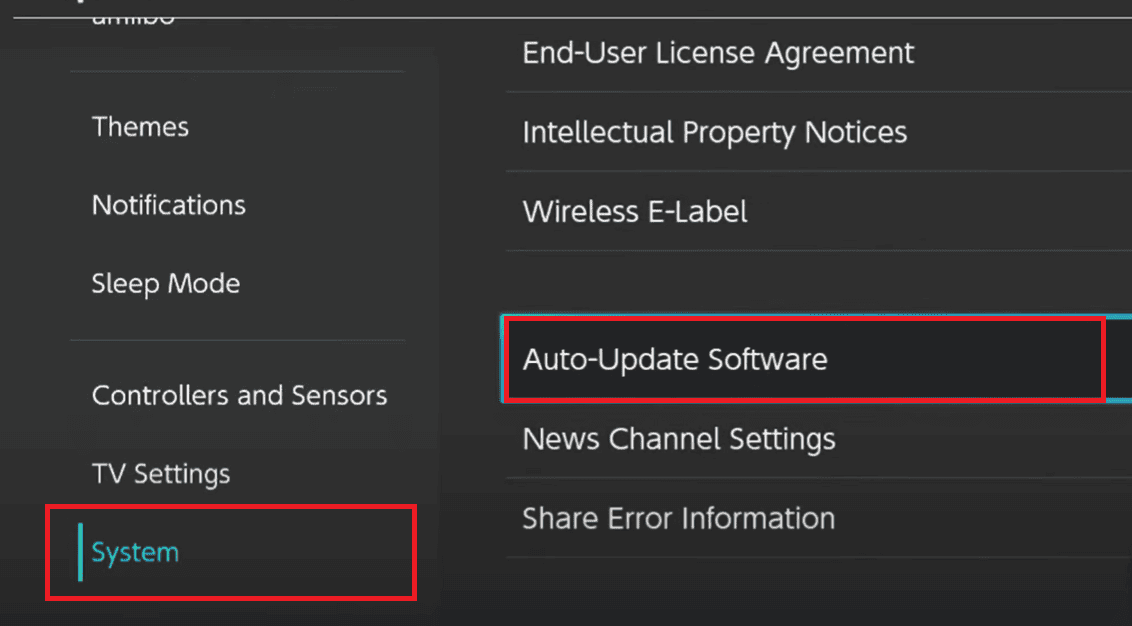
- Lastly, turn the Auto-Update Off. If it is not On, then leave it as it is.
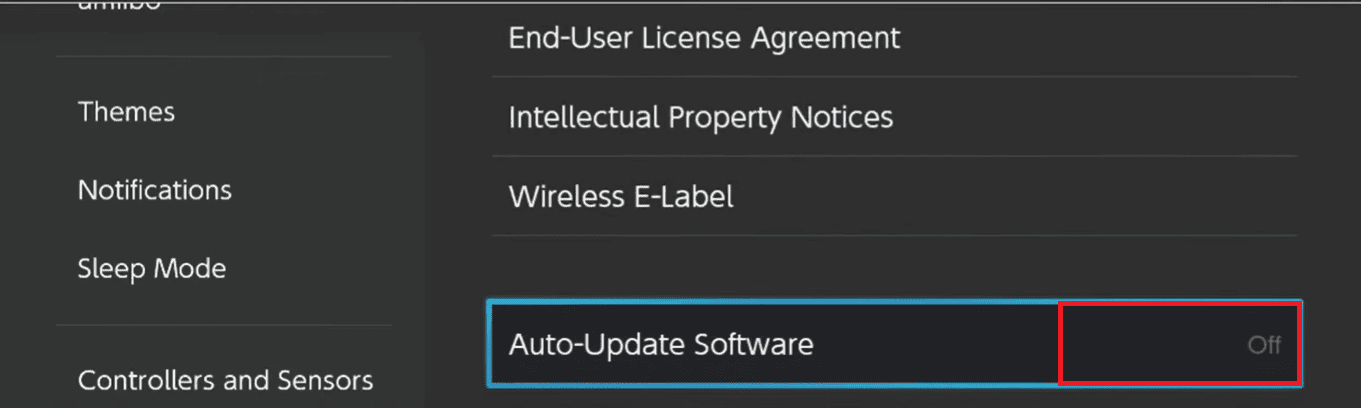
The Bottom Line
Reverting updates to gain an unfair advantage ruins the gameplay experience for everyone.
However, if the game has a bug that makes the game unplayable, reverting the switch update is the best way to enjoy the game.
Hopefully, this article has helped you understand how to factory reset your console and games to revert the switch updates.


