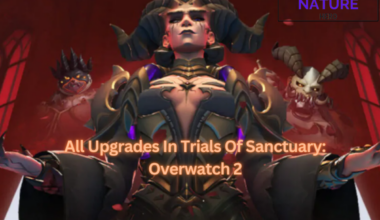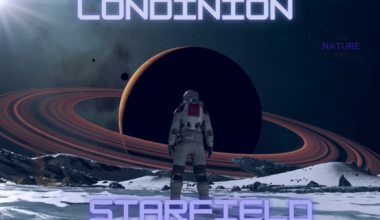If you use Nintendo Switch, you might want to update the switch and relish the latest features and bug fixes.
However, you might also favor having more control over when and how your software updates are downloaded and installed.
In this article, we will learn how to turn off auto updates for Nintendo Switch and the usefulness of manual updates over auto updates.
Table of Contents Show
Benefits Of Manual Updates Over Automatic Updates
Nintendo is a gaming console that supports various multi-gaming options.
You can attach two controllers, Joy-Con, to the console or use them separately and play at home or on the go.
Additionally, you can play games from franchises like Super Smash Bros, The Legend Of Zelda, Mario Kart and many more.
Here you can select to update your software automatically or manually on your Nintendo Switch.
There might be diverse reasons why you want to turn off the auto switch.
Some common factors that make people turn off auto-update are listed below.
- Jailbreaking Switch: If you want to jailbreak your Switch, modify it to run unauthorized games. However, jailbreaking your Switch might damage your system or prevent you from accessing online functionality.
- Avoid Downloading Unwanted Updates: Unwanted firmware updates might affect the performance and compatibility of your Switch or games.
- Customize Firmware: Sometimes, users want to customize firmware on their Switch and prevent it from being overwritten by official updates.
- Saving Bandwidth And Storage: Downloading updates when needed save bandwidth or storage space.
However, you might miss out on the latest features, updates, bug fixes or security patches the Nintendo provides for your Switch by turning off auto updates.
Additionally, by doing so, you will have to update your software manually whenever you want to play a game or access online functionality.
How To Turn Off Auto Update Switch?
Auto-updates can provide new features and bug fixes but can also consume data and battery power or affect the performance and security of the device.
Turning off the auto-update switch depends on users’ personal preferences.
This is what you need to do to turn off automatic updates.
- First, go to your console’s home screen and click on System Settings.
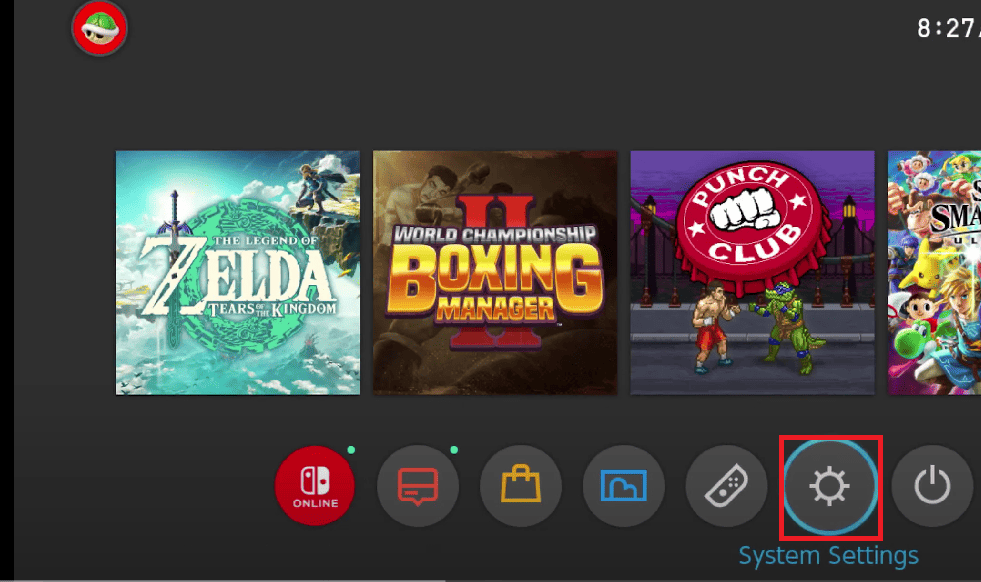
- Then, select System and scroll down and choose the Auto-update Software option. Remember not to select the Software Update option, or you might trigger unwanted software updates.
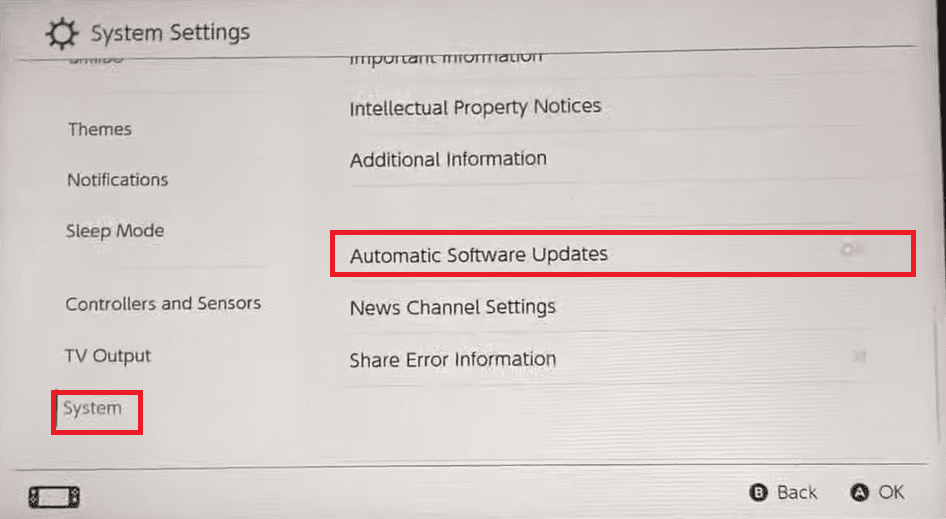
You will not get any updates from the Nintendo Switch after following the above-mentioned steps.
You cannot access online functionality once you turn off the auto-update switch.
Change DNS Server To Turn Off Auto Update Switch
Alternatively, there is a method to turn off the auto-update switch and get access to online functionality.
Here, you can turn on future updates by changing network DNS settings to a server that prevents Switch from checking for unwanted firmware updates.
You can follow these processes to change network DNS settings to a server.
- First, you must connect your Switch to wifi to change the network settings.
- Go to your console’s home screen and click on System Settings.
- Choose the Internet option and Internet Settings.
- Select your recent network with the check mark inside the blue circle.
- Then, select Change Settings > DNS settings > Manual.
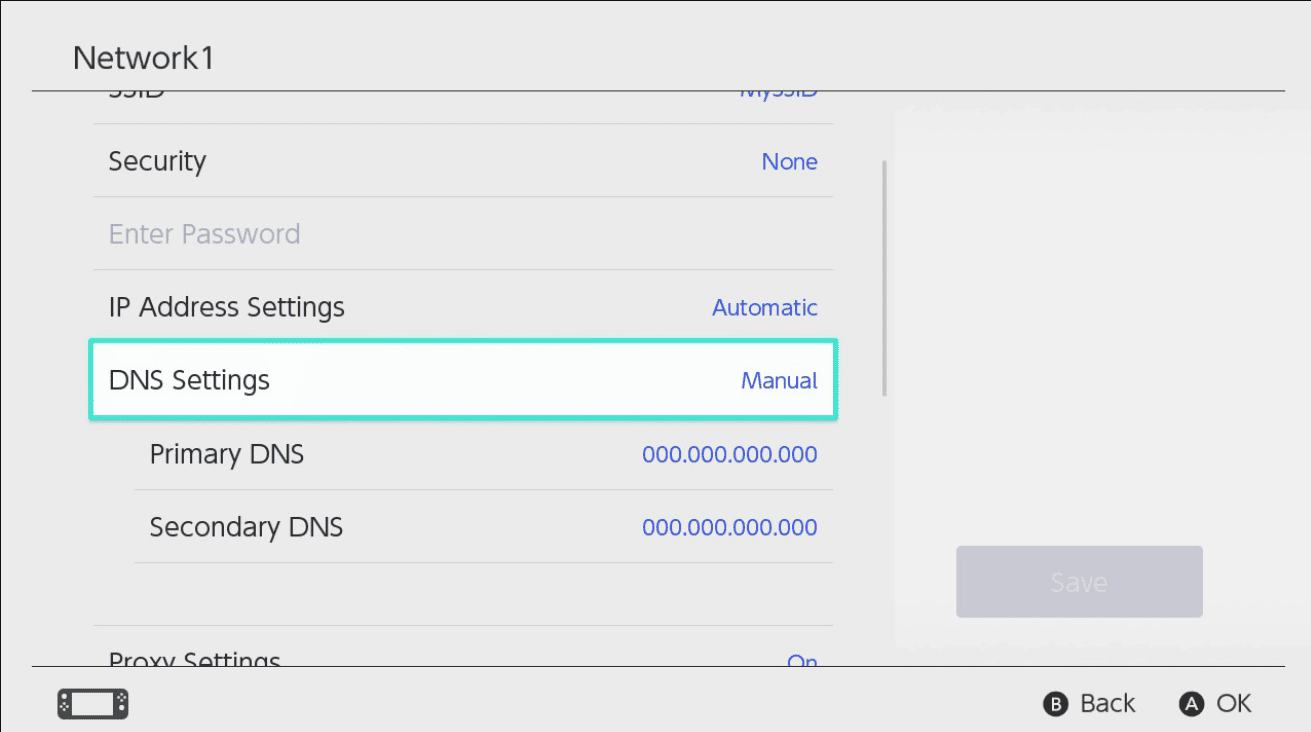
- You can set 173.255.238.217 as Primary DNS and select Ok.
- Similarly, you can set 173.255.238.217 as Secondary DNS and select Ok.
- Finally, click on the Save button and Ok to save changes.
After doing this, the DNS redirect will turn off the auto-update Switch. Yet, this process might affect the internet connection or any online functionality.
The Bottom Line
Turning off the auto-update switch help you check the change history of each update and decide which one to update based on the features and improvements.
We recommend keeping your software updated for the best performance and security.
Hopefully, the above instructions helped you turn off the auto-update Switch and have the latest Nintendo Switch update with minimal hassle.