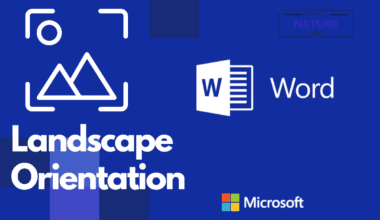Do you ever experience dry and itchy eyes with constant fatigue and sleep deprivation after working tirelessly staring at your computer screen?
If you do, you spend too much time in front of your computer screen.
With a drastic rise in average screen time and device usage today, you should focus on minimizing the risks of too many computer screens.
Here is a complete guide on optimizing your screen time for minimum side effects.
Table of Contents Show
Disadvantages of Sitting in Front of a Computer for Too Long
Too much screen time is a big issue for adults.
The average screen time was 11/hr per day a few years ago, but the lockdown following the COVID-19 pandemic caused the number to rise sharply to 19/hr per day.

A study reported that spending six hours or more watching a screen every day had a higher risk for depression, along with other health issues.
Let us look at some disadvantages of spending too much time on the computer.
1. Digital Eye Strain
Digital Eye Strain is the most common health issue of spending too much staring at the screen.
The prolonged use of a computer without taking breaks or working in poor lighting often invites digital eyestrain syndrome, including tired eyes, dry pupils, blurry vision, and itchiness.
Also known as Computer Vision Syndrome, how a person experiences digital eyestrain will depend on their visual abilities and time spent looking at the screen.
A computer produces a lot of inaudible lights, including blue light and flickers that tire your eyes pretty quickly.

Extended computer use will lead to dry eyes that will further invite the problems of blurry vision and itchiness, and in some cases, headaches.
Special eyeglasses or contact lenses that cut blue light, glare, and flickers may help prevent eyestrain to a certain extent, but it will not offset the harm done by continuously staring at the screen.
2. Sleep Deprivation
Staring at the screen for an extended period signals your brain to stay awake and keep your pupils active, even at night.
Working longer hours on the computer makes it difficult for your body to determine nighttime and sleep time.
Therefore, it may cause sleep deprivation and insomnia, and continuous sleep deprivation may create problems with memory and concentration.
A study found out that a lack of sleep might risk the chances of prostate cancer.
Lack of sleep can inhibit the production of melatonin, a hormone that affects sleep cycles.
Limiting computer use, especially before bedtime, may help to get healthy sleep.
A study suggests that tucking away your screen 30min-1hour before bedtime may help reduce sleep issues.
3. Body Pain
Spending significant time in front of a screen may encourage wrong body postures, such as arching forward, slouching the back, and straining the shoulders.
Although it would not do any harm in the short term, it can lead to body pain when you hold the wrong body posture for an extended amount of time.
Too much sitting on a desk invites musculoskeletal disorders (MSDs), including carpal tunnel syndrome, tendonitis, tendon strain, ligament sprain, and tension-neck syndrome.

Holding the correct posture when sitting in front of the computer may help prevent MSDs.
Otherwise, consider installing an ergonomic office chair to promote a healthy sitting posture.
An ergonomic chair is specially designed for a comfortable and longer duration of sitting to prevent lousy body postures.
4. Anxiety and Depression
Regularly spending time on computers creates an addiction in kids and adults to keep using the screen. They may feel bored and anxious when they are not close to the computer.
Anxiety disorder is commonly seen in people who spend a significant amount of time playing computer games.
Moreover, spending a significant amount of time on a computer may risk the chances of depression in adults.
Several studies have linked a positive association between screen time and correlates of depression, including self-esteem and loneliness in adults.
5. Reduced Physical Activities
The more time you spend on screen, the less likely you will indulge in physical activities, including playing sports, walking, and exercising.
Reduced physical activities or a sedentary lifestyle is directly linked to the risk of obesity, heart problems, and other physical ailments.
According to the World Health Organization, a sedentary lifestyle is a leading cause of disease and disability, including cardiovascular disease, diabetes, high blood pressure, and colon cancer.
Those who spend significant time working on their computer may lose out on an opportunity to indulge in physical activities and socializing that comes along with it.
Also, too much screen time can increase snacking, which may lead to obesity.

Some Tips to Stay Healthy if you Work at a Computer All Day
Although you cannot wholly prevent damage done by sitting in front of the computer, you can try minimizing it to a great extent.
Here are some helpful tips to minimize damage.
1. Avoid Screen Glare
Spending too much time staring at a screen with a glare makes your eyes work harder to focus.
The light emitted by the computer and the reflection of external light will scatter inside your eyes, blurring the images.
Here are a few solutions.
- Position your monitor away from direct light sources, including sunlight and overhead lighting.
- When sitting at your computer, sit facing opposite the direct light.
- Move task lighting such as desk light to overhead the computer or away from the screen.
- Use single drapes to offset natural sunlight from reflecting on the screen
Learn more about adjusting the lighting for computer work.
2. Take Regular Breaks
Taking regular breaks in between the work hour will help rest your eyes.
Use the 20-20-20 rule to prevent these problems. For every 20 minutes spent looking at the computer, spend 20 seconds looking at an object located 20 feet away.
Alternatively, you should take at least 5 minutes to break after spending an hour looking at the screen.
3. Eye Exercise
Along with taking frequent breaks, consider exercising your eyes to prevent future eyestrain problems.
Regular eye exercise between work will help relax your eyes.
Stare at an area of floor 8 feet away and move your eyes in a figure of eight shapes for at least 30 seconds in one direction and then another.
Alternatively, you can walk outside and stare at green trees or grasses for 4-5 minutes to relax your cornea.
4. Position your Body
This is another crucial tip for minimizing the damage done by overusing a computer.
By positioning your body correctly, you can prevent the onset of health ailments, including stiff neck and back pain.
Here are a few tips.
- Investing in an ergonomic chair with accurate seat height, lumbar support, and neck support will help prevent repetitive strain injuries.
- For an ideal sitting position when working on the computer, your feet should be flat on the ground, and the lower leg should be from a 90 degrees angle at the knees.
- Your back should be around 100-135 degrees.
- If your chair does not have lumbar support, consider adding a customized lumbar pillow or use clothes, a pillow, or a cushion to create custom lumbar support.
Before adding a work chair to your home office, find out if the home office chair is better without wheels.
5. Position your Monitor Away from you
Positioning the monitor at a proper distance and height will prevent the need for bending your neck.
Position the screen at least 20 inches (51 cm) from your eyes, with the top of the screen roughly at eye level.
It will also prevent glare and blue light from getting into your eyes.
According to the Monitor viewing distance calculator, the ideal distance between you and a 15″ screen monitor should be at least 0.96 m (3.2 ft). For larger screens, at least 24″, consider sitting at least 1.48 m (4.9 ft).
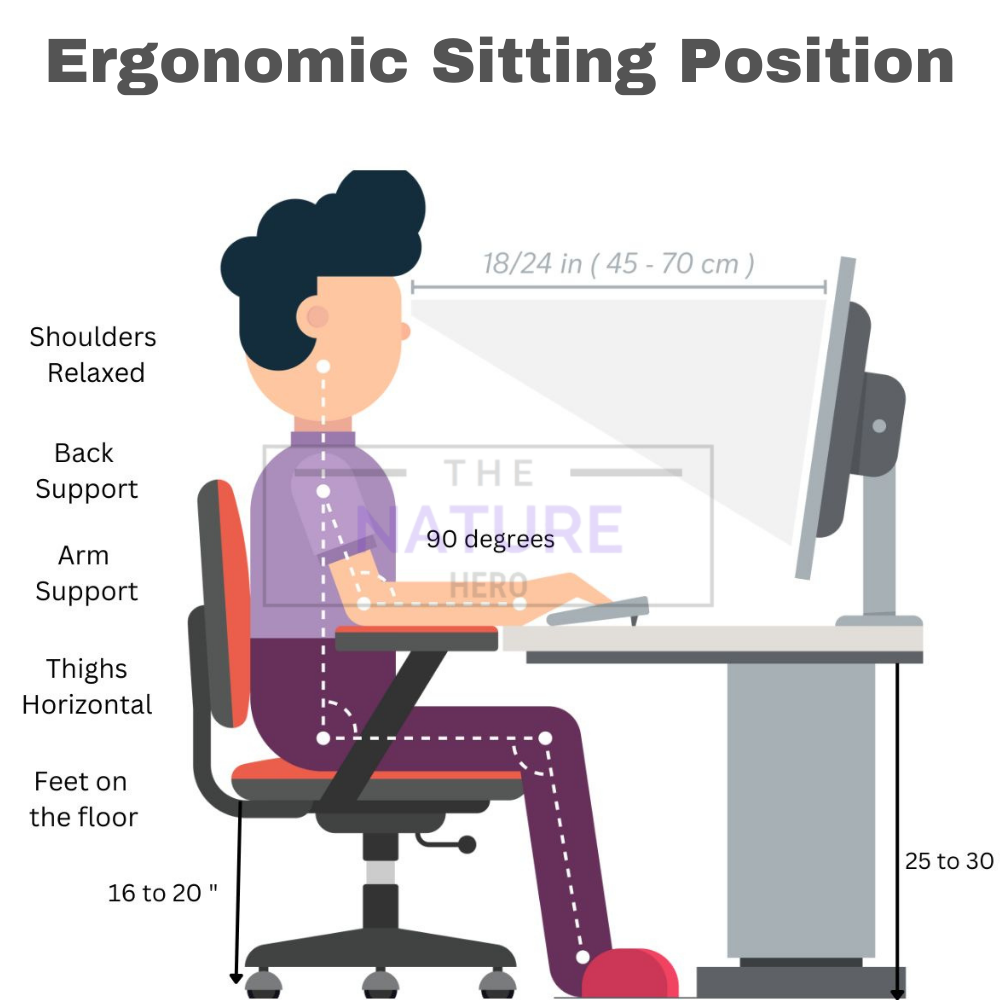
Similarly, the distance between the monitor and the person should allow a viewing angle of 30 degrees across the screen and a slight upward tilt by approximately 10-20 degrees for better visibility.
Related Article: What is the Ergonomic Position for Keyboard and Mouse?
6. Adjust Keyboard Distance
By better positioning your keyboard, you can keep your arms bent in an L-shape and elbows by your sides.
Placing your keyboard in front of you, at least 4-6 inches (100 mm-150 mm) away, will allow you to rest your wrists properly.
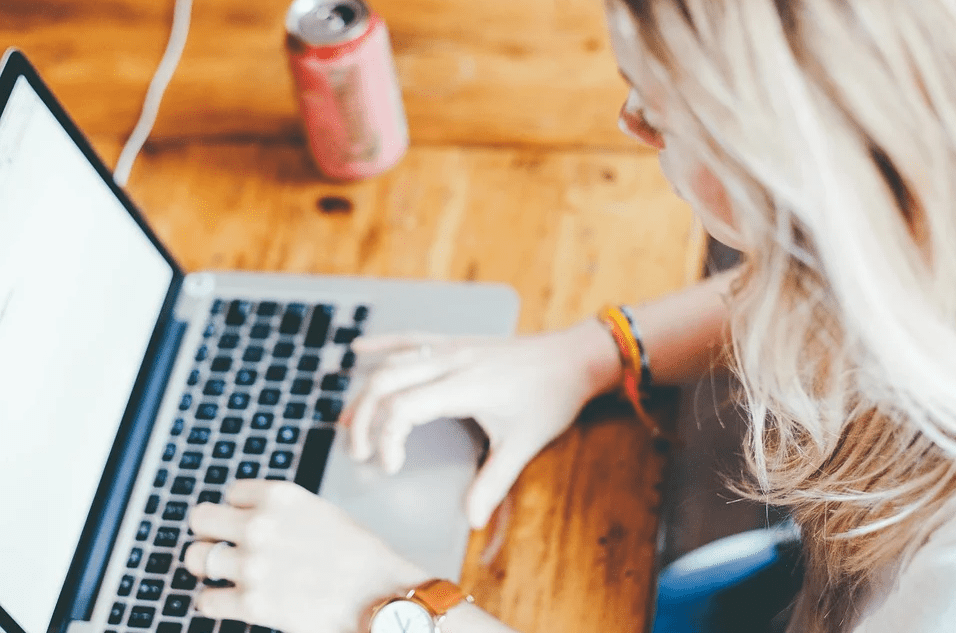
7. Change Computer Settings
Change your computer settings to create a favorable environment for your eyes.
Start with adjusting the screen’s contrast and brightness enough to read the text without straining.
The contrast and brightness may depend on ambient lighting in the room.
Otherwise, increase the font sizes to make the content easily readable without squinting the eyes.
- Consider modulating the refresh rate to a higher level for a smoother-looking screen that will be easier on the eyes. A refresh rate of 120 Hz is optimal for the eyes.
- Similarly, use black text on a white background for a viewing mode instead of dark mode to help focus on the screen. A study suggests that using a dark screen requires pupils to dilate, making it harder to focus.
- Consider downloading the temperature adjuster app to modulate the monitor’s lighting temperature to be suitable for your eyes.
8. Blink More Often
It may sound silly, but it does have its benefits!
When working on a computer, we blink three times less than usual, causing our eyes to dry out quickly.
Your eyes may become itchy and red when it dries out, causing further vision problems.
Therefore, make a concerted effort to blink your eyes more often when sitting in front of a computer.
Alternatively, you can use artificial tears or lubricating eye drops that will help keep your eyes moist.
9. Use Computer Glasses
Get yourself a good pair of computer glasses that cut harmful UV rays and filter blue rays.
They are specially designed for working on computers; thus, they help reduce digital eye strain, headache, blurry vision, and eye twitching.
When buying computer glasses, spend on the lens with an anti-reflecting coating (AR) that significantly eliminates reflections.
What is the Recommended Screen Time?
Adults who spend more than six hours on-screen are at a higher risk for depression.
Therefore, they should try limiting their screen time outside of work to less than two hours a day.
The impact of staring at a screen is more significant in children than adults because they would spend less time indulging in physical activities.
According to a survey, most children spend a total of 5-7 hours a day staring at the screen, where too much screen time can make it harder for them to concentrate and sleep at night.
It may also raise the risk for attention problems, anxiety, and obesity.

Here is a screen time guideline for kids;
| Age | Time Spent on Computer |
|---|---|
| Children under 2 | No screen time |
| Children over 2 | 1-2 hours a day |
To help minimize their screen time, you should:
- Educate them about the electronic use
- Create “Technology-Free Zones” at home
- Use parental control on devices
- Encourage physical activities
- Make a rule for daily screen time.
Upgrade Your Monitor for Better Ergonomics
Adjusting the device’s settings or sitting in the correct posture are two proven ways to reduce the impact of a computer screen.
However, there are other ways too that you can implement to protect your eyes.
1. Choose High-Resolution Device
Using a high-resolution screen is better for your eyes because the screen is optimized for a sharper display of the content and color.
The higher the computer screen’s resolution, the better you can view and edit your content without straining your eyes.
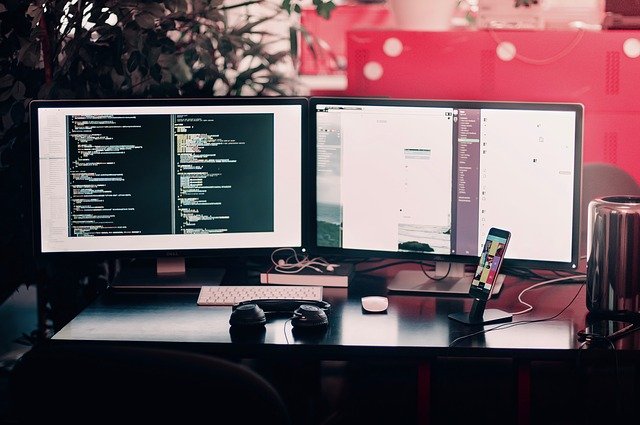
Moreover, high-resolution computer screens produce fewer, unlike the old CRT (Cathode Ray Tube) monitors with low refresh rates and a higher number of flickers.
Choose a modern monitor screen or laptop with a 1366×768 or 1920×1080 resolution, which is more acceptable for daily work.
No matter the screen size of the laptop or monitor, you should opt for higher resolution over everything else.
2. Choose Matte Screen Over Glossy
Computer monitors and laptops today come in either a matte or glossy finish.
While a glossy finish allows more light to pass through the screen for more brightness and color accuracy, it produces a lot of reflection that is harmful to your eyes.
Matte finishes are specifically designed to cut reflection and excessive lights from escaping the screen.
Although you may have to sacrifice some color accuracy and brightness, choosing a matte screen over a glossy one will prove a sound judgment.
3. Choose Curved Screen Over Flat
A curved screen in relation to a flat-screen is optimized for better visibility by offering a wide field of view and better viewing angles.
It lets you take the whole picture at once to help relieve eyestrain to a certain extent. The curved design also expands on peripheral vision to combat weaker immersive experiences.
Although buying a curved screen can be slightly expensive than a flat screen, your investment will be worth it.

4. Choose LED Screen
LED screens boast a far better display panel in eye safety, but it does not mean you will have to sacrifice the picture quality.
LED monitors feature minor backlight that produces lesser reflections safe for the eyes.
Most LED screens feature better dimming options to adjust the brightness without sacrificing picture quality.
On the other hand, LCD produces more backlight and emits blue light harmful to your eyes.
Moreover, LED screen uses less electricity than LCDs to operate, which means you can save more on your energy bills.
4. Assess Display Technology
The display technology used in laptops or monitors can heavily impact its picture quality.
Cheap computer monitors use Twisted nematic panels that offer faster response time but suffer from color inaccuracy, low contrast, and off-angle color shift.
A quality computer monitor uses in-plane switching panels to solve all of these problems, but the response time is slower.
Other alternatives to in-plane switching are IGZO and OLED (Organic LED), but these are rarely found in computer monitors and laptops.
Final Verdict
Our eyes are our greatest wealth, and keeping them healthy should be our biggest concern.
By focusing on creating a more favorable working environment, you can offset many problems caused by computers.
From adjusting your sitting position to limiting the screen time or upgrading your monitor, there are many different ways to prevent eyestrain and other problems caused by too much screen time.
Follow the guide above to keep your screen time in check!
Related Article: Can Your Use Dining Chair as an Ofice Chair?