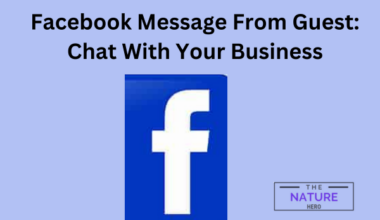Are you experiencing a “Too Many Requests” error when using ChatGPT?
Let me tell you, you are not the only one stuck in this loophole.
Unfortunately, this error pops up when you are in the middle of an urgent project, which is very annoying.
Continue reading the article to explore what causes this error and how to fix it instantly.
Table of Contents Show
What Does Too Many Request Errors in ChatGPT Mean?
The “Too Many Requests” error in ChatGPT means a limitation set by an OpenAI on the number of Requests a user can send on ChatGPT in an hour.
It means that the maximum number of Requests that can be sent in one hour has already been reached.
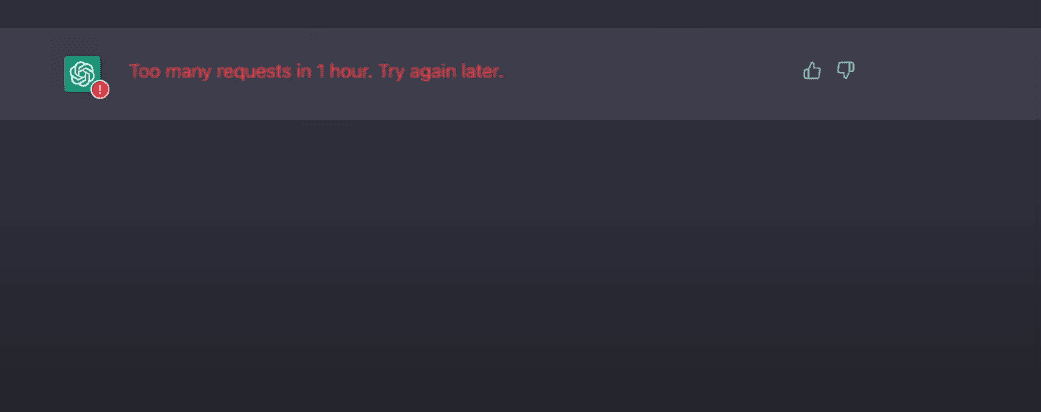
This error might occur if your Request is too complex for the AI.
ChatGPT can handle various Requests depending on the system’s configuration, setup, and available resources.
Some other common causes of Too Many Requests errors are listed below:
- Server Down
- Corrupted Browser’s Cache
- Running Adblocker
- The outdated browser or unsupported device
- Technical issues
The exact number of Requests that might initiate this issue is still unknown.
But, there are limitations for ChatGPT, estimated to be around 100 Requests per hour.
11 Ways to Fix the “Too Many Request” ChatGPT Error?
To fix Too Many Requests errors in ChatGPT, check the server status; if it is down, wait an hour and try again.
However, there are other possible causes for the error.
Therefore, keep reading to learn how to fix the Too Many Requests error in ChatGPT immediately.
1. Reduce the Number of Requests
If you make Many Requests in a brief period, then such an issue may persist.
You can try reducing the overloaded Requests and splitting large Requests into smaller fragments.
It is always a good practice to make your question descriptive so that your question limit does not exceed.
Additionally, you can try simplifying your query to reduce its complicatedness.
2. Refresh the ChatGPT Page and Browser
You can try refreshing your ChatGPT page and login your OpenAI account.
Occasionally, the system updates after logging and resolves the issues.
Similarly, refreshing the page establishes the connection to the server from scratch.
Alternatively, you can also try starting a new chat on ChatGPT. If you click on + New Chat, a new window will open where you can enter your questions.
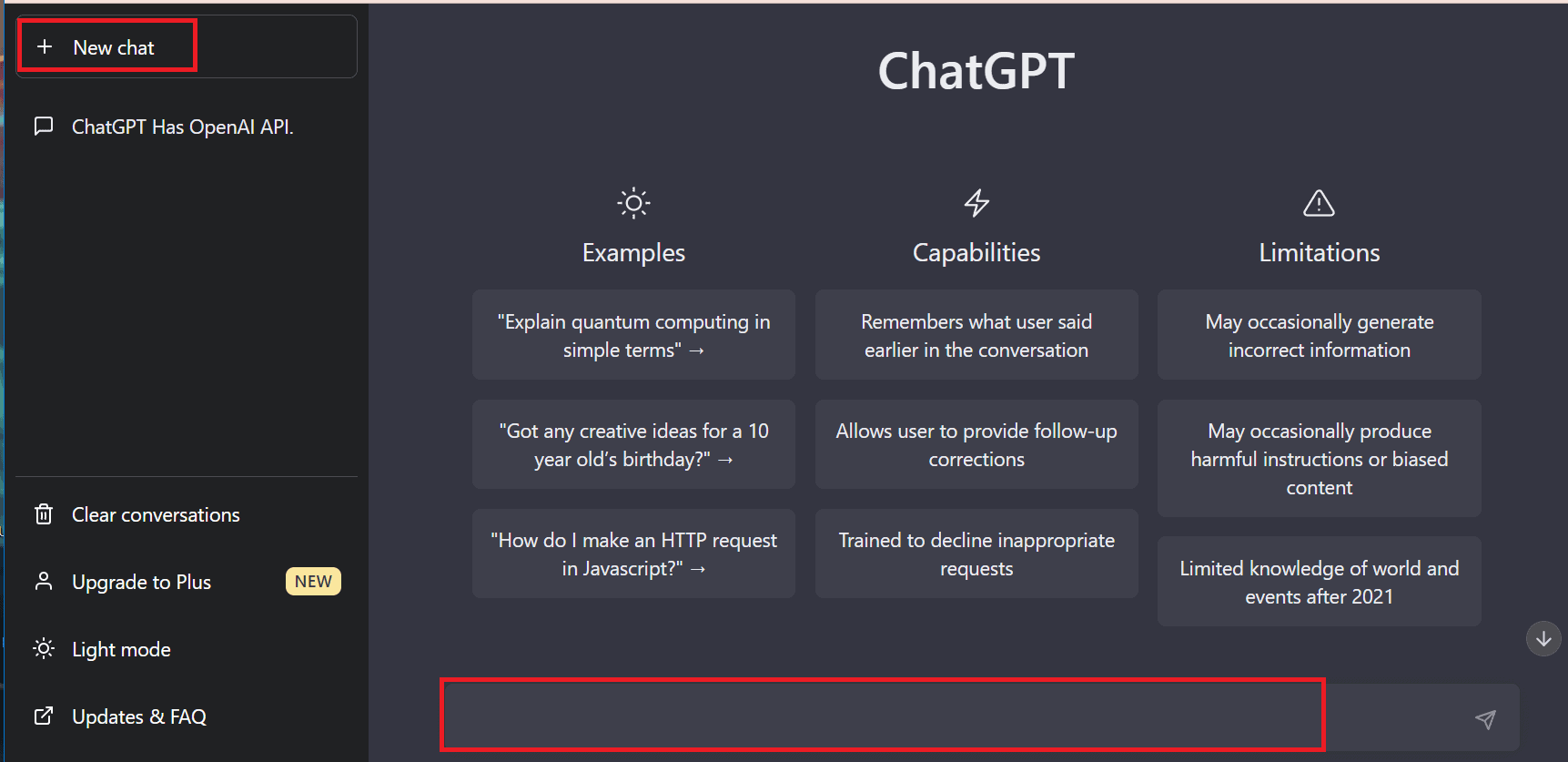
Additionally, you can try refreshing your browser too.
Refreshing your browser can sometimes fix this “Too Many Requests” error on ChatGPT.
You can follow the steps below to refresh the browser;
- First, close all the opened tabs on your browser and close the browser’s window completely.
- Then, reopen the browser on your device.
After completing the process, you can check if the issue still prevails.
3. Clear the Browser’s Cache
The ChatGPT app may experience this error due to a corrupt cache and cookies.
When you clear your cache or cookies, you do not lose critical browser or system information, but your temporary files will be deleted.
You can clear the browser’s cache and cookies by following the steps below;
- First, open Google Chrome and click three vertical dots(⋮).
- Click the Settings option.
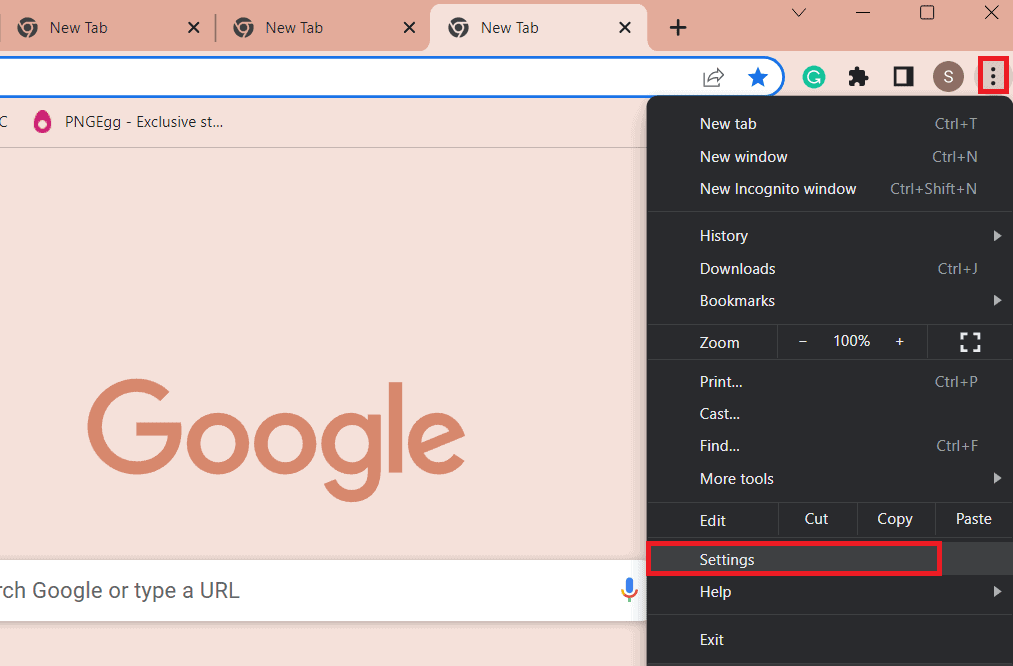
- Click on Privacy and security > Clear browsing data.
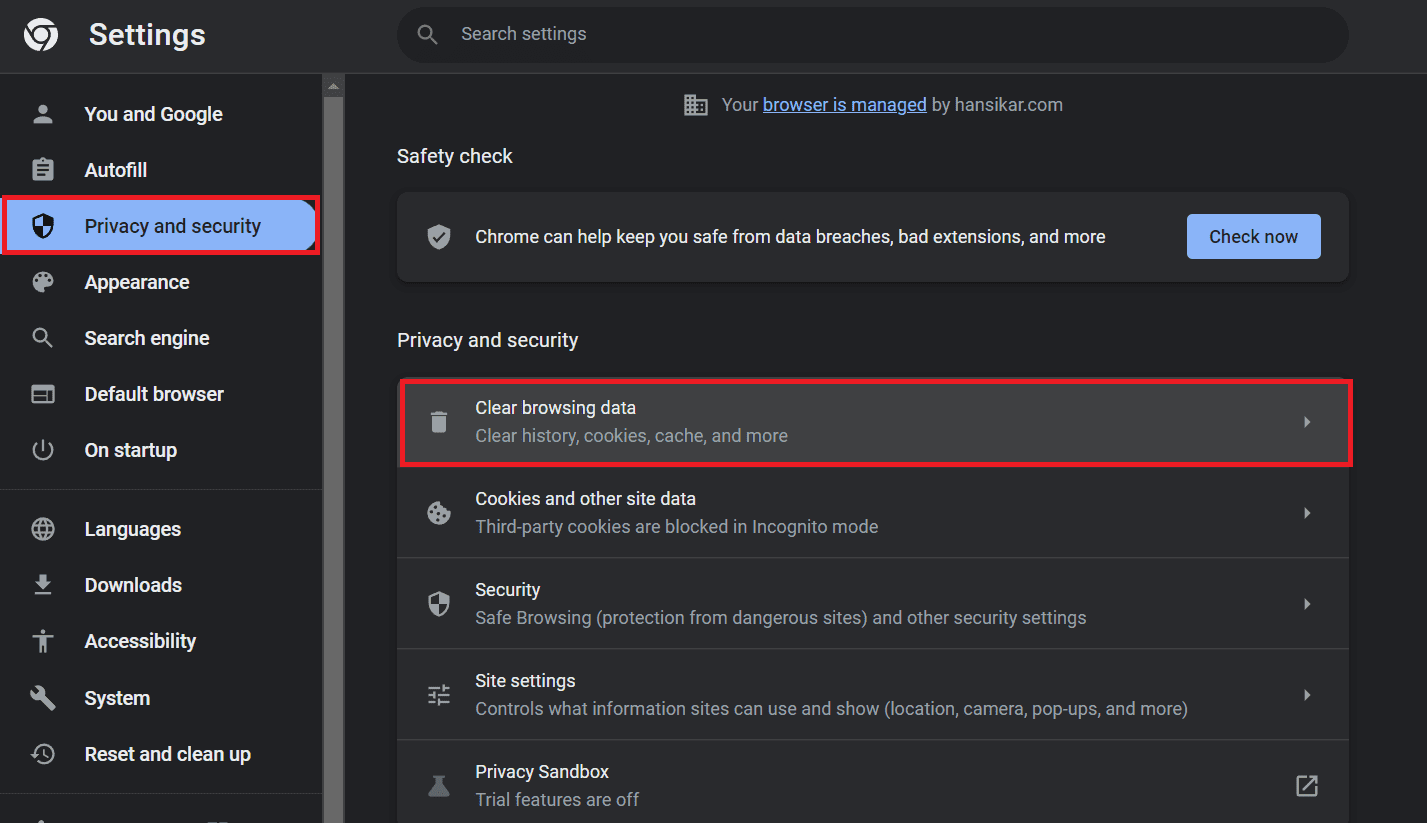
- Select All Time and check the small box Cookies, other site data, and Cached images and files.
- Then, click on Clear data.
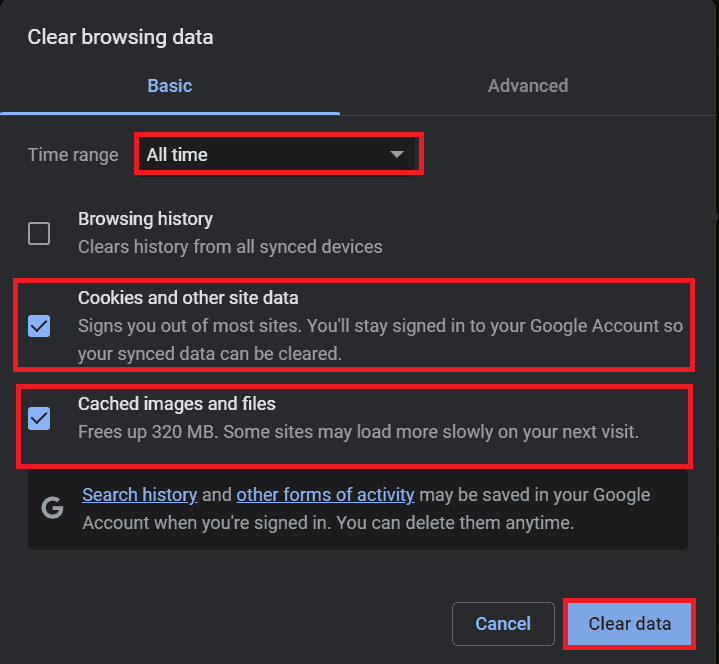
Refresh your browser once and check if the issue persists.
Likewise, if the problem continues, you can try logging in with different browsers.
4. Try Accessing From Incognito Mode
You can also try using your web browser’s incognito mode if you constantly receive the “Too Many Requests” error when using the ChatGPT service.
This prevents your web browser from storing cache, cookies, and other malicious data that may create the problem.
To use incognito mode in Google Chrome, click on the three dots in the top right corner of the browser and then select New Incognito Window or press Ctrl+Shift+N.
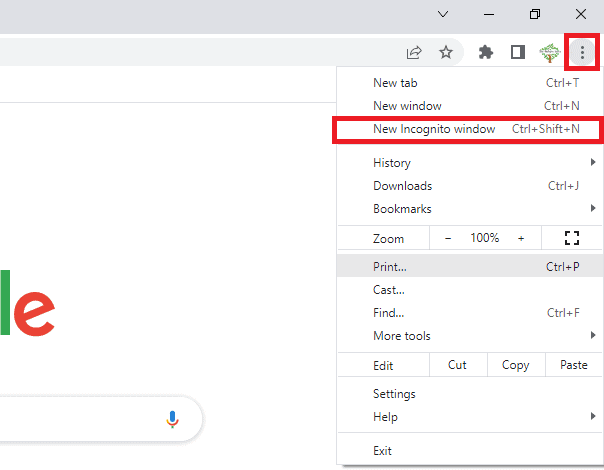
5. Disable VPN
Some users have reported that the error might occur when VPN is enabled on their device.
If you enable VPN to use ChatGPT, you will use a shared IP address, which may result in this error.
Therefore, you can manually turn off the VPN by clicking the Disconnect button and checking for errors on ChatGPT.

6. Avoid Using ChatGPT at Peak Hours
OpenAI server experience exceptionally high traffic due to a sudden overflow in demand.
ChatGPT is more populated by the users on working days, i.e., Monday to Friday, particularly from 7 am to 12 am.
You will often see this error while using ChatGPT within this time frame.
Therefore, if your task is non-urgent and you want to sidestep the error, the best option is to use ChatGPT during off-peak hours (before 7 am and after 12 am during weekdays).
During off hours, ChatGPT will provide you with error-free and fast responses.
7. Check the Server Status
Too Many Requests error on ChatGPT may also occur due to technical issues and an overloaded server.
Sometimes, the Open AI servers are inaccessible for a few seconds/minutes or even hours, causing ChatGPT to go down.
Therefore, you should always check the server status to see whether it is functioning well.
Alternatively, you can go to Downdetector to check the status of Open AI.
You can also find out the status on the OpenAI status. If the bar shows greenish color, it means the server is functional.
Meanwhile, if the bar is red or orange, the server is down.
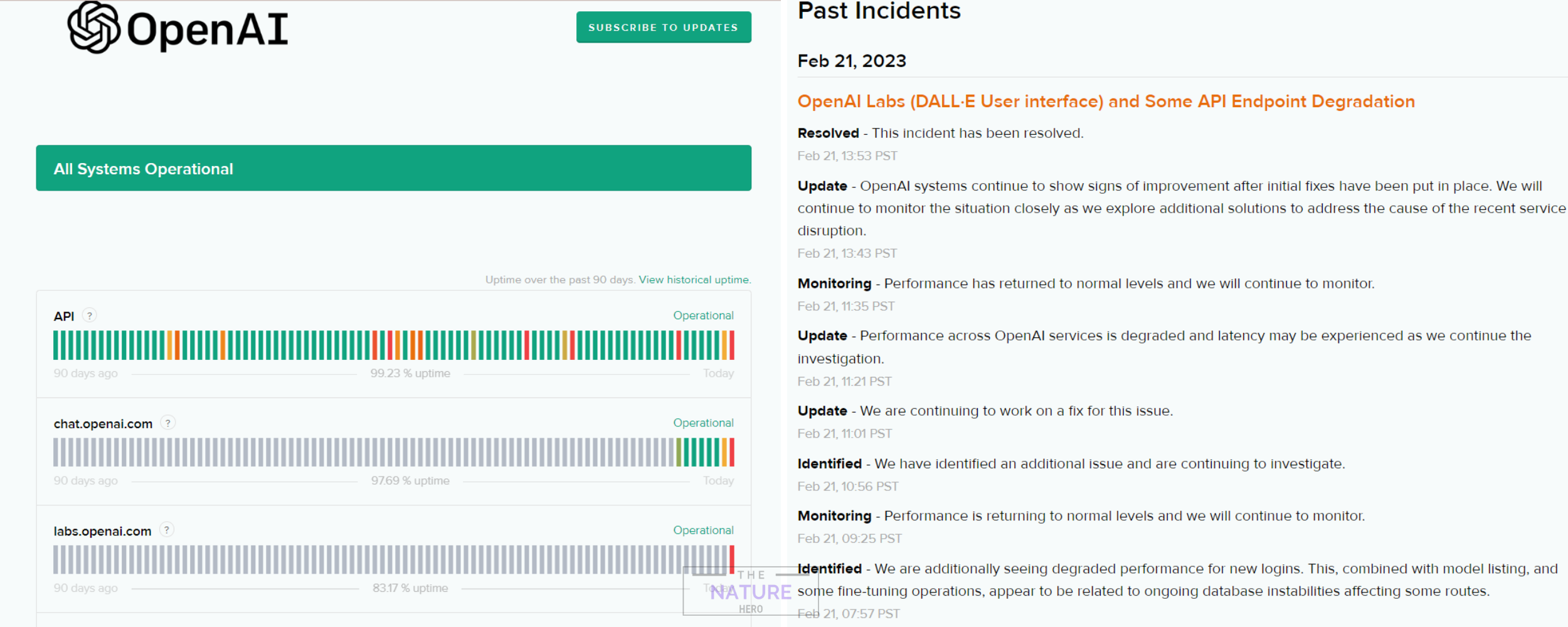
There is nothing you can do to solve this problem from your side.
In the meantime, you must wait for the official announcement from the Open AI Support team.
8. Wait For An Hour
If you think you have exceeded the limit, you must wait an hour to fix this issue.
This error might be caused by high traffic.
One of the genuine solutions for this error is to wait for some time and try again when traffic on the API is slightly less.
Furthermore, you can check whether your API key is suitably configured.
9. Use Another Account
You can fix the Too Many Requests error on ChatGPT by creating or using another account.
Here, you can easily create another account with a different email id.
Similarly, you can use the same phone number, as OpenAI allows you to open multiple accounts with a single contact number.
10. Upgrade to ChatGPT Plus
If you use ChatGPT often, you may have noticed the “Too Many Requests” error message come to light more repeatedly.
This is because the number of Requests that ChatGPT can handle depends on the specific configuration and setup of the system and the available resources.
Upgrading to ChatGPT Plus removes this limit and allows you to converse without interruption.
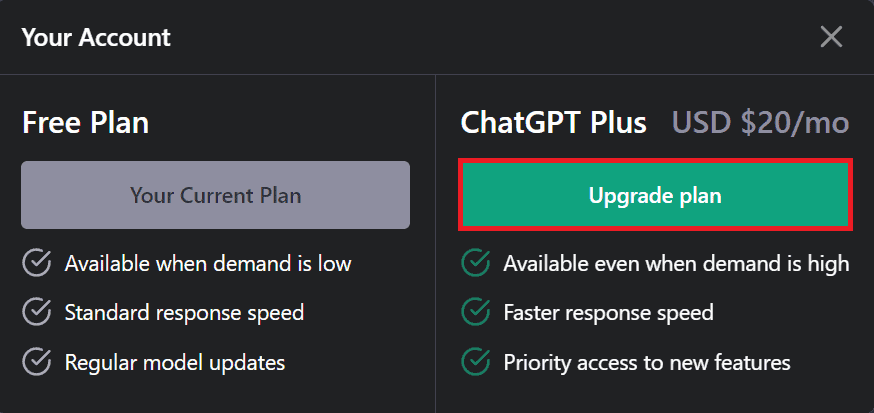
Moreover, the ChatGPT Plus version has other benefits like priority customer support and early access to new features.
11. Contact OpenAI Support Team
If none of the above fixes works for you, you can contact Open AI ChatGPT support team for further assistance to resolve the “Too Many Requests” error.
Similarly, you can share a screenshot of the problematic page via email or message with the ChatGPT Customer Support Team.
The Bottom Line
I hope you find this article very helpful in resolving the “Too Many Requests” error on ChatGPT.
Moreover, if ChatGPT is not working correctly or a Too Many Requests error appears, you should try some wonderful ChatGPT alternatives.