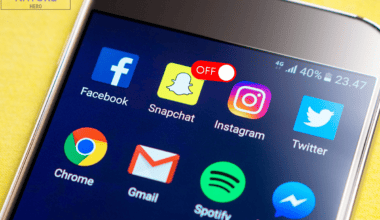Google Calendar helps keep track of upcoming events and schedule meetings.
However, rescheduling events can be difficult, especially when multiple people are involved.
Thankfully, Google Calendar makes it simple to propose a time without creating a new event.
This article will show you how to propose a new time for an event in Google Calendar on different platforms.
Table of Contents Show
How to Propose a New Time in Google Calendar?
Google Calendar allows you to propose a new time for a meeting you are invited to.
Suggesting a new meeting improves communication among attendees and increases productivity.
1. Propose a New Time on Google Calendar on Windows/Mac
When you propose a new time on Google Calendar, the organizer is notified and can either accept, ignore, or provide an alternative response.
Proposing a time on Google Calendar in the web and app versions are similar for PC and Phone.
Follow these steps to propose a new time on Google Calendar on your Windows/Mac;
- First, you need to open Google Calendar on your device.
- Click on the event from your Calendar.
- When the meeting opens, click on the Up Arrow(^) next to maybe option.
- Then, click Propose a new time button.
- Select your preferred time (Start and end time) and a meeting date if you want to reschedule them. Enter your optional message if you want to add it.
- Finally, click on the Send Proposal button.
- Now, meeting organizers will be notified about your suggested day and time.
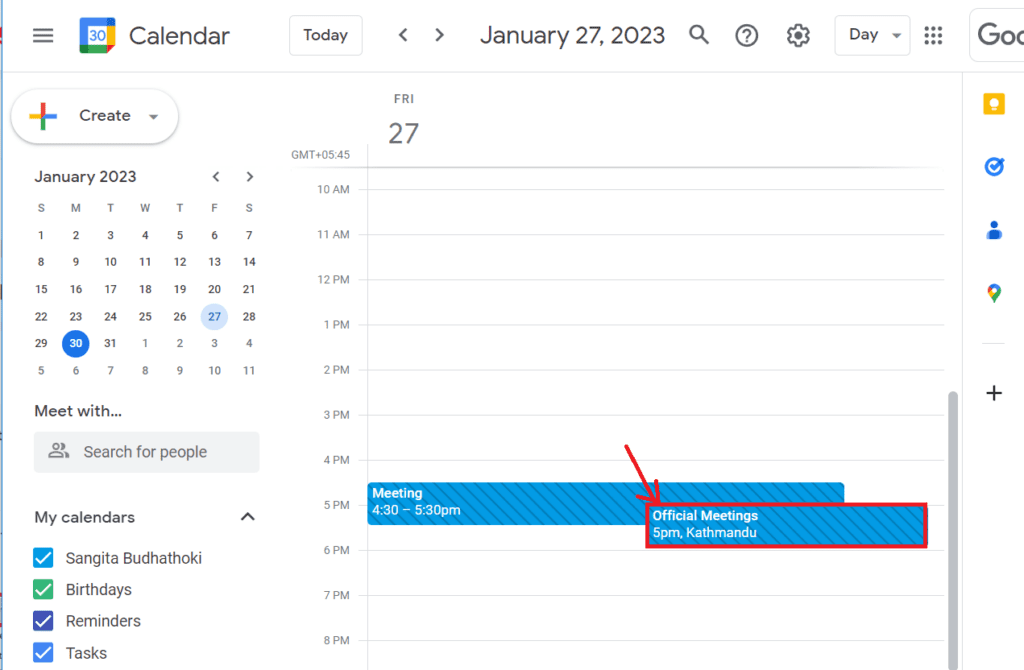
![]()
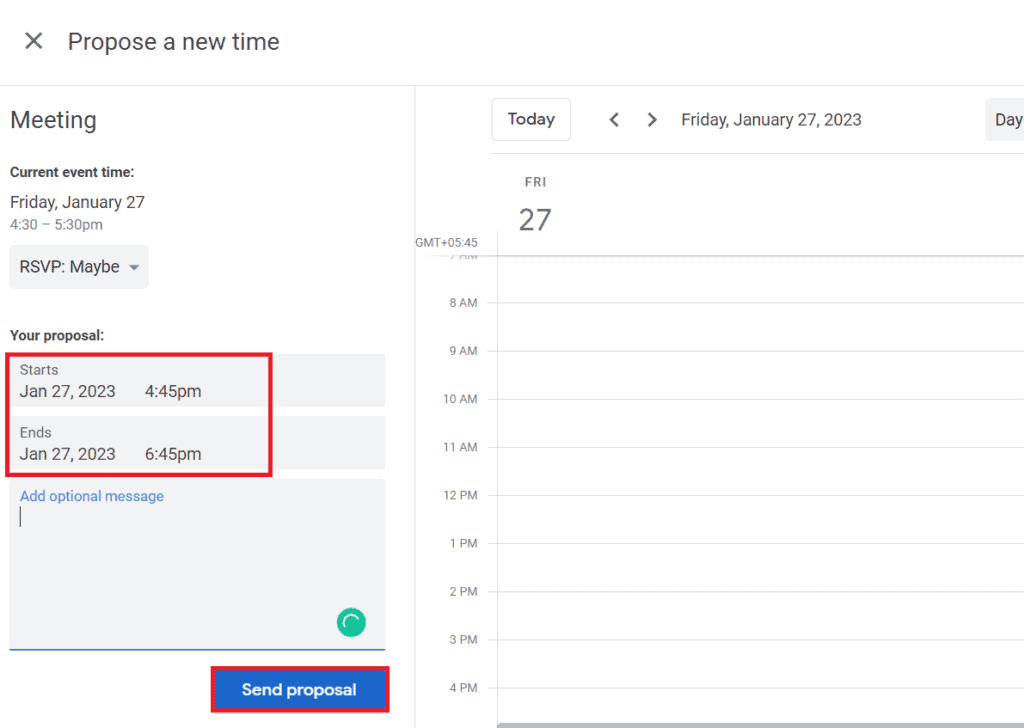
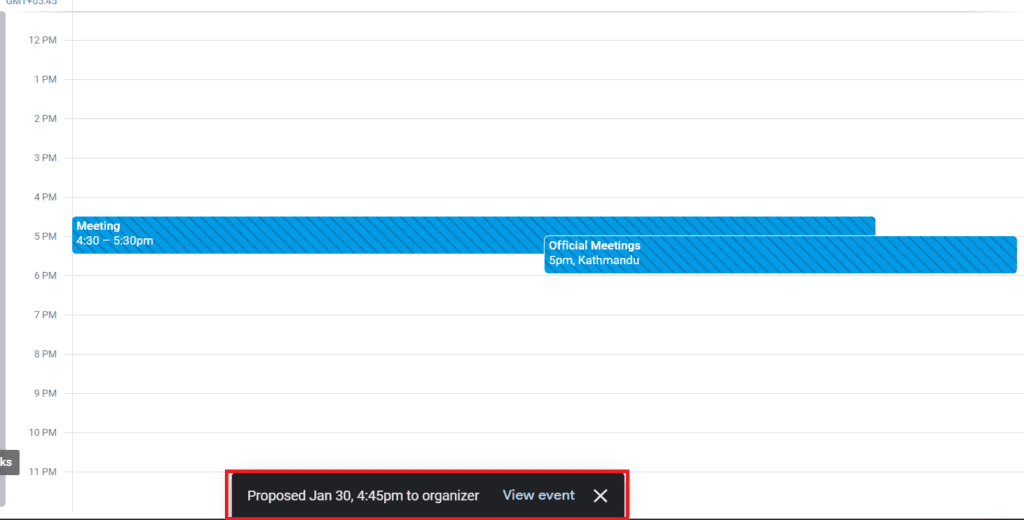
Alternatively, you can also propose a new time from Gmail.
If you have received an email about the event, you can propose the time by clicking the More options.
You will be redirected to the Google Calendar page, where you can easily recommend the time and date for the event.
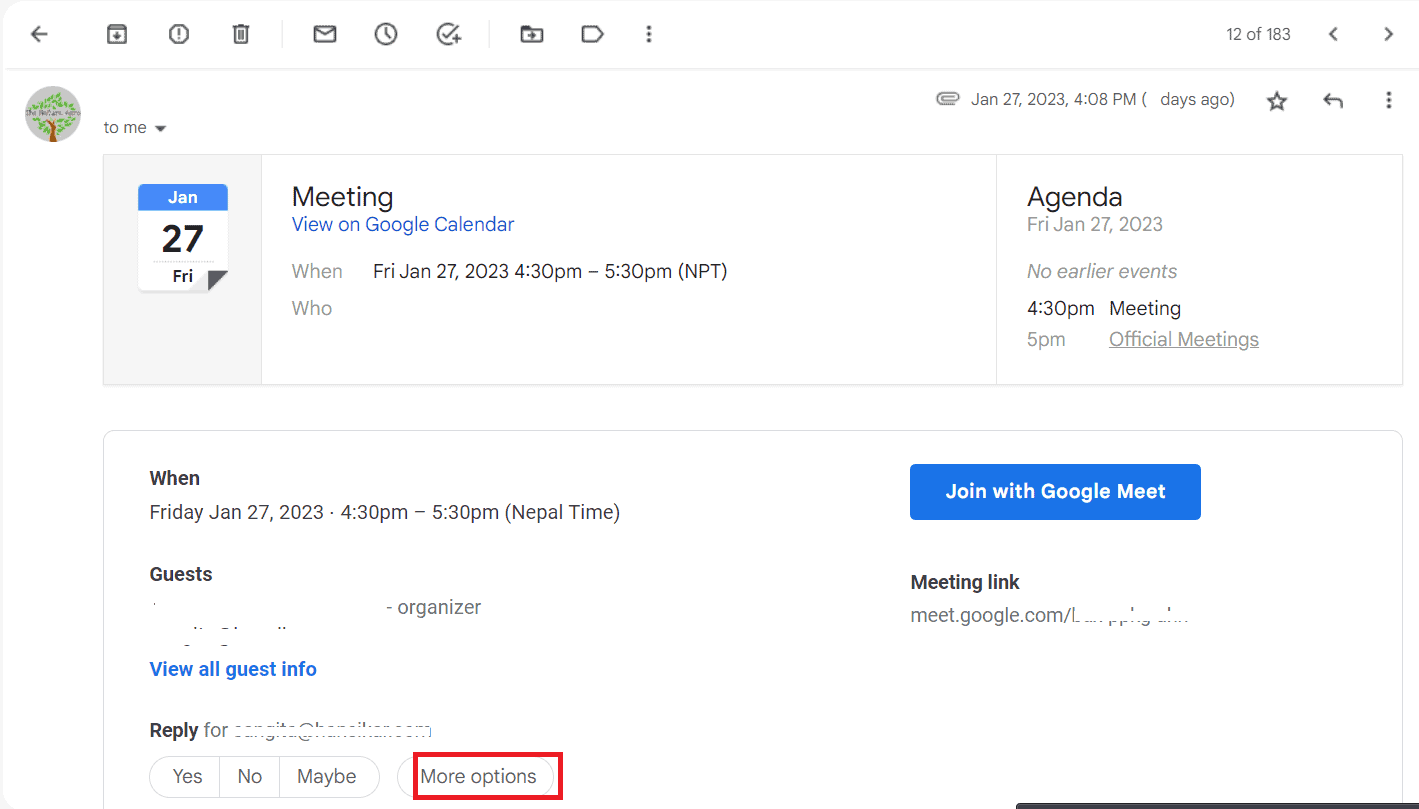
The proposed date and time will be visible to other guests when applied.
2. Propose a New Time on Google Calendar on Android/iPhone
You can easily propose a new time for an event using Google Calendar on your Phone.
Follow the steps outlined below to propose a new time via Phone;
- First, open the Google Calendar app and select the event.
- Tap the Up arrow icon(^) and select Propose a new time option.
- You can add or customize the date and time for the event.
- After selecting the suitable date and time, tap on the Send icon.
- Enable any options as Yes, No, or Maybe and tap the Save option. This will send your proposed time to the event organizer.
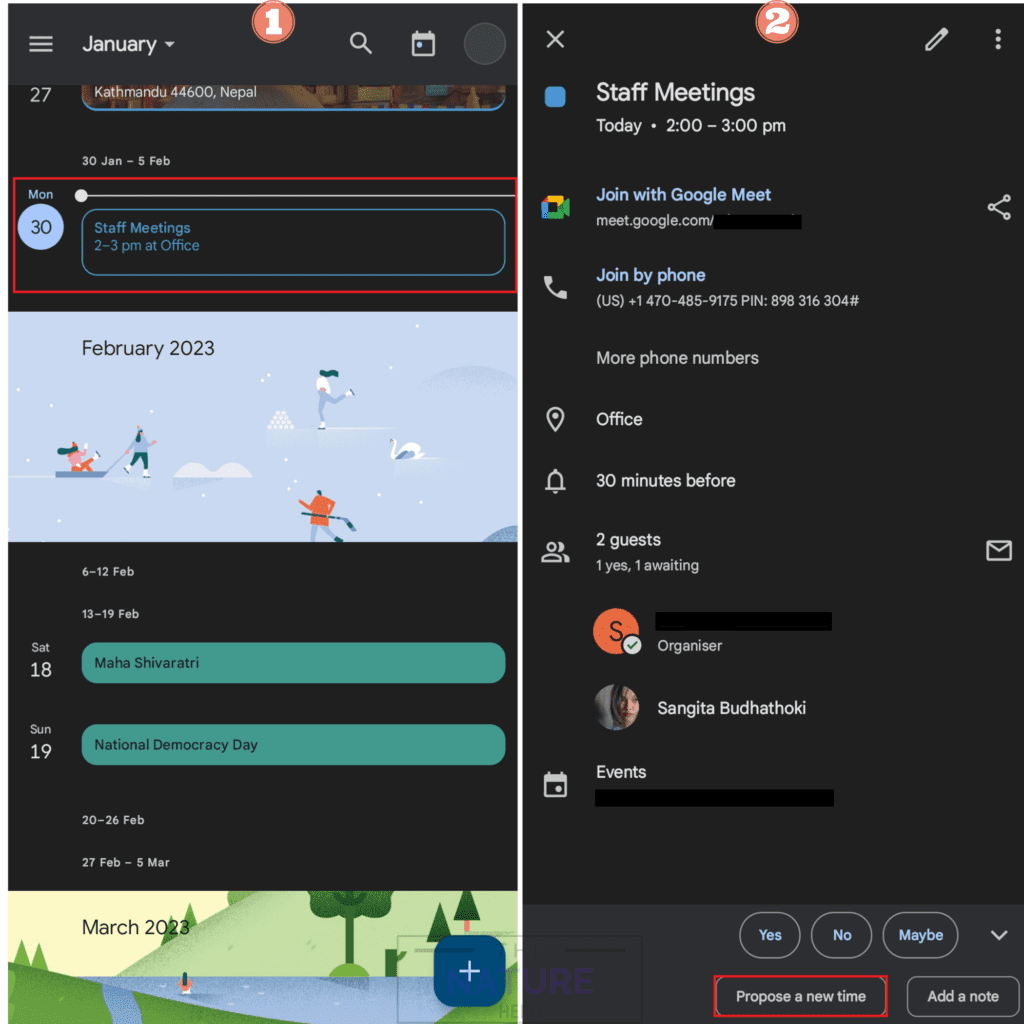
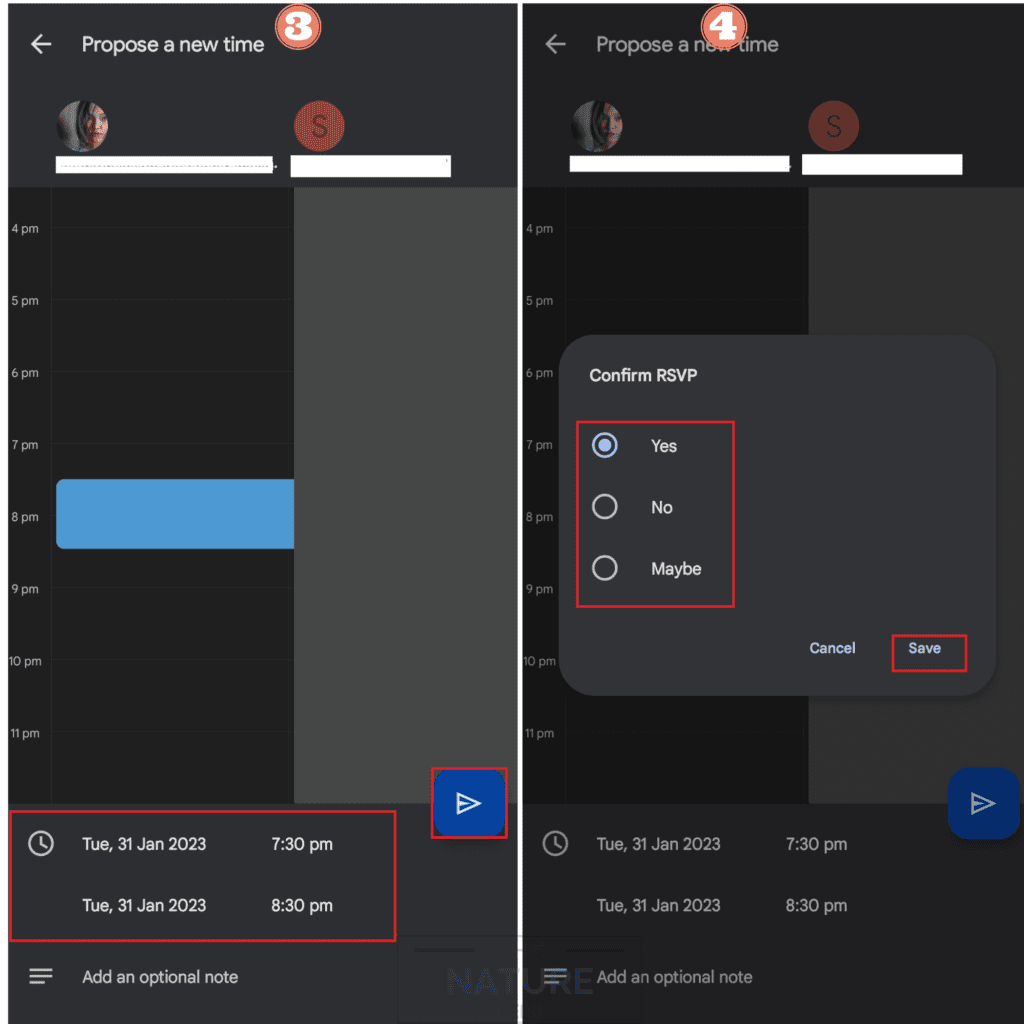
How to Review Proposed Time: Accept, Reject, or Propose an Alternative as an Event Manager?
- First, open the Google Calendar and select the desired event.
- Alternatively, you can click the View option on Google Calendar via email notification.
- Click on Review proposed time.
- Then, click on Save to accept the proposal. If you choose to reject the proposal, you can email the proposer about the rejection explaining your concerns.
- It is also possible to reschedule the meeting if the proposed time does not suit you. Click on the Suggested Times option to suggest a new time.
- Finally, click the Send button.
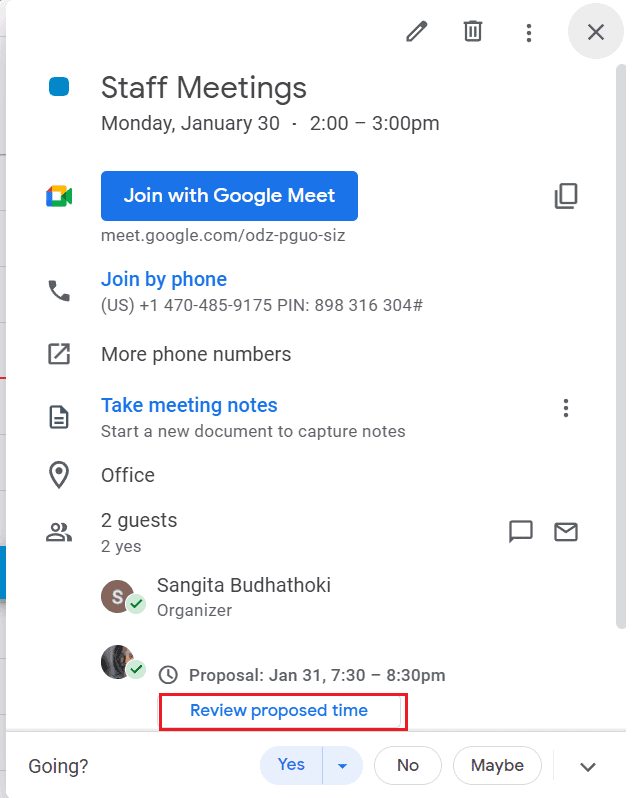
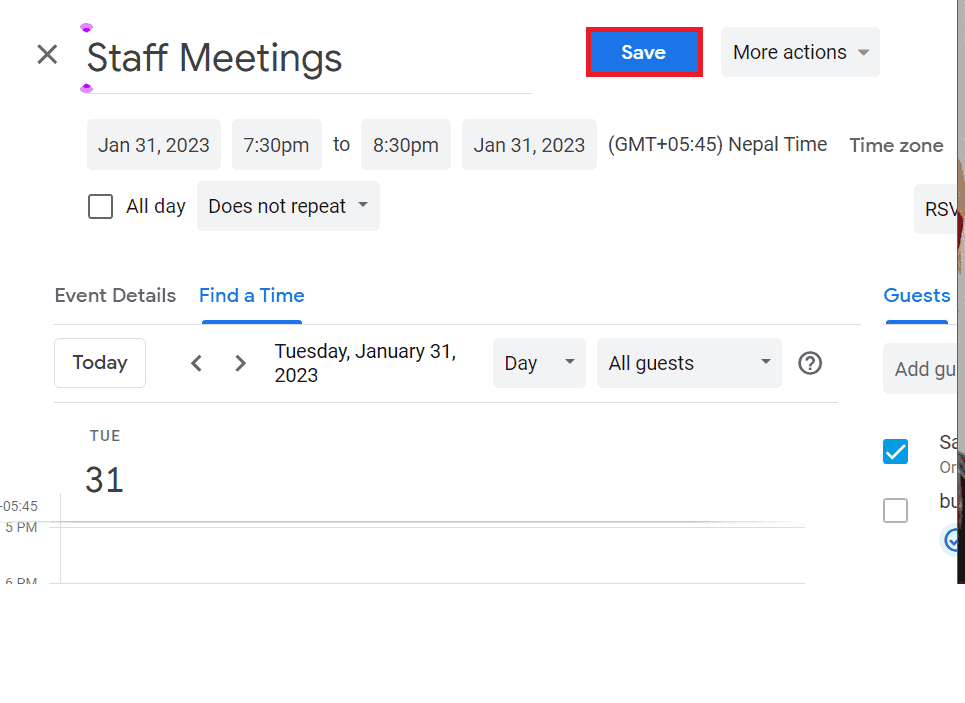
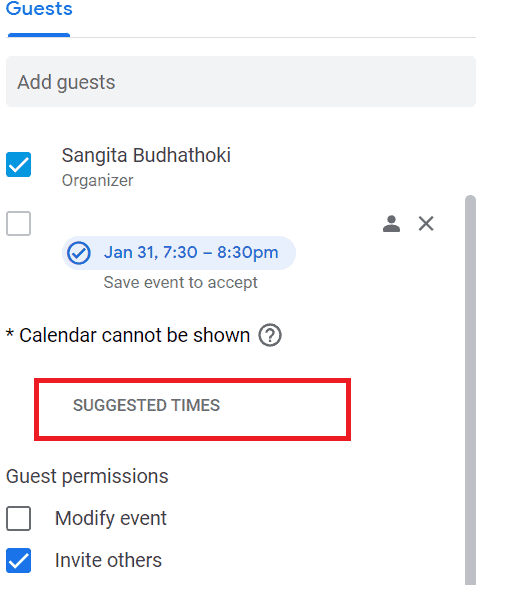
How to Know Whether Your Proposed Time is Accepted or Not?
The event organizer will decide whether to accept/reject your proposed schedule time.
You will get a confirmation if an event organizer accepts your proposed time.
If the organizer modifies the proposed time, you will receive an email with the new event.
The Bottom Line
Google Calendar makes scheduling an event or meeting easy. Following these steps, you can easily schedule events without creating a customized event from scratch.
Whether you are an avid Google Calendar user or simply need a schedule manager, Google Calendar will keep you organized.
Try it out and boost your productivity with the fantastic Google Calendar Features.
Never miss any noteworthy occasions at the scheduled time, and glorify your professionalism.
Frequently Asked Questions
Who can Propose a New Time in Google Calendar?
Every guest can propose a new time according to their preference, except for extensive meetings with more than 200 guests or all-day events.
Why Can’t I Propose a New Time in Google Calendar?
Event organizers cannot edit the time of the meeting. If you do not see the option to propose a new time, you might be the event’s organizer.
Can I Customize a Google Calendar’s Time Period?
You can customize a Google Calendar’s time period. You can do it directly from the Google Calendar settings if you need to change the time period to fit your work schedule.
Go to Settings > General > View Option > Select a day, week, month or custom view. Finally, click the Save button.
How do I Suggest a New Time After Accepting the Event on Google Calendar?
If you have already accepted the invitation, you can still propose a new time for the event.
Here you can use your browser to access the Google Calendar and submit the proposal.