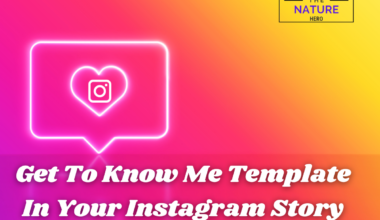KoboldAI uses AI (Artificial Intelligence) and Machine Learning for assisted writing with multiple AI models.
You can play with different modes in KoboldAI, like Adventure mode, Story mode and Chatbot Mode.
In this article, you will learn about the KoboldAI Pygmalion, its issues, and how to use it on your device.
Table of Contents Show
What Is KoboldAI Pygmalion?
KoboldAI is an AI-assisted text generation application where you can generate stories and adventures.
You can find different features in KoboldAI, like writing stories, creating blog posts, and playing text-based adventure games.
Furthermore, Pygmalion is a fine-tuned AI for chatting and roleplaying.
You can find different API platforms like KoboldAI, NovelAI and OpenAI in Pygmalion.
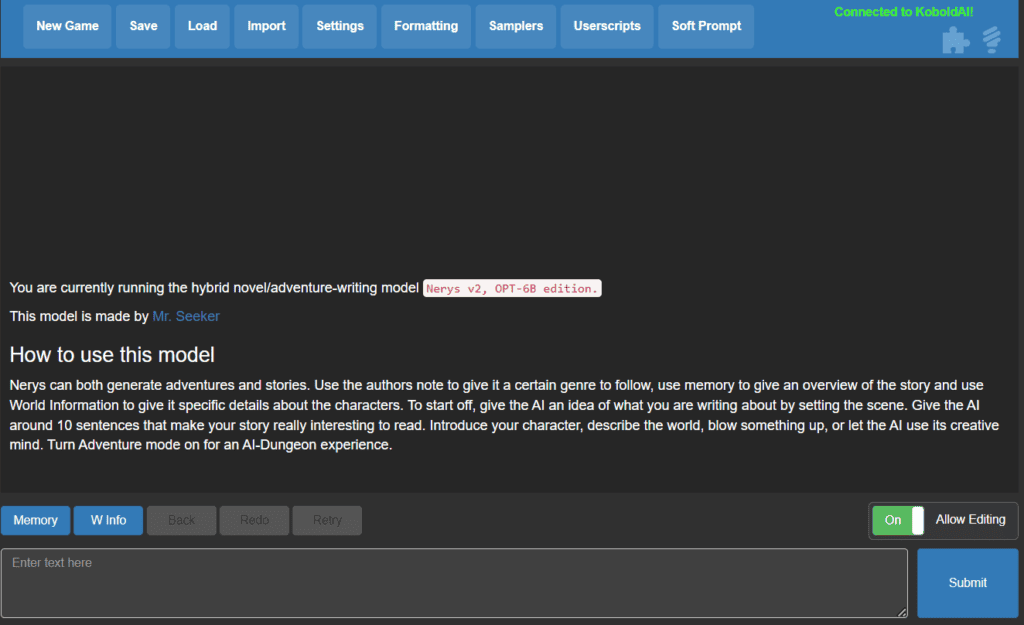
Furthermore, you can use it like a Chatbot, and it can also help you with programming tasks.
KoboldAI offers a standard array of tools like;
- Memory Tools
- Author’s Note
- World Info
- Save and Load
- Adjustable AI Settings
- Formatting Options
In addition, you can also import existing AI Dungeon adventures in KoboldAI using the “Import” option.
Issues You Might Encounter In KoboldAI
KoboldAI is excellent in text-generation games and adventures, but sometimes you can encounter issues while working on it.
Some of the issues or limitations in KoboldAI are as follows.
- You cannot save settings, and it resets when you refresh it.
- You can encounter issues while downloading a new story.
- Sometimes, dynamic world info will not work in Google Colab.
- When using it on mobile devices, settings will not be saved.
- You can encounter issues while generating responses when changing the temperature.
Multiple Ways To Play In KoboldAI
There are multiple ways to play with KoboldAI; you can play it as a story, a text adventure game, or a Chatbot.
You can easily toggle changes between different gameplay styles with the toggle button.
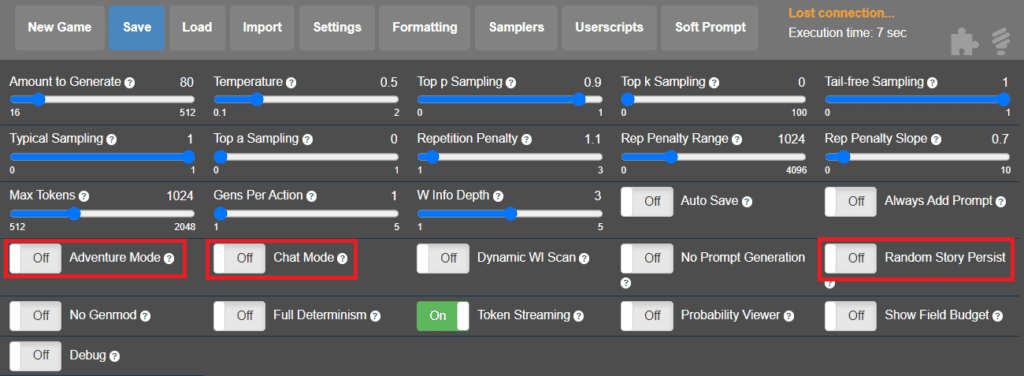
Furthermore, let’s dive deeper into these multiple gameplay styles.
1. Adventure Mode
In generic mode, KoboldAI is optimized for writing; by default, it will be in writing or story mode.
However, you can toggle the adventure mode by enabling “Adventure Mode” in the settings.
In this mode, KoboldAI will create a text-based adventure game where you can act as the main Character by providing commands.
2. Story Mode
You can use KoboldAI as a writing assistant to write your stories and novels in story mode.
This mode will give you better writing results than adventure and generic modes.
Furthermore, you can toggle the story mode by enabling the “Story mode” in the settings.
3. Chatbot Mode
Kobold AI can act as a Chatbot by enabling the Chatbot mode in the settings.
In this mode, you can chat with the Chatbot, ask questions and streamline your activities.
Here is an example of KoboldAI as a Chatbot.
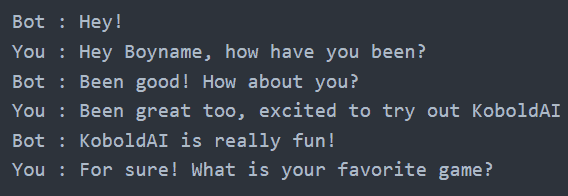
How Can You Use KoboldAI Pygmalion?
KoboldAI Pygmalion is available freely, and you can access it easily using Google Collab.
You can follow the steps below to use KoboldAI on your device.
- Go to ColabKobold GPU.
- Scroll down and Click the “run cell” button.
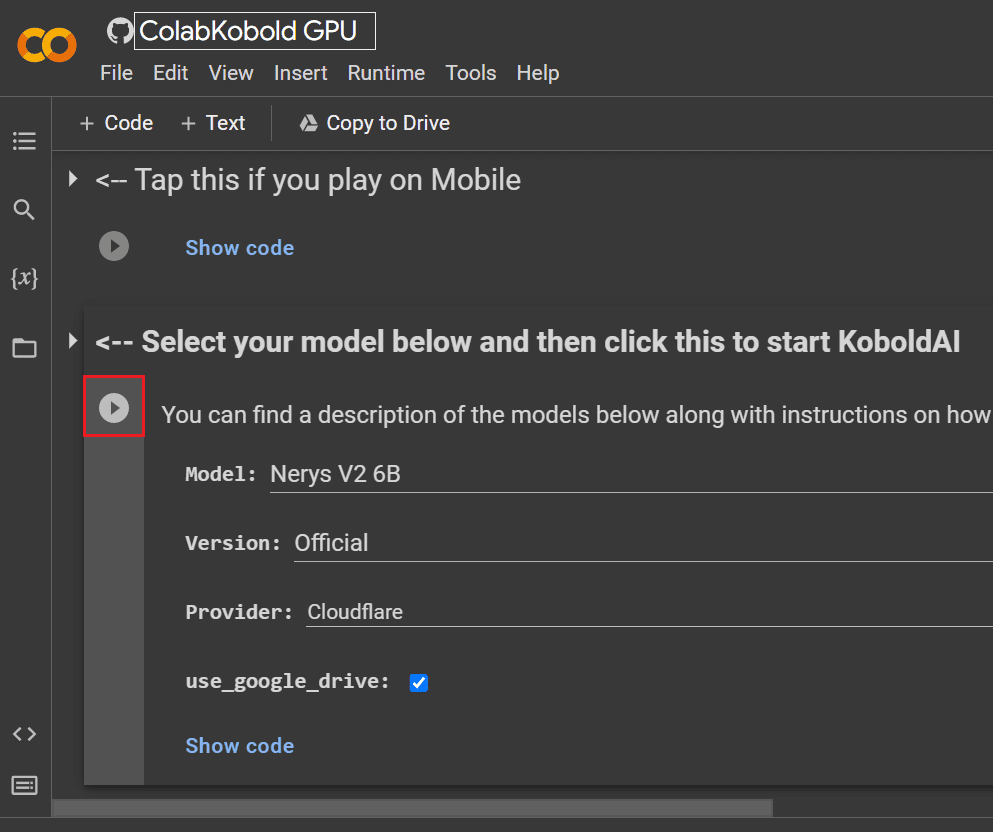
- Now all the required files will download, and the model will start shortly.
- After the download, a link to start KoboldAI will be generated and click on the link.
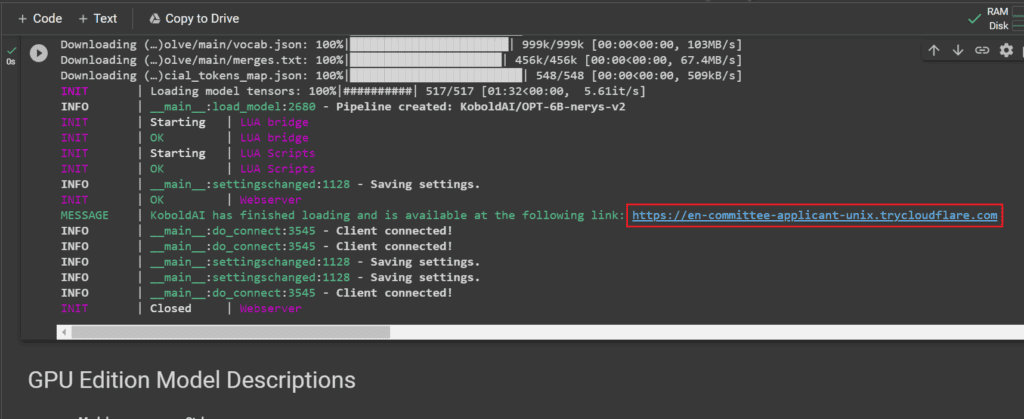
Furthermore, you can install it locally on your device by downloading KoboldAI and following the guidelines to install it on Windows.
The Bottom Line
KoboldAI is powerful in generating text-based games, adventures and writing capabilities.
Furthermore, you can use it locally or as a cloud service in Google Colab, and it can also be accessed using your mobile devices.
However, you might encounter issues downloading a new story and working with dynamic world info while using this powerful application.