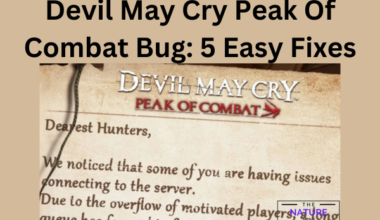Opera GX is one of the best browsers, a special version of Opera especially built for gamers.
Moreover, it came up with a Panic Button, a new feature that allows you to easily hide all the tabs and restore them.
Continue reading more about Opera Gx and the Panic button not working issues and fixes.
Table of Contents Show
What Is Opera Gx Panic Button?
Opera Gx is a free and advanced gaming browser for Windows with different features.
This version of Opera allows gamers to set CPU limits and use Discord and Twitch from the browser sidebar.
Moreover, one of the features of Opera Gx is the panic button.

Opera GX panic button is an addon, built into the browser, which users can enable through the browser’s settings.
Similarly, as named it allows players to quickly hide or close all the tabs in a single click in a panic situation.
To enable the panic button, you need to toggle the early bird option in the setting.
This button quickly mutes and pauses playback from all tabs and helps users from being caught watching inappropriate material online.
Subsequently, to activate this on Opera Gx you need to click on the F12 key.
Similarly, to restore all tabs and to deactivate the panic button, users need to press the F12 key again.
Opera Gx Panic Button Not Working: Possible Solutions
The new feature of Opera Gx, Panic Button is not working for many users.
Moreover, users mentioned that even after toggling the early bird option in the setting they are unable to enable it.
However, there is some possible solution to this issue which you can follow.
1. Update Your Opera Gx
Players need to update their Opera Gx to Level 5.
To update it, press the Opera Gx logo in the top left corner and click on the update button.
2. Restart Your Web Browser
Sometimes the web browser just bugs or doesn’t compile the update if the web browser is open in the background.
However, restarting the browser can help resolve certain temporary glitches or bugs that may be affecting its performance.
3. Contact Opera Gx Customer Service
Users experiencing the Panic button issue should first reach out to Opera Gx Customer Service.
Hence, you must mention all the issues that you are facing in detail about the Opera Gx Panic button.
Some Of The Features Of Opera Gx
Opera Gx includes unique features to help you get the most out of both gaming and browsing.
Moreover, Opera Gx comes up with various features some of which are listed below.
1. RAM Limiter
Opera Gx controls the RAM limiter which lets you choose how much memory Opera GX uses.
Moreover, it won’t exceed the limit, try to stay at or below the allotted memory space.
2. CPU Limiter
The CPU Limiter lets you define the limit of your computer’s processing the browser uses.
Hence, this feature allows users to limit the amount of system resources i.e. CPU that the browser can use.
3. GX Corner
In Opera Gx, Gx Corner is the features that provide you with the newest releases.

Moreover, all the gaming news and the best deals are available in one place.
The Bottom Line
Overall, the Opera Gx Panic button is the standard feature of this browser.
However, encountering bugs and errors while trying this can be frustrating.
Users should contact Opera Gx Customer Service to get them to get this issue solved.