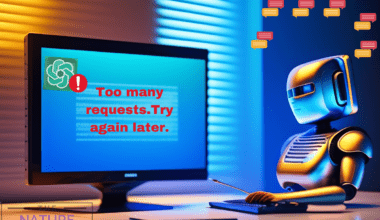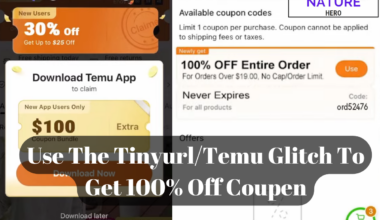Tavern AI is bringing your imaginary characters into reality with the help of Artificial Intelligence and GPT architecture.
You can create, deploy and chat with those characters in Tavern AI.
However, you can fix this issue by changing the API, creating a new API key, using a VPN, etc.
Continue reading to learn how to use Tavern AI and details about fixing your device’s Tavern AI no connection problem.
Table of Contents Show
What Is Tavern AI And How To Use It?
Tavern AI is an “adventure atmospheric” chat where we can chat with different characters conversationally.
We can work with TavernAI with APIs like KoboldAI, NovelAI, Pygmalion, and OpenAI ChatGPT.
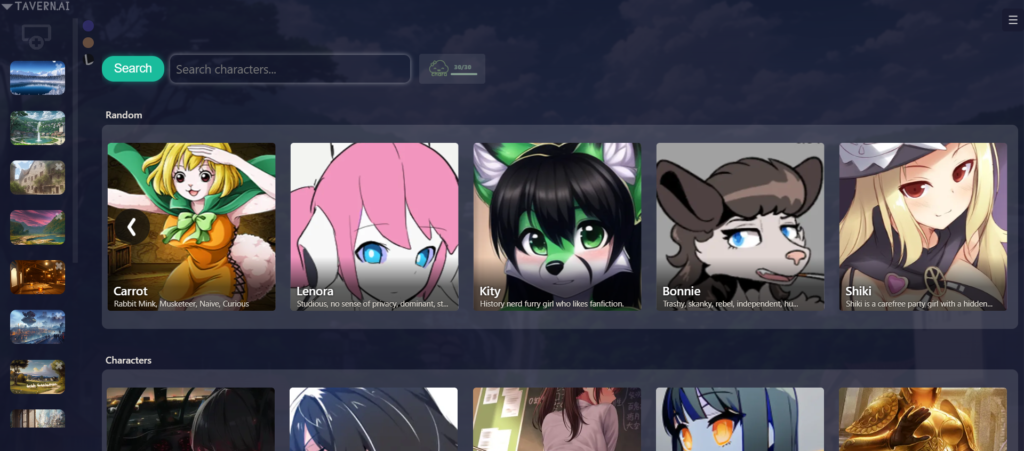
Furthermore, we can create characters with personality setups and use the online character library of Tavern AI.
After you set up your character in Tavern AI, you can also choose a name and avatar for your character and chat with them in the message box.
Moreover, you can work with various AI models and import chat from CAI (Computer Aided Information).
How To Use Tavern AI?
You can use Tavern AI locally on your device or with Google Colab using Cloudflare or Localtunnel.
Furthermore, follow the steps below to use TavernAI.
- Go to Tavern AI, and then Google Colab will open.
- Choose Cloudflare or Localtunnel and click the “run cell” button.

- Now, click the link after the model starts.

Therefore, Tavern AI will open in a new tab after following the link.
Causes Of Tavern AI No Connection Issue
Tavern AI can show “No Connection…” in the API Key section if you have slow internet, use an old and leaked API key and have an installation problem.
Furthermore, let’s discuss the reasons for Tavern AI showing No connection.
1. Slow Internet Connection
If you use an internet connection with slow bandwidth, you might run into this issue with Tavern AI.
The models and APIs used in the Tavern AI need internet access with a fast connection to interact with the characters.
2. Exposed API Key
If you share your API key with others or expose it in other browsers, platforms that provide the API key can rotate the API key.
Furthermore, to protect the security of your account, the API key’s platform will change your API key.
3. Installation Problem
If you try to install Tavern AI locally on your device using the code in GitHub, you might get issues during the installation.
And, those issues or vulnerabilities during installation can create no connection issue in Tavern AI.
4. Location Or The IP address
As we know, Tavern AI is an uncensored version where we can find disturbing images and texts for some of the users.
Therefore, you might encounter no connection issue in your location while accessing Tavern AI due to the uncensored version’s restrictions.
Tavern AI No Connection – 5 Ways To Fix
Following are some fixes if you are experiencing Tavern AI no connection issues.
1. Change The API
Once you start the Tavern AI, you must select one of the APIs from Kobold AI, OpenAI, and NovelAI.
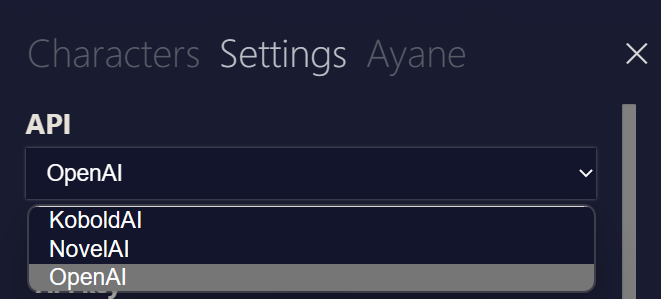
You can encounter a Tavern AI no connection issue if one of those APIs does not support your device.
Therefore, changing the API platform can fix the issue.
2. Create A New API Key
If changing the API platform does not fix the issue, creating a new API key can be the solution.
You can change your API key by following the steps below.
- Go to Open API keys and click Create a new secret key (For OpenAI API).
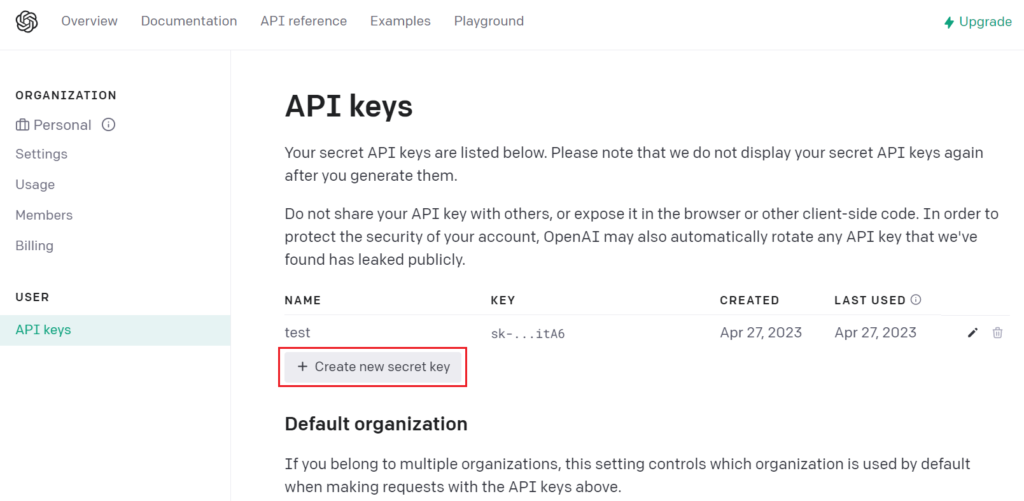
- After creating a new API key, copy the generated key.
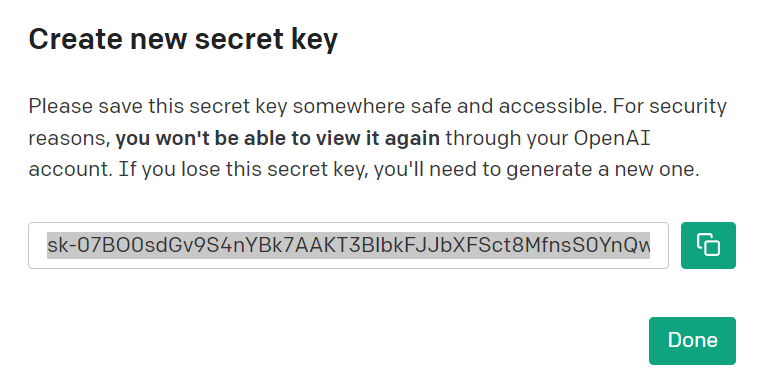
- Now, paste the new key in the API Key section.

Therefore, click the connect button and check whether the No Connection issue is fixed.
3. Use A Reliable VPN
Tavern AI is an uncensored version that may be unavailable in your location or IP address.
You can fix the Tavern AI no connection issue using a reliable VPN. Follow the steps below to enable VPN.
- Download a VPN and install it if you don’t have a VPN.
- Create an account and connect to any available server.
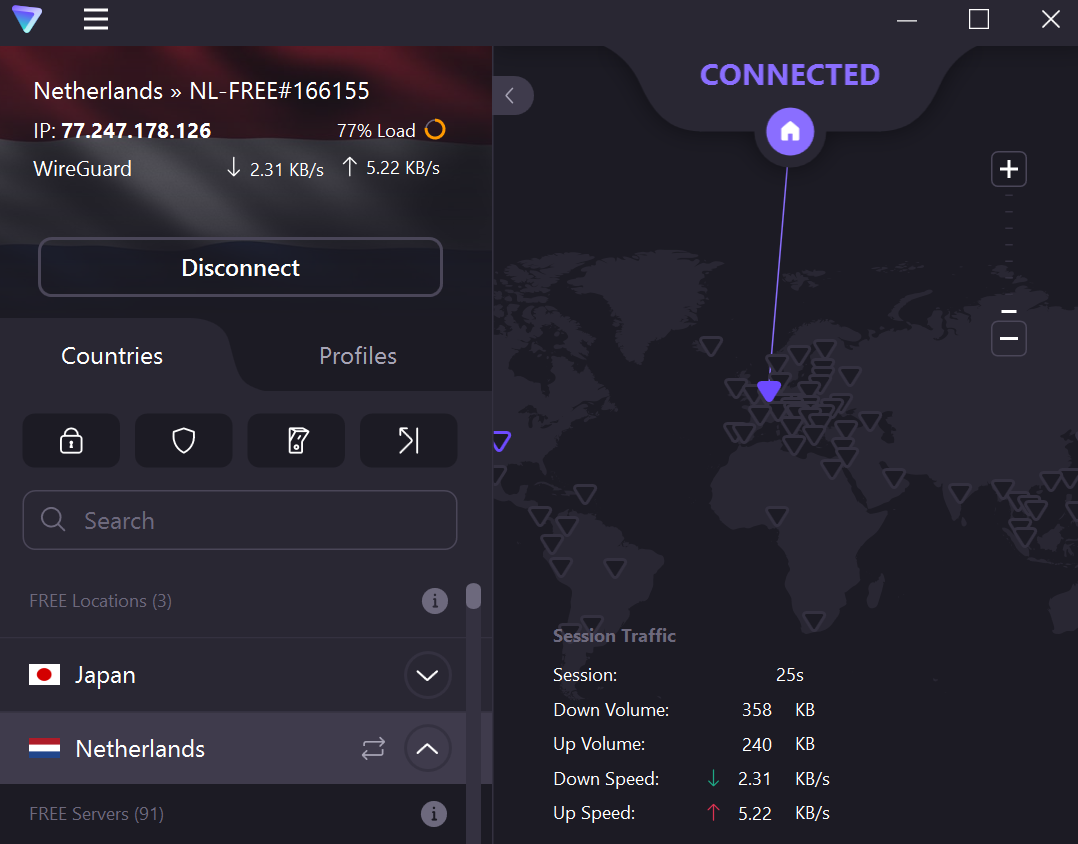
After connecting to the VPN, restart the Tavern AI and check if the issue is fixed.
4. Check Your Internet Connection
Another reason for Tavern AI’s no connection issue can be a slow internet connection on your device.
You can check your connection speed on Fast.com or Speed test by Ookla.
Moreover, you can try the fixes below if your internet speed is slow.
- Restart your router and modem.
- Change your Wi-Fi frequency.
- Install ISP that provides higher bandwidth.
5. Properly Install Tavern AI
Some issues during the installation can cause the no connection issue in Tavern AI.
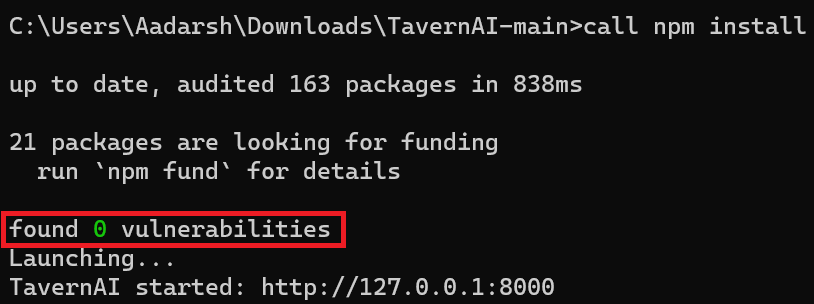
If some vulnerabilities are present during the installation, we can see them in the command line, as in the above image.
Therefore, you must follow a proper installation guide of TavernAI to avoid any vulnerabilities during installation.
The Bottom Line
Tavern AI shows no connection in the message box, mainly if you have used an old API key for a long time.
However, some other connection issues and installation problems can arise this problem in TavernAI.
Hopefully, some fixes in this article will help you fix the issue in Tavern AI.