KoboldAI United is a fork of the original KoboldAI project that aims to provide more features, stability, and compatibility for users.
Whether you want to write a novel, play a text adventure game, or chat with an AI character, KoboldAI United can help you achieve your creative goals.
This article will show you how to use KoboldAI United to set up your own AI writing environment and customize your experience with various tools and settings.
Table of Contents Show
What Is KoboldAI United?
KoboldAI United is a browser-based front-end for AI-assisted writing with multiple local and remote AI models.
It is an updated version of KoboldAI 0.16 made by the KoboldAI community.
Furthermore, it provides a new user interface with many new features, such as setting action sets, image generation for actions, text-to-speech etc.
It also includes Adventure mode, which allows you to play games like AI Dungeon Unleashed with models that have been trained for that purpose.
This version is compatible with all models and services that KoboldAI 0.16 supports.
Additionally, it has some bug fixes and performance improvements.
Feature Of KoboldAI United
KoboldAI United and Kobold 0.16 are two different versions of the same project, KoboldAI.
This version adds various new features and modifications to the original Kobold 0.16 versions.
You can find some of its features.
- New editing and visibility experience
- Adventure mode and customizable themes
- Break model support
- Random story generator
- Image generation and phrase biasing
- Bugs fixed, and new chat experience
- Proper support for remote play
How To Use KoboldAI United?
KoboldAI United is a community-driven version that adds many new features and improvements to its original version.
Follow the steps below to use it.
1. Download KoboldAI And Choose Model
Download KoboldAI United from the GitHub page or use the KoboldAI Updater in Windows to automatically update to United.
Choose a model or service that you want to use for your AI writing.
You can use Google Colab, your own GPU or CPU or an online service like OpenAI or Inferkit.
2. Run The Aiserver.Py
Then run the aiserver.py file on your computer and open a web browser to access the KoboldAI United interface.
To run the aiserver.py file, which is the file that starts the KoboldAI United server, you need to have Python installed on your device.
Additionally, you must install some Python packages that Kobold United depends on such as Flask, requests, PyTorch, transformer, gtts, playsound etc.
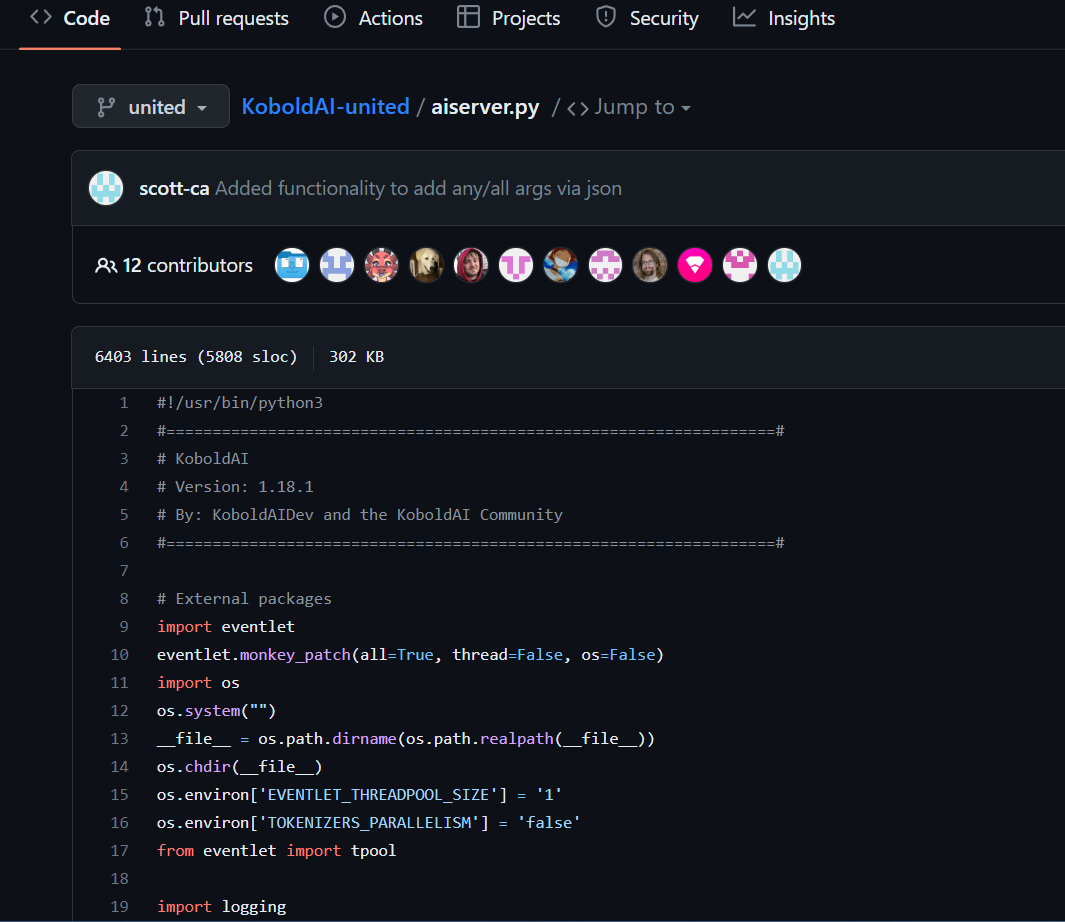
Once you have Python and the required packages installed, you can run the aiserver.py file in the following ways:
- Right-click on the aiserver.py file and select Open with Python. This will open a terminal window and run the file with Python.
- Then, open a command line or terminal window and type python or python3 followed by the path to the aiserver.py file.
Eg: If the file is in a folder named KoboldAI on your Desktop, you need to type python Desktop/KoboldAI/aiserver.py.
Alternatively, if you are using Python 3, you can write python3 Desktop/KoboldAI/aiserver.py
3. Make The File Executable
Double-click the aiserver.py file, which will run the file with Python if you have associated .py files with Python in your system settings.
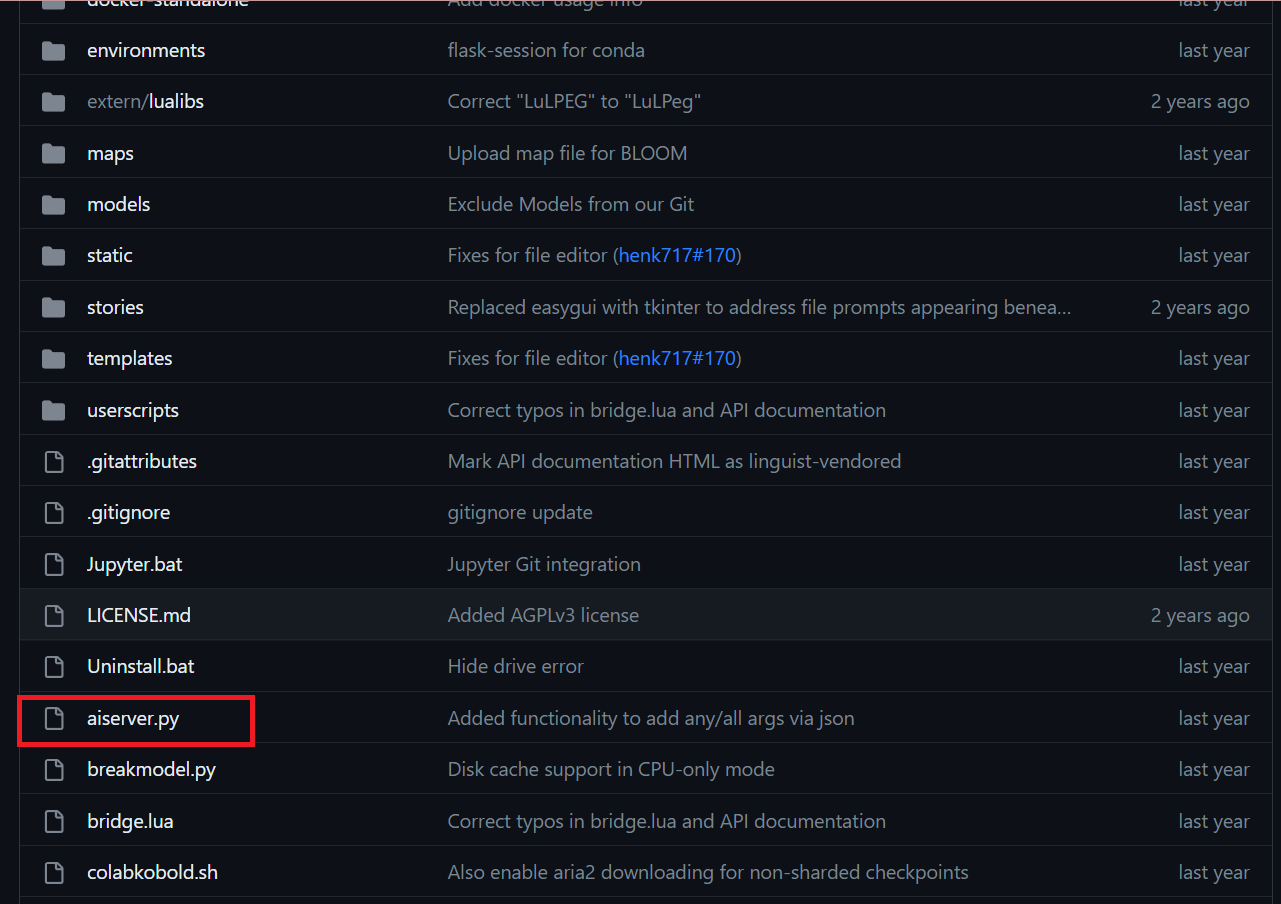
If you use Linux or macOS, you must make the file executable.
Run the command chmod+x aiserver.py and type ./aiserver.py to run the executable file.
After running the file, you should see a message like this in the terminal window.
* Environment: production
WARNING: This is a development server. Do not use it in a production deployment.
Use a production WSGI server instead.
* Debug mode: off
* Running on http://0.0.0.0:5000/ (Press CTRL+C to quit)
This means the KoboldAI United server runs on your computer and port 5000.
To access its interface, you can use a web browser and go to http://localhost:5000/.
Alternatively, you can run it on a remote server and access it from anywhere.
Now you can select a story model and a genre and load an existing story or import one from AI Dungeon.
The Bottom Line
It has more features and options than Kobold 0.16, however, it may have more bugs and compatibility issues.
Some users may prefer the previous version, while others may prefer this version, depending on their preference.
Hopefully, this guide helps you run the aiserver.py file and start using it.
Enjoy an upgraded version of the Kobold 0.16.


