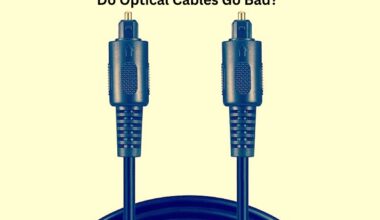Whether you are running out of space to add peripherals to your work desk or need a remarkable fixture, mounting the monitor to the wall may be a great idea.
You may save valuable desktop space, make your workstation look fantastic, and attain a straight and natural upper body position, resulting in efficiency.
But many users wonder whether their monitor will support mounting to the wall.
In short, Yes!
You can mount a computer monitor by attaching the VESA mount back plate to the installed bracket or arm on the wall. Otherwise, use mountable adapter devices for older monitor models without a VESA mounting plate.

However, ensure to drill the wall correctly to avoid mishaps and damage, especially when mounting to drywall which requires installing a stud beforehand.
Sounds worrying, right?
Read on to find out how to safely mount your monitor to the wall without hiring a professional.
Table of Contents Show
Why Mount a Computer Monitor to the Wall?
Computer monitors have shrunk significantly to take up far less space than before but still require some desktop space to fit.
They may often get in the way, leading to mishaps or accidents that can be costly.
Therefore, the best way to keep your computer monitor safe and convenient is to mount them on the wall using a suitable mounting device.

Mounting computer monitors will save significant desktop space that you may otherwise need to add a new peripheral, decoration, gaming equipment, etc.
Pros and Cons of Mounting Computer Monitor to the Wall
You must know the benefits of mounting the monitor to the wall.
Here are some proven benefits of mounting your computer monitor to the wall if not.
| Benefits | Specification |
|---|---|
| Improved Desk Space | Mounting the monitor minimizes the amount of desk space. |
| Reposition Monitor | The adjustable arms allow positioning the monitor in multiple directions (Up, down, or sideways) |
| Ergonomic Benefits | You can position the monitor at eye level, which minimizes neck strain and encourages proper sitting posture. |
| Security | Mounted monitors are less likely to fall off when accidentally bumped into and also prevent the risk of theft. |
| Convenient Display | Display your monitor(s) on any wall or room to suit your preference. |
However rare, mounting a monitor or series of monitors to the wall can become a hassle.
Not only should you find an appropriate wall mount for one or multiple monitors, but you also spend a significant amount of time installing and adjusting the fixture.
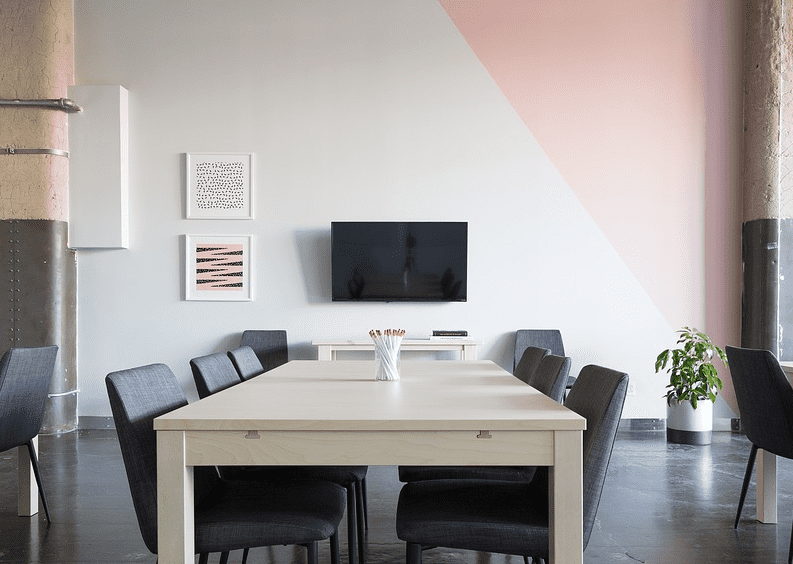
In addition, not all monitors are easily mountable. Older monitor models and Apple’s monitor lack back-plate, requiring different wall mounts.
You may also have difficulty changing or replacing components, requiring unfixing the mounted monitor beforehand.
However, do not let yourself down, as these are not such big problems considering the more significant benefits you could get from mounting a monitor.
Can all Computer Monitors be Mounted on the Wall?
In short, Yes! All computer monitors, old or new, can be mounted to the wall.
Modern monitors are relatively easy to mount using a mounting plate with a four-hole screw pattern, also known as VESA compatible.
Video Electronics Standards Association (VESA) defines the standards for mounting computer monitors, TVs, and other flat-panel displays onto the wall.

You can connect the monitor to the wall mount by attaching the screw to four holes, where the screw hole dimensions would depend on the size of the monitor.
Small monitors will display 75 x 75 mm or 100 x 100 mm screw holes, while larger monitors will boast 200 x 100 mm screw holes.
However, be wary about the size and weight of the monitor and weight ratings of the mount to avoid accidents.
Here is a table describing the standard weight of monitors based on their dimensions.
| Monitor Size | Monitor Weight (lbs) | Monitor Weight (Kg) |
|---|---|---|
| 20 inches or less | 5 to 7lbs | 2.5 to 4kgs |
| 25 inches or less | 7 to 9lbs | 3.5 to 4.5kgs |
| 30 inches or less | 9 to 10lbs | 4.5 to 5.5kgs |
The heavier the monitor, the sturdier mount you would need.
Rest assured, if your monitor is VESA compatible, you can easily mount your monitor to the wall in a few quick steps.
On the other hand, older monitor models cannot be mounted, at least without help.
Older monitor models and Apple monitors are not VESA compatible, which requires a unique approach. You should use custom mounts such as the one with an adjustable arm to mount these monitors.

The custom mounts essentially clamp onto the monitor without requiring screwing anything. Otherwise, you should invest in adapters that make your old monitor and Apple’s monitor VESA compatible.
These adapters can be attached to the monitor using adjustable arms without requiring screws.
Monitor Wall Mount Vs. Desk Mount
The monitor wall mount works quite differently than the desk mount.
However, they share a common purpose: clearing the desk space by removing computer monitors from resting on the surface.
If you are sure your wall is too weak to mount a heavy monitor, you can always desk mount it using an adjustable mount arm with a desk clamp.

This is usually the case with a triple-monitor setup or quad-monitor setup that requires multiple monitor arms and a sturdier base.
A desk mount tends to be easier than a wall mount because you need not screw wall studs and attach brackets like a wall mount.
However, desk-mounted monitors will usually sit further forward, taking up some desk space.
Therefore, a wall-mounted monitor will be more handy and beneficial considering the space it would save.
How do you Mount a Computer Monitor to the wall?
The process of mounting the monitor to the wall would differ when using or not using VESA.
Here are different approaches to mounting a computer monitor to the wall.
1. Mounting VESA Compatible Monitor
Check with the seller whether your monitor is VESA compatible before buying to avoid misunderstanding.
- Pick the suitable mount with VESA size: 75×75 mm, 100x100mm, or 200x100mm.
- VESA 200x200mm or more is only appropriate to mount a large (over 40″) or ultra-wide monitor to the wall.
- Mark the holes on the wall where the studs will be fitted to hold the wall plate.
- Drill pilot holes and insert the wall hardware to secure the wall plate to the wall plate.
- Next, determine the VESA holes behind your monitor and pick the correct spacer and screws to connect to the wall plate.
- Hang the monitor to the wall plate and adjust the screws to secure their position.
Once the monitor bracket or back-plate is affixed, you can adjust the tilt and swivel to fit your eye level.
Otherwise, you can use a single wall mount with VESA brackets to mount a single monitor.
- Mark the holes on the wall and drill the holes to insert the single wall mount.
- Next, attach the monitor to the wall mount by attaching the bracket using four-hole screws.
2. Mounting Monitor Using VESA Adapter
This process is handy when mounting a VESA-incompatible monitor to the wall.
- Start with buying an Adapter VESA Mount Kit with the mount, mount bracket, and adjustable arms.
- Assemble the Adapter mount kit using the instructions provided by the manufacturer.
- Mark the holes on the wall and drill the holes to insert the adapter mount kit.
- Next, adjust your monitor to fit the adjustable arm of the adapter mount kit.
The VESA adapter kit usually supports most 13″-27″ monitors with a thickness of 26.5mm to 65mm. For large monitors, choose clamp mounts with adjustable arms.
3. Mounting Multiple Monitors
Mounting multiple monitors to the wall can be tricky as you need to consider the devices’ overall weight and the mount’s weight capacity.
It is advisable to use VESA-compatible monitors to avoid the hassle of searching for custom mounts for each monitor.
The weight of three monitors combined would be significant; therefore, consider clamping a piece of timber before attaching the wall mount or brackets.
- Find a piece of timber at least 1000-1400mm long for a three-monitor setup.
- Drill holes into the wall and attach the timber using the screws to hold it.
- Next, Mark the holes in the timber where the studs will be fitted to hold the wall mount.
- Drill pilot holes and insert the wall hardware to secure the wall mount to the timber.
- Next, measure the VESA holes behind your monitor and pick the correct spacer and screws to connect to the wall plate.
- Hang the monitor to the wall plate and adjust the screws to secure their position.
Voila! Your three-monitor wall mount setup is complete.
Can all Computer Monitors be Mounted Vertically?
Yes, all computer monitors can be mounted vertically until the monitors allow it, and the VESA or adapter mount allows rotating the mount arm.
By rotatable monitors, we meant modern monitors with flat screens and thin bases that would work in any orientation.
Remember to choose monitors that work in the vertical orientation. Many manufacturers advertise vertical monitors as such.
Here are a few recommendations.
| Monitors | Specification | Image |
|---|---|---|
| Dell P Series P2219H | A 21.5” LED-lit monitor with height, pivot, and tilt adjustment. VESA compatible, 16:9 aspect ratio, 1080p, and anti-glare coating for better viewing. |  |
| ASUS ProArt PA248QV | A 24” LED monitor with an effective blue-light filter for better viewing. Anti-glare, Tilt Pivot Swivel, and Height Adjustable with 16:10 aspect ratio and 1080p |  |
| ACER XFA240 | A 24” gaming G-sync monitor with 1080p resolution. Height, pivot, and tilt adjustment with anti-glare technology. |  |
The thing about VESA mounts is that their standard sizes (mm) are always the same horizontally and vertically.
Therefore, it would support any orientation of the computer monitor until it matches the VESA mount size.
Similarly, the adapter VESA mount would work the same way as the VESA mount by setting up the monitor vertically.
Read our article about; Should your Second Monitor be Vertical?
Can You Mount Computer Monitor to the Dry Wall?
Drywall is made from plasterboard, wallboard, sheet rock, or gypsum board, which tends to be less intense than a brick wall.
When mounting a monitor to drywall, install a wooden stud before adding the wall mount to make the fixture sturdier.
Use a longer wooden stud, 15-18″ apart center to center, to provide additional support for a heavy weighing monitor.
If you are wondering, thin drywall can hold about 1.2lb to 1.6lb per square foot, and thicker drywall will hold 1.5lb to 2.1lb per square foot.
Otherwise, use anchors to hang the monitor without using wooden studs easily. Two types of anchors will do this job!
Toggle anchors work like regular screws by anchoring to the back of the drywall, while molly bolts need cutting into the drywall before attaching the bolt, which tends to be sturdier than a toggle.
Here is a video guide to help you with using anchors.
Best Monitor Wall Mounts in 2022
Here are some recommendations for the best monitor wall mounts.
| Wall Mounts | Specification | Image |
|---|---|---|
| Mounting Dream UL Listed Mount | Approprite for 26-55 inch tv or monitor. Provides VESA 400x400mm setup that holds up to 77lb |  |
| Full Motion Wall Mount | Approprite for 27-70 inch LED flat and curved monitors Offers swivel tilt dual arms Offers VESA 400x400mm bracket that holds up to 121lb |  |
| Amazon Full Motion VESA Mount | Appropriate for 22-55 inch tv and monitors The 200x200mm and 200x100mm mounts supports up to 80lb |  |
| Mount-It! MI-2829 | VESA wall mount appropriate for monitors ranging from 19-32 inches The 75x100mm VESA bolt supports up to 44lb |  |
| StarTech Dual Wall Mount | Dual monitor arm rrticulating ergonomic VESA wall mount Appropriate for two 24 inch displays |  |
Final Verdict
Mounting a computer monitor to the wall is easier and more convenient than you think.
Follow this guide to find tips for effectively mounting a computer monitor with or without VESA compatibility.
Check with your supplier whether your monitor is VESA compatible, determining whether you need a wall-mount or adapter mount kit.
Drop in your comment to let us know your experience with wall-mounting a monitor.
Related Article: What monitor size is best for office work?