The triple monitor desk setup is quite unconventional. However, it has multiple benefits, like improved productivity and multitasking.
In addition, different setups like stacking methods can be used depending on Desk and workstation size and style to set up triple monitors.
Triple monitors can be set up even on a small desk using setup methods like horizontal and vertical stacking and equipment like a monitor stand, arm, etc. The objective of a triple monitor setup is to maximize room for comfort.
Setting up a single monitor workspace itself is a lot of work. So, setting up three monitors might sound like a headache to you. But fret not!
This article guides you through setting up a perfect workspace with three monitors.
In short, you will get a detailed account of the setup, ranging from setup ideas to choosing equipment.
Table of Contents Show
Pros and Cons of Triple Monitor Desk Setup
Three monitor setups can be quite useful, but they also have drawbacks.
Pros of Triple Monitor Desk Setup
- Three monitor setup increases productivity as you can view multiple screens at once, allowing smooth workflow without needing breaks to change the screen.
- It saves lots of time as you constantly switch between apps or screens to view information from different ones for work.
- For example, the amount of time saved by not having to minimize windows is proportional to the difficulty of the job activities being performed.

- The possibility of vertically arranging monitors allows for easier reading of long documents or coding, requiring a lengthy display screen.
- In trading or gaming, you have that split-second edge to respond faster than your opponents may be the distinction between profit and loss and winning or losing, respectively.
- Rather than opening all of your social networking sites, such as Facebook, Twitter, and Instagram, and feeling like you’re wasting more time rather than working, you’ll now be able to check them all in one location – on your multiple monitors.
Cons of Triple Monitors Desk Setup
- According to the research, multiple monitor viewing necessitates more regular neck rotations, which can cause shoulder and back pain.
- Because the displays have various specifications and layouts, things might appear unappealing. To solve this difficulty, most individuals use matching systems.
- Having three monitors costs more than a dual or single display.
Triple Monitor Desk Setup Ideas
Even small desks can fit three monitors if set up strategically. The multiple ways to stack three monitors are detailed below.
1. Three Horizontal Monitors
The simplest monitor setup is placing three horizontally on the desk on the same level. However, this could use up more space than other setups.
This setup provides advantages like having all monitors on the same level and easily seen.
However, this setup is not the best choice for small-sized desks, considering the space.

2. One Vertical and Two Horizontal monitors
Keeping one among the three monitors vertical is a space-saving option for three monitor setups.
Any of the three monitors may be set up vertically.
Keeping one Monitor vertical allows you to view longer documents that require a vertical view rather than a landscape. Also, when two monitors are kept horizontal, the vertical Monitor can be used solely for display.
This setup also saves quite a lot of space as monitors kept vertically decrease half the space taken up by the Monitor.

Read more: Should your second monitor be vertical?
3. Horizontal Stacking (One Monitor at the Top or Bottom)
Place one of the displays above or below the other two Monitors. Arrange the monitors horizontally.
This setup is quite effective as you can use the upper Monitor for viewing things like stats, documents, and video playing and the lower two monitors for working.
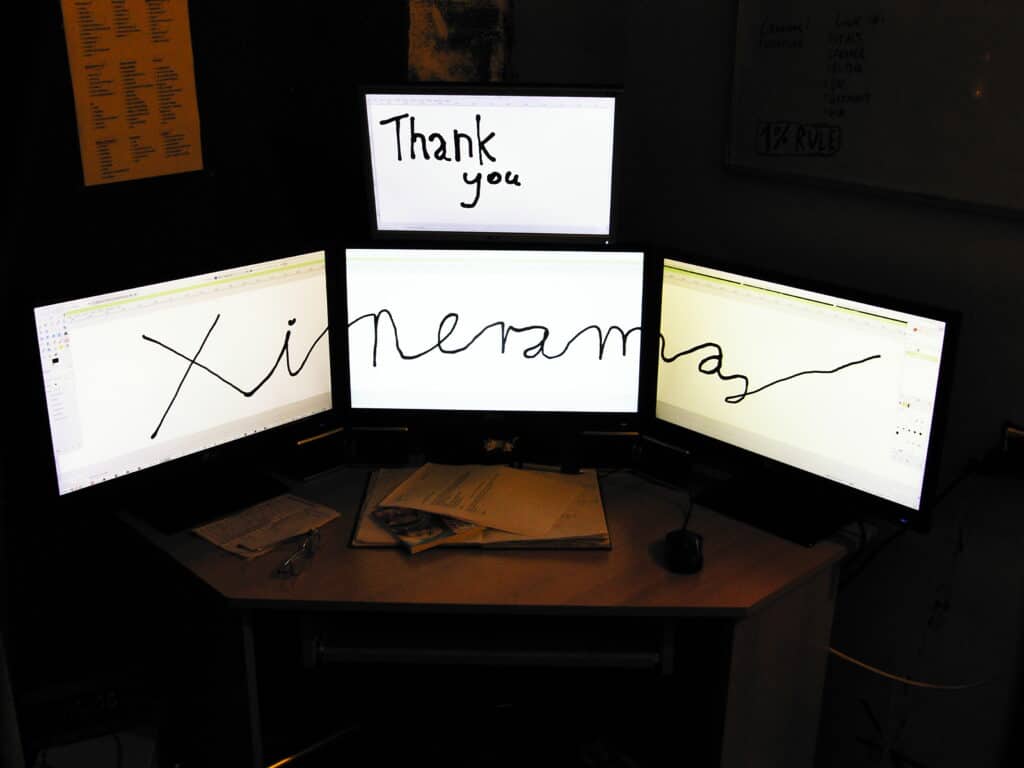
4. Vertical Stacking
Use this setup If you have very little space. Stack all the monitors vertically.
This setup does have the risk of falling if not properly arranged, and you would have to stretch quite a way to view the display on the top Monitor.
However, this setup allows triple monitors to fit even on the smallest Desk.

Lean back in your chair for non-interactive activities where you don’t need your hands on the keyboard, and your angle should be ideal for movies or any display on top.
How do I Fit Triple Monitors on a Small Desk?
Three monitor settings are used by many for ease of work. However, they can be fitted in a single desk by considering size, shape, space, etc.
Setting up three monitors on a small desk is tricky, but it is achievable by using the correct setup styles and stands described in detail below.
Also, if you use a sturdy desk, it can undoubtedly fit three monitors comfortably.
The shape of the Desk must be well utilized to fit three monitors. However, fitting three monitors is not a problem if you have a desk big enough.
Three monitors can easily fit even on the small Desk using equipment like a Monitor arm, Cable Grommet, Monitor Stand, alignments like V-shaped alignment, etc.
To find information on the right desk size for a triple monitor setup, read the article; What is the Ideal Desk Size for Three Monitors Setup?.
1. Maintain Lighting for your Desk
Lighting helps boost your mood and productivity. The best choice is to choose a work area with adequate natural Lighting.
However, choose the window side for your workspace if your choices are limited. Place your Desk facing the window.
This allows for enough light even if your work area is small. For more control over the Lighting, use blinds on the windows.
Also, use window films to prevent window glare.
Effects of sunlight on the monitor screen are detailed in the article; Is Direct Sunlight Damaging To Monitors?
If window placement is impossible, you can also use desk lights to light up your workspace.
2. Choose Space-Saving Monitors
Using a triple monitor set up in small spaces could limit your space using all three large monitors.
Instead, choose at least one or all small-sized monitors for a triple monitor set.
Using a small monitor does not mean you have to compromise on the quality as there are some small monitors with equally good features like display.
| Space-saving monitors | Size (Inch) | Price |
|---|---|---|
| Viewsonic VA2055SM | 20 Inches | $111.99 |
| Eyoyo 12'' inch Small HDMI | 15 Inches | $146 |
| Eyoyo 10 inch HDMI IPS Monitor | 10 Inches | $161.41 |
| HP EliteDisplay S14 14" FullHD | 14 Inches | $267.99 |
3. Set your Monitors Vertically
Even a small desk can be used for multiple monitor settings by using setup ideas like Horizontal settings, vertical stacking, One Vertical and Two Horizontal monitors, etc.
These are effective for dual and triple settings, even in minimal space.
V shapes alignment saves a lot of space. Arrange the dual Monitor in a V shape.
Align the two monitors at the side in a V shape when using the triple monitor arrangement.
You might be interested in this article; Computer Built Into Desk- Step by Step Guide

4. Use a Monitor Arm
You may use a monitor arm if you want your monitors to sit correctly on your small desk.
First, connect the arm to the base of your Monitor. This will result in a robust and movable hook.
If your Monitor comes with clamps, that’s a bonus because it will ensure the stability of the support.
Some features of the Monitor arm are as follows.
- Using a monitor arm, you may change your display’s height, depth, and tilt to achieve the best arrangement for your body and productivity.
- The adjustable feature of the monitor arm also prevents eye strain while working.
- A cable management system includes high-quality monitor arms to hide untidy wires. Monitor arms like Kensington K55470WW Monitor Arm provides the feature.
- A monitor arm complements a standing, adjustable-height or active Desk well.
- Dual and multi-monitor arms allow you complete control over how your work is shown visually, opening up many choices for setting up your screen for the most convenient and comfortable experience.
- A computer monitor arm makes it simple to adjust your screen and share your work with others.

Choosing a Monitor Arm Compatible with Monitor’s Size and Weight
It’s crucial to remember that not all monitor arms are the same. Make sure the weight limitation range is correct.
If you use a light monitor with a heavy arm, you won’t have enough tension to maintain your monitor arm in the proper position.
On the other hand, a large monitor with a lightweight arm will be cumbersome.
The mounting bracket and size requirements are also essential.
5. Use Cable Grommet
If you can utilize the grommet on your cable, you can position the two monitors in the appropriate location on a desk with limited space.
You must, nevertheless, ensure that the display stand will fit through the grommet.
To begin, remove the display’s mount. Place it in the grommet’s slot next. Screw the Monitor into the grommet after you’re finished.
You can find a set of cable grommets for your Desk on Amazon.
6. Use Monitor Mount
Monitor mounts enable mounting two or even three monitors.
In addition, most monitors today include a mounting plate on the back, making popular monitor mounting devices incredibly simple.
Here are detailed steps for installing the monitor mount.
- Connect the bracket to the mounting arm’s base. Ensure that all of the screws are correctly aligned and secured.
- Using the supplied screws, secure the clamp to the bracket.
- Turn the knob counterclockwise to relax the clamp. Next, turn the knob clockwise to secure the clamp and place the mount in the desired spot. Tighten the clasp until it is secure, but don’t overdo it. Clamping your Desk too tightly might result in harm.
- Attach your Monitor to the back mounting plate with the screws and washers. Make sure the arrow on the plate is pointing upward.
- The monitor plate should be slid onto the mount arm. If you’re using a multi-monitor setup, repeat the process for the additional displays.
These are some of the best monitor mounts

What to Look for in a Triple Monitor Mount?
- One of the most significant benefits of a monitor mount is the ability to alter the placement of your displays as needed. So, check the mount’s articulation.
- Every mount has a load restriction that it can safely hold, and knowing this ahead of time is crucial.
- Not all monitors have a VESA mount, although it’s usually quite obvious whether yours does. Examine the backs of your screens for four screw holes arranged in a big, square pattern.
There are a lot of cords when you have three displays. Check to see whether the mounts have built-in cord management. - Clamp-on mounts take up significantly less space but require a solid desktop with a flat top and bottom surface to adhere to. While freestanding mounts do not need this, they cover a larger area.
7. Keyboard and Mouse Placement
The keyboard and mouse placement determines your comfort regarding wrist and shoulder comfort.
Place the mouse and keyboard so you will not stretch to work.
For example, the keyboard must be around 5 cm from the Desk’s front side, and the mouse should be at the same level.
Allow adequate space for the wrists to be supported.
Read more: What is the Ergonomic Position for Keyboard and Mouse?
8. Manage the Cables
The location of your power strip is an integral part of your desk wire management problem.
All your power lines may be routed away from sight under your desktop by installing your surge protector below your Desk.
Mounting your surge protector isn’t essential if your workstation configuration already provides enough power protection.
Unfortunately, the ideal position for your surge protector is sometimes on the floor, out of sight.
A cable management compartment, such as a tray or raceway, connects to your Desk’s underside and aids with wire routing and concealment.
There will be cords that will not fit neatly into your cable management compartment regardless of your best attempts.

Some wires will dangle freely, and big cable bundles are unsightly. This is the point at which you tighten things up.
Use cable clips to control loose wires that didn’t make it into your cable management container.
You can also use cable holders to manage your wires.
9. Organize your Desk
- Sort out your supplies. Keep the stuff that you often use closer to you. For example, under the Desk in storage cabinets, etc.
- Keep stuff you rarely use away from the Desk stored somewhere.
- Only the things you need daily like notebooks and stationaries should be kept on the Desk. Try to minimize using desk space for equipment.
- To declutter the Desk, hide stuff like cords behind the Monitor or under the Desk.
- Use minimum decor for your Desk, as three monitor settings already use much space.
- Manage the cords and cables using cable holders.
The minimalist approach is best to keep your desk neat. For more tips, read the article; 8 Minimalist desk setup ideas for home office
10. Make Extra Space
If you have a small desk, get some wooden planks and screw them on the sides.
Use a similar wood type to match the desk style. It is a cost-effective way of getting more space.
Add cabinets under desk storage spaces so you can keep the top of the desk clutter-free and have more space.
If you wish to keep the aesthetic of your home office workstation, check out our new article in: 16 Ways to Enhance your Home Office Desk Aesthetics
More Tips on Triple Monitor Setup on Small Desk
Fitting three monitors on a small table is difficult. However, it is manageable with some tips and tricks mentioned below.
- Use a monitor riser. This way, you will have space below the riser to store other materials when the three monitor settings take up all the space.
- Keep your desk Monitor free entirely by using a monitor wall mount.
- Get a wall mount light for your Desk. So more space is available for monitors.
- Get a foldable desk extender so the keyboard, mouse, and other stuff can be kept on it.
- Consider the connecting ports on your PC or laptop when purchasing displays. While you can buy converters to convert VGA to DVI, purchasing monitors with connectors that match your computer’s video connections is far more straightforward.
- Many computers only have two ports for connecting video output signals, which might be an issue if you want to set up a multi-monitor configuration with three or more displays. The most common solution is to update your video graphics card to one with three or more connections. An alternative is to use a USB adaptor.
Also, watch the video for ideas on building a triple monitor setup.
Precautions to Maintain While Setting Triple Monitors
- The viewing angle between every two monitors in a triple setup should be 0 and 15 degrees or 0 and -15 degrees for reduced eye strain.
- While using a horizontal setup, keep the angle difference below 15 degrees to reduce the horizontal viewing angle.
- While arranging the workstation, pay attention to the monitor height. An elevated monitor causes pain and, in the long term, can lead to musculoskeletal issues in the neck and shoulder region.
- Don’t be misled by low-cost screens with only one or two connections. Instead, you’ll need HDMI, DisplayPort, and DVI port monitors. USB-C is similarly functional, although it has yet to gain traction as a graphics interface.
- Set the Monitor at the precise length of your completely extended arm when seated in front of the computer screen to prevent eye strain.
FAQs About Triple Monitor Desk Setup
Should I Use Multiple Monitors of the Same Size and Brand?
Using multiple monitors of the same brand and size in a triple monitor desk setup is a personal choice.
However, if you use the same brand and size, the workstation looks cleaner and more aesthetic, as it is harder to find similar-looking monitors of different brands.
Configuration and use are also easier if they are of the same brands. Nevertheless, you can use different size monitors—for example, one for display and the other for working on.

How Much Weight Do Triple Monitors Have?
A computer display for a home office weighs, on average, 8.82 pounds. A tiny monitor with a screen size of 20 inches or smaller weighs, on average 5.49 pounds.
Drawing from the information, three small monitors would with about 16-17 pounds.
The desk selected for the triple monitor desk setup should have a load capacity of at least 25 pounds to withstand the weight of monitors and equipment.
Final Thoughts
Triple monitor desk setup requires careful arrangement and choice of materials.
How you choose your Monitor and equipment, manage your work desk, and space all matter in the proper set up of triple monitors.
Choosing a desk with ample space and space-saving monitors, along with a monitor arm and stand, helps arrange triple monitors easily, even on small desks.
Along with that, it is essential that you save as much space as possible on top of the Desk by keeping other equipment and supplies like keyboards, notebooks, and lights in separate spaces but near enough to use them efficiently.


