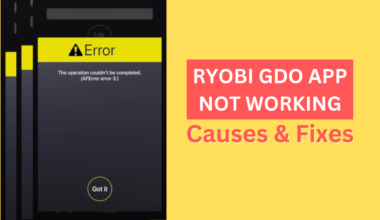Are you tired of reading thousands of lines of code and text each day and getting all the neck and eye strain caused by endless scrolling?
If you already do, it is time to replace your horizontal monitor with something more responsive or get a second monitor in a vertical orientation.
You can easily switch between your primary and secondary monitors with the second monitor in a vertical orientation.
Let us explain why buying a second monitor with a vertical orientation will greatly add to your workplace.
Table of Contents Show
Why Should You Add a Second Monitor Vertically?
Let me start by sharing a story.
As a writer, I proofread over 20,000 or more words daily, and scrolling through the page to page takes a toll on my eyes.
Owning a 26″ widescreen monitor does not help because I have to scroll almost the same amount of pages.
I can hardly scan about 50 lines on the screen.
However, I can now scan over 200 lines after getting a vertical monitor before scrolling further.
Moreover, there is less strain on my eyes and neck because I can go through it like reading a novel, which is a great reader’s experience.

If you can relate to this story, you can tell how inadequate a horizontal screen could be for some professions.
You would be surprised to know the difference a slight tilt can make in productivity.
Getting a vertical monitor perfectly makes sense because you need not scroll more.
In addition, it saves time, and you can scan a lot of content simultaneously.
Similarly, people who have to review a significant amount of content, like coders, writers, publishers, and editors, will significantly benefit from having a second monitor in portrait!
You do not usually see monitors set up vertically, but those who use one find it very effective and time-saving.
Therefore, place your second monitor vertically to avoid having a similar experience when using two monitors.
Advantages of Using a Second Monitor Vertical
There are plenty of valid reasons to go with a vertical monitor. Add a vertical monitor to create a super dual-screen setup if you already have a horizontal monitor.
Here are a few benefits of adding a vertical monitor for your dual monitor setup.
Related article: How Many External Monitors Can My Laptop Support?
1. Increased Screen View
With an increased screen view, we meant more screen real estate for text, codes, and other forms of content.
You can indeed fit more lines of text on the vertical screen simultaneously than on the horizontal screen.
The text format on a horizontal monitor lies horizontally (side-to-side), making only a few text parts visible on the screen.
However, a vertical monitor virtually corrects by laying the text from top to bottom. Instead of seeing only 40 to 50 lines, you could now see over 200 lines.
With a horizontal monitor, you have to scroll left and right to see all of your code, but with a vertical monitor, you can see the whole thing without moving your head.
Therefore, getting a second monitor vertical is a win-win for people who need to scan a lot of content in one go.
2. Increased Productivity
Scrolling pages can be cumbersome for people whose job involves reviewing codes.
Finding more content on the same screen drastically cuts the time spent scrolling when you see more content on the same screen.
In addition, being able to see more functions results in increased fluidity.
It applies to any profession that involves reading or writing long-form of content.
- Coder– you can review a long swath of codes in one go, so you can assess a lot of codes at once to make necessary changes.
- Proofreader– you can review more lines of text in one go and scan three or four times content, which is a whopping 300% increase.
- Professor or advocate– you can read a page of document measurably faster as the range of movement of eyes is significantly reduced.
- Streamer– You can video chat, read long comments simultaneously as an online streamer, and track conversations to track messages before they disappear.
- Video editor– you can easily edit portrait videos for social media stories and vertical advertising.
- Gamers- Vertical monitors provide an excellent gaming experience, especially if you select a game that will not be affected by the resolution change.
We ran a poll among avid gamers and workers.
Here are the results of a survey we conducted among gamers and workaholics to determine if they preferred vertical or horizontal placement for their second monitor.
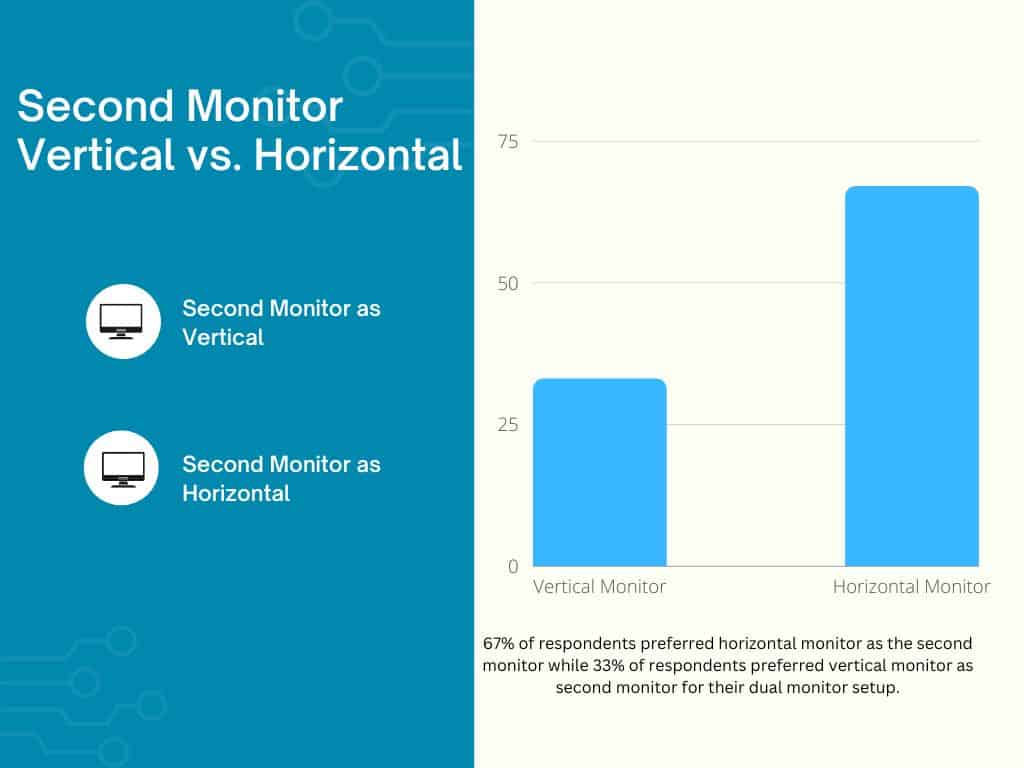
Using vertical monitors, you can see at least three times more content than before, allowing you to react quickly.
Learn more about the best monitor screen brightness level for eyes.
3. Vertical Monitor Saves Time
Your eyes do not tire as quickly, so you can work longer, increasing your overall output.
The range of eye movement significantly reduces when the screen is vertical; hence, you can scan more content in less time.
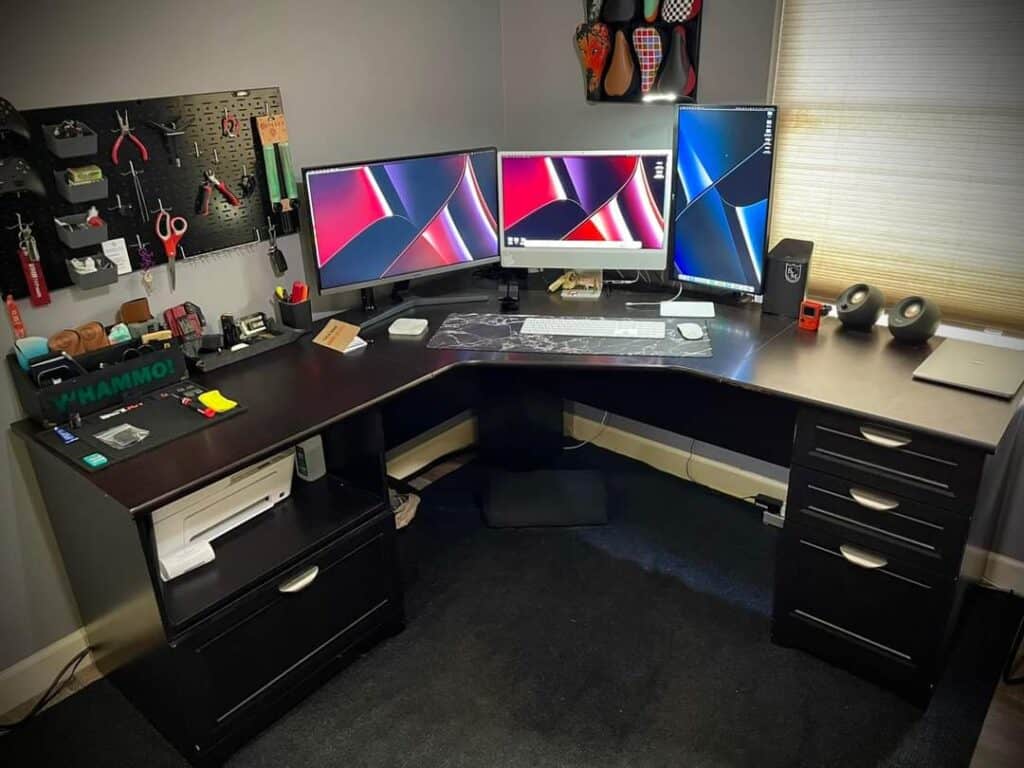
A range of activities quickly gets done when moved to a vertical orientation.
However, it may only apply to a few activities that involve reading a lot of content, like reviewing codes, proofreading texts, reading documents, and lengthy academic papers.
Related article: A Complete Guide to Triple Monitor Setup on a Small Desk.
4. Easy to Eyes, Neck, and Wrist
When things are placed from top to bottom, your head naturally moves vertically to scan the items, putting less strain on the neck.
This experience logically places text like reading a novel, signboards, or arrival/departure boards.
When reading horizontally, your eyes continuously travel from left to right. Therefore, the wider the screen, the more space your eyes should travel.
It may put your eyes under strain for more focus, but with a vertical screen eye movement, the text appears shorter and quicker, preventing your eyes from moving farther.
Similarly, less scrolling means less pressure on your palm and wrist.
Therefore, a vertical viewing experience will offset many eyes, neck, and wrist risks.
5. Vertical Monitors Save Space
It physically saves more space on a work surface.
Imagine adjusting two widescreen monitors on a small desk, which would take up a significant portion of your desk surface.
Imagine adjusting one horizontal and another vertical monitor on the same desk.
A monitor set to portrait mode will take up half the horizontal size of a regular monitor, saving a lot of desk surfaces.
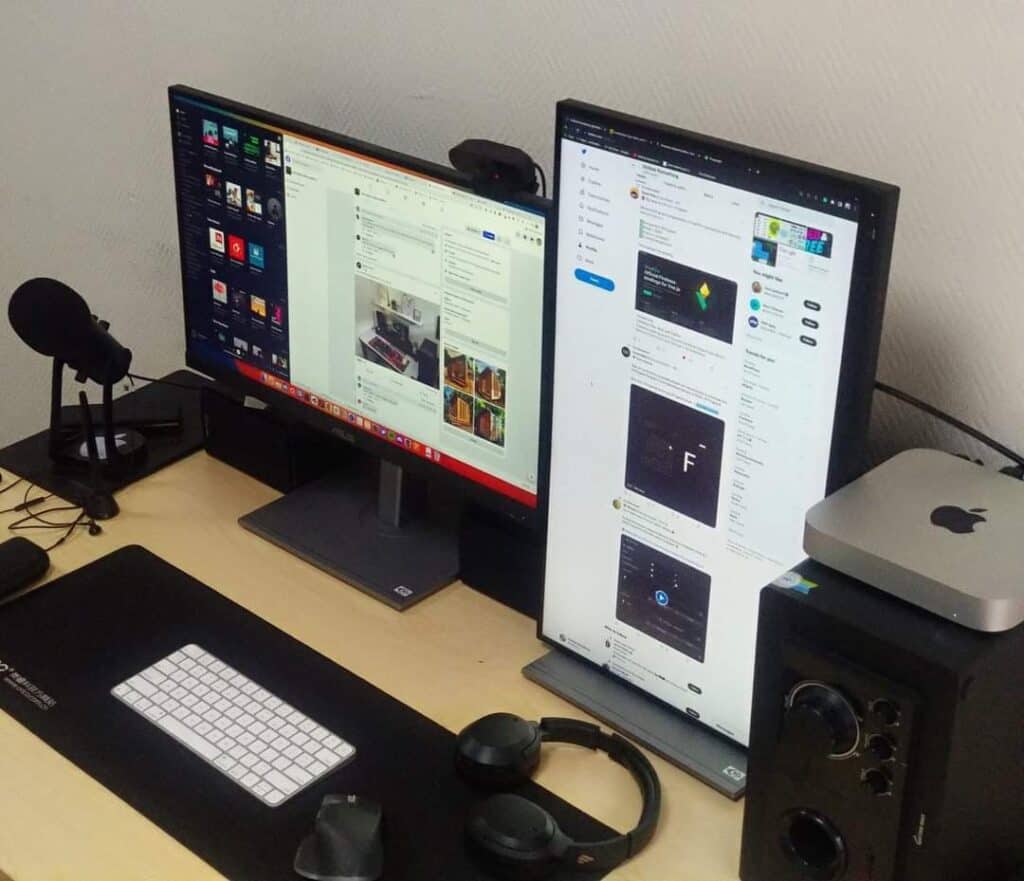
It may be more beneficial for small home office corners that can hardly fit a 24″ -26″ long work desk.
Please read our article on setting up multiple screens on a small home office desk.
6. Fewer Ads on the Internet
If you pay close attention to websites, the ads are usually placed on sidebars and bottoms.
Not only do they create visual noise, but they also eat up significant screen space.
Almost all the Ad placements are targeted to horizontal screen resolutions; hence, the ads will become less noticeable with a vertical monitor.
It means you may not have to sit through annoying banner ads and, most of the time, avoid them altogether.
You can pay more attention to the content with fewer ads on sight.
Disadvantages of Using a Second Vertical Monitor
Unless you use the vertical monitor for portrait viewing, it is less likely to be valid for regular use.
Here are some tell-tale disadvantages of using the vertical monitor.
1. Limited Field of View
Vertical monitors are great for reviewing codes, reading text, and live streaming but may be less helpful in watching videos.
2. Code Smells
Developers not used to working on a vertical monitor may find issues with their code after switching the orientation.
They would likely create longer, duplicate, and sometimes dead codes, generating system bugs.
3. Screen Glare
A vertical screen has more probability of reflecting nearby light sources, creating screen glare.
The vertical screen angles are difficult to adjust, unlike the horizontal screens.
4. Slightly Expensive
Not all vertical screens cost more, but those that can be tilted vertically and horizontally will cost more than horizontal ones.
One way to limit your expense on the vertical monitor is to get a horizontal screen and adjust it with a custom mount to set it up as a vertical monitor.
Can You Flip Any Monitor Vertically?
Almost every modern monitor can be used vertically until your PC provides a setting to tilt the orientation.
However, ensure your monitor is VESA compatible and that the monitor mount supports a vertical tilt.
VESA (Video Electronics Standards Association) is a standard four-hole attachment interface on the back of the monitor that holds the display in place, so you can smoothly tilt the screen.
Most modern flat-panel screens, including LED and LCD models, are designed with VESA compliance for smooth tilting.
However, check the back of your monitor for a four-hole screw pattern.
The most common pattern for the screw holes is either 75 x 75 mm or 100 x 100 mm, while larger monitors will be 200 x 100 mm.
Otherwise, you can get an adapter that easily attaches to the mount or freestanding mounts for the tilting.
The older monitors, such as CRT (Cathode-Ray Tube) monitors, cannot be tilted vertically because their hardware does not support vertical tilting.
In such a case, you should consider switching your monitor to modern monitors such as LED and LCD.
These monitors are lightweight and have appropriate hardware supporting tilting, but ensure they are compatible with portrait mode.
Related article: What Monitor Size is Best for Office Work?
How to Set Up Second Monitor Vertically?
The rotating screen on Windows 10 is relatively simple. Here is a step-by-step guide to tilt your screen vertically.
However, ensure that your external monitor can be tilted vertically before switching its orientation.
- Set up your vertical monitor by attaching the VESA mount and a suitable monitor arm to tilt it vertically.
- Now, connect to your computer using a VGA/HDMI cable, whatever is applicable.
- Click the magnifying glass icon on your desktop or type Win + S
- Now, type “Rotate Screen” or “Change Orientation” and tap on Open.
- Select the monitor that you want to flip. Choose “Screen-1” for the primary monitor and “Screen-2” for the secondary monitor.
- Scroll down to Display Orientation and select Landscape.
- Choose a display resolution appropriate to your external monitor, or choose a recommended setting provided by the computer.
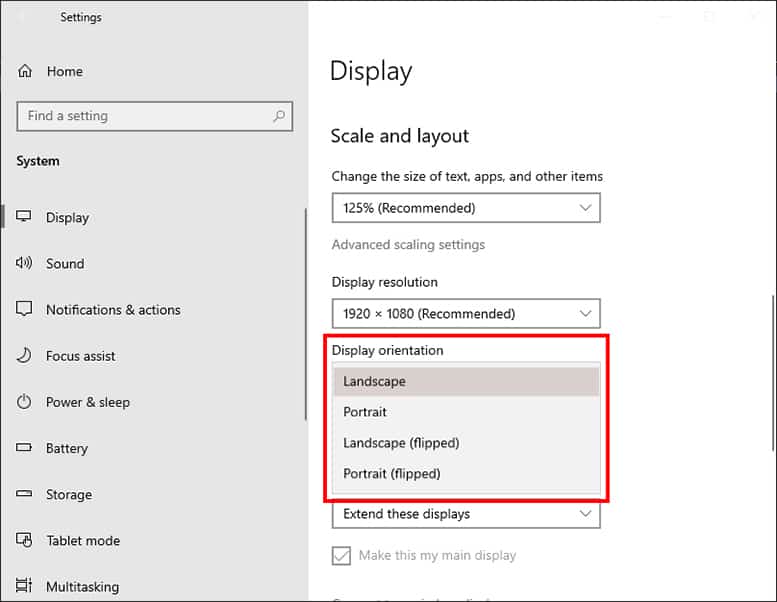
Voila! You will successfully flip your monitor to a vertical orientation.
Here is a step-by-step guide to tilt your screen vertically on Apple macOS.
- Follow steps 1 and 2 mentioned above.
- Open System Preference by clicking the Apple Icon.
- Hold the Command Key and Select the Display
- Select the Rotation Drop-down Menu
- Select your desired orientation, 90 degrees for the vertical direction.
- Once done, exit the System preference window.
Your primary monitor should be directly in front of you, and your secondary monitor should be slight to the right or left. As a result, it is preferable to put your vertical monitor slightly slanted to the left if it is secondary.
Can I Use My Laptop Vertically?
The short answer is, Yes and No!
Virtually no laptops work vertically like the external monitors, but you can constantly adjust it to use it otherwise.
However, you may find some laptop brands that turn into tablets.
Asus T100TA-DK066H is a transformer laptop that works horizontally when used as a laptop and vertically when used as a tablet.
You can also use a laptop stand with a clamp and mount to use and store a laptop vertically.
Alternatively, you can also use a riser to adjust the height according to your need.
You can use the laptop on either side, but ensure the air vents are not clogged and nothing is protruding like ports and accessories.
One way to use a laptop vertically is by permanently attaching an external monitor, but make sure the external monitor can be tilted both ways.
Related article:Can you Mount Computer Monitor to the Wall?
Best Vertical Monitors for 2024
Here are a few vertical monitor recommendations if you want a second monitor.
| Monitors | Specification | Image |
|---|---|---|
| Dell P Series P2219H | A 21.5” LED-lit monitor with height, pivot, and tilt adjustment. VESA compatible, 16:9 aspect ratio, 1080p, and anti-glare coating for better viewing. |  |
| ASUS ProArt PA248QV | A 24” LED monitor with an effective blue-light filter for better viewing. Anti-glare, Tilt Pivot Swivel, and Height Adjustable with 16:10 aspect ratio and 1080p |  |
| ACER XFA240 | A 24” gaming G-sync monitor with 1080p resolution. Height, pivot, and tilt adjustment with anti-glare technology. |  |
| Samsung SH650 | A 27” FHD monitor with 1080p resolution and 16:9 aspect ratio. VESA compatible with USB hub and tilt, swivel, and pivot adjustable. |  |
| Samsung SE450 | A 21.5” FHD monitor with 1080p resolution and 16:9 aspect ratio. VESA compatible with USB hub and tilt, swivel, and pivot. |  |
| LG 27UD58P-B | A 27” 4K monitor with UHD resolution (2160p) and IPS panel. It is excellent for both working and gaming. |  |
The Bottom Line
Completely! They are worth every penny!
Vertical monitors are great for various activities, especially for those who read and write a lot.
Setting up your second monitor vertically will help get things done less possible with horizontal monitors.
We would recommend vertical monitors as a second monitor. Doing so will provide a much more versatile performance and help save desk space.
Otherwise, you can always flip it to horizontal and convert it to vertical, depending on your need.
Related Article: What is the Ideal Desk Size for Three Monitors Setup?