Is your Character in Character AI freezing in mid-sentence while generating responses?
Don’t worry! You are not the only one encountering this problem in Character AI.
But can we fix this freezing issue in Character AI as an end user?
In this article, we will learn why Character AI freezes and ways to fix if Character AI is freezing on your device.
Table of Contents Show
Why Is Character AI Freezing?
Character AI uses the neural language model and GPT architecture to provide chatbot-like web applications to users.
Furthermore, you can create virtual AI Characters in CharacterAI and chat with them conversationally.
However, many users encounter issues when chatting with the Characters, like freezing in mid-sentence and not finishing sentences.
Some possible reasons for Character AI freezing on your device are;
- A Mass Influx of Users
- Server’s Old Database
- Low Disk Space
- Server under Maintenance
- Glitches and Bugs
- Complex Prompts
- Slow Internet
Furthermore, this issue is primarily due to a possible outage in the server.
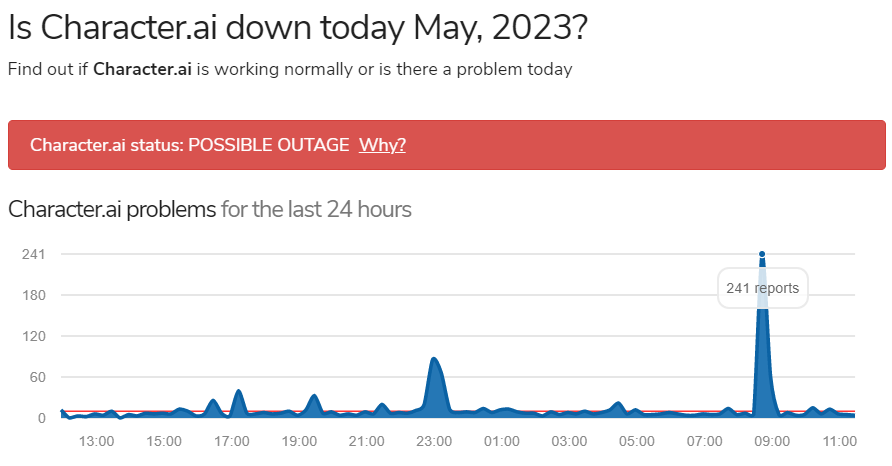
As of May 2023, there are 241 reports regarding problems in Character AI.
How To Fix If Character AI Is Freezing?
Character AI faces many issues in its beta version, primarily due to the server’s old database, maintenance and mass influx of users.
We can only stay patiently for the servers of Character AI to work correctly if the freezing issue is due to the server’s instability.
However, we can try fixes on our end devices to fix the issue in Character AI.
1. Check Server Status
The first thing is to check the server status of the Character AI.
Sometimes, the server might be down or under maintenance while you try to access it, then Character AI will most likely throw you errors.
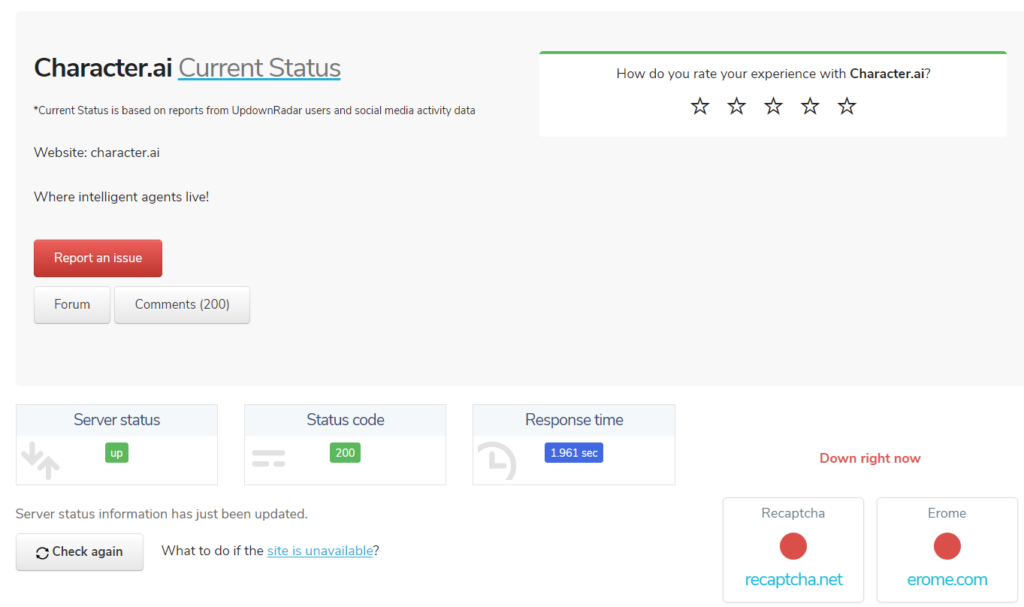
Furthermore, as in the above image, you should try to access Character AI only when the server status and status code are green.
2. Reload And Endure Waiting Time
You can reload Character AI if it is freezing frequently. Furthermore, you must wait a few minutes if Character AI returns to the waiting room after reloading.
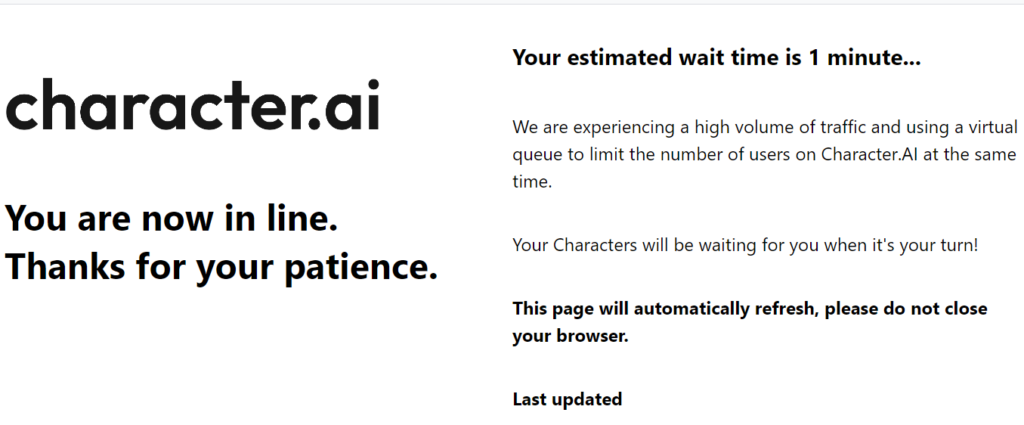
After reloading and enduring the waiting time, it’s less likely to encounter the freezing issue with Character AI.
3. Check Disk Space
If your hard disk or disk space is at capacity, it can cause your device to freeze, slow down and crash.
You should check your disk capacity to rule out the possibility that this is the reason for Character AI freezing.
Furthermore, you can check your disk space by following the steps below.
- Search for Taskbar and click on it.
- Go to the Performance section and Check the Disk usage.
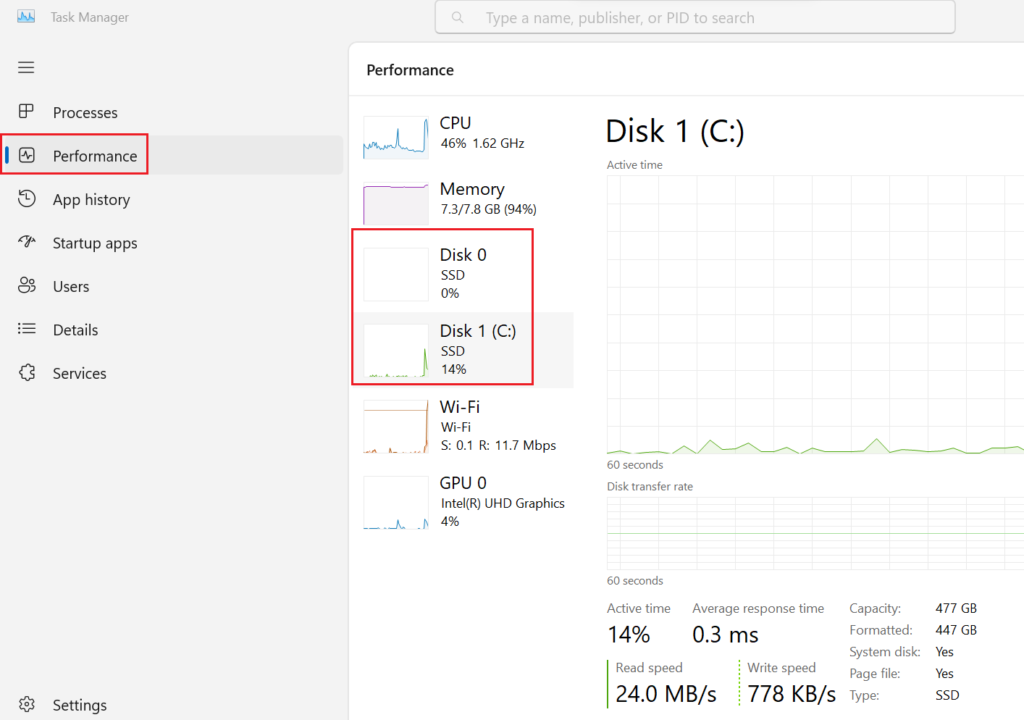
If the disk usage is more than 90%, your disk is at capacity and can create problems while using Character AI.
Moreover, you can free up disk space by using Disk Cleanup, killing all the background apps and restarting the device.
4. Provide Simple Prompts
Occasionally, providing complex prompts while chatting with the Characters can result in freezing or taking more time to respond.
Therefore, you should always try to chat naturally rather than giving complex and detailed prompts.
In addition, you can always change the responses from the Characters by clicking on the arrow button.
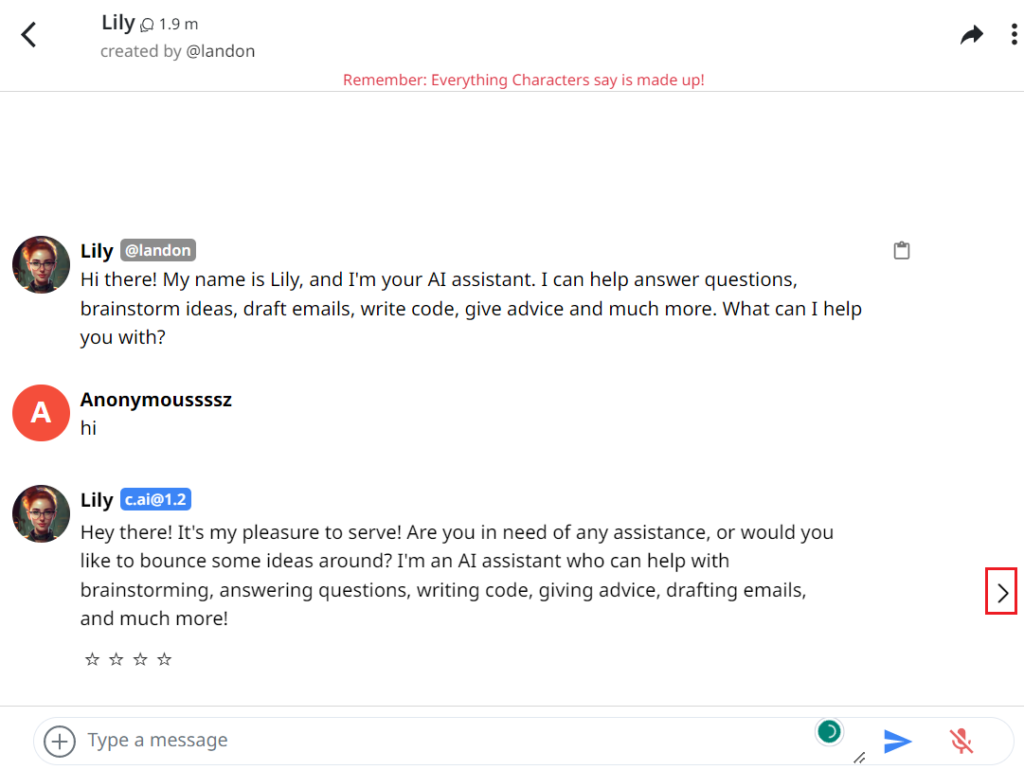
Therefore, before giving any complex prompts, you should also try changing and rating the responses to enhance the Character AI conversation.
5. Check The Internet Connection
Internet instability is less likely to be the reason for freezing issues in Character AI.
However, it is better to leave no stone unturned while fixing these issues.
Therefore, check your internet connection and troubleshoot issues regarding your network before accessing Character AI.
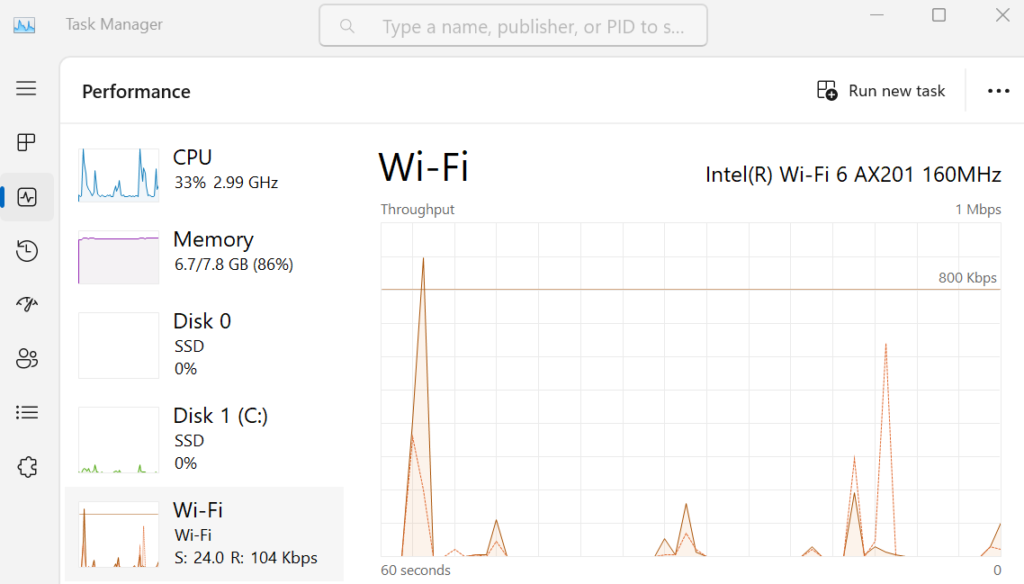
6. Report To The Support Team
If none of the above methods favor unfreezing the Character AI, you can try reporting to the support team.
Follow the steps below to report your issues to the Character AI team.
- Go to “Character.ai,” the official website for Character AI.
- Look for “Report a Problem” in the Community section.
- Click on “Create Post” in the top-right corner.
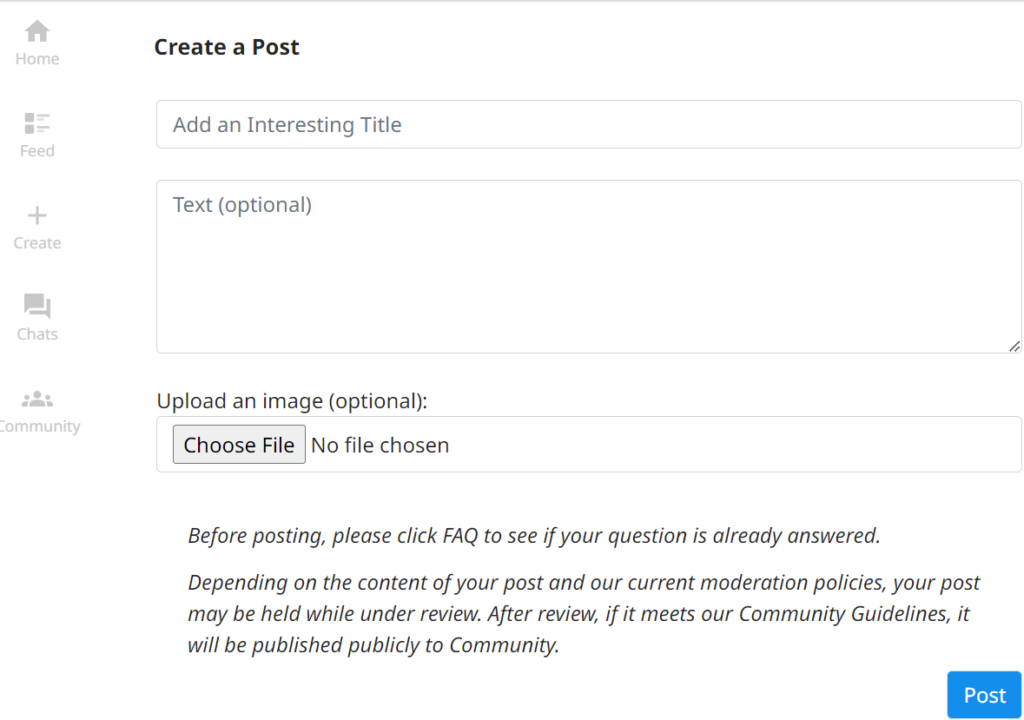
- Enter your issues in the text section and click the “Post” button.
The Bottom Line
Character AI is in its experimental or beta version, so many users will encounter issues using it.
Furthermore, you may also suffer issues like freezing and Characters not finishing sentences during this beta stage.
Hopefully, developers will upgrade the system and databases to provide a more enjoyable experience using Character AI.


