Though ChatGPT has vast potential in the technology field, users are experiencing various types of Errors.
ChatGPT 403 Forbidden Error is an internal Error that annoys users from enjoying its benefit.
Depending on your API or service, you may need to follow specific steps to troubleshoot the Error.
This article will explore some common reasons for ChatGPT 403 Forbidden issues and their fixes.
Table of Contents Show
What is ChatGPT 403 Forbidden Error?
The ChatGPT 403 Forbidden Error occurs when the server does not identify or denies website access.
It is a common Error encountered by users while accessing websites.
Usually, this Error appears when the user/browser is prohibited from accessing the resources on the server.
In other words, it means the server denied the user’s request due to various limitations and restrictions.
Causes of ChatGPT 403 Forbidden Error
The ChatGPT 403 Forbidden Error can occur for various reasons, some of which are listed below.
- Missing Header
- Incorrect Authentication Credentials
- Insufficient Permissions
- IP Block
- Server Issues
- Expired Token
- Additional CloudFlare Protection
Troubleshooting ChatGPT 403 Forbidden Error
The ChatGPT 403 Forbidden Error occurs when you do not have sufficient permissions to access the webpage.
You will see the following message;
Before proceeding into specified fixes, try these common primary troubleshooting methods.
- First, ensure a stable internet connection.
- You can try clearing the browser’s cache and cookies, running ChatGPT on incognito mode or using different browsers.
- Ensure you are using a valid API key and grant all necessary permission. Additionally, you can replace old tokens with new ones in your application code if the token is expired.
- Check that the API endpoint is correct, in addition to the other authentication credentials such as token, username, and password.
Furthermore, there are other specific methods to fix ChatGPT 403 Forbidden Error.
1. DNS Flushing
DNS (Domain Name System) flushing means clearing your DNS cache or IP address to detect and prevent malicious spoofing.
At the same time, it helps resolve HTTP Errors, internet connectivity and other Errors such as 403 Forbidden Errors.
Here is how to flush the DNS cache on your Windows 8.1/10/11.
- First, go to the start menu, search for the Command Prompt and open it.
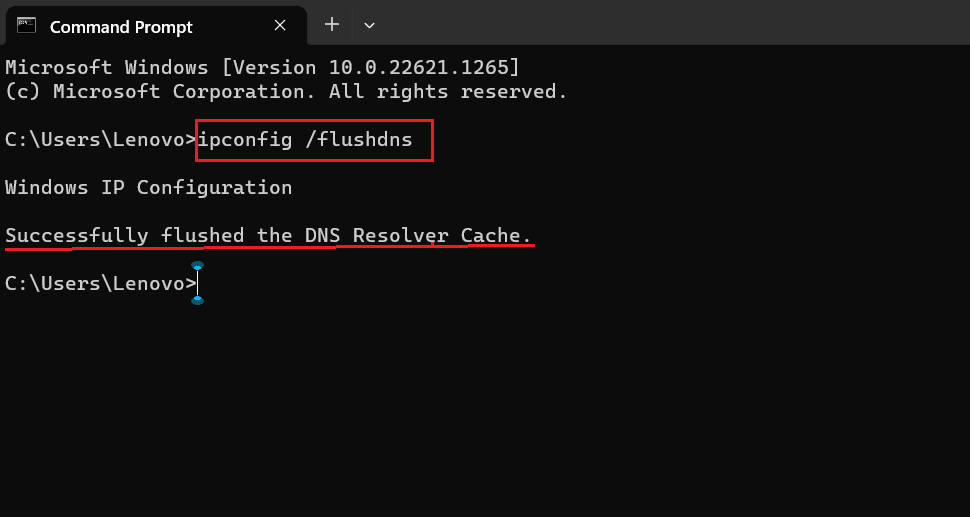
- Type ipconfig /flushdns in the Command Prompt window and hit the Enter button from your keyboard.
- You will see the message Successfully flushed the DNS Resolver Cache.
After doing this, check if the ChatGPT 403 Forbidden Error persists.
2. Check for the Request Headers
The server will not accept the request if the header is incorrect or invalid, resulting in a ChatGPT 403 Forbidden Error.
Thus, you must check whether your provided header is valid and contain all the authentic information.
Additionally, you can check the request limit too. If the limit has been surpassed, wait for some time before making another new request.
3. Check Logs in the Auth0
Auth0 is a cloud-based platform that provides authentication and authorization services for web, mobile or legacy applications.
It helps developers add user authentication to their applications without implementing complex security protocols.
Additionally, it monitors and manages authentication in your application and helps to identify and troubleshoot events.
- First, log in to your Auth0 account.
- Go to Monitoring > Logs in the left-hand side navigation menu. The Logs page will display a list of log events, with the most recent event listed first.
- Then, search for events to find all the failed exchange of refresh token errors.
- You will see the event type and description. From this, you will get to know what caused the Error.
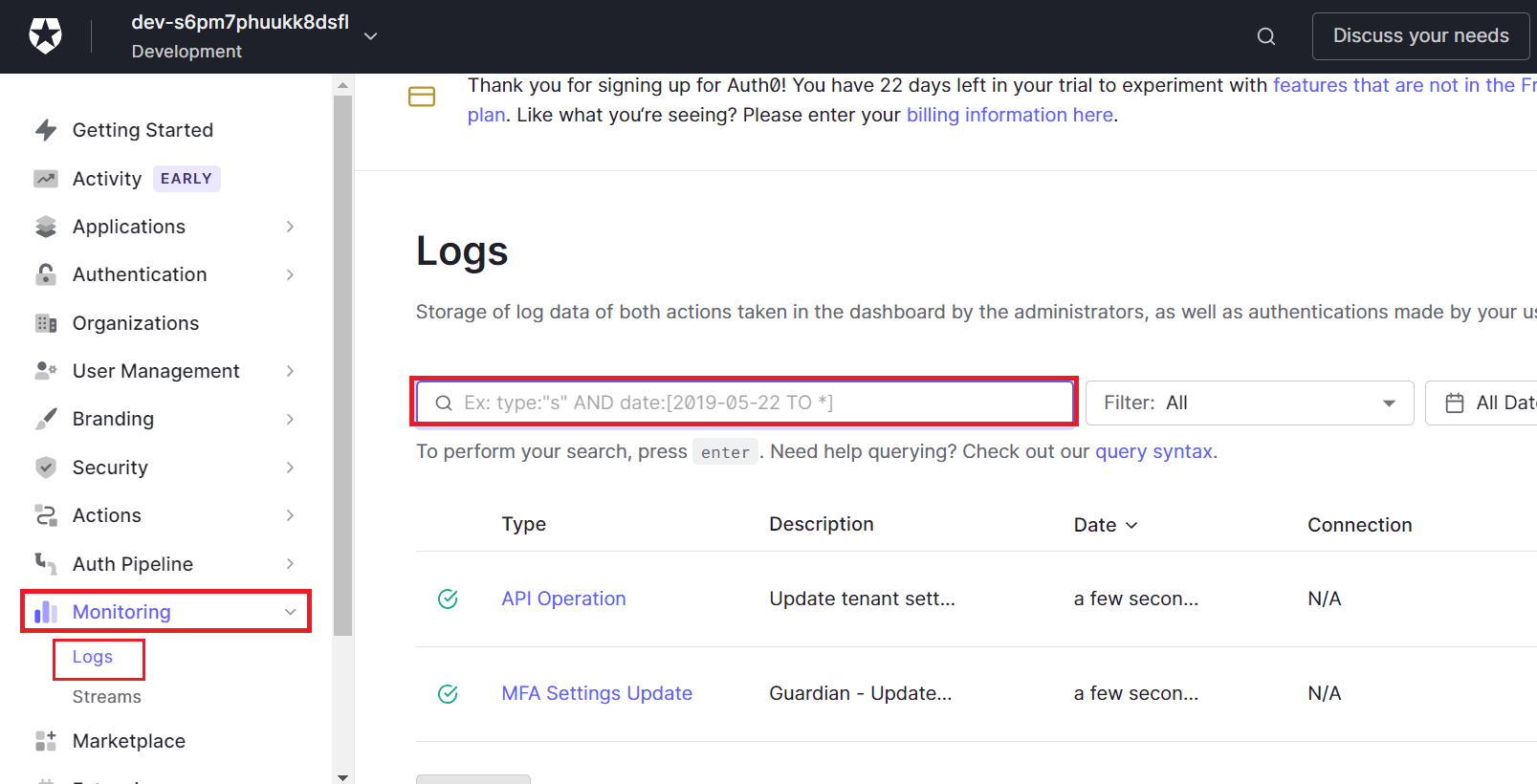
4. Disable VPN Or Third-Party Plugins
VPN (Virtual Private Network) works perfectly to ensure privacy and mask IP addresses. However, not every site allows access using a VPN.
If you are using a third-party VPN and getting a ChatGPT 403 Forbidden Error, try disabling or disconnecting it to see if that resolves the Error.

Additionally, you can remove third-party plugins from your device.
The extension may sometimes bother the workflow of some websites or applications.
You can follow the processes to remove unused extensions on Chrome browsers.
- First, click the Extension symbol > Three horizontal verticle dots.
- Then, select the Remove from Chrome option.
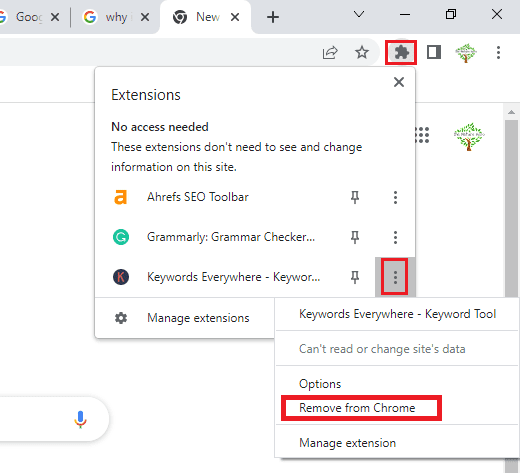
5. Set DNS Manually
Changing the DNS manually may also fix ChatGPT 403 Forbidden Error.
Follow these steps to set the DNS manually on your device.
- First, press the Win+R key to open the run command, type the control panel inside the search box and click the Ok button.
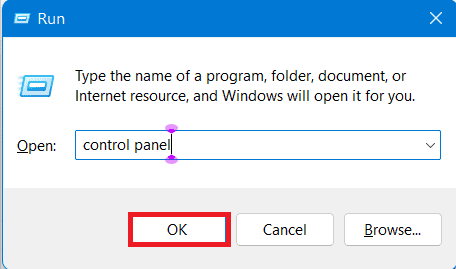
- Select Network and Internet > Network and Sharing Centre.
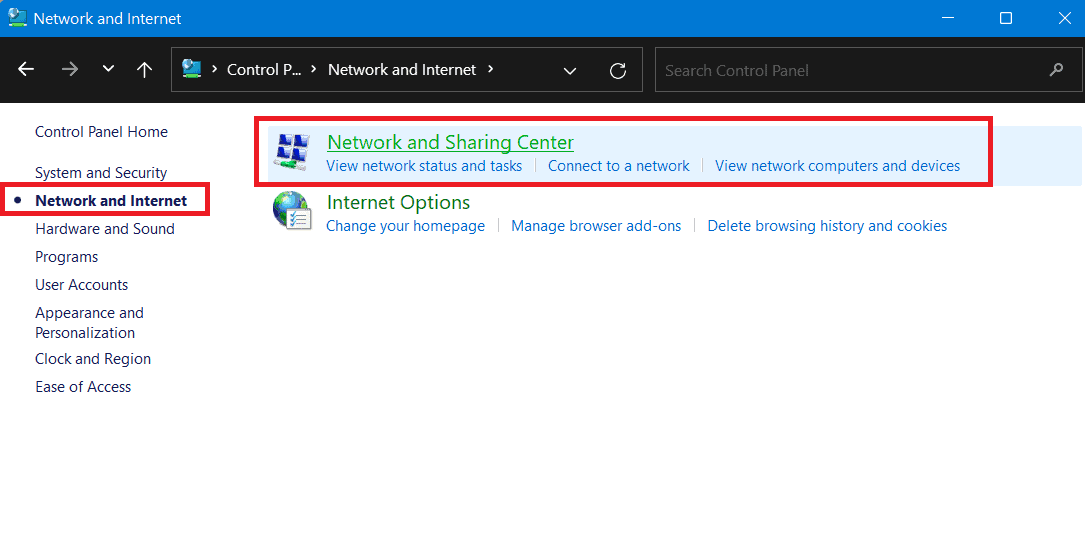
- Click on the name of your connected Wi-Fi.
- You will see a small Wi-Fi status window. Click on the Properties button.
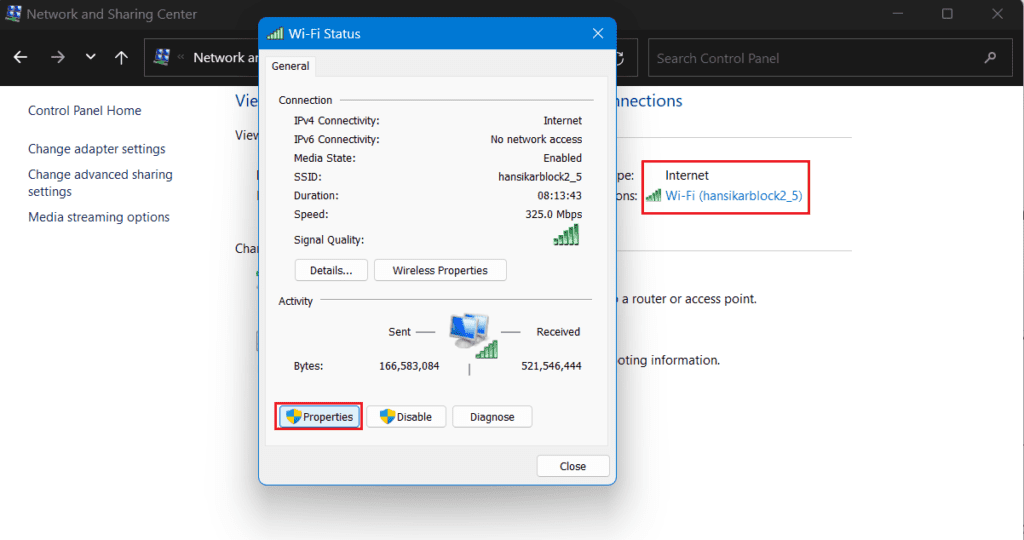
- Select Internet Protocol Version 4 (TCP/IPv4) or Internet Protocol Version 6 (TCP/IPv6) > Properties.
- You can set DNS manually in the Preferred DNS server or Alternate DNS server as follow and finally click the Ok button.
You can set the Google DNS servers as follow:
2001:4860:4860::8888 and 2001:4860:4860::8844 and For TCP/ IPv4: 8.8.8.8 and/or 8.8.8.4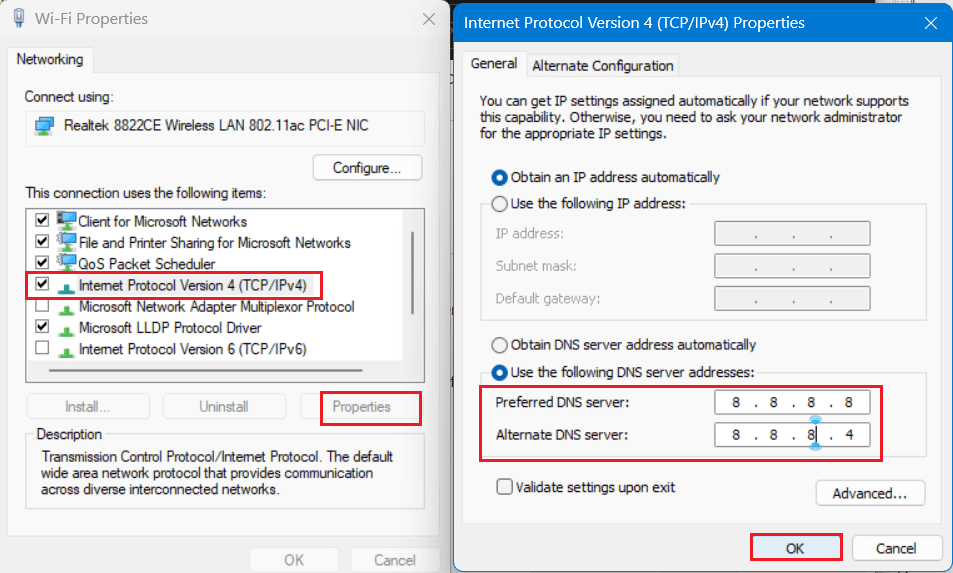
6. Contact The Support Team
If none of the fixes work for you, contact the Open AI ChatGPT support team for further assistance.
The OpenAI Support team will instruct you on troubleshooting the Error or escalate it to the development team for further treatment to resolve the issue.
Alternatively, you can send a screenshot of the problematic page to ChatGPT’s customer support team via email or message if you encounter any issues.
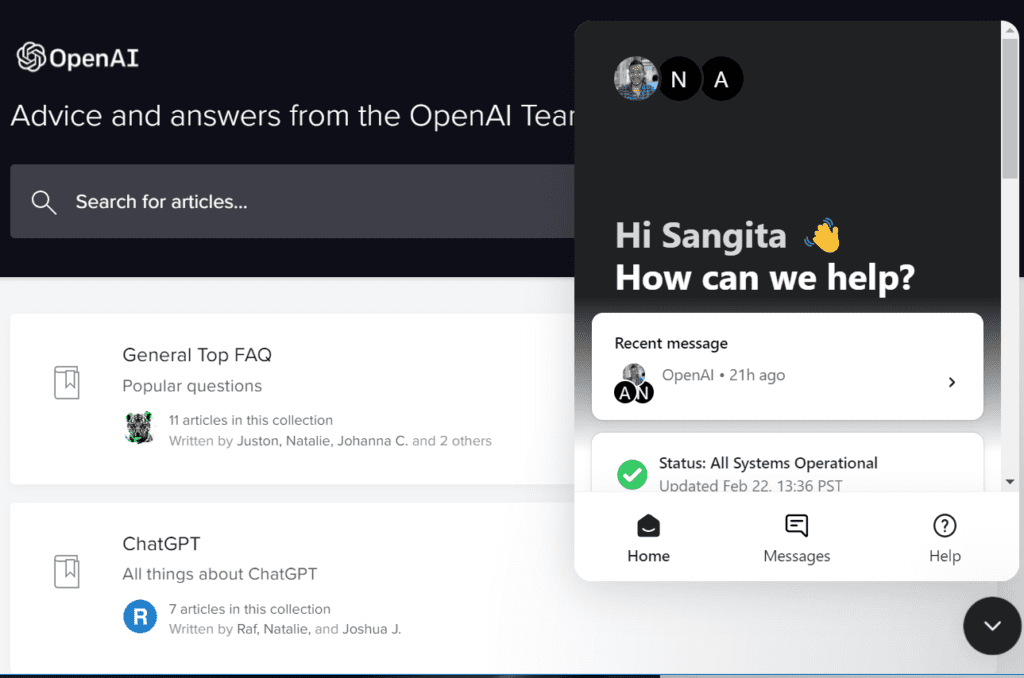
The Bottom Line
The ChatGPT 403 Forbidden Error means the server refuses user requests for the abovementioned reasons.
You can try these fixes and eliminate ChatGPT 403 Forbidden Error quickly and effectively.
Let ChatGPT API boost your knowledge and widen your horizon.


