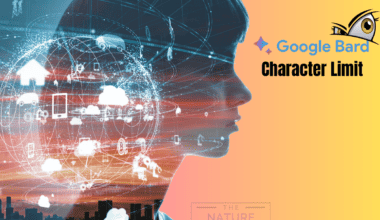It’s been a while since ChatGPT has been in the AI game, so we don’t even need an introduction for our mighty ChatGPT.
With its millions of daily users, you will find sometimes it is not working in your Chrome browser.
However, you don’t need to be anxious if you encounter these issues; you can quickly fix those problems with a few strategies.
Continue reading to learn why ChatGPT is not working on Chrome and ways to fix those issues.
Table of Contents Show
Why Is ChatGPT Not Working On Chrome?
As a Language model, ChatGPT does not have specific issues with the Google Chrome browser.
However, there could be several reasons you are experiencing issues, specifically with the Chrome Browser.
1. Compatibility Issues
ChatGPT works fine with most of the web browsers available on the internet.
However, compatibility issues with the specific version of Chrome, especially an outdated version, can cause this error or stop ChatGPT from loading.
Therefore, updating your Chrome browser may fix the compatibility issue with ChaGPT.
2. Network Issues
Sometimes, network issues such as slow internet, DNS (Domain Name System) errors and firewall settings may prevent ChatGPT from loading correctly.
This can be a potential reason for ChatGPT not working on Chrome.
Furthermore, you can encounter “ChaGPT Error Code 1020” if ChatGPT detects unusual about your network.
Therefore, enabling or disabling your VPN can fix the issue, depending on the requirements.
3. Browser Settings
There is a possibility that specific browser settings such as ad-blockers, extensions and security settings could be preventing you from using ChatGPT on Chrome.
You must adjust the settings and disable extensions or ad-blockers to see if that solves the issue.
4. Bugs And Errors
Exposure to bugs and errors can be another reason ChatGPT is not working on Chrome.
Like any software application, ChatGPT is subject to bugs and errors in the code, which can cause the system to behave unusually.
5. Server Issues
ChatGPT is a cloud-based platform with a load of millions of users daily on the servers, which can cause many server issues.
Server issues like “ChatGPT is at capacity error,” and server overloading can be reasons for ChatGPT not working in Chrome.
Furthermore, ensure a stable internet connection before going on to the fixes.
You can check the speed of your internet connection on Fast.com or SpeedTest.net.

Furthermore, try the fixes below if your system is experiencing a poor and unstable connection.
- Restart your router and modem.
- Change your Wi-Fi frequency channel.
- Install ISP, which offers higher bandwidth.
7 Ways To Fix ChatGPT Not Working On Chrome
You can follow the fixes below if ChatGPT is not working in your Chrome.
1. Check The Server Status
You should check the server status of OpenAI before going through any of the fixes below.

It is essential to check the status because the server may be non-operational while accessing ChatGPT.
You should only access ChatGPT when the status says Operational.
2. Use Incognito Mode
The incognito mode in Chrome helps your browsing private and makes it look like you are accessing ChatGPT as a new user.
Therefore, using incognito mode can fix the issue if you cannot access ChatGPT on the standard mode of Chrome.
To enable the incognito mode in Chrome, follow the steps below.
- Go to Chrome and click the three dots(⋮).
- Click on the “New Incognito Window.“

3. Update Your Browser
If you are using an outdated or specific version of Chrome, you may find that Chrome is not supporting ChatGPT.
Upgrading your browser can fix this issue. Here is how you can do it;
- Open Chrome and Click on the ellipsis (⋮) points.
- Go to “Help” and open “About Google Chrome.”

- Click “Update Chrome.“

After the update, relaunch Chrome and see whether the issue is fixed.
4. Enable Or Disable VPN
Network issues on your connection can be another reason why ChatGPT is not working on your Chrome.
Those issues can be fixed by enabling or disabling VPN on your system, depending on the requirements.
You can enable or disable VPN following the guide below.
To Enable VPN
ChatGPT may not be accessible if you are using an unsafe network.
However, using a VPN can help fix this issue. You can follow the steps below to enable VPN on your device.
- Download and install a VPN.
- After installing, create an account and connect to any available server.

After connecting your device with a VPN, reload your Chrome and try if the ChatGPT works.
To Disable VPN
Sometimes, using a VPN can be the reason for ChatGPT not working in your Chrome.
In that case, disabling your VPN can fix the issue. Follow the steps below to disable your VPN.
- Go to Settings and click Network and Internet.
- Click on VPN and Disable the services.
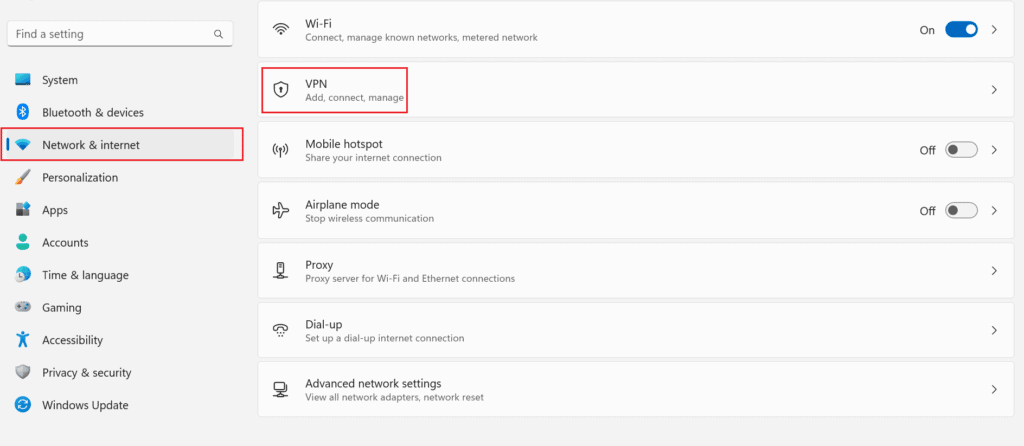
Now, go to Chrome and check if the ChatGPT is working after disabling the services.
5. Remove Chrome Extensions
Using extensions can be helpful and extends the functionality of a browser. However, the extensions still use the same old data and files when we update our browsers.
Therefore, clearing those data is necessary for working in a browser smoothly.
You can wipe the Chrome extensions by following the steps below.
- Click the ellipsis (⋮) points on Chrome and click on settings.
- Then go to Extensions and remove all the Extensions.
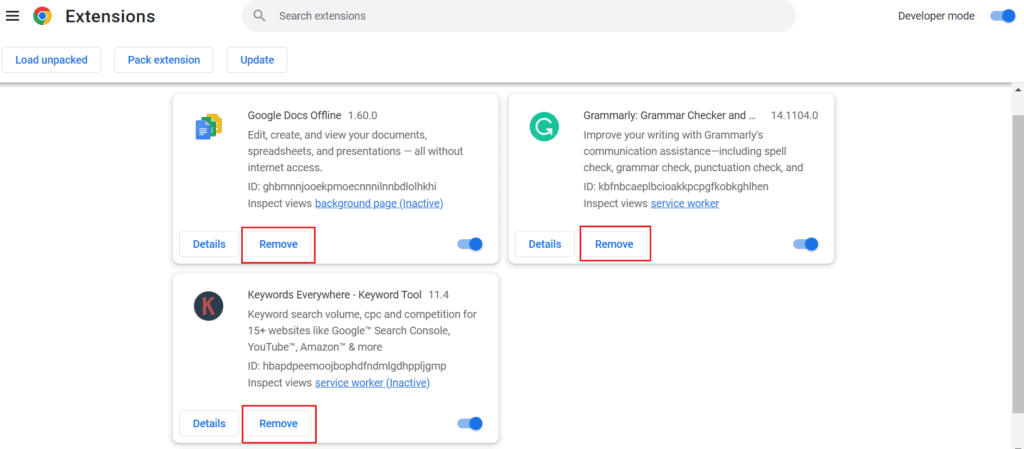
6. Use A Different Browser
If removing the extensions didn’t fix the issue, try using a different browser.
Some of the best alternatives to Chrome browsers are Opera, Mozilla and Microsoft Edge.
In addition, you just need to download and install it on your device and set the installed browser as default.
Now, try accessing the ChatGPT with the new browser and see if the issue is fixed.
7. Contact the Help Center
If none of the above ways fix the issue, the Help Center of OpenAI is always available.
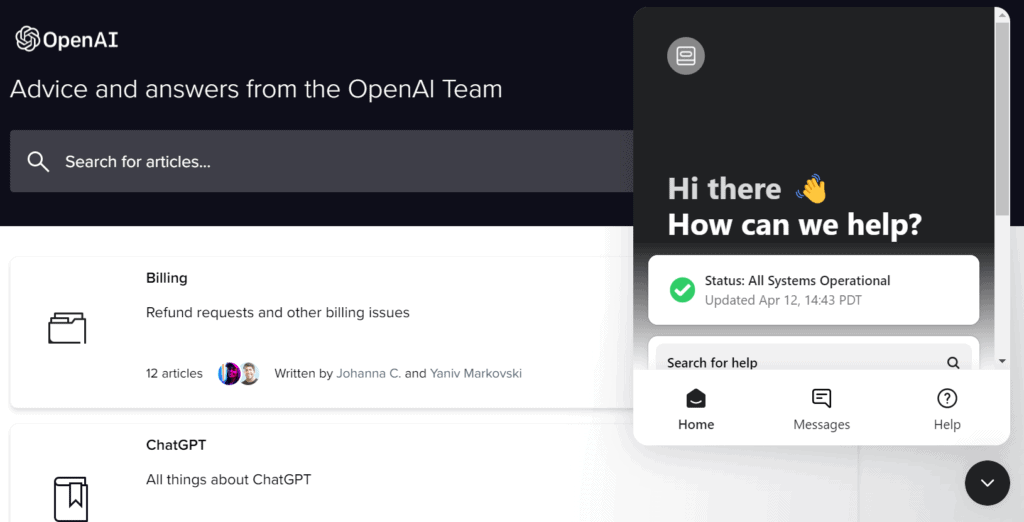
You can send messages directly to OpenAI (the parent Company of ChatGPT) and report any issues.
Lastly, you may be unable to access the service if you have reached your daily limit.
The Bottom Line
You will find that ChatGPT is not working in Chrome due to several network, compatibility and server issues.
Using ChatGPT for your work or study won’t be enjoyable if it is not working in your Chrome browser.
Hopefully, the above fixes will overcome the issue in your device.