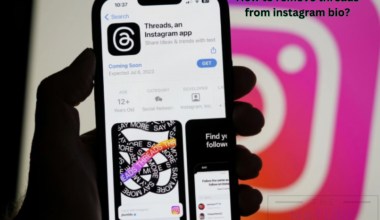ChatGPT is easily accessible anywhere in the world. However, you may encounter a ChatGPT access denied error if you do not have the required authorization.
Many active users are facing such issues while accessing ChatGPT.
However, if none of the fixes work, you may contact the OpenAI help center as a last resort.
Furthermore, consider reading the article to learn some possible causes of ChatGPT access denied error and their possible solutions.
Table of Contents Show
What Causes the ChatGPT Access Denied Error?
ChatGPT has an enormous number of 100 million active users, so server overloading can sometimes cause ChatGPT access denied errors.
When trying to use ChatGPT, it may display access-denied errors and messages such as;
- Access denied error code 1020
- You do not have access to chat.openai.com.
- The site owner may have set restrictions that prevent you from accessing the site
Users may also encounter the error if they live in the region where ChatGPT is banned or use VPN to access ChatGPT.
Furthermore, a permissions issue could prevent you from accessing ChatGPT services.
If you encounter a problem, you can ask the administrator for permission.
Moreover, some other factors may cause ChatGPT access denied errors.
- Invalid Login Credentials
- Server Crash/Overloading
- Browser Cache and Cookies
- Daily Limit Exceeds
- Poor Internet Connection
- ChatGPT may not be Available in your Country
8 Ways To Fix ChatGPT Access Denied Error 1020
Follow some effective fixes below to resolve the ChatGPT access denied error.
1. Enter Valid Login Credentials
Login credentials allow us to access the services provided by ChatGPT.
You can experience a ChatGPT access denied error if you enter invalid credentials.
Another possibility for the error is that you do not have a valid account.
Therefore, you must provide valid credentials and create an account to access ChatGPT.
Follow the steps below to create an account and sign in to ChatGPT;
- First, go to chat.openai.com. A Login window will open, then click Sign Up.
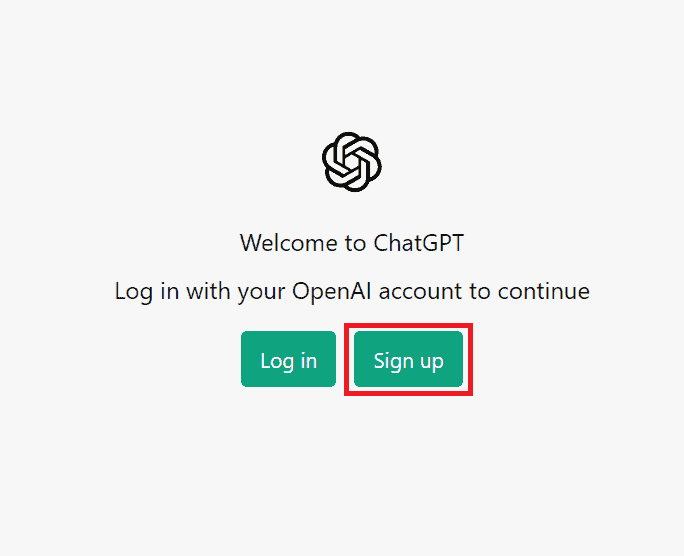
- After clicking Sign Up, you can create your account by entering a valid email address.
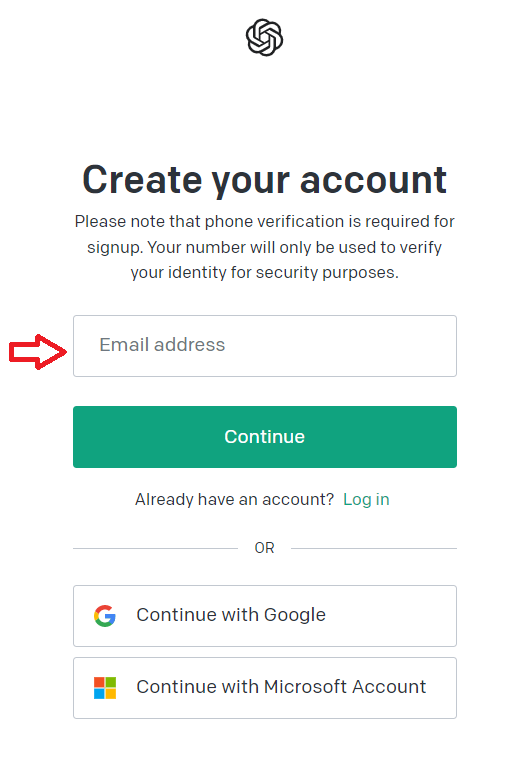
You can also create your account using Google or Microsoft Account.
2. Enable Or Disable VPN
If you use an unsecured network to access ChatGPT, you might get a ChatGPT access denied error. In such cases, enabling VPN can resolve the issue.
However, using a VPN to access ChatGPT also masks your IP address and location, which could be another reason for the ChatGPT access denied error.
Therefore, you should enable or disable VPN based on the requirement.
Follow the guide below to enable or disable VPN to resolve the issue.
To Enable VPN
Occasionally, high traffic from your location can also cause ChatGPT access denied error.
In such cases, enabling VPN will be the best option. Follow the steps below to enable VPN;
- First, download and install a VPN.
- Create an account, then connect to any available server.

To Disable VPN
While using a VPN, ChatGPT cannot access your actual IP address and location, which can result in a ChatGPT access denied error.
VPN replaces your IP address and location, making it look like you are connecting from a different location.
Therefore, if you are using VPN to access ChatGPT, disabling your VPN can resolve the issue.
You can disable VPN by following the steps below.
- Go to Settings and click on “Network and Internet.”
- Click on VPN and Disable the services.
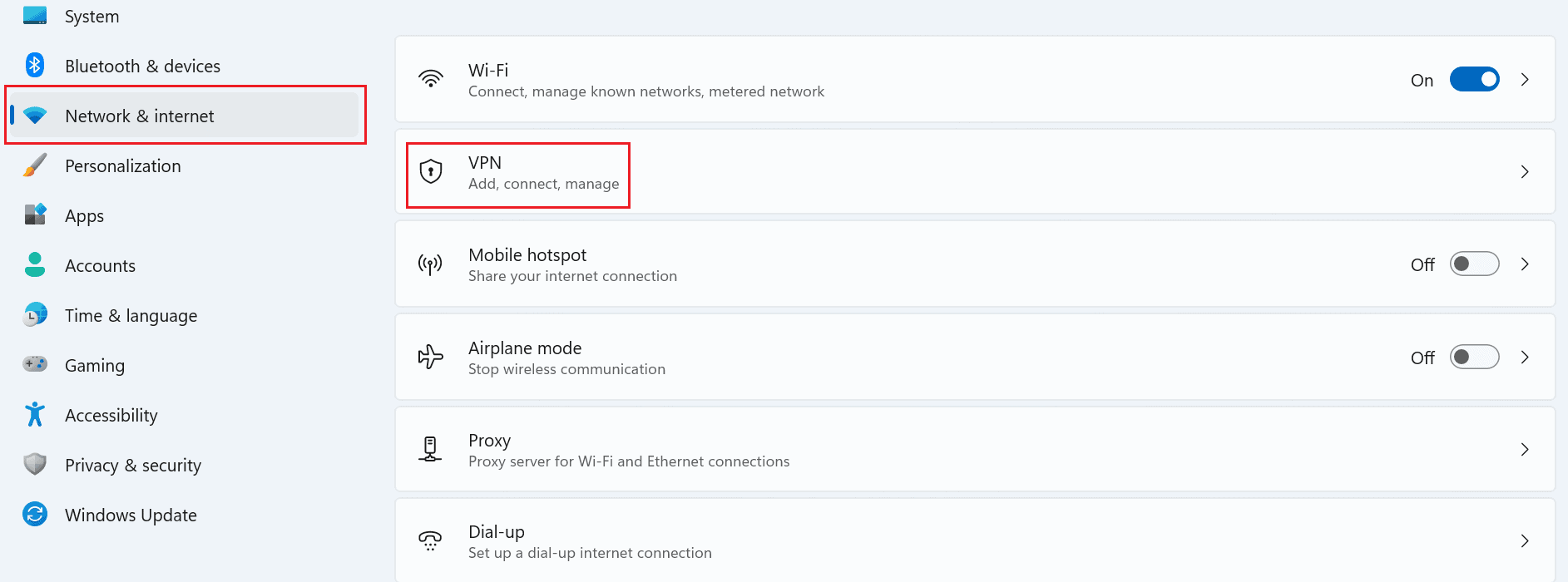
3. Check Your Internet Connection
A poor internet connection can also cause access denied error 1020 in ChatGPT.
An Internet speed of 25 Mbps is considered best for browsing. Ensure to maintain higher bandwidth for a better browsing experience.
You can check your internet connection on Fast.com or Speedtest By Ookla.
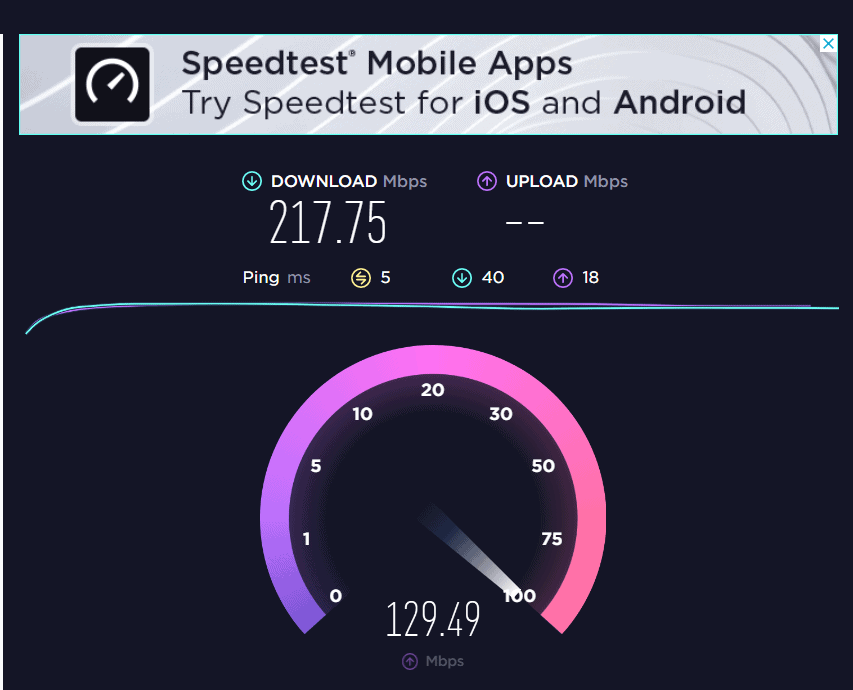
Alternatively, you can try these fixes below if your system has a poor and unstable connection.
- Restart your router and modem.
- Change your Wi-Fi frequency channel.
- Install ISP, which offers higher bandwidth.
4. Reset Your IP Address
If you share your internet connection with excessive users, heavy traffic from your IP address can be detected.
Those numerous requests from one IP address sometimes can cause ChatGPT access denied error.
However, resetting your IP address could fix the issue. Follow the steps below to reset your IP address.
- Go to Start > search “cmd” and open the command prompt.
- Type “ipconfig /release” and hit “Enter.”
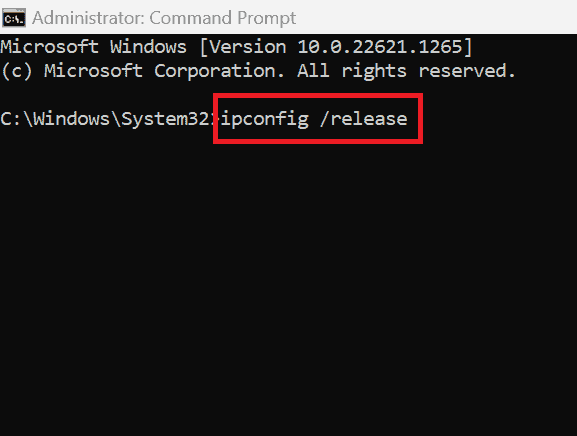
- After the Prompt returns, type “ipconfig /renew” and hit “Enter.“
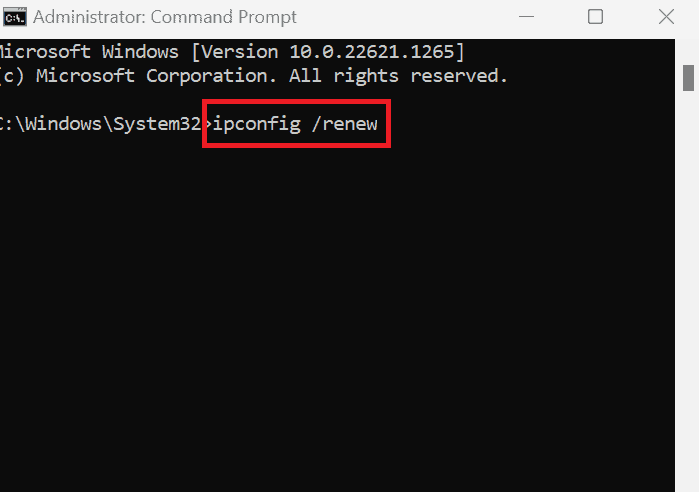
- Then, type “Exit” and hit “Enter” to exit the prompt.
Your IP address will be reset, and you can access ChatGPT again.
5. Clear Your Browser Cache And Cookies
Browser cache and cookies are services to reload your files and data (usernames, passwords, and images).
Nevertheless, with time, the cache and cookies become congested.
ChatGPT access denied error suggests you must clear cache and cookies.
Follow the steps below to clear your browser’s cache and cookies;
- Go to Chrome, click three dots(⋮), and open “Settings.“
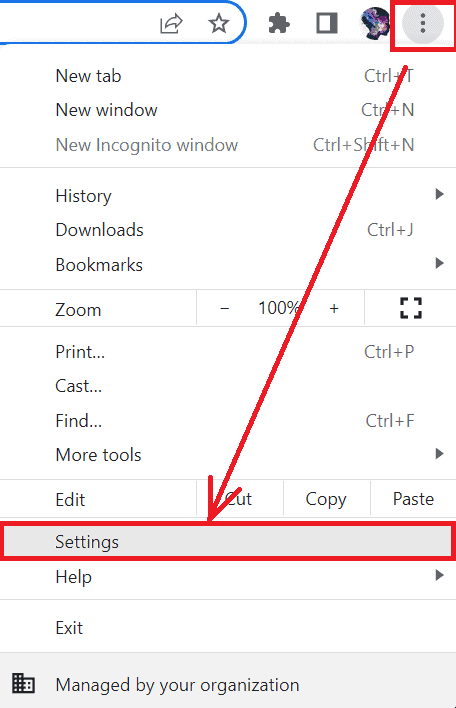
- Then go to “Privacy and Security” and click the “Clear Browsing Data” section.
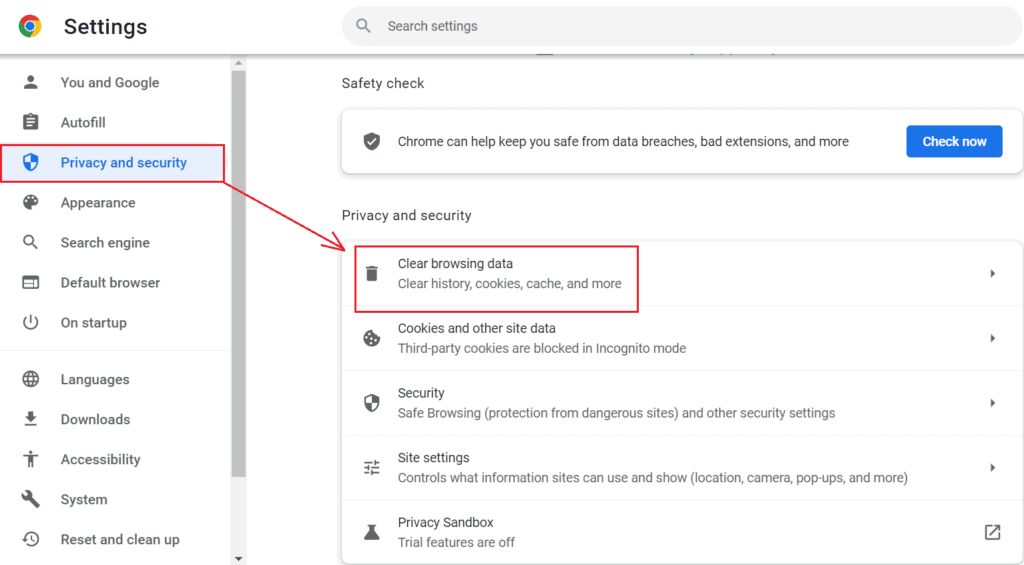
- After that, select the cache and cookies section and click “Clear Data.”
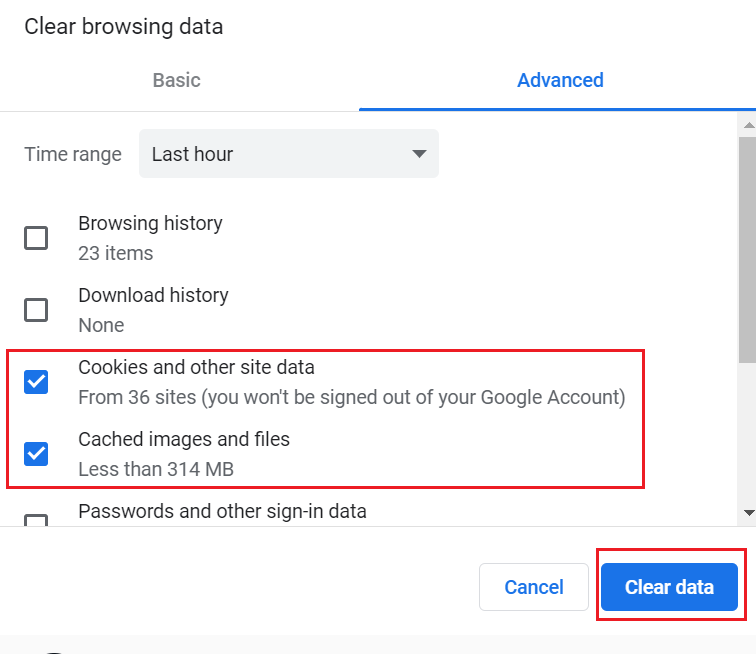
Finally, restart your browser and try accessing the ChatGPT to check whether the problem has been resolved.
6. Check The Server Status
Checking the server status before accessing can be helpful and decrease the chances of ChatGPT access denied error.
If you try to access the website while the servers are overloaded or crashed, you may receive an access denied errors.
Therefore, you should check the OpenAI server status before accessing ChatGPT.
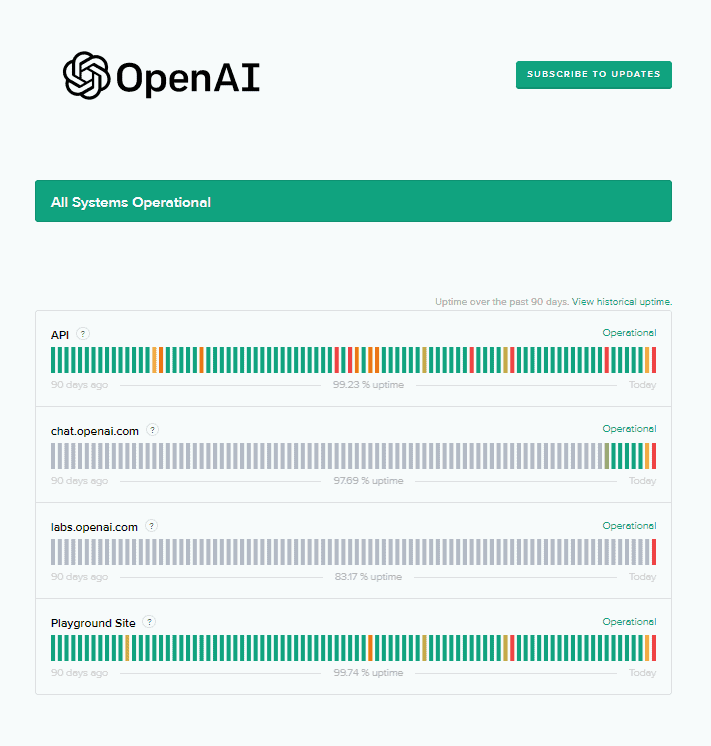
7. Clear All Data for ChatGPT
Like many websites, ChatGPT retains information on your computer for quick and easy access.
However, there are occasions when we upgrade our system, and the browser continues to use the old files and data.
Hence, clearing those data will remove saved usernames, passwords, and other files, which can solve the ChatGPT access denied error.
Follow the steps below to clear all data for ChatGPT;
- Go to your Chrome settings and click “Privacy and Security.“
- Click on “Site settings.“
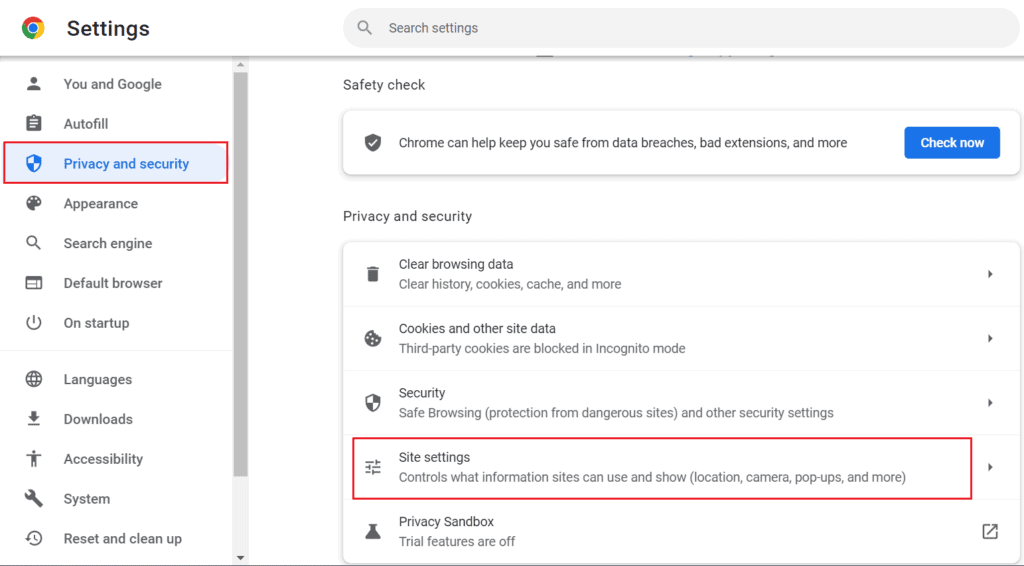
- Search for “openai” in the search box and click the delete icon.
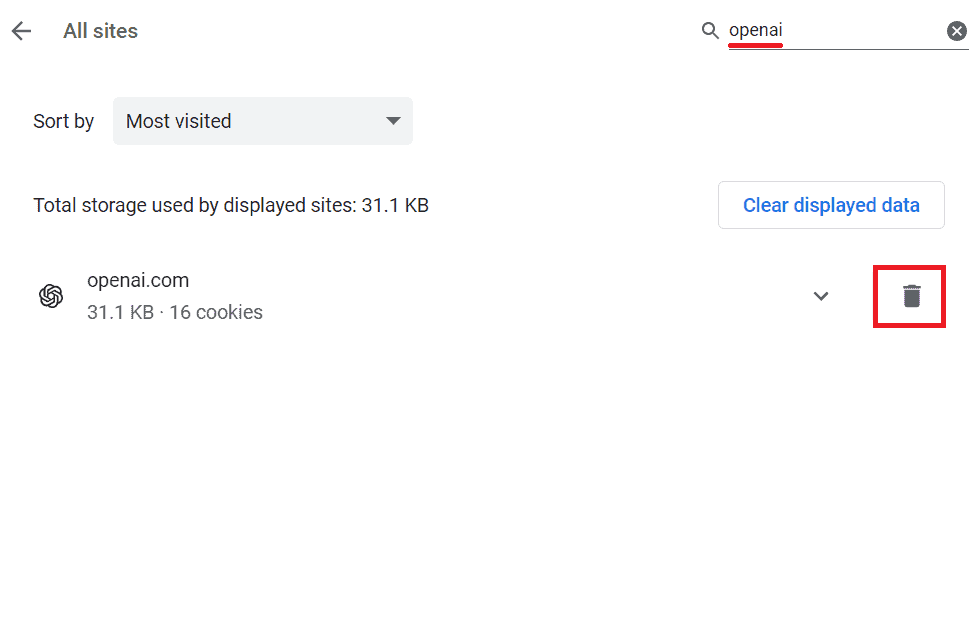
Clearing data can resolve the ChatGPT access denied error by allowing you to log in as a new user.
8. Contact The Help Center
If none of the above ways fixed your error, the Help Center of OpenAI is always available.
Further, you can contact the team quickly and report your error in the message box.
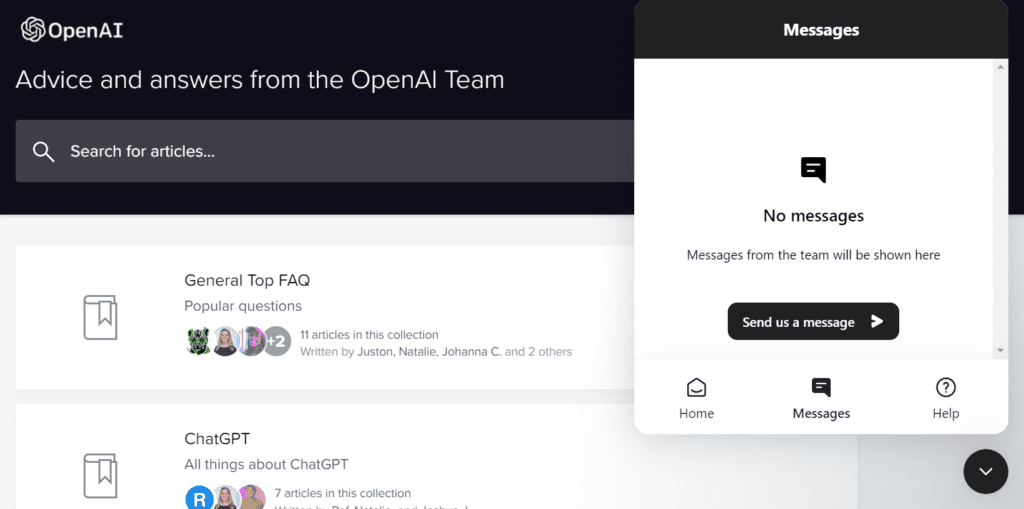
The Bottom Line
You may encounter the access denied error due to several internal and external factors.
In addition, I recommend changing your web browser and restarting your system to help fix the issue.
Hopefully, one of the above fixes will help you resolve the ChatGPT access denied error.