You are suited up and ready to video call, but the moment you begin the webcam, the image comes blurry or out of focus.
Does it sound familiar? It does because we all have faced this situation before.
It seriously raises the question, how often do you clean your Laptop webcam? The answer should be as frequently as possible.
Because your webcam absorbs a significant amount of grease and dust all day, it requires regular cleaning.
Moreover, you should dust the webcam and give a quick wipe every day to ensure the lens remains clean.
Read on to find out how to clean the webcam properly and what materials to use.
Table of Contents Show
How Often Should you Clean your Laptop Webcam?
A blurry or out-of-focus webcam can be frustrating, especially when you are about to begin video calling.
But your webcam is not at fault! It sits open all day, taking in all the elements; dust, water, moisture, and grease.
Moreover, most users often smudge their webcam lens with their fingers to clean it. However, all it does is make your webcam even more blurry.
Therefore, your webcam requires as frequent cleaning as you clean your glasses.
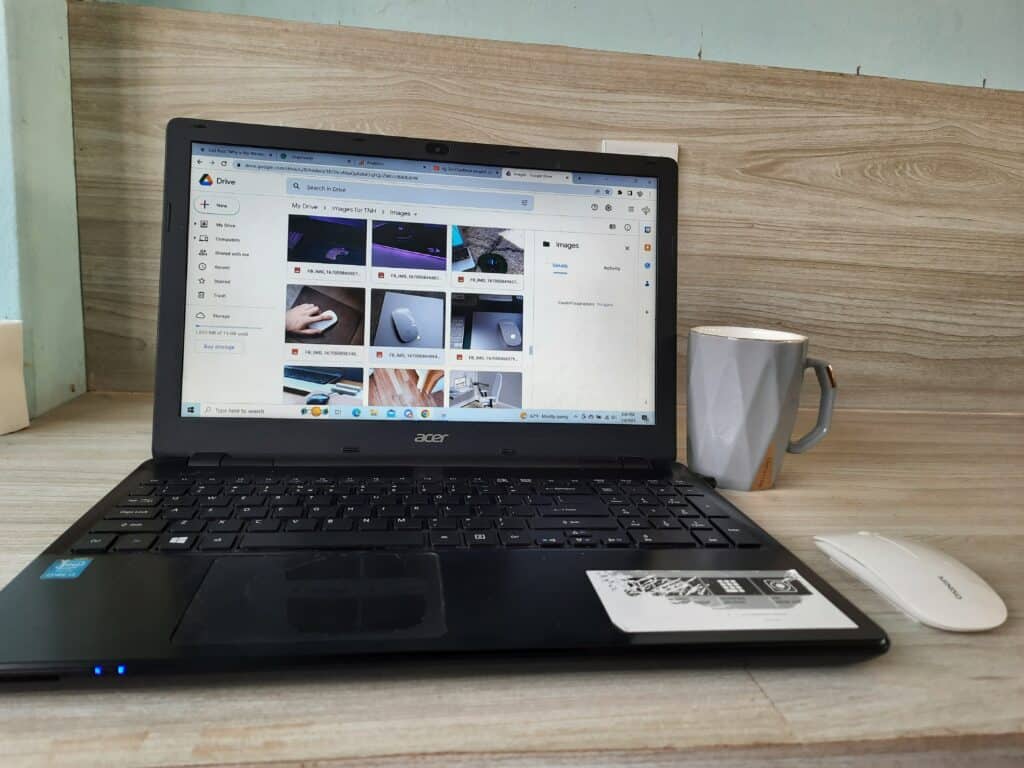
Here are a few reasons why your webcam would need frequent cleaning.
- Rubbing or touching the webcam lens transfers the dirt from your hands to the webcam, quickly dirtying it.
- The humidity in the room will build up moisture around the lens, facilitating dust to stick to the lens.
- It is mainly caused by food grease, oil, creams, fingerprints, and residue that stick to the webcam.
- The greasy lens will quickly trap dust flying around, creating debris of grease and dust that is hard to remove.
The more severe the dirt and residue, the more vigorous cleaning you will need.
Therefore, make a point to clean your webcam daily and give a spring clean once or twice weekly to avoid harder-to-clean dirt.
Is Your Webcam Blurry? Find out what may cause blurry webcam.
Materials Needed to Clean Laptop Webcam
Here is the list of materials required for cleaning your laptop webcam.
| Material | Specification |
|---|---|
| Soft brush | A brush with soft bristles removes loose dirt and prevents minute scratches on the webcam. |
| Microfiber cloth | Microfiber cloth absorbs 10x more liquid than regular cloth, cleaning the surface more effectively. |
| Cleaning Fluid | A cleaning fluid or agent is designed to moisten all kinds of dirt and grease for a more effective cleaning. |
| 70% Rubbing Alcohol | The rubbing alcohol will disinfect the surface and remove bacterial build-up. |
| Soapy Water Solution | Water and soap are natural cleansers that work well on every surface. |
| Bulb blower (Optional) | The bulb blower effectively dispels dust particles from the sensitive surface. |
| Cotton swab | To apply cleaning fluid or the rubbing alcohol. |
How to Clean a Laptop Webcam?
Cleaning the laptop webcam is easy when you have all the right tools and materials.
However, carefully clean the webcam so you do not leave any scratches or damage.
1. Dust Using a Soft Brush
Most webcams get blurry because of dust in the lens acquired from dust in the room and outside.
Sometimes, using a soft brush on the webcam will solve the problem without requiring cleaning agents.
Remember, soft brush only dislodges loose dirt and dust but hard grease or debris. Alternatively, the bulb blower can blow away loose dirt and dust.
2. Clean the Dust Using Bulb Blower
You can clean the dust with a bulb blower, which is filled with low-pressure air that is free of dangerous chemicals.
It is a safe method of removing debris, filth, and grime. Repeat the process for 10 to 15 minutes more to eliminate all the dust.
However do not blow the air with your mouth to clean the dust as the saliva may damage the lens.
3. Apply the Cleaning Fluid
Cleaning fluid is an optic cleaning solution that wipes all glass surfaces without damage.
Spray the solution onto the webcam or apply some on a cotton swab and dab it on the surface.

It is better to spray the liquid on the cotton swab instead of pouring it onto the surface to avoid the liquid sipping inside the device.
Leave it for a while to loosen the hard debris and grease.
4. Wipe Using a Microfiber Cloth
After moistening the debris, use a microfiber cloth to clean the webcam lens.
The microfiber cloth will remove the residue, grease, and liquid.
However, use one side of the cloth at a time to repeat the process multiple times with a cleaner side.
Sometimes, the hard grease may not come off quickly, requiring cleaning fluid multiple times. Repeat steps 2 and 3 multiple times until the hard grease comes off.
5. Apply the Disinfectant
Lastly, you can use disinfectant to sanitize the surface.
Apply 70% rubbing alcohol on the microfiber cloth or cotton swab and gently scrub the webcam surface.
Please give it a gentle rinse and let the excess alcohol evaporate. Voila! Your webcam should look new with effectively no blurriness.
Clean the Laptop Webcam Using Water
Water is an effective cleaning agent that works well in every situation.
- Make a soapy water solution by adding some detergent to warm water.
- Soak a cotton swab on the solution and wipe the webcam surface.
- Let it sit for a while until all the debris comes out.
- Soak the water from the surface using a microfiber cloth.
- Finally, apply some rubbing alcohol using a cotton swab.
How to Prevent a Dirty Laptop Webcam?
The cleaner laptop webcam means you need not require cleaning it so often.
Here are a few tips to help you keep your webcam clean.
- Close the drapes and curtains whenever you step outside the room to prevent dirt from coming in.
- Keep your room and surroundings cleaner by removing the clutter that usually accumulates dust specks.
- Avoid directly touching the webcam lens with your finger, as it will likely transfer some grime to the surface.
- Prevent cleaning the webcam surface using dirty or used cloth, as it may already contain dirt and grime.
- Buy a portable webcam cover slide that easily attaches to the webcam.
Conclusion
Always keep your laptop webcam covered so it does not accumulate dust.
Otherwise, invest in suitable cleaning materials and clean the webcam twice weekly.
Remember, cleaning the webcam will only remove dust and debris from the surface. Anything behind the lens requires a thorough cleaning from the experts.
Please drop your comment to let us know about your experience cleaning your webcam.


