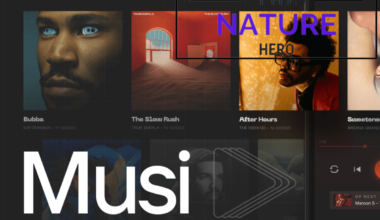Finally, the wait is over! Google AI has released Google Bard publicly.
Google Bard is an LLM (large language model) Chatbot developed by Google AI, and it is one of the most potent AI chatbots.
But recently, users are getting not working issues while accessing Google Bard.
However, you can resolve those issues and revive Google Bard into working condition.
Continue reading to know details about the not working issue in Google Bard and methods to fix the problem.
Table of Contents Show
Why Is Google Bard Not Working?
Google Bard is still in its beta or experiment phase, so you can encounter issues like not working while using it.

Here are some of the reasons why Google Bard might not be working.
- Technical Issue
- Not Supporting in Your Region
- Server Down
- Issues in Your Google Account
- Synchronization Error
Furthermore, Google Bard is now available in over 180 countries but does not cover all countries.
Therefore, you may be unable to access it in those unavailable regions.
How To Fix Google Bard Not Working Issue?
If you have problems with Google Bard, try the troubleshooting methods mentioned below.
In addition, the reasons for these issues can vary from user to user, so you should try all the methods.
Note: First, check your internet connection to see if it is stable.
1. Check Location Settings
As mentioned above, Google Bard is unavailable in some countries like Cuba, North Korea, Syria, etc.
If you are in those locations or have established your location settings in those areas, you will be unable to access them.
Therefore, you have to change the location settings or use a VPN to fix the not working issue in Google Bard.
2. Use Different Google Account
You should try logging in with a different Google account if you have issues using the current one to access Google Bard.
Furthermore, using different credentials, you can fix the not working issue in Google Bard.
First, you have to log out of your previous account from Google Bard and enter your new Google account.
You can create a new one if you do not have a different Google account.
3. Wait A Few Hours
Google Bard is still under development, and many functionalities are still in progress.
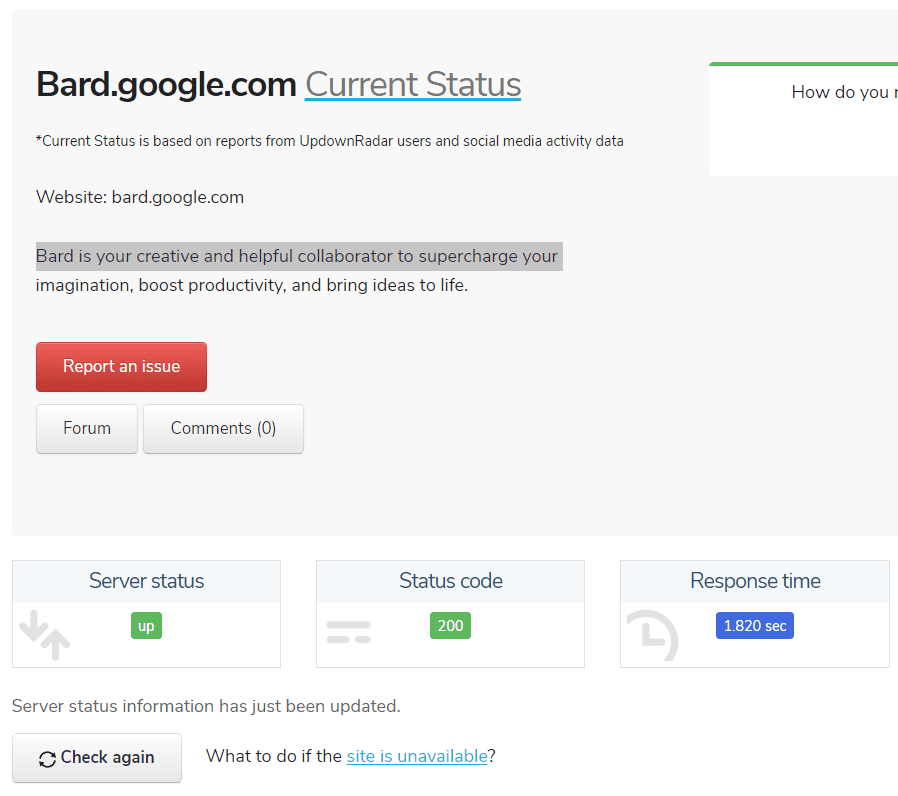
Furthermore, the server may be under maintenance or down while you are trying to access it.
You can check the server status of Google Bard on the updownradar website.
Therefore, these factors can be the reason for the “not working” issue in Google Bard.
However, you can resolve it by waiting for a while and try accessing it after a few hours.
4. Try Clearing The Cache And Cookies
The old cache and cookies in your browser can interfere with the activity of Google Bard.
Therefore, clearing it can help free up space and improve the overall performance of your browser.
You can follow the steps below to clear your cache and cookies.
- First, go to “chrome://settings/content/all.”
- Search for “bard. Google“
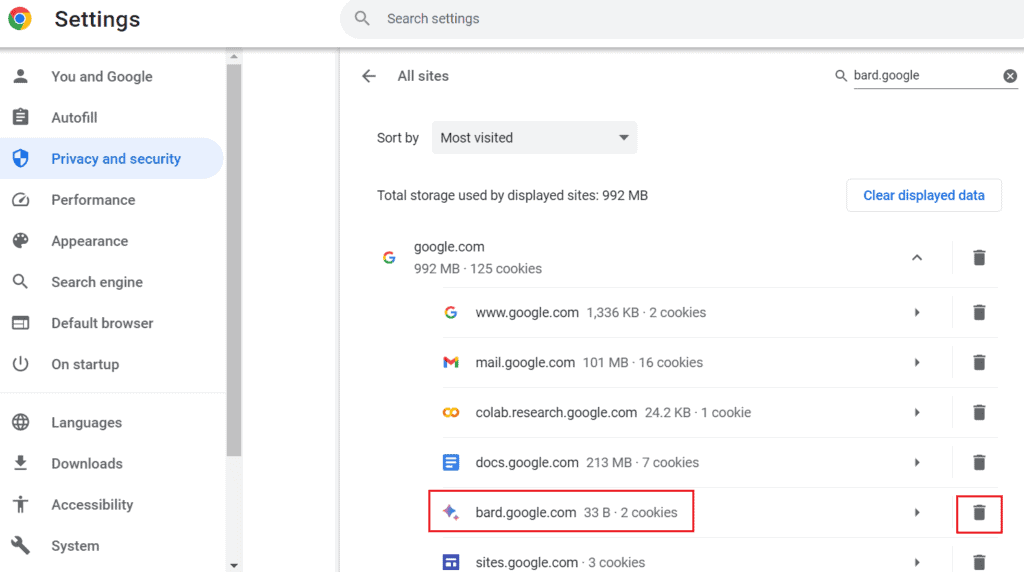
- Click the delete button and select “Clear. “
5. Delete Bard Activity
Google Bard keeps track of your activity in the “Bard Activity” section.
You can try deleting the Bard activity to resolve the not working issues in Google Bard.
Furthermore, deleting your activities from Bard will delete all the unwanted files, and you can access it as a new user.
You can delete Bard’s activity in the “Bard Activity” section and select the “Delete” option.
Additionally, you can turn off Bard activity to stop keeping track of your activities in Google Bard.
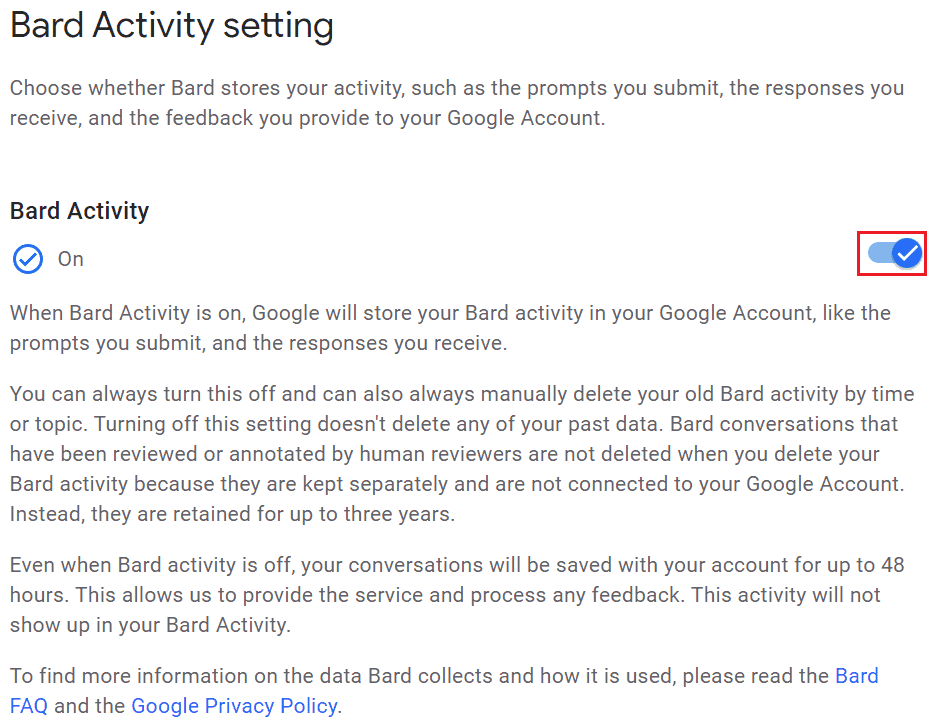
6. Contact Google Support
You can contact directly to the Google support team and report your problem.
If none of the methods are helping to fix the issue in Google Bard, contacting the support team can help resolve the issue.
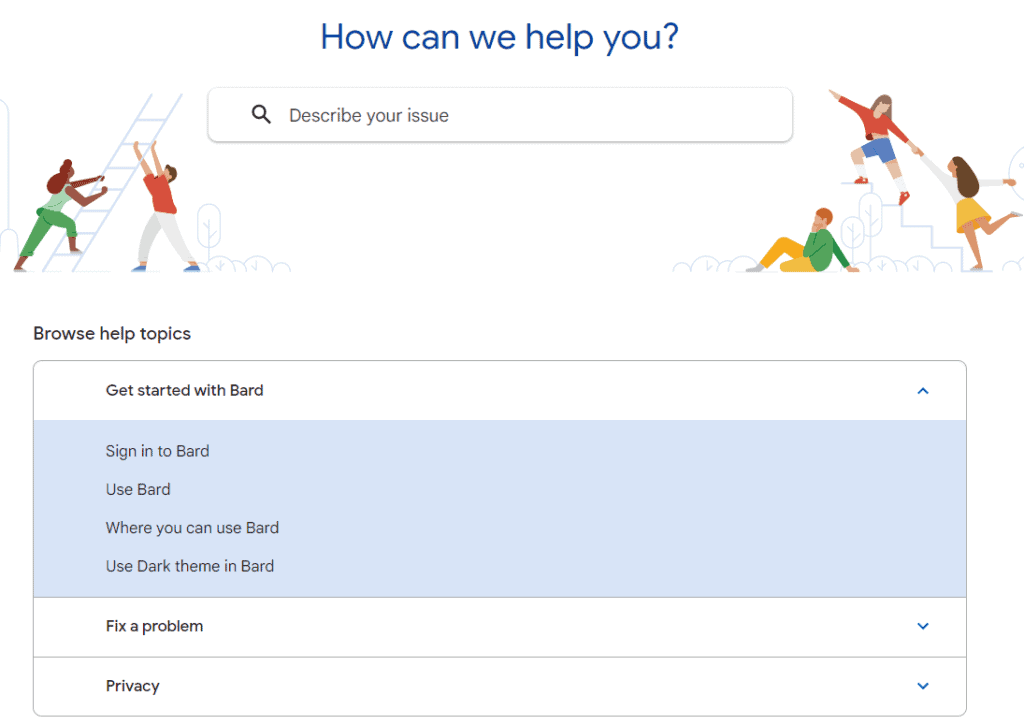
Furthermore, search for “Bard Help” and report your problem.
The Bottom Line
Google AI has only released the experimental version of Google Bard, with many features still under development.
Therefore, Google Bard might not sometimes be working while in progress and developing by getting user feedback.
However, you can try the methods mentioned in this article if you are experiencing any issues in Google Bard.