Do you feel your typing speed on the keyboard is too slow, or are you making too many typos in each sentence?
The chances are that you have been typing wrong all this time, where the primary culprit is your incorrect hand position.
You heard it right! Hand position and posture matter a lot when typing on a keyboard.
Moreover, the wrist should float above the keyboard with a slight positive tilt to prevent carpal tunnel risks.
Read more to find the best hand position when typing to increase productivity.
Table of Contents Show
Does Hand Position Matter in Typing?
In short, yes! A correct hand position will be a game-changer when it comes to typing.
Most computer users make the mistake of incorrectly resting their hands on the keyboard, affecting their productivity and health.
Poor typing and posture can lead to many problems, including repetitive strain injury (RSI) of muscles and tendons.
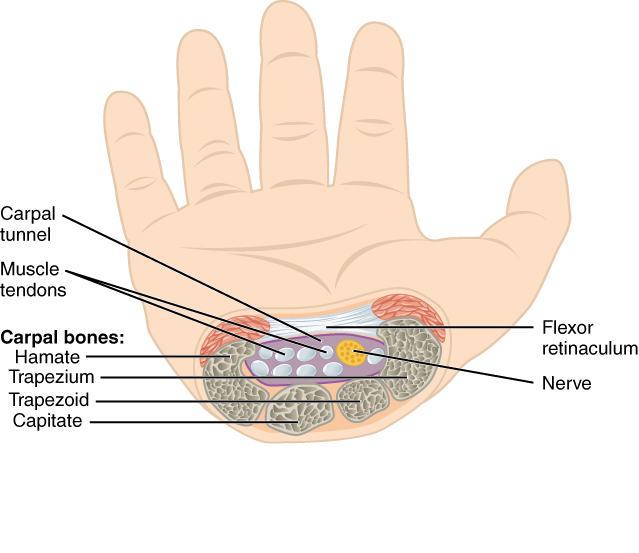
The American Academy of Orthopaedic Surgeons points out that RSI, carpal tunnel syndrome (CTS), and cubital tunnel syndrome are more familiar to users with poor typing practice.
| Problem | Specification |
|---|---|
| Repetitive Strain Injury (RSI) | Damage to muscles, tendons, or nerves is caused by repetitive motions such as typing, moving the mouse, writing, etc. |
| Carpal Tunnel Syndrome (CTS) | Pressure on a nerve in your wrist leads to tingling, numbness, and pain throughout the palm, caused by wrist overuse. |
| Cubital Tunnel Syndrome | When you bend the elbow often, the ulnar nerve gets irritated or compressed inside your elbow. |
Although cubital tunnel syndrome is less seen than carpal tunnel syndrome, it has risen, especially among computer users.
Therefore, the proper hand position is essential to ward off health problems.
Similarly, assuming correct hand posture means you can reach each key within a flick of time, helping with typing faster.
However, experts point out that your hands, shoulder, and body should align with the keyboard to increase productivity.
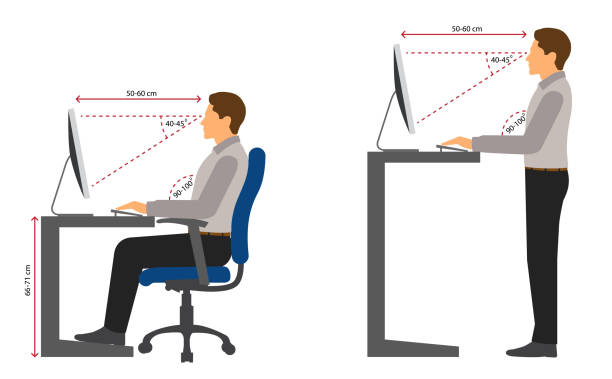
When your overall position is correct, you can type on the keyboard continuously with speed and precision without feeling sore fingers or hands.
What is the Correct Hand Position for Typing?
Ideally, your hands (palm and finger) and forearms should sit parallel to the keyboard.
However, it may be impossible to attain this posture when your shoulders are broader than the keyboard and your body posture is wrong.
Therefore, the key is maintaining an overall body posture, considering your hand, wrist, elbow, shoulder, and distance between the keyboard and upper body.
Overall, body posture and comfort are far more critical.
Let us look at different factors that will affect your typing.
1. Finger Position While Typing
Let us talk about finger placement on the QWERTY keypad, as this keypad format is more prevalent in several regions of the world, including the Americas, Europe, Asia, and Australia,
The basic rule of using the QWERTY keypad is to place your finger on the home row keys.
- Left Fingers: Pinky (A), Ring (S), Middle (D), and Index (F)
- Right Fingers: Pinky (J), Ring (K), Middle (L), and Index (; or semi-colon)
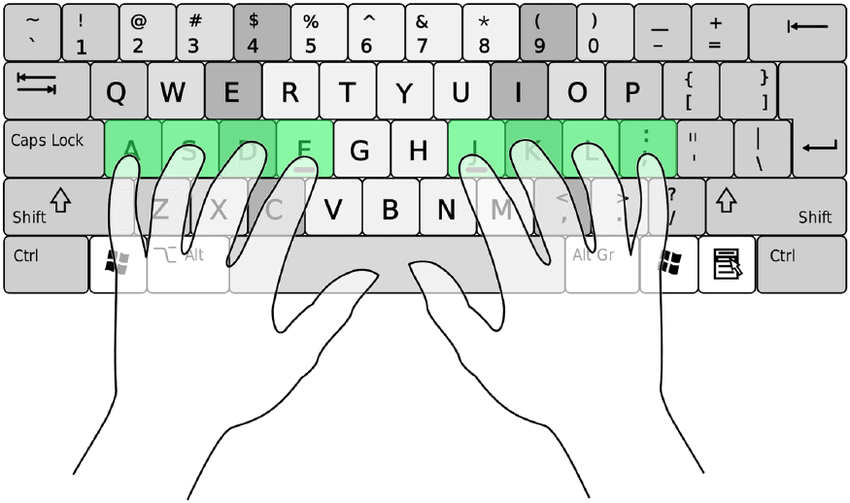
The home row keys are where you place your finger when learning to type.
Your fingers are precisely positioned at the center to help press the surrounding keys quickly, where each finger is used to reach the keys diagonally above and below it.
For example, your left pinky will tackle the closest keys, such as the control menu, Tab, Caps Lock, and Shift, on the far left, whereas the right pinky will tackle Enter key on the far right.
Imagine a game of soccer where players only tackle the opponent close to them; usually, a defender will take on the forward player or striker.

Similarly, your thumb hovers over the space bar, ready to punch the key.
Assuming this finger’s position also helps build muscle memory, so you can remember each key’s position and press them without looking.
Many newbies only use their index fingers, which is good for a starter but the worst for quick typing.
With both hands’ four fingers on the home row, there should be eight fingers on the home row.
Read our article to learn more about the disadvantages of two-finger typing.
Hence, you will not reach anywhere with it and risk repetitive strain injury.
Assuming the correct finger position on the keyboard is a must.
Keep your fingers curved instead of flat to press each key accurately and efficiently.
Here is a detailed video describing typing on the keyboard with proper finger position.
2. Wrist Position While Typing
Does your wrist stiffen and tingle with pain after spending time on your keyboard? You may be overstressing your wrist, leading to swollen tendons and carpal tunnel.
The forearms will sag as your hands get tired from typing, exerting pressure on the wrists and forcing you to bend them to adjust to the changing pressure.
Moreover, the back-and-forth wrist adjustment creates friction, also known as microtrauma.
Therefore, as shown in the image below, the only way to ensure a correct wrist position is to tilt your keyboard slightly negatively (4-8 degrees).
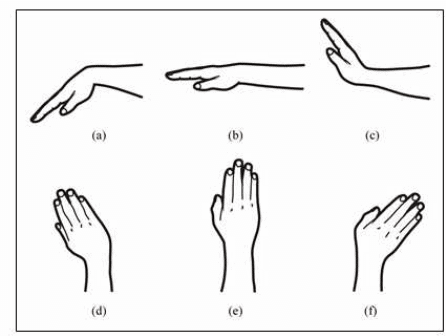
You can assume this position when the thumb is in line with the forearm and the wrist is bent slightly back, similar to hanging your arm at your side.
The negatively tilted keyboard will help keep your wrist straight or float horizontally.
Most manufacturers design the keyboard with a positive or neutral tilt, requiring you to buy it with custom feet to raise it per your preference.
However, do not let your wrists droop when typing, as your hands will tire more quickly.
- Consider taking frequent breaks and performing wrist exercises to prevent stiffness and pain.
- Similarly, use wrist rests only when resting your wrist but typing and resting your wrists when typing will create contortions that hurt your hands.
- Perform wrist extension and flexion stretches to help relax your wrists and increase mobility. Progressive Muscle Relaxation (PMR) will help ward off wrist problems.
3. Body Position While Typing
Body posture may not be the most exciting topic, but it significantly improves typing and prevents health problems.
Typing.com points out that improving your sitting posture can significantly improve your typing speed and accuracy.
As we have explained the correct finger and wrist position, let us delve into other essential aspects.
a. Feet and legs
The correct sitting posture in front of a computer is to sit up straight with your feet and toes facing the computer.
A medical blog attests that it naturally puts less stress on the musculoskeletal system (bones, joints, and ligaments).
An improved posture means you can stay in the same position for a longer duration of time.
Similarly, avoid tucking your legs in or extending forward, and keep both soles firmly on the ground.
b. Arms and Shoulder
Keep the keyboard at a height that allows your elbows to be bent 90 degrees and not too wide from the body.
Keeping your arm at 90 degrees supports the shoulder to avoid slouching or hunching them.
Similarly, avoid resting the lower arm and wrist on the desk to assume a correct arm position. Here is how you should place your arm when typing.
c. Sitting Posture
Overall, sitting posture is probably far more critical.
You must have been consistently taught that posture should be upright when sitting, but it is the opposite.
It would help if you naturally assumed the reclining position to keep your body straight because reclining will help you pull the keyboard towards you instead of leaning towards the keyboard.
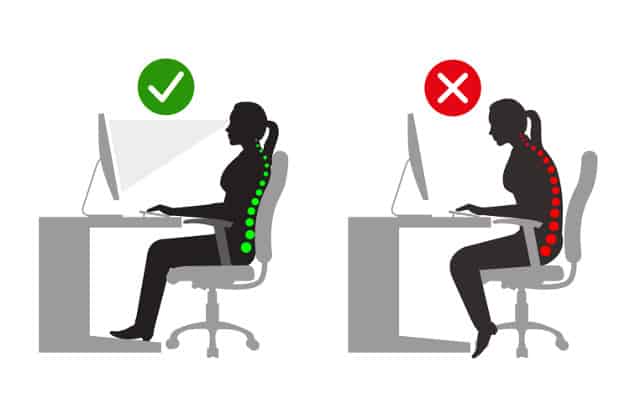
A study indicates that sitting upright (90-degrees) may lead to chronic back pain, while reclining at 135- degrees will improve the biomechanical sitting position.
Many Zero Gravity workstations are commonly found in many home offices and workplaces.
Similarly, your neck should be level with the screen, with eyes straight to the top line of the screen.
Also Read: Are Gaming Keyboard Better for Typing?
How to Type Like a Professional?
Practice typing daily using the software that helps improve your finger position and typing speed from easy to complex.
- Choose an online typing course where the typed letters and words are read aloud to help you remember them.
- Do not look down at the keypad; instead, imagine the keyboard and feel your way through it. (Making the same mistakes will help you remember and prevent them the next time).
- Assume your finger, wrist, and arm naturally to avoid musculoskeletal strain and tired arms.
- Learn keyboard shortcuts such as hotkeys (CTRL+A for select all) to complete the task quickly.
- Choose a right sized keyboard: A full-sized keyboard will be appropriate for users with broader shoulders to avoid constraining their arms.
- Keep your mouse and keyboard close together and in line to avoid moving your hand too far from the keyboard.
- More than 3,000 English words utilize the left hand alone when using QWERTY, and about 300 use the right hand. Hence, be prepared to tackle more typing with your left hand.
- Take regular breaks. Take a 5-minute break after every 30 minutes of continuous activity to avoid musculoskeletal strain and injury.
Conclusion
Essential finger positioning is relatively straightforward, but it may take some time to speed up your typing and accuracy.
Ensure that your wrist, palm, and arm are in the correct position to decrease the risk of musculoskeletal issues.
Moreover, maintain a slightly reclined sitting posture to improve overall body posture.
With some practice and consistency, you can quickly type like a professional.
Related Article: What is the Ergonomic Position for Keyboard and Mouse?


