Does your wrist stiffen and tingle with pain or become numb after spending some time typing on your keyboard?
If it does, you overstress your wrist while typing on the keyboard, causing swollen tendons and carpal tunnel.
However, you can quickly mitigate this problem by tilting your keyboard to the correct height and attaining a good wrist posture.
But how do you figure out whether your keyboard is tilted correctly, which may be challenging to figure by yourself?
Therefore, we have brought a guide to help determine different kinds of keyboard tilting to attain a proper wrist position.
Table of Contents Show
What is Keyboard Tilt?
Keyboard tilt is tilting the keyboard’s bottom or top half to accommodate your wrist position.
Per the rule, your wrists should be neutral when typing on the keyboard to reduce unnecessary stress on the tendons and nerves.
Therefore, proper keyboard tilting will ensure that your wrist rests in a neutral position, thus, reducing stress.
A study by the U.S. Department of Labor concluded that work-related ailments are the highest reported physical ailments in the country, where 8 million people are affected every year with Carpal Tunnel Syndrome.
According to OrthopedicCenter, over 230,000 surgical procedures are performed annually to treat CTS.
Therefore, making your workstation ergonomic, especially tilting the keyboard right, is vital in preventing CTS and other musculoskeletal issues.
Why is Keyboard Tilting Important?
The improper positioning of the elbow and wrist while working on a computer may invite different musculoskeletal issues.
Your forearms will sag as the arms get tired after using the keyboard, which puts absolute pressure solely on your wrists, forcing you to bend your wrists to adjust to the changing pressure.
Extending or flexing your wrists (bending your wrist up or down) repeatedly when typing may cause compression inside the tendons in the wrist.
These tendons lie parallel, so the back-and-forth movement creates friction, creating what is known as microtrauma.
Similarly, putting your wrist in a continuously extended or flexed state when typing on the keyboard will cause the tendons to swell up, causing wrist stiffness.
In either case, you will be exerting unnecessary stress on your wrists.
The only mitigation to this problem is to change your keyboard tilt to a proper height so you can keep your wrist straight or float horizontally at all times.
Although taking frequent breaks or changing your sitting position may help, it will not completely prevent the onset of musculoskeletal problems.
Therefore, adjust your keyboard to a proper tilt to forever bid farewell to wrist problems.
Types of Keyboard Tilt
You can tilt or slope your keyboard in three different ways:
- Positive tilt
- Neutral tilt
- Negative tilt
Each tilting position may offer different benefits and levels of risks
1. Positive Tilt
It will create a positive tilt when you lift the keyboard upward at its back edge while keeping the front lower.
Most computer keyboards come with legs on the back that allow tilting the keypad upward.
Some older keyboard models are usually built with a positive tilt to facilitate upwards typing; hence, you would naturally bend your wrist upwards.
Although positive tilt is not uncomfortable for short periods, the cumulative effect of minor strain on the wrist over weeks or months will cause wrist strain.
Using your keyboard in a tilted position will rapidly accelerate the problem of repetitive stress on the wrist.
Therefore, using the positive tilting keyboard is inadvisable.
If you wish to continue with a positive keyboard tilt, consider moving back and slightly reclining on the chair to keep your arms straight, reducing the need to bend your wrist.
2. Neutral Tilt
The neutral tilt refers to placing your keyboard flat on the table.
Also known as Zero degrees tilt, it encourages you to keep your wrist facing horizontally to the keyboard, preventing stress build-up on tendons or carpal tunnels.
The neutral tilt of the keyboard allows you to keep your wrist relaxed and neutral as opposed to a positive tilt or negative tilt that requires slight bending of the wrist.
However, ensure to sit up straight or slightly recline for a neutral keyboard tilt to benefit you the most.
Some older models are naturally raised in the back, giving a positive tilt, but it will not be a problem unless you start feeling a strain on the wrest.
In that case, consider switching your regular keyboard to a slightly negative tilted keyboard or add a separate front feet-stand to your keyboard.
3. Negative Tilt
Negative tilt in a keyboard refers to an upward lift at the front with a lower back edge, which raises your wrist upwards while typing on the keyboard.
However, spending too much time on a keyboard with a negative tilt can leave your wrist sore because of continuous upward push.
A slight negative tilt can be beneficial because it keeps your wrists in a proper neutral position, but it will only benefit you when using the keyboard infrequently.
It may prove to be trouble for frequent keyboard users after a while.
Therefore, you can naturally raise the front edge of your keyboard using a separate feet-stand or installing a keyboard tray to give it a more neutral tilt.
Consider tilting your keyboard negatively about 4 to 8 degrees to get a neutral tilt.
The degree of tilting may depend on your keyboard type, where a positively tilted keyboard should be tilted negatively more than a neutral tilted keyboard.
Which Keyboard Tilt is Good for Typing?
It would be best if you naturally chose a keyboard with a neutral tilt because it prevents unnecessary bending of your wrist while typing on the keyboard.
Results from a study indicated that you should avoid positive and excessive negative tilt requiring you to hyper-extend your wrists to press the keys.
The neutral wrist postures encourage minor extensions when typing on a neutral or slightly negative slanted keyboard.
These ideal typing postures minimize static and dynamic muscle loads that cause stress. You can see it displayed in this diagram.
This posture is achieved when the keyboard is placed just below the elbow height and the keyboard base is gently sloped away so you can easily reach the upper end of the keyboard.
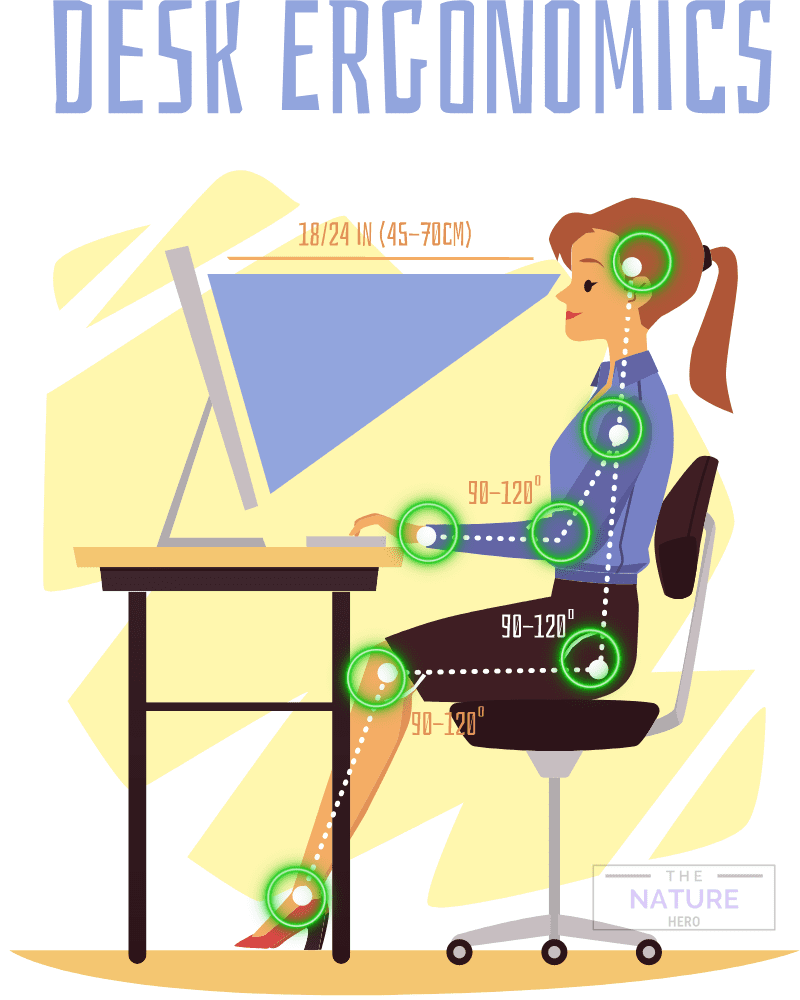
However, you must maintain the correct posture where your arms, shoulders, neck, and back are slightly reclining backward.
A neutral tilt is described as a zero-degree tilt (or 0-degree incline) that keeps your wrist and upper arm straight, hence, significantly reducing wrist extension.
However, not every neutral-tilt keyboard provides zero-degree tilt because most keyboard models come in a slightly sloped design, giving your keyboard a positive tilt.
Based on carpal tunnel pressure studies, wrist extensions closer to neutral are beneficial concerning the etiology of nerve conduction injuries affecting the wrist.
Consider replacing your keyboard with a completely neutral tilted keyboard. Otherwise, add feet to your keyboard to raise the lower edge slightly to create a neutral tilt.
Alternatively, you can opt for a keyboard with a slight negative tilt to ensure your wrist rests in a neutral position.
A negative tilt decreases the wrist extension; however, extreme negative tilting, like 15 degrees, could put your wrist into more trouble.
Therefore, consider a keyboard tilt of 4- to 8-degree, depending on your comfort.
Best Tilted Keyboards for Typing in 2024
Choosing the right keyboard is nothing short of vital.
One way to know if a keyboard is right for you is by using one. Otherwise, take the expert’s word about the most ergonomic keyboards in the market.
Therefore, if you are contemplating buying a new keyboard for typing, here are a few recommendations.
| Keyboard | Features | Image |
|---|---|---|
| Logitech CRAFT (Above 200$) | It is crafted for efficiency and stability with Bluetooth/USB connection and backlit keys to help you type in any poor lighting condition |  |
| Das Keyboard 4 Ultimate ($143.65) | Made for an intense typing experience. Soft pressure point on large keys for smooth typing with a lifespan up to 50 million keystrokes. |  |
| Das Keyboard X50Q Programmable ($152.15) | A complete work and gaming keyboard that offers fully programmable RGB KEYS and up to 100 million keystrokes. |  |
| SteelSeries Apex Pro Keyboard ($163) | A complete keyboard that boasts OLED smart display with aluminum construction, and a magnetic wrist rest with aircraft-grade aluminum alloy built for a lifetime of durability. |  |
| Kinesis Freestyle Edge RGB ($219) | The best split keyboard that meets all of our ergonomic criteria. (split the modules up to 20 inches) with flat slope for a neutral wrist position. |  |
| Cloud Nine C989M Mechanical Keyboard ($199) | Split keyboard design eliminates wrist and shoulder pain and features pro-level features like a FULL NUMBER KEYPAD, 10x programmable MACRO KEYS, and a USB pass-through. |  |
| NEWMEN GM711 Full Size Gaming Keyboard ($74.99) | Built with a decorative outlook, 9 RGB backlit, and vivid RGB light stripes. Equipped with a media control knob, easy volume control with a bit of spin. |  |
Related article: Is it Inappropriate to Type on a Keyboard with Two Fingers?
Tips for Healthy Keyboard Usage
Here are a few tips to ensure healthy keyboard usage.
- Do not bang when typing -Exert minimum amount of force when typing to offset the risk of injuring tendons, causing pain and inflammation.
- Use a neutral wrist position -Always use a keyboard with a neutral or slightly negative tilt to ensure a straight wrist and upper-arm function when typing.
- Position your elbow to 90-degrees -Place the keyboard 3-4″ above your knees and sit with a straight posture to ensure your elbow sits at a 90-degrees angle at all times.
- Relax your shoulders -Place the keyboard nothing more than 3-4″ above the knees. Anything more than that will require raising shoulders to reach the keyboard.
- Beware of wrist rests -Use wrist rests only when resting your wrist but typing.
- Keep your Keypad at the center -Place your body precisely in front of the letter “B” to ensure your keyboard is at the center.
- Employ wrist exercises -Use wrist extension and flexion stretches to help relax your wrists and increase wrist mobility.
- Consider Keyboard Layout -If the usual keyboard is too large for you, switch to a small keyboard. For users with broad shoulders, use a split keyboard or angle-split keyboard.
- Distance between you and keyboard -Leave a gap of at least 4-6 inches between your body and keyboard to allow enough room for your arm.
- Use external keyboard -Laptop users should switch to an external keyboard to maintain the proper distance between the screen and the keyboard to the body.

The Bottom Line
Maintaining a straight, neutral wrist position at all times is a must when working on your keyboard.
Therefore, consider switching to a keyboard that offers the maximum ergonomics and attain a good sitting posture to multiply the benefits.
However, a good keyboard and sitting posture alone will not offset the risks of a wrist injury unless you attain the correct keyboard tilt that keeps your wrist in a neutral position.
Consider a neutral tilt or slightly negative tilt keyboard to ensure a straight, neutral wrist position.
Related Article: Should You Use Armrest While Typing?


