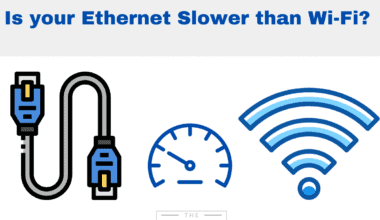Have you ever had problems moving your cursor smoothly? The problem can occur due to fine scratches on the touchpad.
It is rare, but you can also accidentally scratch your laptop touchpad or use them with fingernails.
So, how do you fix the scratch on the laptop touchpad?
To fix a light scratch on the laptop touchpad, you can use home remedies like toothpaste, baking soda, etc. Deeper scratches need commercial products like scratch removers, metal polish, etc.

I had scratched my laptop touchpad accidentally with my bracelet while working. My laptop worked fine but did not look as new with the scratch on it.
So, I used metal polish on my laptop touchpad, and now the scratch is well concealed.
Keep reading if you want to learn to fix laptop touchpad scratches yourself.
Table of Contents Show
What Kinds of Scratches are you Dealing With?
The touchpad is usually resilient and won’t scratch as easily as screens. However, usage for a long time can cause scratches on the laptop.
The care your touchpad requires depends on the severity of the scratches.
1. Light Scratches on the Touchpad
Light scratches can appear on laptops due to usage for a long time. These scratches usually do not interfere with the touchpad’s function but can only harm its aesthetics.
You can quickly fix a light scratch on a laptop touchpad using household products.
2. Deep Scratches on the Touchpad
There can be a deep scratch on the laptop touchpad for the following reasons.
Long Fingernails
Using the touchpad with long nails for a long time can cause deep scratches to form on the touchpad.
Laptop Fall
If you have dropped your laptop from a height, there are chances your computer, including your touchpad, has been scratched due to friction with the ground.
Contact With Something Sharp
If your touchpad has been hit or touched by something sharp like knives, pins, etc., your touchpad can have deep scratches.
Pet Scratches
Pets can be pretty notorious for scratching things. So, if you have a dog or cat around when your laptop is open, they might have crossed your computer for fun, but they have sharp claws, which can cause severe scratches on your touchpad.
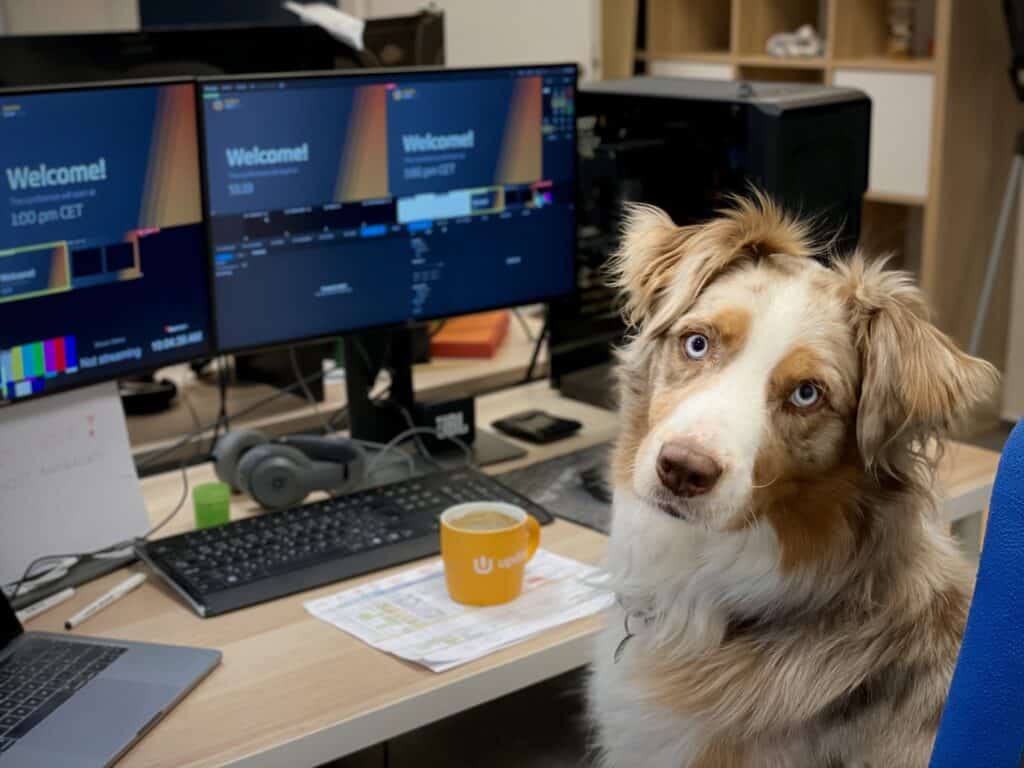
These types of scratches require specific products like scratch removers.
In comparison, some scratches can be deep enough to tamper with the touchpad’s function; you might have to replace it in such cases.
Can you Fix the Scratch on Laptop’s Touchpad?
You can fix the scratch on the touchpad if its function is not damaged.
If the touchpad no longer works due to a scratch, you will need to replace it. But, the replacement is not cheap; depending on the brand, it might cost you up to $200.
How to Fix Scratch on Laptop’s Touchpad?
Using home remedies and unique commercial products, you can fix minor and major scratches on laptops.
Make sure to turn your laptop off and unplug it before starting the scratch removal process to protect your laptop and yourself from electrical hazards.
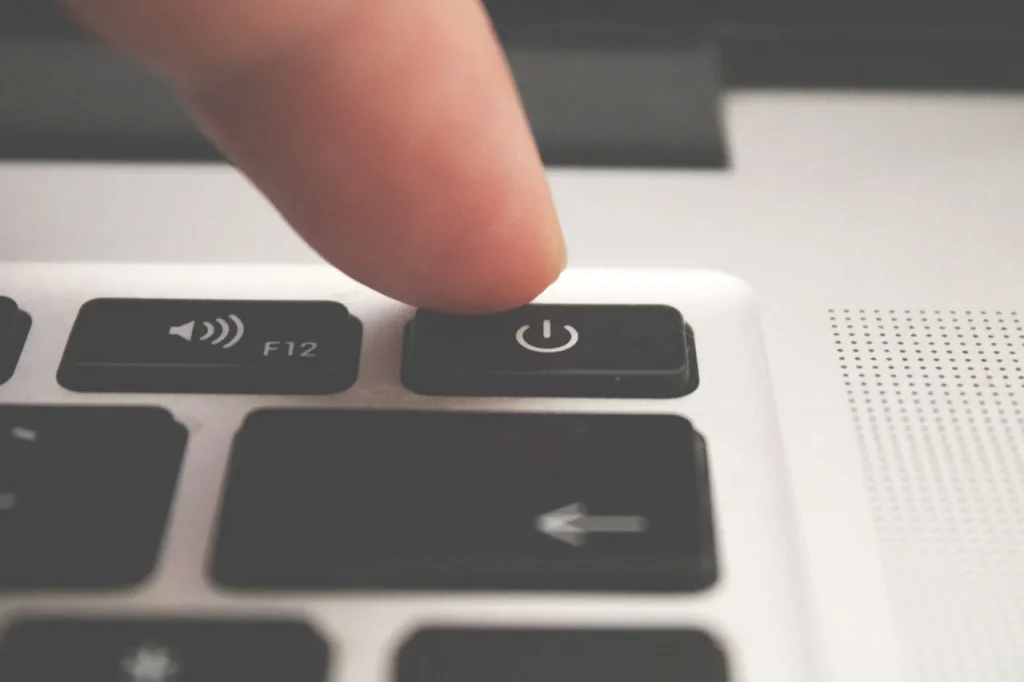
A. Fix the Laptop’s Touchpad Scratches Using Cheap Home Remedies
You can use cheap remedies already present in your home, like toothpaste and baking soda, which work fine on light scratches.
1. Toothpaste for Scratch Removal
You can take a dab of toothpaste and apply it lightly to the scratched area using a microfiber cloth to remove the scratch.
Toothpaste contains light abrasive substances which work on the scratches by gently buffing them scratch out.
You can use any store-brand toothpaste for this use. Here is how you can use toothpaste to remove minor scratches.
- Clean the touchpad with a damp, lint-free cloth.
- Place a dab of toothpaste on a microfiber cloth.
- Use circular motions to rub the scratched area.
- Use a clean wet cloth to wipe the toothpaste and dry it with another fabric.
Read about; How Often should you Clean your Computer?
2. Baking Soda
Baking soda works well on scratches. As per research, baking soda is mildly abrasive.
Here is how you can use baking soda to fix the scratches:
- Mix baking soda and water in a 2:1 ratio to form a paste.
- Apply a small amount to the scratch and gently rub for 30 seconds.
- Use a clean wet microfiber cloth to wipe the paste off.

3. Dishwashing Liquid
You can use the dishwasher to erase tiny scratching marks from your laptop’s touchpad.
- Mix a small amount of any dishwashing liquid and water in a bowl.
- Take a microfiber cloth and dip it in the mixture.
- Gently rub the area and wipe it off with a dry cloth.
4. Citrus Based Cleaners
You can use citrus-based cleaners to fix tiny scratches.
Use a nonabrasive cloth-like a microfibre cloth, to apply the cleaner on the touchpad.
5. Stationary Eraser
You can use a stationary eraser to wipe out scratches. However, it is only effective in hairline scratches.
Rub the scratches area continuously in a circular motion. It will also remove any dirt trapped in the scratch, making it less visible.

6. Rubbing Alcohol
Rubbing Alcohol can fix the scratches by drying them out. You the following steps to use rubbing Alcohol on touchpad scratches.
- Spray the rubbing Alcohol lightly on the touchpad.
- Use a soft cloth to wipe it off.
- Use cotton balls soaked with rubbing Alcohol for deeper scratches.
7. Nail Polish Remover
Nail polish removers contain acetone, which can be used to remove scratches.
- Take a cotton ball and soak it in acetone.
- Rub the scratch in a circular motion.
- Wipe the area with a clean, dry cloth.
B. Fix Laptop Scratches Using Commercial Remedies
Deeper scratches require unique commercial products like metal and plastic polishes.
1. Scratch Removers
To fix deeper scratches, you can use scratch removers. You can also use a car scratch remover for metal laptops.
You can apply the scratch remover to the lint-free or microfiber cloth and rub the area in a circular motion.
Repeating the application to fill in deeper scratches up to 5 times is not uncommon.
You may need 5 to 10 minutes to buff out all of the scratches (depending on how deep they are), but you should be good to go now.
Scratch removers work best for non-colored scratches and are unsuitable for black ones. They can improve the touchpad’s appearance but will not fix any damage to the function.
| Best Scratch Removers | Features | Product Image |
|---|---|---|
| Dupli-Color Single EAFM04140 Scratch Fix All-in-1 | Pen tip for fine scratches Different colors available Best for metal laptops |  |
| Meguiar's G190200 Quik Scratch Eraser Kit | Best for glossy touch pads | 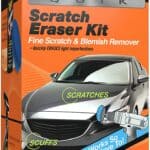 |
| Rejuvenate Stainless Steel Scratch Eraser Kit | Eliminates scratches, minor gouges, discolored areas |  |
| Rolite - RHCSR4z Heavy Cut Scratch Remover | Restores plastic & acrylic surfaces | 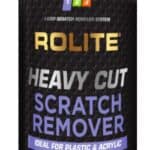 |
2. Plastic Polish
The plastic polish also works great on plastic trackpads. Surface scratches (and, sure, deeper scratches) may be cleaned and erased with a plastic polish such as Meguiars PlastX.
Here is how you can use plastic polish on your trackpad.
- Dilute the plastic polish with dish soap and water.
- Soak a microfiber cloth in the mixture and wipe the scratched area.
- Dry your touchpad using a dry lint-free cloth.
Read about; Plastic Vs. Metal Laptop: Which Body is Better?
3. Metal Polish
Metal polish can fix scratches on metal-based laptops like laptops with aluminum bodies.
You can use metal polish on the scratch using the following steps;
- First, clean the trackpad with a clean, lint-free cloth.
- Gently rub the polish on the trackpad and leave it for a few minutes.
- Wipe the polish off using a wet cloth after it has dried.
Here are some of the best Metal polishes to use.
| Best Metal Polishes | Features | Product Image |
|---|---|---|
| Chemical Guys SPI_402_16, Heavy Metal Polish | Removes fine scratches and adds glossy finish |  |
| Rolite - RPPMP1#CP Pre Polish & Metal Polish | Best for metal laptops |  |
| Flitz Multi-Purpose Polish and Cleaner Paste | Works for both metal and plastic Non-toxic, non-abrasive, non-flammable |  |
| Wicked Products Alumag Heavy Cut Metal Polish | Easy on, easy off liquid metal polish Has micro-abrasives that gradually break down during its use |  |
4. Silicon Spray
Silicon spray works on scratch removal by filling up the gap in the scratch. It can remove dirt, oil, sticker residue, and glue residue, but use caution. It may cause damage if used for an extended time.
You can use any good-quality silicon spray available on the market. It also makes your trackpad shiny.

5. Plastic Putty Knife
You can also use a plastic putty knife to remove the scratched coating.
These are the steps you can follow to use the putty knife.
- Use a one-inch wide plastic knife to scrape the coating.
- Turn the knife to a ten to twenty-degree angle and scrape it off.
- While scraping, point the knife in the opposite direction to the keyboards.
- If the coating is too hard to remove, use citrus-based cleaner to loosen it up.
- Wipe the touchpad with a dry clean cloth.
- Let it dry for two hours before placing the new coating.
6. Magic Erasers
You can use magic erasers instead of toothpaste on scratches. It gently sands the surface to get rid of blemishes. A magic eraser works best for metal laptops.
7. Silver Pencil
Silver pencils are designed specially to remove scratches on the laptop touchpad.
The softer pencil edge can remove scratches, and the sharp end can scrape the scratch residues.
If you feel your touchpad is not working smoothly or the scratched area is interfering with the cursor speed, you need to repair your laptop in a trusted repair shop.
Tips to Maintain Your Laptop Touchpad
- Use a touchpad protector on your laptop.
- Laptop touchpad stickers will also protect your touchpad from scratches.
- Avoid using your nails to use the touchpad.
- Buy a phone screen guard, cut it into your touchpad’s shape, and use it to prevent scratches.
- Avoid keeping your laptop in a bag with keys, chargers, coins, and anything which can scratch it.
- Avoid using accessories like rings and bracelets while using your laptop.
- Clean your touchpad frequently. Wipe away the dust layer. Dust can cause friction when you swipe your touchpad, causing hairline scratches.

Read about; Spilled Milk On Laptop: What To Do Next?
Conclusion
Handling the scratch on the laptop touchpad needs gentle care compared to the scratches on the laptop’s casing.
You can fix minor scratches by covering their blemish or buffing it away. However, deeper scratches can interfere with the function, so it’s best to get it repaired.
You’ll get effective results if you follow the advice in this article. Follow the instructions carefully to avoid causing additional damage to your laptop.
Related Article: What to Use to Clean Laptop/Computer Screen?