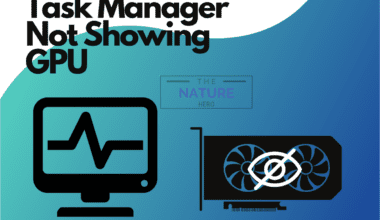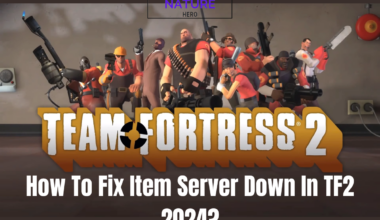If you are a fan of Vencord, you know how awesome it is to personalize your Discord with various features and enhancements.
But sometimes, Vencord may not work as expected and cause problems.
Vencord is not working due to some Discord updates or features, so you must run a PowerShell script to fix it. You can also uninstall Vencord anytime to revert to the original Discord client.
Continue reading to learn how to troubleshoot and fix Vencord issues.
Table of Contents Show
What Is Vencord?
A Discord client mod is a modification of the official Discord client that adds or changes some features or functionalities.
It is usually done by third-party developers who are not affiliated with Discord.
Some examples of Discord client mods are Powercord, Replugged, and Vencord.
Further, it allows you to customize your Discord experience with themes, plugins, and more.

Themes are visual changes that alter the appearance of Discord, such as colors, fonts, backgrounds, etc.
Plugins are functional changes that add new features or enhance existing ones, such as Spotify controls, message loggers, etc.
However, you can browse and install themes and plugins from the Vencord settings menu or the Vencord website.
Why Is Vencord Not Working?
Vencord is easy to install and update. You need to download the installer from the website, open it, and click the install button.
Significantly, Vencord will automatically update itself when there are new versions available.
However, there could be several reasons why Vencord is not working for you.
Some possible causes are:
- Discord has updated its client and file layout, which may have broken Vencord.
- Your antivirus or firewall prevents Vencord from injecting itself into the Discord client.
- You have installed incompatible or outdated themes or plugins causing errors or crashes.
Fixes To Vencord Not Working
Vencord may not work well with some Discord updates or features, so you must run a PowerShell script to fix it.
Additionally, you can uninstall Vencord anytime to revert to the original Discord client.
To fix these issues, you can try the following solutions:
1. PowerShell Script
A PowerShell script will repair Vencord and make it compatible with the latest Discord version.
However, the PowerShell script on the Vencord GitHub page is a file named install.ps1.
This file contains the code that will inject Vencord into your Discord client.
Also, fixes any issues that may have occurred due to Discord updates.
The script will also check for Vencord updates and install them if available.
To run the PowerShell script, you need to follow these steps:
- Download the install.ps1 file from the YouTube video description or the GitHub page.
- Then, right-click on the file and select Run with PowerShell.
- If you see a warning message, type Y and press Enter to allow the script to run.
- Wait for the script to finish and close the PowerShell window.
- Finally, restart your Discord client and enjoy Vencord.
2. Add Antivirus Or Firewall
Some antivirus or firewall software may block Vencord from injecting itself into the Discord client or accessing the internet.
Contrarily, this may cause Vencord not to work correctly or be flagged as malicious.
Thus, to add Vencord to your antivirus or firewall’s allow list or exception list, you need to follow these steps:
- Find out which antivirus or firewall software you are using on your computer.
- Search for the instructions to add an exclusion or exception for your antivirus or firewall software.
- Follow the instructions and add Vencord.exe and Discord.exe to the allowlist or exception list of your antivirus or firewall software.
- Then, browse to the folder where the files are located, or copy and paste their paths.
- Restart your computer and check if Vencord is working now.

3. Update Or Uninstall
Update or uninstall any themes or plugins that are causing problems.
You can do this from the Vencord settings menu or the Vencord website.
If none of these solutions work, you can contact the Vencord developers or other users on the Vencord Discord server for more help.
You can also report any bugs or crashes on the GitHub issues page.
The Bottom Line
Vencord is a popular mod for Discord that lets you personalize your chat app with various features and enhancements.
Therefore, if you are having trouble with Vencord, you can try some easy fixes.
You can try running a PowerShell script, updating your Discord version, or reinstalling Vencord.
Further, check the Vencord GitHub page or YouTube channel for more information and support.