Many users are experiencing an “Error in Body Stream” on ChatGPT, which is confusing and annoying.
Complex queries, unstable internet, and internal server Error can all cause an “Error in the Body Stream” on ChatGPT.
Continue reading to learn about the possible causes of the Error and ways to fix them.
Table of Contents Show
What Causes the “Error in Body Stream” on ChatGPT?
The “Error in Body Stream” message appears when data is not sent between Chatbot and users correctly.
It might occur due to different reasons, such as system or software bugs or issues with the provided input.
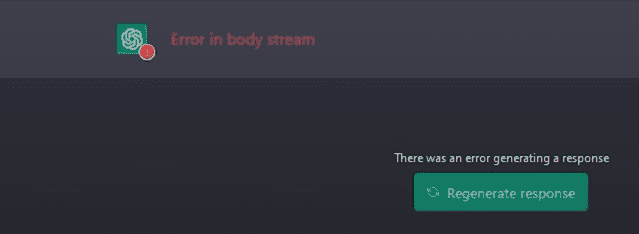
If users provide input with invalid characters/ syntax or incomplete information, ChatGPT may be unable to process such input and generate an “Error in Body Stream.”
Here are some other possible causes of this Error;
- Incorrect or Invalid Input Data
- Incomplete Input Information
- Unstable Internet Connection
- Server Issues
- System Incompatibility
- Corrupted Data
- Overloaded Input
7 Ways to Fix the Error in Body Stream on ChatGPT
It is imperative to identify the root causes of this Error before you proceed with any fixes.
If you encounter this Error and want to restore ChatGPT’s smooth functionality, you can try some of the fixes listed below.
1. Check Your Input Data
If your input query contains characters or syntax unrecognizable by the Chatbot, it may generate an “Error in Body Stream.”
Likewise, this Error emerges if your input is vague or missing the required information.
It is always a better practice to double-check your input query to ensure it is error-free or in the correct format.
Moreover, ChatGPT can handle a limited amount of input.
A Chatbot may not be able to generate a response if you overload it with queries, resulting in an “Error in Body Stream” message.
You can try reducing the size of the input query and never ask irrelevant queries on ChatGPT.
2. Check Server Status
Technical issues such as server down or server overload cause this “Error in Body Stream” on ChatGPT.
So, check your server’s status to ensure it is running smoothly. You can find out the status on the OpenAI status.
A greenish bar indicates that the server is functioning well. Meanwhile, the red or orange bar indicates a down server.
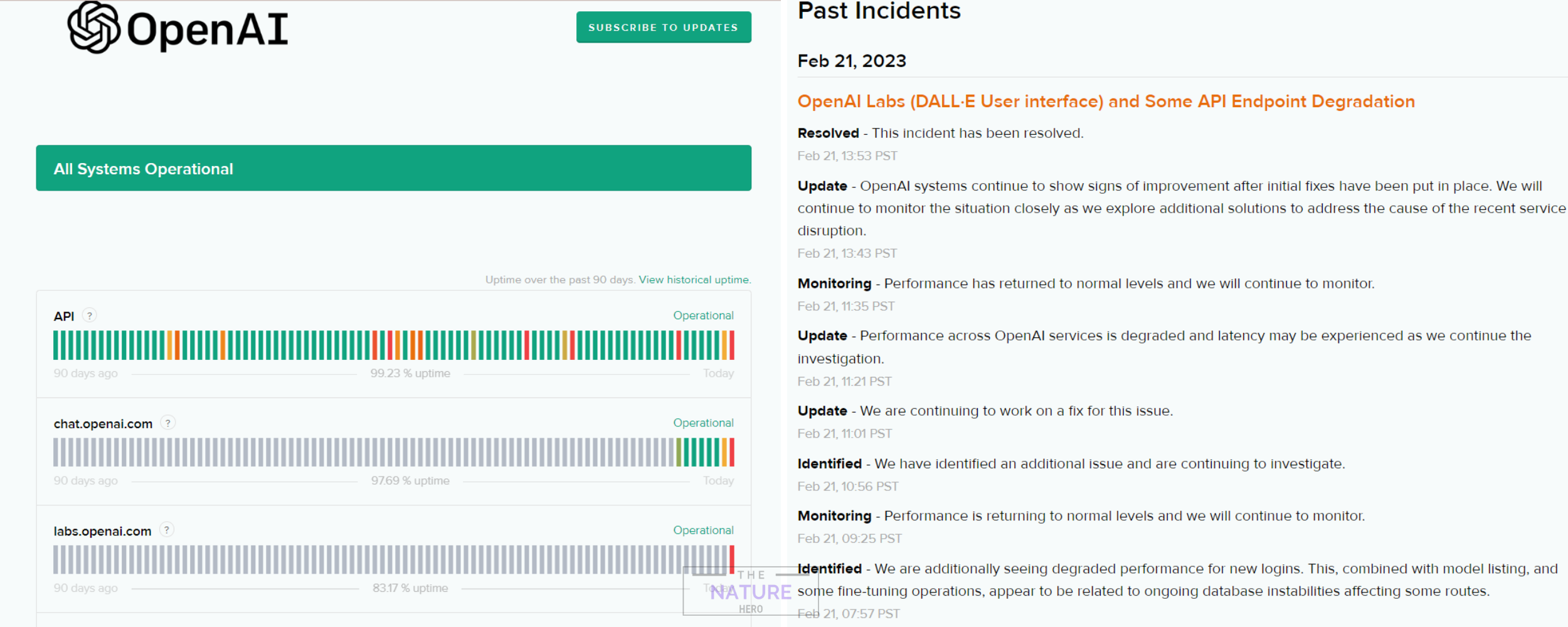
Alternatively, you can go to Downdetector to check the Open AI status.
Furthermore, you can do nothing to resolve this issue from your side.
Therefore, you have to wait for the authorized information from the Open AI team.
3. Refresh ChatGPT Page
The “Error in Body Stream” issue can persist due to system’s temporary glitches.
Therefore, try refreshing your browser’s page or restarting the device to resolve it.
Refreshing the ChatGPT page sets the connection to the server from scratch. Alternatively, you can try starting a new Chat on ChatGPT.
For this, click on + New Chat, and a new window will open where you can enter your queries.
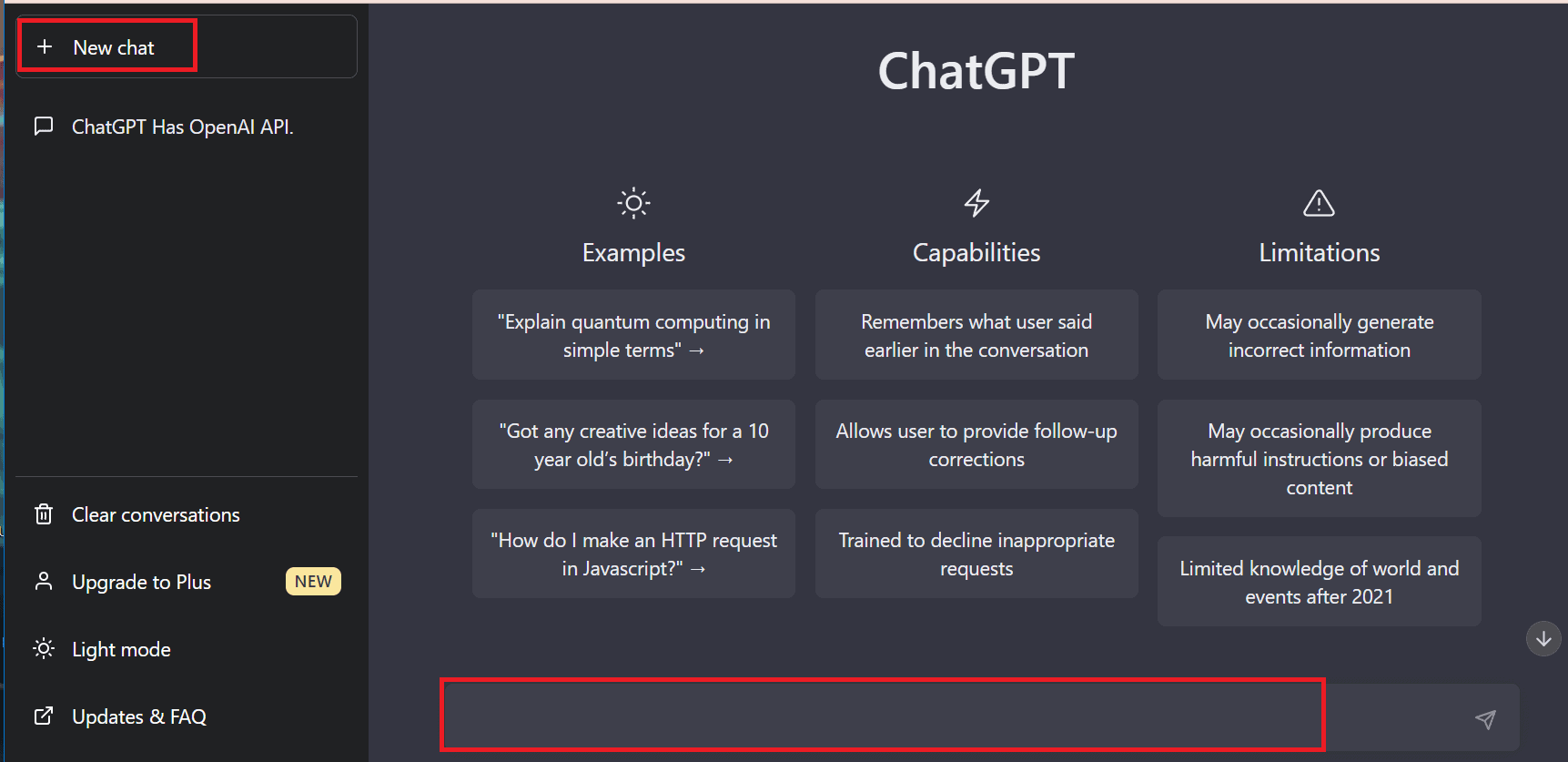
Once you refresh the ChatGPT page, input your queries on the Chatbox and check if the issue is resolved.
4. Check Your Internet Connection
ChatGPT works within your browser. This Error can occur when there is no proper connection between the user’s device and the OpenAI server.
Here, the horrific factor is a poor internet connection. Therefore, you should always check your internet connection’s stability.
You can check your internet connection via Fast.com or Speed test by Ookla.
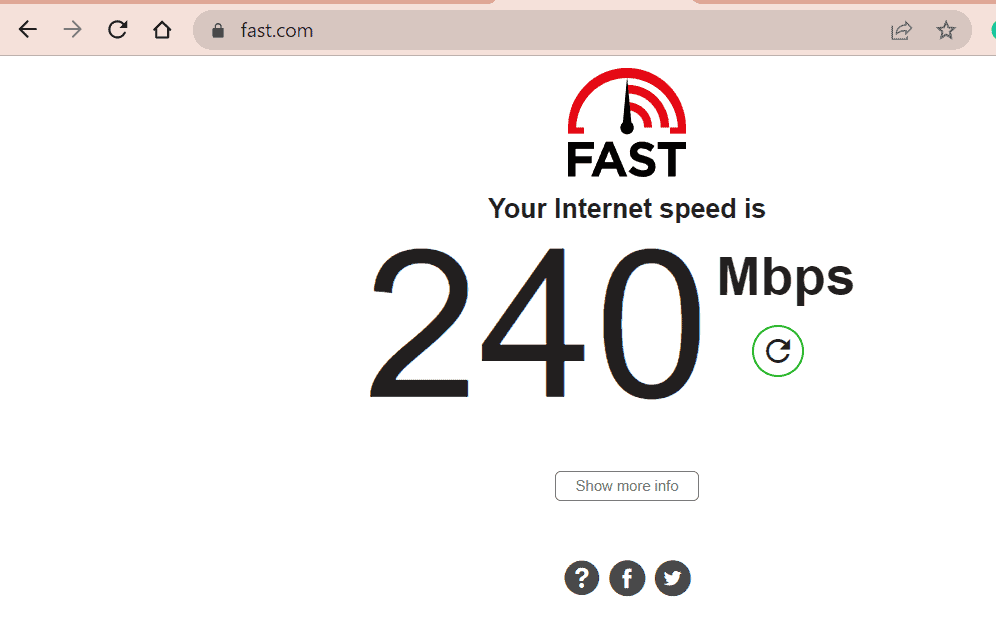
If your internet connection is fluctuating, you can also try these fixes.
- Turn off your Wi-Fi for around 10 seconds, then turn it back on.
- Additionally, you can restart your Wi-Fi for a stable connection.
5. Clear Browsers’ Cache
Clearing the browser’s cache and cookies sometimes helps you to resolve the issues related to the browser and stored data.
If you encounter the “Error in Body Stream” issue on ChatGPT, you can try clearing the cookies and cache files from your browser.
Follow these steps to clear the cache and cookies from your browser (Chrome) below.
- First, open the Google Chrome browser and click three vertical dots(⋮).
- Scroll down to find the Settings option and click on it.
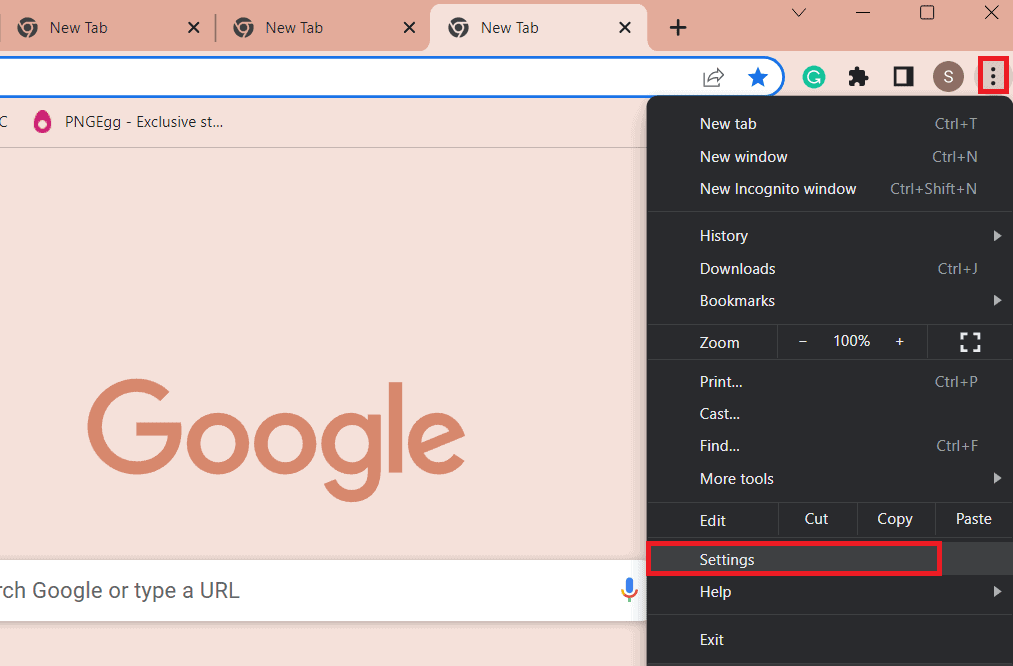
- Then, click on Privacy and security > Clear browsing data.
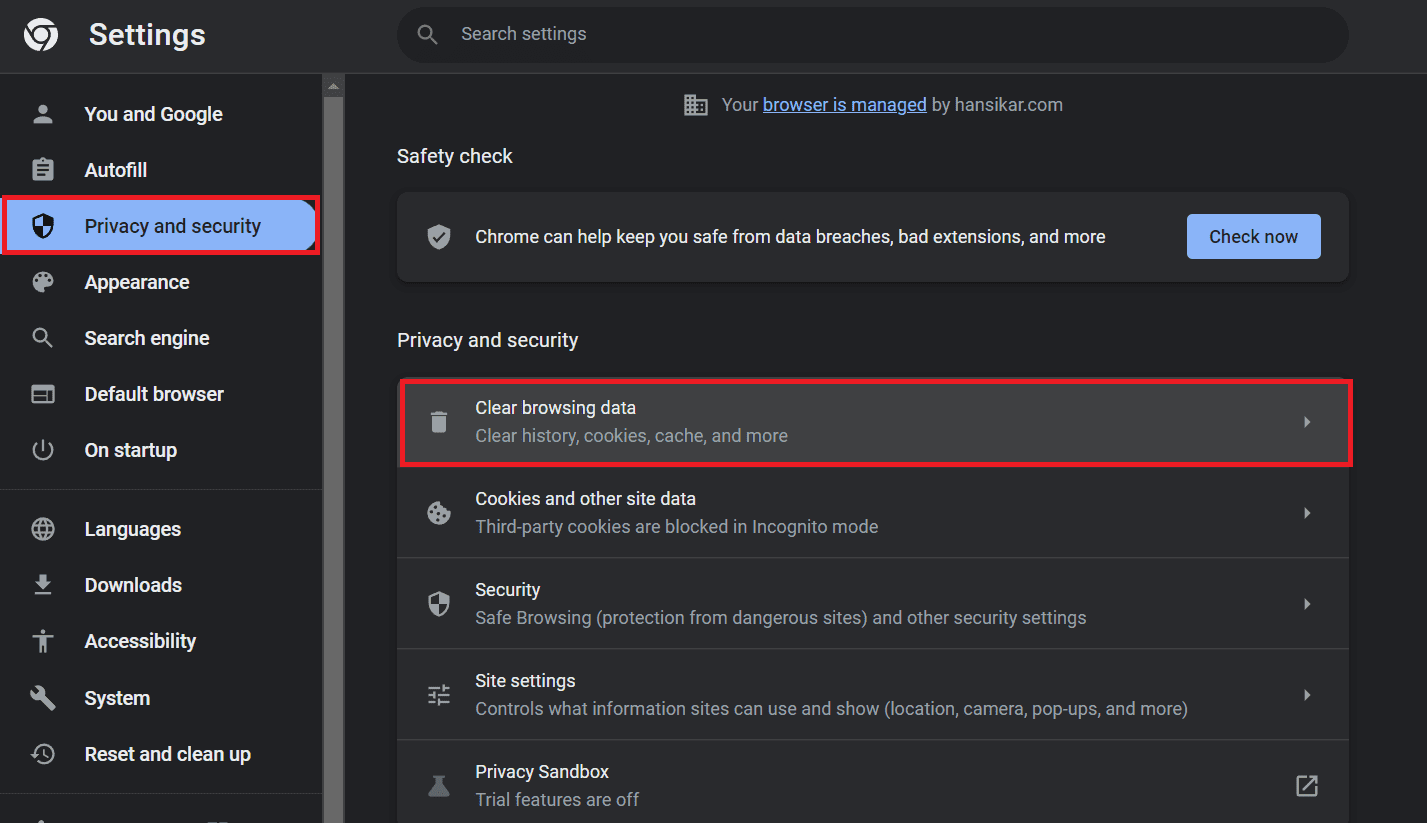
- Select All Time under the time range, then check the small boxes Cookies, other site data, and Cached images and files.
- Click on Clear data to clear out cookies and cache.
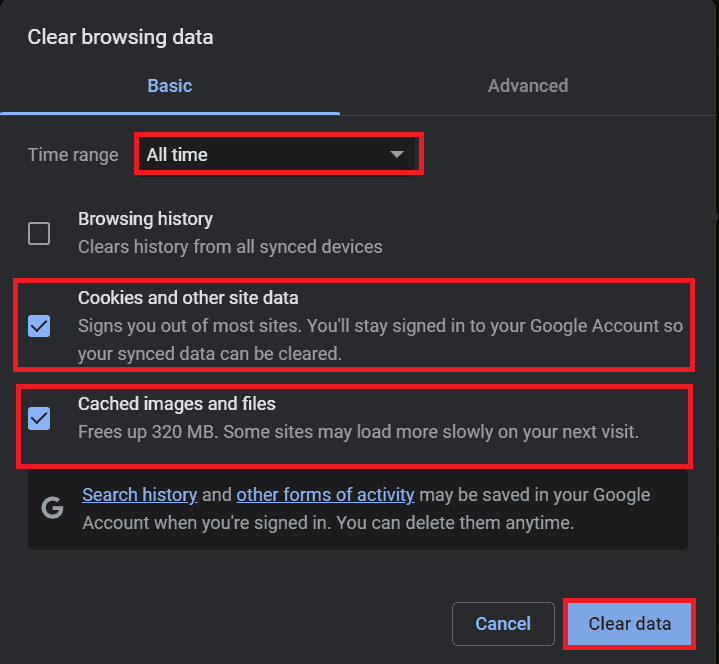
Reload the browser’s page and check if the issue has been resolved.
Likewise, if the problem persists, you can log in to ChatGPT with a different browser.
6. Upgrade to ChatGPT Plus
Generally, ChatGPT plus versions include improvements and advancements that are supposed to overcome ChatGPT’s issues and limitations.
Meanwhile, you may be able to understand the language more effectively, and it also provides more accurate responses.
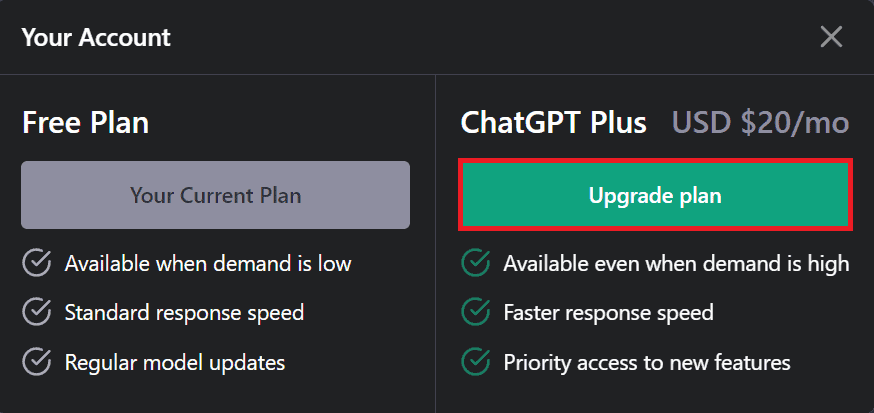
In addition, ChatGPT Plus customers receive priority customer support and are among the first to learn about new features.
7. Contact Customer Support
If none of the fixes works for you, you can contact Open AI ChatGPT support team for further help to resolve the “Error in the Body Stream” issue.
The support team will provide you with some specific troubleshooting steps or escalate the problem to the development team.
Additionally, you can share a screenshot of the problematic ChatGPT page via email or message to ChatGPT’s Customer Support Team.
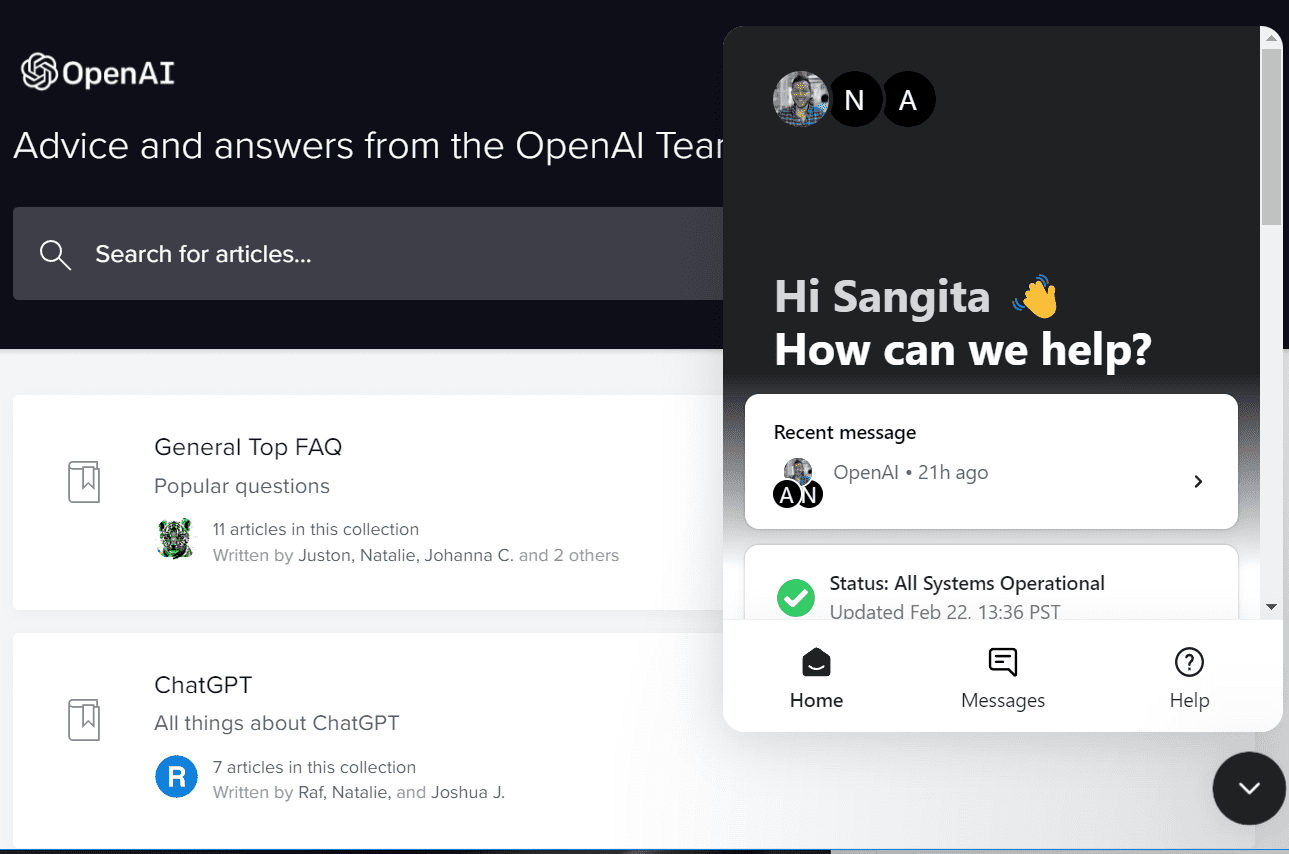
Moreover, if ChatGPT does not work correctly or an “Error in Body Stream” message appears frequently, you should try some best ChatGPT alternatives.
The Bottom Line
The “Error in Body Stream” message can be frustrating; however, you can resolve this with the aforementioned -guideline.
Furthermore, you can try signing in and out again and creating a new Chat thread to see if the problem has been resolved.


